How to sort photos by favorites in Windows 11
Mar 18, 2024 am 09:37 AMIn this article, we will introduce how to sort photos using the Favorites feature in Windows 11. The Photos app in Windows offers a convenient feature that allows you to mark specific photos or videos as Favorites or Preferences. Once you mark these items as favorites, they are automatically organized into a separate folder, allowing you to easily browse your favorite content without having to hunt through your entire photo library. This feature enables you to quickly access and manage your favorite photos and videos, saving you a lot of time and effort.
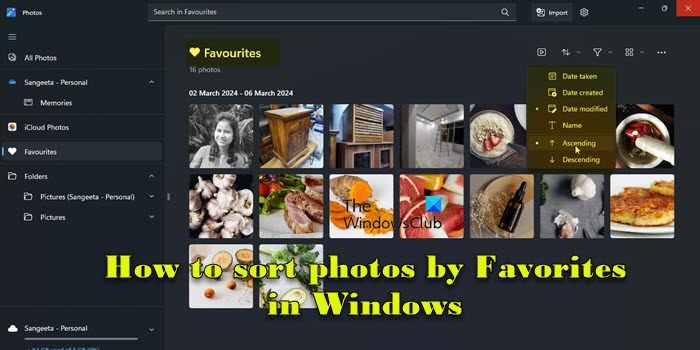
Normally, the photos in the Favorites folder are arranged in descending order by date, so that the newest photos are displayed first, followed by older photos. However, if you want to focus on the photos you think are most important, you can choose to sort them in a different order. This way, you can customize how your photos are displayed, making it easier to find and browse your favorite photos. With this sorting method, you can manage and browse your photo collection more easily, allowing those photos that are particularly precious to you to get more attention and display. So whether you sort by date in descending order or reorder based on personal preference, you'll get more
How to sort photos in Windows 11?
In Windows 11, you can use File Explorer to organize your photos. Just open File Explorer and go to the folder where your photos are stored. Next, click the "Sort" option in the top bar and choose how you want to sort. If you want to sort your photos by favorites, you can add them to the Favorites folder in the Photos app and sort them the way you want. This way you can manage and view your photo collection more easily.
How to sort photos by favorites in Windows 11
Make sure you have marked some photos as Favorites in the Photos app so you can sort them to your liking. To mark a photo as a favorite, simply open the photo and click the heart icon at the top. Note that you can only mark photos as favorites for folders you've added to the Photos app. If you opened the photo from another folder, this option will be grayed out.
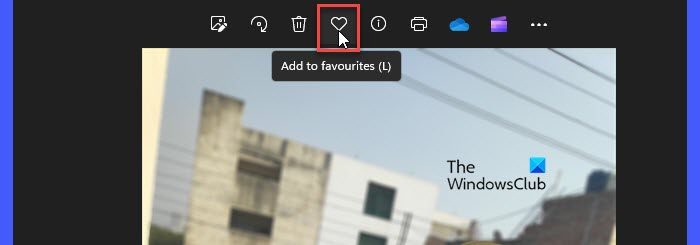
Here’s what you need to do to sort photos by favorites on your Windows 11 PC:
Let’s look at the above steps in detail.
Type "photos" in the Windows search bar and click the "Open" button next to the Photos app that appears at the top of the search results. This will open the Photos app, which will display all your photos so you can browse them easily.
Navigate to the Favorites folder in the left panel. Your favorite photos will appear on the right panel.
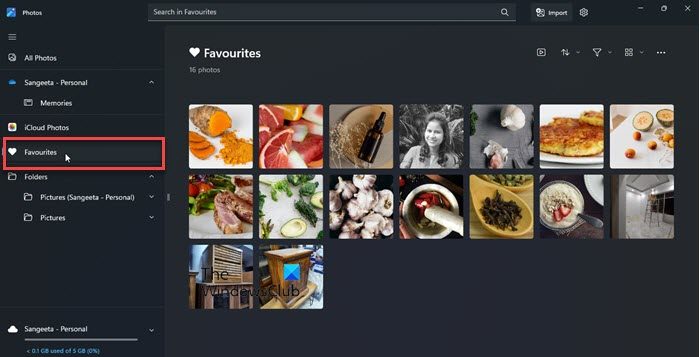
You will see a sorting menu above the photo thumbnails near the upper right corner. Click this menu to view the available sorting options.
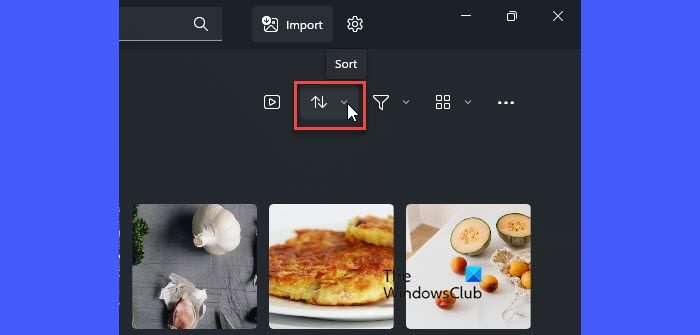
Photos app allows you to sort your favorite photos in ascending or descending order based on various factors such as date taken, date created, date modified and name.
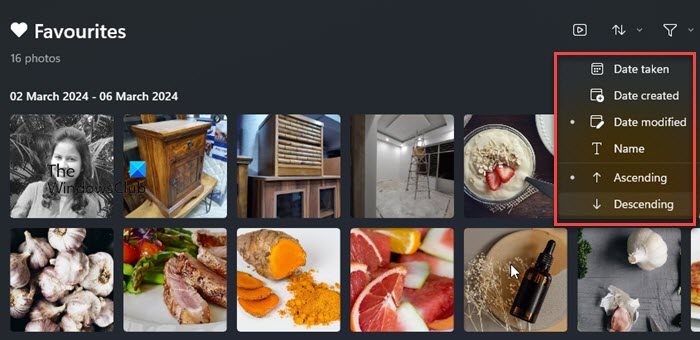
You can select an option and then specify the order in which you want to sort the photos. For example, to sort photos by their modified date in ascending order, select Modified Date and Ascending from the sort menu. Your photos will be categorized in real time.
Delete "non-favorites"
When you mark a photo as a favorite, Windows does not create a copy of the photo on your disk drive. A "Favorites" is simply a folder in the Photos app that contains references to the photos in the original folder. So if you want to sort your photos so that you keep your "favorite" photos and remove the remaining items from a specific folder, there's no easy way to do that using the Photos app. However, there is a trick! You can enable the Rating column in File Explorer.
When you mark a photo as a Favorite, Windows automatically sets a "Four Star" rating for it. This is reflected in File Explorer's Rating column. To enable the Ratings column, change the folder View to Details and right-click the space next to the column header. Select a rating. Once the Rating column appears, click on the column header to sort photos by rating. All your favorite photos will appear at the top. Now you can delete the remaining photos from the folder. 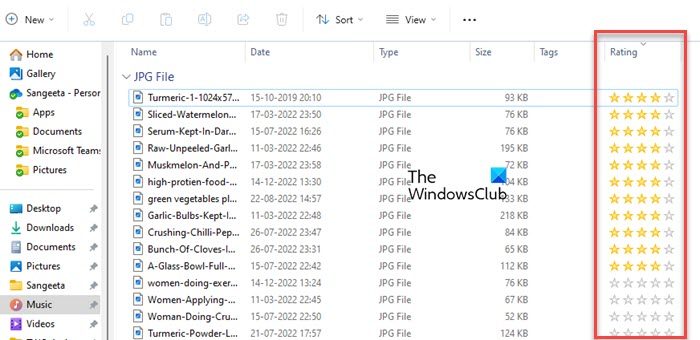
Here's how you can easily sort your favorite photos in the Windows Photos app. I hope you find this information useful.
The above is the detailed content of How to sort photos by favorites in Windows 11. For more information, please follow other related articles on the PHP Chinese website!

Hot AI Tools

Undress AI Tool
Undress images for free

Undresser.AI Undress
AI-powered app for creating realistic nude photos

AI Clothes Remover
Online AI tool for removing clothes from photos.

Clothoff.io
AI clothes remover

Video Face Swap
Swap faces in any video effortlessly with our completely free AI face swap tool!

Hot Article

Hot Tools

Notepad++7.3.1
Easy-to-use and free code editor

SublimeText3 Chinese version
Chinese version, very easy to use

Zend Studio 13.0.1
Powerful PHP integrated development environment

Dreamweaver CS6
Visual web development tools

SublimeText3 Mac version
God-level code editing software (SublimeText3)

Hot Topics
 How to change the system display language for all users in Windows
Jul 31, 2025 am 08:18 AM
How to change the system display language for all users in Windows
Jul 31, 2025 am 08:18 AM
InstallthedesiredlanguagepackviaSettings→Time&Language→Language®ion,ensuring"SetasmyWindowsdisplaylanguage"isselected.2.Changethesystemdisplaylanguageinthesamemenuandrestart.3.OpenControlPanel→Region→Administrativetab,click"
 How to install Windows on a Mac without Boot Camp
Jul 31, 2025 am 11:58 AM
How to install Windows on a Mac without Boot Camp
Jul 31, 2025 am 11:58 AM
Without BootCamp, installing Windows on Mac is feasible and works for different chips and needs. 1. First check compatibility: The M1/M2 chip Mac cannot use BootCamp, it is recommended to use virtualization tools; the Intel chip Mac can manually create a boot USB disk and install it in partition. 2. Recommended to use virtual machines (VMs) for M1 and above chip users: Windows ISO files, virtualization software (such as ParallelsDesktop or UTM), at least 64GB of free space, and reasonably allocate resources. 3. IntelMac users can manually install it by booting the USB drive: USB drive, WindowsISO, DiskU is required
 How to reset the Microsoft Store in Windows
Jul 31, 2025 am 08:23 AM
How to reset the Microsoft Store in Windows
Jul 31, 2025 am 08:23 AM
ResettheMicrosoftStoreviaSettingsbygoingtoApps>Installedapps,selectingMicrosoftStore,clickingAdvancedoptions,thenRepairandResetifneeded.2.Ifthatfails,re-registertheStoreusingPowerShellasadminwiththecommand:Get-AppXPackage-NameMicrosoft.WindowsStor
 How to install Windows on a Mac
Jul 31, 2025 am 10:07 AM
How to install Windows on a Mac
Jul 31, 2025 am 10:07 AM
ForIntel-basedMacs,useBootCampAssistanttocreateadual-bootsystemwithWindowsbypreparingaUSBdrive,downloadingaWindowsISO,partitioningthedisk,andinstallingWindowsalongsidemacOSwithsupportdrivers.2.ForAppleSiliconMacs(M1/M2/M3),usevirtualizationsoftwareli
 How to reset the TCP/IP stack in Windows
Aug 02, 2025 pm 01:25 PM
How to reset the TCP/IP stack in Windows
Aug 02, 2025 pm 01:25 PM
ToresolvenetworkconnectivityissuesinWindows,resettheTCP/IPstackbyfirstopeningCommandPromptasAdministrator,thenrunningthecommandnetshintipreset,andfinallyrestartingyourcomputertoapplychanges;ifissuespersist,optionallyrunnetshwinsockresetandrebootagain
 Step-by-step guide to installing Windows from an ISO file
Aug 01, 2025 am 01:10 AM
Step-by-step guide to installing Windows from an ISO file
Aug 01, 2025 am 01:10 AM
DownloadtheWindowsISOfromMicrosoft’sofficialsite.2.CreateabootableUSBusingMediaCreationToolorRufuswithaUSBdriveofatleast8GB.3.BootfromtheUSBbyaccessingthebootmenuoradjustingBIOS/UEFIsettings.4.InstallWindowsbyselectingcustominstallation,choosingtheco
 How to manage AppLocker policies in Windows
Aug 02, 2025 am 12:13 AM
How to manage AppLocker policies in Windows
Aug 02, 2025 am 12:13 AM
EnableAppLockerviaGroupPolicybyopeninggpedit.msc,navigatingtoApplicationControlPolicies,creatingdefaultrules,andconfiguringruletypes;2.Createcustomrulesusingpublisher,path,orhashconditions,preferringpublisherrulesforsecurityandflexibility;3.Testrules
 A guide to custom Windows installation options
Aug 01, 2025 am 04:48 AM
A guide to custom Windows installation options
Aug 01, 2025 am 04:48 AM
Choose"Custom:InstallWindowsonly(advanced)"forfullcontrol,asitallowsacleaninstallthatremovesoldissuesandoptimizesperformance.2.Duringsetup,managepartitionsbydeletingoldones(afterbackingupdata),creatingnewpartitions,formatting(usingNTFS),ors






