How to free up disk space using OneDrive on Windows 11
Feb 19, 2024 pm 10:37 PMWhen you turn on this computer, you find that the disk storage space is full and you need to clean up the local disk to make more space. You can consider deleting some unnecessary files or freeing up disk space on Windows 11 by using OneDrive to help you solve this problem.
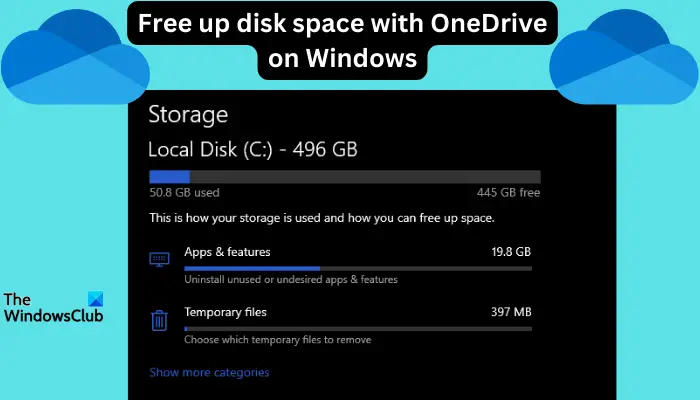
In order to successfully use this method, you must enable OneDrive Files On-Demand. We'll teach you how to convert your files to this mode. As long as your OneDrive cloud storage has more space, you can free up more space on your local disk.
Has OneDrive freed up space?
OneDrive utilizes storage awareness to automatically free up local drive space without deleting files. It allows Windows to delete temporary files and Recycle Bin files that are no longer needed.
If Storage Sense is activated and configured, OneDrive will convert files you have not opened within a specified time into "Files on Demand", which can save local disk space. As long as you are connected to the Internet, you can access these files on your local computer at any time without worrying about storage space.
How to free up disk space using OneDrive on Windows 11
To free up disk space in Windows 11, you can make files in your OneDrive folder an on-demand file or selectively free up some files.
To free up space for all OneDrive files, do the following:
Open OneDrive settings by clicking the OneDrive icon in the Windows taskbar area. After that, select the OneDrive Help and Settings icon and finally click on Settings.
Find and click Sync & Backup, then expand Advanced Settings. Here, select Free Disk Space to convert the files to online-only so that they will not be available offline on your local disk.
To free up space for a single file using OneDrive, do the following:
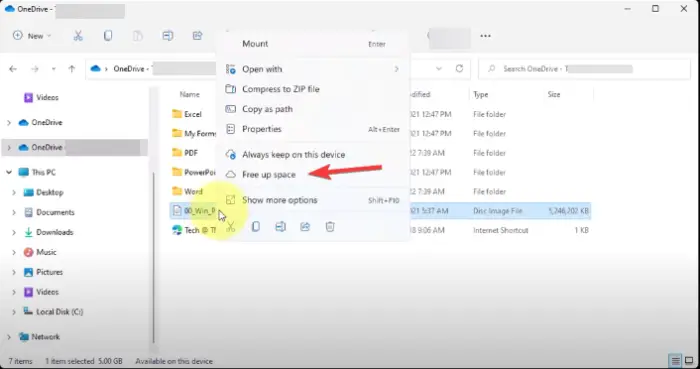
You can free up disk space for each file. Just open the OneDrive folder, right-click on the file, and select Free Space.
Use Storage Sense to automatically release OneDrive space
You can turn on and configure Storage Sense to automatically free up disk space using OneDrive. To do this, follow these steps:
- Search for storage settings in the search box and click Open.
- Under Storage Options, you will see Storage Sense on the right. Turn on this button.
Once the feature is turned on, all your files will be converted to online-only files if they have not been opened or used on OneDrive for 30 days and there is insufficient disk space.
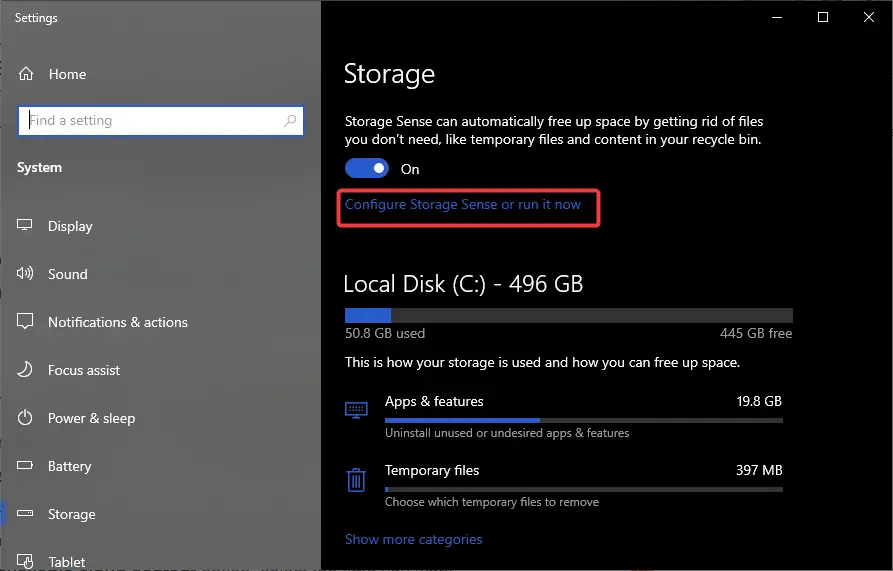
However, you can configure Storage Sense to run periodically. Do the following:
- Return to Storage Settings and under Storage Detection, select Configure Storage Detection or Run Now.
- Select how often you want Storage Sense to run from the drop-down menu.
- You can choose weekly, daily or monthly.
- Under the Locally available cloud content option, select how long you want Storage Sense to convert offline files in your OneDrive folder to online-only files.
Read: How to clear disk space through Windows settings
How to identify files to free up space using OneDrive?
To determine which files can use OneDrive to free up space, pay attention to the status label next to each file in OneDrive. Generally speaking, there are three states, as follows:
- Blue cloud icon. These files have an online-only status. They do not consume any local disk space on your computer and you need an internet connection to access them.
- Green check mark. A green check mark indicates that the file is available online only and is available locally. This means it consumes local disk storage space. If you need more disk space, right-click the file and select Free Space.
- White ticks. This status indicates that the file is available locally on your device and you can access it even without an Internet connection. You can free up space for such files.
The image below shows three status labels that will help you determine which file to free up space with OneDrive on your Windows 11 PC.
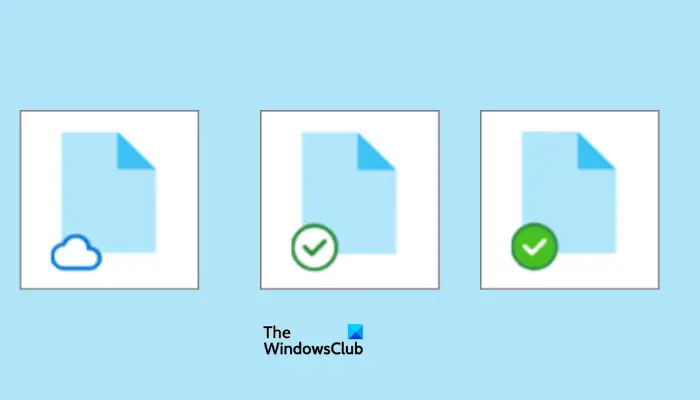
What should I do when OneDrive is full?
If your OneDrive is full, the only way to create more space is to delete some files or buy more storage space from Microsoft. You can also download some files and store them in external storage before deleting them later. Check the Recycle Bin for files you want to delete and see what other files are taking up space. Another option is to purchase a paid plan from Microsoft.
We hope you find something valuable here.
The above is the detailed content of How to free up disk space using OneDrive on Windows 11. For more information, please follow other related articles on the PHP Chinese website!

Hot AI Tools

Undress AI Tool
Undress images for free

Undresser.AI Undress
AI-powered app for creating realistic nude photos

AI Clothes Remover
Online AI tool for removing clothes from photos.

Clothoff.io
AI clothes remover

Video Face Swap
Swap faces in any video effortlessly with our completely free AI face swap tool!

Hot Article

Hot Tools

Notepad++7.3.1
Easy-to-use and free code editor

SublimeText3 Chinese version
Chinese version, very easy to use

Zend Studio 13.0.1
Powerful PHP integrated development environment

Dreamweaver CS6
Visual web development tools

SublimeText3 Mac version
God-level code editing software (SublimeText3)

Hot Topics
 How to change the system display language for all users in Windows
Jul 31, 2025 am 08:18 AM
How to change the system display language for all users in Windows
Jul 31, 2025 am 08:18 AM
InstallthedesiredlanguagepackviaSettings→Time&Language→Language®ion,ensuring"SetasmyWindowsdisplaylanguage"isselected.2.Changethesystemdisplaylanguageinthesamemenuandrestart.3.OpenControlPanel→Region→Administrativetab,click"
 How to reset the Microsoft Store in Windows
Jul 31, 2025 am 08:23 AM
How to reset the Microsoft Store in Windows
Jul 31, 2025 am 08:23 AM
ResettheMicrosoftStoreviaSettingsbygoingtoApps>Installedapps,selectingMicrosoftStore,clickingAdvancedoptions,thenRepairandResetifneeded.2.Ifthatfails,re-registertheStoreusingPowerShellasadminwiththecommand:Get-AppXPackage-NameMicrosoft.WindowsStor
 How to install Windows on a Mac without Boot Camp
Jul 31, 2025 am 11:58 AM
How to install Windows on a Mac without Boot Camp
Jul 31, 2025 am 11:58 AM
Without BootCamp, installing Windows on Mac is feasible and works for different chips and needs. 1. First check compatibility: The M1/M2 chip Mac cannot use BootCamp, it is recommended to use virtualization tools; the Intel chip Mac can manually create a boot USB disk and install it in partition. 2. Recommended to use virtual machines (VMs) for M1 and above chip users: Windows ISO files, virtualization software (such as ParallelsDesktop or UTM), at least 64GB of free space, and reasonably allocate resources. 3. IntelMac users can manually install it by booting the USB drive: USB drive, WindowsISO, DiskU is required
 How to reset the TCP/IP stack in Windows
Aug 02, 2025 pm 01:25 PM
How to reset the TCP/IP stack in Windows
Aug 02, 2025 pm 01:25 PM
ToresolvenetworkconnectivityissuesinWindows,resettheTCP/IPstackbyfirstopeningCommandPromptasAdministrator,thenrunningthecommandnetshintipreset,andfinallyrestartingyourcomputertoapplychanges;ifissuespersist,optionallyrunnetshwinsockresetandrebootagain
 How to install Windows on a Mac
Jul 31, 2025 am 10:07 AM
How to install Windows on a Mac
Jul 31, 2025 am 10:07 AM
ForIntel-basedMacs,useBootCampAssistanttocreateadual-bootsystemwithWindowsbypreparingaUSBdrive,downloadingaWindowsISO,partitioningthedisk,andinstallingWindowsalongsidemacOSwithsupportdrivers.2.ForAppleSiliconMacs(M1/M2/M3),usevirtualizationsoftwareli
 Step-by-step guide to installing Windows from an ISO file
Aug 01, 2025 am 01:10 AM
Step-by-step guide to installing Windows from an ISO file
Aug 01, 2025 am 01:10 AM
DownloadtheWindowsISOfromMicrosoft’sofficialsite.2.CreateabootableUSBusingMediaCreationToolorRufuswithaUSBdriveofatleast8GB.3.BootfromtheUSBbyaccessingthebootmenuoradjustingBIOS/UEFIsettings.4.InstallWindowsbyselectingcustominstallation,choosingtheco
 How to manage AppLocker policies in Windows
Aug 02, 2025 am 12:13 AM
How to manage AppLocker policies in Windows
Aug 02, 2025 am 12:13 AM
EnableAppLockerviaGroupPolicybyopeninggpedit.msc,navigatingtoApplicationControlPolicies,creatingdefaultrules,andconfiguringruletypes;2.Createcustomrulesusingpublisher,path,orhashconditions,preferringpublisherrulesforsecurityandflexibility;3.Testrules
 A guide to custom Windows installation options
Aug 01, 2025 am 04:48 AM
A guide to custom Windows installation options
Aug 01, 2025 am 04:48 AM
Choose"Custom:InstallWindowsonly(advanced)"forfullcontrol,asitallowsacleaninstallthatremovesoldissuesandoptimizesperformance.2.Duringsetup,managepartitionsbydeletingoldones(afterbackingupdata),creatingnewpartitions,formatting(usingNTFS),ors






