When the Windows system gets stuck in a shutdown screen loop, it may be due to failure to exit the service, corrupted system files, or processes preventing shutdown. Here are some suggested solutions to resolve this issue.
What causes Windows 11 to freeze on the shutdown screen?
- Unresponsive Service: This may occur if the service does not exist.
- Error process: The error that may occur is that the process does not allow the PC to shut down
- Corrupted System Files: Corrupted files can interfere with many critical processes, including shutdown.
- Software Conflict: If you have recently installed new software or software updates, they may interfere with the Windows shutdown process. Additionally, slow background apps can cause Windows to get stuck on the shutdown screen because they take longer to shut down.
- Hardware Issues: Several hardware issues, primarily power issues, can cause problems during the Windows shutdown process.
Fix Windows 11 stuck on shutdown screen
If your Windows 11/10 computer is stuck on the shutdown screen, here are a few ways to fix the problem.
Let’s continue to learn these methods in detail!
1]Disable hibernation and serial bus link(&A
One of the reasons why Windows 11 appears on the shutdown screen may be that the system does not enter hibernation properly and can only be shut down by using the power button. Another possible cause is a power management issue on the Universal Serial Bus controller. You can try disabling both options to resolve this issue yourself.
- First, press the Windows R key combination on your keyboard to open the Run dialog box.
- In it, type regdit and press Enter. When the user account prompt appears, click Yes.
- This will open the Registry Editor. Within it, go to the following path:
ComputerHKEY_MACHINESYSTEMCurrentControlSetControlPower
- Now, find the registry key titled HibernateenabledDefault.

- Double-click to open in edit mode.
- Change the value data to 0.
- Click OK to save settings.
2]Disable serial bus link
To disable power management on the Universal Serial Bus controller:
- Right-click the Windows icon in the taskbar.
- Click to open Device Manager from the menu.
- In Device Manager, expand the Universal Serial Bus Controllers category.
- Right click on it and view the properties of each device in that category.
- Switch to the Power Management tab (if available).
- Uncheck the Allow the computer to turn off this device to save power option.
- Click OK to save changes.
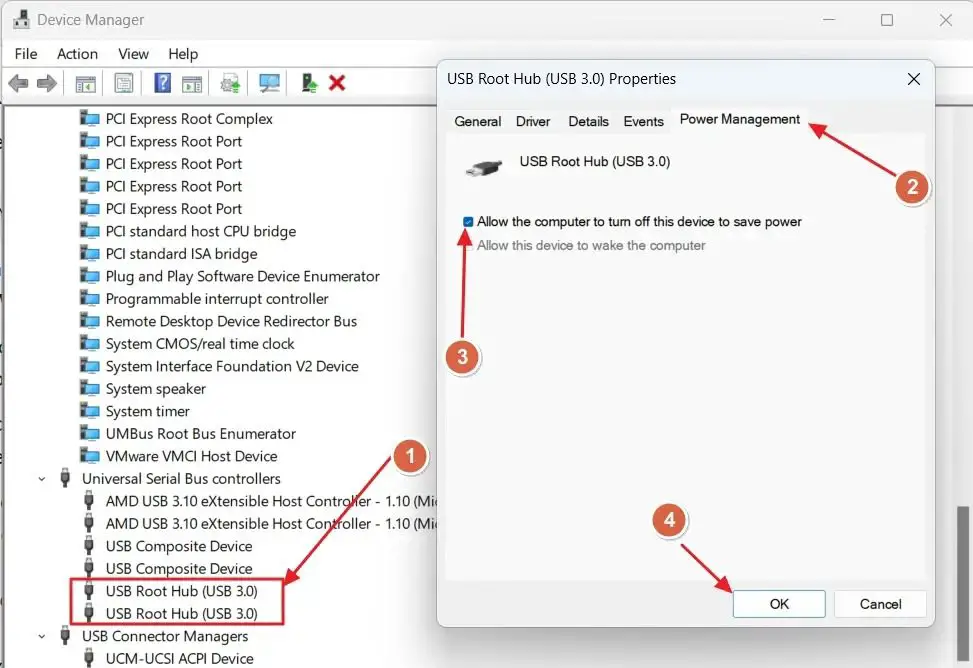
- Repeat the same operations on all Universal Serial Bus controllers using the Power Management tab.
Restart your computer to check if the issue has been resolved for you.
The above is the detailed content of Windows 11 stuck on shutdown screen. For more information, please follow other related articles on the PHP Chinese website!

Hot AI Tools

Undress AI Tool
Undress images for free

Undresser.AI Undress
AI-powered app for creating realistic nude photos

AI Clothes Remover
Online AI tool for removing clothes from photos.

Clothoff.io
AI clothes remover

Video Face Swap
Swap faces in any video effortlessly with our completely free AI face swap tool!

Hot Article

Hot Tools

Notepad++7.3.1
Easy-to-use and free code editor

SublimeText3 Chinese version
Chinese version, very easy to use

Zend Studio 13.0.1
Powerful PHP integrated development environment

Dreamweaver CS6
Visual web development tools

SublimeText3 Mac version
God-level code editing software (SublimeText3)
 How to change the system display language for all users in Windows
Jul 31, 2025 am 08:18 AM
How to change the system display language for all users in Windows
Jul 31, 2025 am 08:18 AM
InstallthedesiredlanguagepackviaSettings→Time&Language→Language®ion,ensuring"SetasmyWindowsdisplaylanguage"isselected.2.Changethesystemdisplaylanguageinthesamemenuandrestart.3.OpenControlPanel→Region→Administrativetab,click"
 How to reset the Microsoft Store in Windows
Jul 31, 2025 am 08:23 AM
How to reset the Microsoft Store in Windows
Jul 31, 2025 am 08:23 AM
ResettheMicrosoftStoreviaSettingsbygoingtoApps>Installedapps,selectingMicrosoftStore,clickingAdvancedoptions,thenRepairandResetifneeded.2.Ifthatfails,re-registertheStoreusingPowerShellasadminwiththecommand:Get-AppXPackage-NameMicrosoft.WindowsStor
 How to install Windows on a Mac without Boot Camp
Jul 31, 2025 am 11:58 AM
How to install Windows on a Mac without Boot Camp
Jul 31, 2025 am 11:58 AM
Without BootCamp, installing Windows on Mac is feasible and works for different chips and needs. 1. First check compatibility: The M1/M2 chip Mac cannot use BootCamp, it is recommended to use virtualization tools; the Intel chip Mac can manually create a boot USB disk and install it in partition. 2. Recommended to use virtual machines (VMs) for M1 and above chip users: Windows ISO files, virtualization software (such as ParallelsDesktop or UTM), at least 64GB of free space, and reasonably allocate resources. 3. IntelMac users can manually install it by booting the USB drive: USB drive, WindowsISO, DiskU is required
 How to reset the TCP/IP stack in Windows
Aug 02, 2025 pm 01:25 PM
How to reset the TCP/IP stack in Windows
Aug 02, 2025 pm 01:25 PM
ToresolvenetworkconnectivityissuesinWindows,resettheTCP/IPstackbyfirstopeningCommandPromptasAdministrator,thenrunningthecommandnetshintipreset,andfinallyrestartingyourcomputertoapplychanges;ifissuespersist,optionallyrunnetshwinsockresetandrebootagain
 How to install Windows on a Mac
Jul 31, 2025 am 10:07 AM
How to install Windows on a Mac
Jul 31, 2025 am 10:07 AM
ForIntel-basedMacs,useBootCampAssistanttocreateadual-bootsystemwithWindowsbypreparingaUSBdrive,downloadingaWindowsISO,partitioningthedisk,andinstallingWindowsalongsidemacOSwithsupportdrivers.2.ForAppleSiliconMacs(M1/M2/M3),usevirtualizationsoftwareli
 Step-by-step guide to installing Windows from an ISO file
Aug 01, 2025 am 01:10 AM
Step-by-step guide to installing Windows from an ISO file
Aug 01, 2025 am 01:10 AM
DownloadtheWindowsISOfromMicrosoft’sofficialsite.2.CreateabootableUSBusingMediaCreationToolorRufuswithaUSBdriveofatleast8GB.3.BootfromtheUSBbyaccessingthebootmenuoradjustingBIOS/UEFIsettings.4.InstallWindowsbyselectingcustominstallation,choosingtheco
 A guide to custom Windows installation options
Aug 01, 2025 am 04:48 AM
A guide to custom Windows installation options
Aug 01, 2025 am 04:48 AM
Choose"Custom:InstallWindowsonly(advanced)"forfullcontrol,asitallowsacleaninstallthatremovesoldissuesandoptimizesperformance.2.Duringsetup,managepartitionsbydeletingoldones(afterbackingupdata),creatingnewpartitions,formatting(usingNTFS),ors
 How to manage AppLocker policies in Windows
Aug 02, 2025 am 12:13 AM
How to manage AppLocker policies in Windows
Aug 02, 2025 am 12:13 AM
EnableAppLockerviaGroupPolicybyopeninggpedit.msc,navigatingtoApplicationControlPolicies,creatingdefaultrules,andconfiguringruletypes;2.Createcustomrulesusingpublisher,path,orhashconditions,preferringpublisherrulesforsecurityandflexibility;3.Testrules






