If Windows can start normally, use msconfig or Settings to enable Safe Mode: in msconfig, check Safe boot under the Boot tab and choose Minimal or Network, then restart; in Settings, go to Recovery, click Restart now under Advanced startup, then select Troubleshoot > Advanced options > Startup Settings > Restart and press F4 for Safe Mode, F5 for Safe Mode with Networking, or F6 for Safe Mode with Command Prompt. 2. If Windows won’t start properly, use the 3-times force interrupt method: power on, force shut down during startup three times, then on the fourth boot enter Automatic Repair, navigate to Troubleshoot > Advanced options > Startup Settings > Restart, and press F4, F5, or F6 as needed. 3. From the sign-in screen, hold Shift while clicking Power > Restart, then follow the same recovery steps to access Startup Settings and choose the desired Safe Mode option. To exit Safe Mode, restart normally or uncheck Safe boot in msconfig, and note that Safe Mode displays "Safe Mode" on screen with reduced resolution and basic drivers running.

Entering Safe Mode in Windows can help you troubleshoot problems like crashes, driver issues, or malware by starting your PC with only essential services and drivers. The method varies slightly depending on your Windows version and whether you can start Windows normally or not.
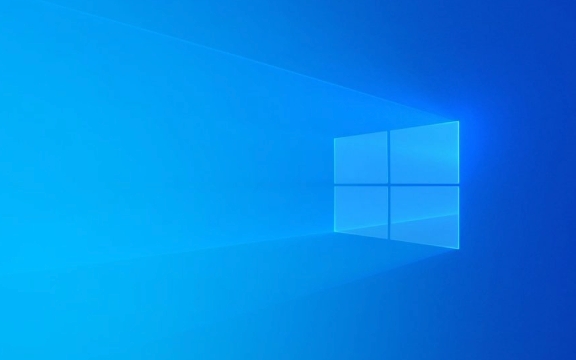
1. If Windows Can Start Normally
You can use the System Configuration tool or Settings to enable Safe Mode:
Using System Configuration (msconfig)
- Press
Windows R, typemsconfig, and press Enter. - Go to the Boot tab.
- Under Boot options, check Safe boot.
- Choose:
- Minimal – for standard Safe Mode.
- Network – for Safe Mode with Networking (internet access).
- Click OK, then restart your PC.
After troubleshooting, remember to uncheck Safe boot in msconfig to return to normal startup.

Using Windows Settings (Windows 10/11)
- Press
Windows Ito open Settings. - Go to Update & Security > Recovery (or System > Recovery in Windows 11).
- Under Advanced startup, click Restart now.
- After reboot, choose Troubleshoot > Advanced options > Startup Settings > Restart.
- Once the PC restarts, press:
- F4 – for Safe Mode
- F5 – for Safe Mode with Networking
- F6 – for Safe Mode with Command Prompt
2. If Windows Won’t Start Properly
If your PC keeps crashing or looping at startup, Windows may automatically open the recovery environment.
Force Interrupt Startup (3-Times Method)
- Turn on your PC.
- As soon as Windows starts loading (you see the logo or spinning dots), force shut down by holding the power button.
- Repeat this three times.
- On the fourth attempt, Windows should open Automatic Repair or Recovery Environment (WinRE).
- From there:
- Select Troubleshoot > Advanced options > Startup Settings > Restart.
- Press F4 (Safe Mode), F5 (with Networking), or F6 (with Command Prompt).
3. From Sign-In Screen (No Login Success)
If you can’t log in due to errors:

- On the login screen, hold Shift while clicking Power > Restart.
- This triggers the recovery menu.
- Follow the same steps: Troubleshoot > Advanced options > Startup Settings > Restart > choose F4/F5/F6.
Notes:
- In Safe Mode, screen resolution may be low, and only basic drivers run.
- You’ll see "Safe Mode" in each corner of the screen.
- To exit, simply restart your PC normally (or disable Safe boot in msconfig).
Basically, the key is accessing Startup Settings through the recovery environment—whether by forcing a startup failure or using Settings/msconfig. Once there, F4 is your go-to for basic Safe Mode.
The above is the detailed content of How to enter safe mode in Windows. For more information, please follow other related articles on the PHP Chinese website!

Hot AI Tools

Undress AI Tool
Undress images for free

Undresser.AI Undress
AI-powered app for creating realistic nude photos

AI Clothes Remover
Online AI tool for removing clothes from photos.

Clothoff.io
AI clothes remover

Video Face Swap
Swap faces in any video effortlessly with our completely free AI face swap tool!

Hot Article

Hot Tools

Notepad++7.3.1
Easy-to-use and free code editor

SublimeText3 Chinese version
Chinese version, very easy to use

Zend Studio 13.0.1
Powerful PHP integrated development environment

Dreamweaver CS6
Visual web development tools

SublimeText3 Mac version
God-level code editing software (SublimeText3)
 How to change the system display language for all users in Windows
Jul 31, 2025 am 08:18 AM
How to change the system display language for all users in Windows
Jul 31, 2025 am 08:18 AM
InstallthedesiredlanguagepackviaSettings→Time&Language→Language®ion,ensuring"SetasmyWindowsdisplaylanguage"isselected.2.Changethesystemdisplaylanguageinthesamemenuandrestart.3.OpenControlPanel→Region→Administrativetab,click"
 How to reset the Microsoft Store in Windows
Jul 31, 2025 am 08:23 AM
How to reset the Microsoft Store in Windows
Jul 31, 2025 am 08:23 AM
ResettheMicrosoftStoreviaSettingsbygoingtoApps>Installedapps,selectingMicrosoftStore,clickingAdvancedoptions,thenRepairandResetifneeded.2.Ifthatfails,re-registertheStoreusingPowerShellasadminwiththecommand:Get-AppXPackage-NameMicrosoft.WindowsStor
 How to reset the TCP/IP stack in Windows
Aug 02, 2025 pm 01:25 PM
How to reset the TCP/IP stack in Windows
Aug 02, 2025 pm 01:25 PM
ToresolvenetworkconnectivityissuesinWindows,resettheTCP/IPstackbyfirstopeningCommandPromptasAdministrator,thenrunningthecommandnetshintipreset,andfinallyrestartingyourcomputertoapplychanges;ifissuespersist,optionallyrunnetshwinsockresetandrebootagain
 How to install Windows on a Mac without Boot Camp
Jul 31, 2025 am 11:58 AM
How to install Windows on a Mac without Boot Camp
Jul 31, 2025 am 11:58 AM
Without BootCamp, installing Windows on Mac is feasible and works for different chips and needs. 1. First check compatibility: The M1/M2 chip Mac cannot use BootCamp, it is recommended to use virtualization tools; the Intel chip Mac can manually create a boot USB disk and install it in partition. 2. Recommended to use virtual machines (VMs) for M1 and above chip users: Windows ISO files, virtualization software (such as ParallelsDesktop or UTM), at least 64GB of free space, and reasonably allocate resources. 3. IntelMac users can manually install it by booting the USB drive: USB drive, WindowsISO, DiskU is required
 A guide to custom Windows installation options
Aug 01, 2025 am 04:48 AM
A guide to custom Windows installation options
Aug 01, 2025 am 04:48 AM
Choose"Custom:InstallWindowsonly(advanced)"forfullcontrol,asitallowsacleaninstallthatremovesoldissuesandoptimizesperformance.2.Duringsetup,managepartitionsbydeletingoldones(afterbackingupdata),creatingnewpartitions,formatting(usingNTFS),ors
 Step-by-step guide to installing Windows from an ISO file
Aug 01, 2025 am 01:10 AM
Step-by-step guide to installing Windows from an ISO file
Aug 01, 2025 am 01:10 AM
DownloadtheWindowsISOfromMicrosoft’sofficialsite.2.CreateabootableUSBusingMediaCreationToolorRufuswithaUSBdriveofatleast8GB.3.BootfromtheUSBbyaccessingthebootmenuoradjustingBIOS/UEFIsettings.4.InstallWindowsbyselectingcustominstallation,choosingtheco
 How to manage AppLocker policies in Windows
Aug 02, 2025 am 12:13 AM
How to manage AppLocker policies in Windows
Aug 02, 2025 am 12:13 AM
EnableAppLockerviaGroupPolicybyopeninggpedit.msc,navigatingtoApplicationControlPolicies,creatingdefaultrules,andconfiguringruletypes;2.Createcustomrulesusingpublisher,path,orhashconditions,preferringpublisherrulesforsecurityandflexibility;3.Testrules
 How to install Windows on a Mac
Jul 31, 2025 am 10:07 AM
How to install Windows on a Mac
Jul 31, 2025 am 10:07 AM
ForIntel-basedMacs,useBootCampAssistanttocreateadual-bootsystemwithWindowsbypreparingaUSBdrive,downloadingaWindowsISO,partitioningthedisk,andinstallingWindowsalongsidemacOSwithsupportdrivers.2.ForAppleSiliconMacs(M1/M2/M3),usevirtualizationsoftwareli







