First check the connection and power supply, make sure the cable is plugged in, the monitor is turned on, and select the correct input source, and try replacing the cable or port. Secondly, restart the computer and re-detect the monitor, using the "Detection" function in Win P or display settings. Then update or reinstall the graphics card driver, update or uninstall the driver through Device Manager and restart. Finally adjust the BIOS or power settings, enable the display related options and turn off "Quick Boot". The above steps usually solve the problem that Windows does not recognize external monitors.

If your external monitor isn't being detected by Windows, you're not alone — it's a common issue that can happen for several reasons. The good news is that many fixes are simple and don't require advanced technical skills. Let's break down what to check and how to fix it.
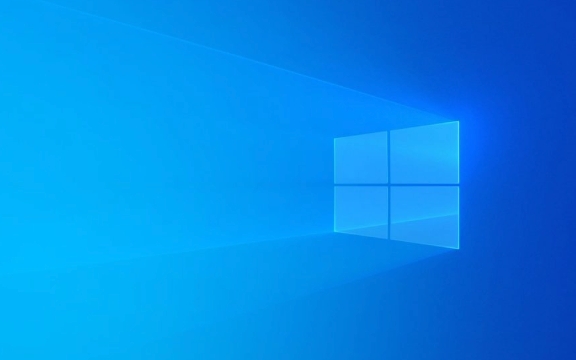
Check Your Connections and Power Source
Before diving into software settings, start with the basics:
- Make sure both ends of the cable (HDMI, DisplayPort, USB-C, etc.) are plugged in securely.
- Confirm the monitor is powered on and set to the correct input source.
- Try using a different cable or port — sometimes the issue is simply a faulty connection.
It might sound obvious, but loose cables or incorrect input settings are more common than you think. Also, if you're using a docking station or USB hub, try plugging the monitor directly into your laptop or desktop to rule out interference.

Restart and Re-Detect the Monitor
Windows sometimes just needs a nudge to recognize new hardware:
- Press
Windows Pand see if the system detects the monitor. If not, click “Detect” under Display Settings. - Restart your computer with the monitor already connected.
- Unplug and replug the monitor while the computer is running — this can trigger a re-detection.
Sometimes Windows will stop trying to detect after an initial failure, so manually asking it to search again can do the trick.

Update or Reinstall Graphics Drivers
Outdated or corrupted drivers are often the culprit when hardware isn't recognized:
- Open Device Manager (
Win X, then select Device Manager). - Expand “Display adapters,” right-click your graphics card, and choose “Update driver.”
- Alternatively, uninstall the driver completely, then restart your PC — Windows should reinstall it automatically.
You can also visit your laptop/desktop manufacturer's website for the latest driver version tailored to your specific model.
Try Adjusting BIOS or Power Settings
In some cases, deeper system settings may interfere:
- Enter your BIOS/UEFI (usually by pressing F2, F10, or Delete during startup) and make sure any display-related options are enabled.
- In Windows power settings, disable features like "Fast Startup" temporarily — they can occasionally prevent proper hardware detection.
Also, if you're using a laptop, ensure it's not in tablet mode or set to only use the built-in display.
Basically, troubleshooting a monitor not being detected comes down to checking connections, restarting detection, updating drivers, and occasionally tweaking system settings. It's usually something small — but easy to overlook.
The above is the detailed content of My external monitor is not detected by Windows. For more information, please follow other related articles on the PHP Chinese website!

Hot AI Tools

Undress AI Tool
Undress images for free

Undresser.AI Undress
AI-powered app for creating realistic nude photos

AI Clothes Remover
Online AI tool for removing clothes from photos.

Clothoff.io
AI clothes remover

Video Face Swap
Swap faces in any video effortlessly with our completely free AI face swap tool!

Hot Article

Hot Tools

Notepad++7.3.1
Easy-to-use and free code editor

SublimeText3 Chinese version
Chinese version, very easy to use

Zend Studio 13.0.1
Powerful PHP integrated development environment

Dreamweaver CS6
Visual web development tools

SublimeText3 Mac version
God-level code editing software (SublimeText3)
 How to change the system display language for all users in Windows
Jul 31, 2025 am 08:18 AM
How to change the system display language for all users in Windows
Jul 31, 2025 am 08:18 AM
InstallthedesiredlanguagepackviaSettings→Time&Language→Language®ion,ensuring"SetasmyWindowsdisplaylanguage"isselected.2.Changethesystemdisplaylanguageinthesamemenuandrestart.3.OpenControlPanel→Region→Administrativetab,click"
 How to reset the Microsoft Store in Windows
Jul 31, 2025 am 08:23 AM
How to reset the Microsoft Store in Windows
Jul 31, 2025 am 08:23 AM
ResettheMicrosoftStoreviaSettingsbygoingtoApps>Installedapps,selectingMicrosoftStore,clickingAdvancedoptions,thenRepairandResetifneeded.2.Ifthatfails,re-registertheStoreusingPowerShellasadminwiththecommand:Get-AppXPackage-NameMicrosoft.WindowsStor
 How to install Windows on a Mac without Boot Camp
Jul 31, 2025 am 11:58 AM
How to install Windows on a Mac without Boot Camp
Jul 31, 2025 am 11:58 AM
Without BootCamp, installing Windows on Mac is feasible and works for different chips and needs. 1. First check compatibility: The M1/M2 chip Mac cannot use BootCamp, it is recommended to use virtualization tools; the Intel chip Mac can manually create a boot USB disk and install it in partition. 2. Recommended to use virtual machines (VMs) for M1 and above chip users: Windows ISO files, virtualization software (such as ParallelsDesktop or UTM), at least 64GB of free space, and reasonably allocate resources. 3. IntelMac users can manually install it by booting the USB drive: USB drive, WindowsISO, DiskU is required
 How to reset the TCP/IP stack in Windows
Aug 02, 2025 pm 01:25 PM
How to reset the TCP/IP stack in Windows
Aug 02, 2025 pm 01:25 PM
ToresolvenetworkconnectivityissuesinWindows,resettheTCP/IPstackbyfirstopeningCommandPromptasAdministrator,thenrunningthecommandnetshintipreset,andfinallyrestartingyourcomputertoapplychanges;ifissuespersist,optionallyrunnetshwinsockresetandrebootagain
 A guide to custom Windows installation options
Aug 01, 2025 am 04:48 AM
A guide to custom Windows installation options
Aug 01, 2025 am 04:48 AM
Choose"Custom:InstallWindowsonly(advanced)"forfullcontrol,asitallowsacleaninstallthatremovesoldissuesandoptimizesperformance.2.Duringsetup,managepartitionsbydeletingoldones(afterbackingupdata),creatingnewpartitions,formatting(usingNTFS),ors
 How to install Windows on a Mac
Jul 31, 2025 am 10:07 AM
How to install Windows on a Mac
Jul 31, 2025 am 10:07 AM
ForIntel-basedMacs,useBootCampAssistanttocreateadual-bootsystemwithWindowsbypreparingaUSBdrive,downloadingaWindowsISO,partitioningthedisk,andinstallingWindowsalongsidemacOSwithsupportdrivers.2.ForAppleSiliconMacs(M1/M2/M3),usevirtualizationsoftwareli
 Step-by-step guide to installing Windows from an ISO file
Aug 01, 2025 am 01:10 AM
Step-by-step guide to installing Windows from an ISO file
Aug 01, 2025 am 01:10 AM
DownloadtheWindowsISOfromMicrosoft’sofficialsite.2.CreateabootableUSBusingMediaCreationToolorRufuswithaUSBdriveofatleast8GB.3.BootfromtheUSBbyaccessingthebootmenuoradjustingBIOS/UEFIsettings.4.InstallWindowsbyselectingcustominstallation,choosingtheco
 How to manage AppLocker policies in Windows
Aug 02, 2025 am 12:13 AM
How to manage AppLocker policies in Windows
Aug 02, 2025 am 12:13 AM
EnableAppLockerviaGroupPolicybyopeninggpedit.msc,navigatingtoApplicationControlPolicies,creatingdefaultrules,andconfiguringruletypes;2.Createcustomrulesusingpublisher,path,orhashconditions,preferringpublisherrulesforsecurityandflexibility;3.Testrules






