Open Event Viewer by pressing Win R, typing eventvwr.msc, and navigate to Windows Logs > Application and System to find error or critical events linked to crashes. 2. Check crash dump files in C:\Windows\Minidump\ for BSODs or C:\Users\

When a program or system component crashes on Windows, it often leaves behind crash logs that can help identify the cause. Finding and interpreting these logs can be useful for troubleshooting issues. Here's how to locate crash logs on Windows:
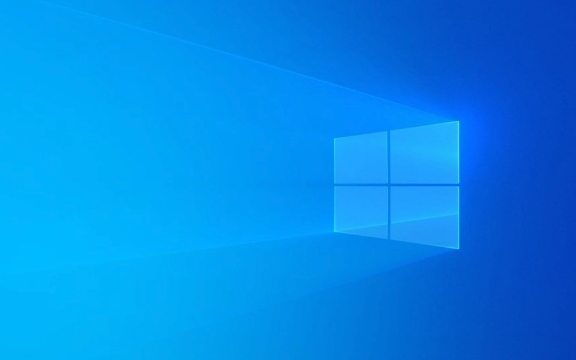
1. Check Event Viewer for Application and System Logs
The Event Viewer is the primary tool for accessing crash-related logs.
Steps:

- Press
Win R, typeeventvwr.msc, and press Enter. - In Event Viewer, navigate to:
- Windows Logs > Application – Look for errors or critical events related to crashing apps.
- Windows Logs > System – Check for system-level crashes or driver issues.
- Look for entries with "Error" or "Critical" level, especially around the time the crash occurred.
- Double-click an entry to see details. Common crash-related sources include:
- Application Error
- .NET Runtime
- Faulting application name (includes executable and version)
? Tip: Right-click a log entry and choose "Save Selected Event As…" to export it for further analysis or sharing.
2. Look for Crash Dumps in Default Dump File Locations
Windows can generate memory dump files when a program or the system crashes.

Common dump file locations:
-
Blue Screen (BSOD) dumps:
-
C:\Windows\Minidump\– Contains.dmpfiles from system crashes. -
C:\Windows\Memory.dmp– Full memory dump (if enabled).
-
-
Application crashes:
- Some apps create dumps in:
C:\Users\<yourusername>\AppData\Local\CrashDumps\</yourusername>- Or within the app’s own log folder (e.g., game or software-specific directories).
- Some apps create dumps in:
? To enable or verify dump settings:
- Open Control Panel > System > Advanced system settings > Startup and Recovery > Settings.
- Ensure "Write debugging information" is set to generate minidumps.
3. Use Reliability Monitor for a User-Friendly Crash History
Reliability Monitor provides a timeline view of system and application failures.
Steps:
- Press
Win R, typeperfmon /rel, and press Enter. - You’ll see a chart with stability index over time.
- Red "X" marks indicate critical events like app crashes, Windows failures, or updates.
- Click on a red event to see details like:
- Faulting application name
- Exception code
- Time of crash
This is a great starting point if you're not familiar with Event Viewer.
4. Check Application-Specific Logs
Some programs (especially games, development tools, or browsers) write their own crash logs.
Examples:
-
Google Chrome:
chrome://crash(to test), logs may be in:C:\Users\<user>\AppData\Local\Google\Chrome\User Data\Crashpad\</user>
-
Java apps: Look for
hs_err_pid*.logfiles in the working directory. -
Games (Steam, etc.): Often log crashes in their installation folder or
My Documents\GameName\Logs.
Check the app’s documentation or support site for log locations.
Bonus: Use Tools for Deeper Analysis
- BlueScreenView (by NirSoft): Scans minidump files and shows readable BSOD info.
-
WinDbg (Windows SDK): Analyze
.dmpfiles to pinpoint crash causes. - WhoCrashed: Simplifies crash dump analysis for BSODs.
Crash logs are often the fastest way to diagnose why something failed. Start with Reliability Monitor for a quick overview, then dive into Event Viewer and dump files for technical details. Most issues will show a faulting module or exception code that can guide your fix.
Basically, if something crashed, Windows probably logged it — you just need to know where to look.
The above is the detailed content of How to find crash logs on Windows. For more information, please follow other related articles on the PHP Chinese website!

Hot AI Tools

Undress AI Tool
Undress images for free

Undresser.AI Undress
AI-powered app for creating realistic nude photos

AI Clothes Remover
Online AI tool for removing clothes from photos.

Clothoff.io
AI clothes remover

Video Face Swap
Swap faces in any video effortlessly with our completely free AI face swap tool!

Hot Article

Hot Tools

Notepad++7.3.1
Easy-to-use and free code editor

SublimeText3 Chinese version
Chinese version, very easy to use

Zend Studio 13.0.1
Powerful PHP integrated development environment

Dreamweaver CS6
Visual web development tools

SublimeText3 Mac version
God-level code editing software (SublimeText3)
 How to change the system display language for all users in Windows
Jul 31, 2025 am 08:18 AM
How to change the system display language for all users in Windows
Jul 31, 2025 am 08:18 AM
InstallthedesiredlanguagepackviaSettings→Time&Language→Language®ion,ensuring"SetasmyWindowsdisplaylanguage"isselected.2.Changethesystemdisplaylanguageinthesamemenuandrestart.3.OpenControlPanel→Region→Administrativetab,click"
 How to reset the Microsoft Store in Windows
Jul 31, 2025 am 08:23 AM
How to reset the Microsoft Store in Windows
Jul 31, 2025 am 08:23 AM
ResettheMicrosoftStoreviaSettingsbygoingtoApps>Installedapps,selectingMicrosoftStore,clickingAdvancedoptions,thenRepairandResetifneeded.2.Ifthatfails,re-registertheStoreusingPowerShellasadminwiththecommand:Get-AppXPackage-NameMicrosoft.WindowsStor
 How to install Windows on a Mac without Boot Camp
Jul 31, 2025 am 11:58 AM
How to install Windows on a Mac without Boot Camp
Jul 31, 2025 am 11:58 AM
Without BootCamp, installing Windows on Mac is feasible and works for different chips and needs. 1. First check compatibility: The M1/M2 chip Mac cannot use BootCamp, it is recommended to use virtualization tools; the Intel chip Mac can manually create a boot USB disk and install it in partition. 2. Recommended to use virtual machines (VMs) for M1 and above chip users: Windows ISO files, virtualization software (such as ParallelsDesktop or UTM), at least 64GB of free space, and reasonably allocate resources. 3. IntelMac users can manually install it by booting the USB drive: USB drive, WindowsISO, DiskU is required
 How to reset the TCP/IP stack in Windows
Aug 02, 2025 pm 01:25 PM
How to reset the TCP/IP stack in Windows
Aug 02, 2025 pm 01:25 PM
ToresolvenetworkconnectivityissuesinWindows,resettheTCP/IPstackbyfirstopeningCommandPromptasAdministrator,thenrunningthecommandnetshintipreset,andfinallyrestartingyourcomputertoapplychanges;ifissuespersist,optionallyrunnetshwinsockresetandrebootagain
 How to install Windows on a Mac
Jul 31, 2025 am 10:07 AM
How to install Windows on a Mac
Jul 31, 2025 am 10:07 AM
ForIntel-basedMacs,useBootCampAssistanttocreateadual-bootsystemwithWindowsbypreparingaUSBdrive,downloadingaWindowsISO,partitioningthedisk,andinstallingWindowsalongsidemacOSwithsupportdrivers.2.ForAppleSiliconMacs(M1/M2/M3),usevirtualizationsoftwareli
 Step-by-step guide to installing Windows from an ISO file
Aug 01, 2025 am 01:10 AM
Step-by-step guide to installing Windows from an ISO file
Aug 01, 2025 am 01:10 AM
DownloadtheWindowsISOfromMicrosoft’sofficialsite.2.CreateabootableUSBusingMediaCreationToolorRufuswithaUSBdriveofatleast8GB.3.BootfromtheUSBbyaccessingthebootmenuoradjustingBIOS/UEFIsettings.4.InstallWindowsbyselectingcustominstallation,choosingtheco
 How to manage AppLocker policies in Windows
Aug 02, 2025 am 12:13 AM
How to manage AppLocker policies in Windows
Aug 02, 2025 am 12:13 AM
EnableAppLockerviaGroupPolicybyopeninggpedit.msc,navigatingtoApplicationControlPolicies,creatingdefaultrules,andconfiguringruletypes;2.Createcustomrulesusingpublisher,path,orhashconditions,preferringpublisherrulesforsecurityandflexibility;3.Testrules
 A guide to custom Windows installation options
Aug 01, 2025 am 04:48 AM
A guide to custom Windows installation options
Aug 01, 2025 am 04:48 AM
Choose"Custom:InstallWindowsonly(advanced)"forfullcontrol,asitallowsacleaninstallthatremovesoldissuesandoptimizesperformance.2.Duringsetup,managepartitionsbydeletingoldones(afterbackingupdata),creatingnewpartitions,formatting(usingNTFS),ors






