How to set up a VPN connection manually in Windows
Aug 02, 2025 am 04:15 AMOpen Settings > Network & Internet > VPN > Add a VPN connection. 2. Enter details: use Windows as provider, name the connection, input server address, select correct VPN type (e.g., L2TP/IPSec, SSTP, IKEv2), choose sign-in method (e.g., username/password), and enter credentials. 3. Click Save, then connect via the saved connection, entering credentials if prompted, and verify the active connection via system tray notification. 4. Optionally, adjust settings like proxy or default gateway under Advanced options, ensuring "Use default gateway on remote network" is checked to route all traffic through the VPN. This method uses built-in Windows features, requires no third-party software, and works for most corporate or personal servers when correct configuration details are provided.

Setting up a VPN connection manually in Windows is straightforward and doesn’t require third-party software. You can use the built-in VPN client to connect to most corporate or personal VPN servers. Here’s how to do it step by step.
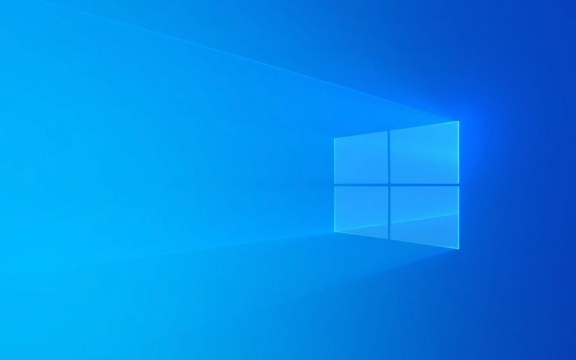
1. Open Network & Internet Settings
- Click the Start menu, then go to Settings (the gear icon).
- Select Network & Internet.
- In the left sidebar, click on VPN.
At this point, you’ll see any existing VPN connections. To add a new one, click Add a VPN connection.
2. Enter VPN Connection Details
You’ll need basic information from your network administrator or VPN provider. Fill in the following fields:

- VPN provider: Choose Windows (built-in).
- Connection name: Give it a recognizable name (e.g., "Work VPN" or "Home Server").
-
Server name or address: Enter the server address (e.g.,
vpn.company.comor an IP like203.0.113.45). -
VPN type: Select the protocol your server uses. Common options include:
- PPTP
- L2TP/IPSec
- SSTP
- IKEv2
- Automatic (if you're unsure)
-
Type of sign-in info: Choose how you’ll authenticate:
- Username and password
- Certificate
- Smart card
- One-time password (OTP)
- Username and Password: Enter your credentials if required (optional to save them).
?? Make sure you know the correct VPN type and authentication method—using the wrong one will prevent a successful connection.
3. Save and Connect
- Click Save after entering all details.
- You’ll return to the VPN settings page, where your new connection will appear.
- Click the connection, then click Connect.
- If prompted, enter your username and password again.
Once connected, you’ll see a notification and the network icon in the system tray will show an active VPN.

4. (Optional) Adjust Advanced Settings
To fine-tune the connection:
- Go back to the VPN settings.
- Click on your saved connection, then Advanced options.
- Here you can:
- Edit the connection
- Set proxy settings
- Configure whether to use the remote network’s default gateway (under Properties > Networking tab > TCP/IPv4 > Properties > Advanced)
Tip: If you want all traffic to go through the VPN (not just work-related traffic), make sure Use default gateway on remote network is checked.
Final Notes
- This method works for personal, work, or school networks.
- If the connection fails, double-check the server address, VPN type, and credentials.
- Some firewalls or networks may block certain protocols (e.g., PPTP is often blocked).
Basically, just input the right details, pick the correct protocol, and connect. No extra apps needed.
The above is the detailed content of How to set up a VPN connection manually in Windows. For more information, please follow other related articles on the PHP Chinese website!

Hot AI Tools

Undress AI Tool
Undress images for free

Undresser.AI Undress
AI-powered app for creating realistic nude photos

AI Clothes Remover
Online AI tool for removing clothes from photos.

Clothoff.io
AI clothes remover

Video Face Swap
Swap faces in any video effortlessly with our completely free AI face swap tool!

Hot Article

Hot Tools

Notepad++7.3.1
Easy-to-use and free code editor

SublimeText3 Chinese version
Chinese version, very easy to use

Zend Studio 13.0.1
Powerful PHP integrated development environment

Dreamweaver CS6
Visual web development tools

SublimeText3 Mac version
God-level code editing software (SublimeText3)

Hot Topics
 How to change the system display language for all users in Windows
Jul 31, 2025 am 08:18 AM
How to change the system display language for all users in Windows
Jul 31, 2025 am 08:18 AM
InstallthedesiredlanguagepackviaSettings→Time&Language→Language®ion,ensuring"SetasmyWindowsdisplaylanguage"isselected.2.Changethesystemdisplaylanguageinthesamemenuandrestart.3.OpenControlPanel→Region→Administrativetab,click"
 How to install Windows on a Mac without Boot Camp
Jul 31, 2025 am 11:58 AM
How to install Windows on a Mac without Boot Camp
Jul 31, 2025 am 11:58 AM
Without BootCamp, installing Windows on Mac is feasible and works for different chips and needs. 1. First check compatibility: The M1/M2 chip Mac cannot use BootCamp, it is recommended to use virtualization tools; the Intel chip Mac can manually create a boot USB disk and install it in partition. 2. Recommended to use virtual machines (VMs) for M1 and above chip users: Windows ISO files, virtualization software (such as ParallelsDesktop or UTM), at least 64GB of free space, and reasonably allocate resources. 3. IntelMac users can manually install it by booting the USB drive: USB drive, WindowsISO, DiskU is required
 How to reset the Microsoft Store in Windows
Jul 31, 2025 am 08:23 AM
How to reset the Microsoft Store in Windows
Jul 31, 2025 am 08:23 AM
ResettheMicrosoftStoreviaSettingsbygoingtoApps>Installedapps,selectingMicrosoftStore,clickingAdvancedoptions,thenRepairandResetifneeded.2.Ifthatfails,re-registertheStoreusingPowerShellasadminwiththecommand:Get-AppXPackage-NameMicrosoft.WindowsStor
 How to install Windows on a Mac
Jul 31, 2025 am 10:07 AM
How to install Windows on a Mac
Jul 31, 2025 am 10:07 AM
ForIntel-basedMacs,useBootCampAssistanttocreateadual-bootsystemwithWindowsbypreparingaUSBdrive,downloadingaWindowsISO,partitioningthedisk,andinstallingWindowsalongsidemacOSwithsupportdrivers.2.ForAppleSiliconMacs(M1/M2/M3),usevirtualizationsoftwareli
 How to reset the TCP/IP stack in Windows
Aug 02, 2025 pm 01:25 PM
How to reset the TCP/IP stack in Windows
Aug 02, 2025 pm 01:25 PM
ToresolvenetworkconnectivityissuesinWindows,resettheTCP/IPstackbyfirstopeningCommandPromptasAdministrator,thenrunningthecommandnetshintipreset,andfinallyrestartingyourcomputertoapplychanges;ifissuespersist,optionallyrunnetshwinsockresetandrebootagain
 Step-by-step guide to installing Windows from an ISO file
Aug 01, 2025 am 01:10 AM
Step-by-step guide to installing Windows from an ISO file
Aug 01, 2025 am 01:10 AM
DownloadtheWindowsISOfromMicrosoft’sofficialsite.2.CreateabootableUSBusingMediaCreationToolorRufuswithaUSBdriveofatleast8GB.3.BootfromtheUSBbyaccessingthebootmenuoradjustingBIOS/UEFIsettings.4.InstallWindowsbyselectingcustominstallation,choosingtheco
 A guide to custom Windows installation options
Aug 01, 2025 am 04:48 AM
A guide to custom Windows installation options
Aug 01, 2025 am 04:48 AM
Choose"Custom:InstallWindowsonly(advanced)"forfullcontrol,asitallowsacleaninstallthatremovesoldissuesandoptimizesperformance.2.Duringsetup,managepartitionsbydeletingoldones(afterbackingupdata),creatingnewpartitions,formatting(usingNTFS),ors
 How to manage AppLocker policies in Windows
Aug 02, 2025 am 12:13 AM
How to manage AppLocker policies in Windows
Aug 02, 2025 am 12:13 AM
EnableAppLockerviaGroupPolicybyopeninggpedit.msc,navigatingtoApplicationControlPolicies,creatingdefaultrules,andconfiguringruletypes;2.Createcustomrulesusingpublisher,path,orhashconditions,preferringpublisherrulesforsecurityandflexibility;3.Testrules






