How to use the shutdown command with options in Windows
Aug 01, 2025 am 06:26 AMThe shutdown command in Windows allows you to control system power actions; 2. Use /s to shut down, /r to restart, /l to log off, and /h to hibernate; 3. Schedule shutdowns with /t xx (seconds), add messages with /c, force closure of apps with /f, and abort with /a; 4. Perform hybrid shutdowns with /hybrid for faster boot, or remote shutdowns using /m \computername; 5. Always ensure administrative rights and proper network settings for remote operations, and use /f and /t 0 cautiously to avoid data loss; 6. Practical examples include immediate restarts (shutdown /r /f /t 0), timed shutdowns with warnings, and aborting pending shutdowns (shutdown /a); 7. This command provides efficient local and remote system management when used correctly.

The shutdown command in Windows is a powerful built-in tool that lets you shut down, restart, log off, or hibernate your computer from the Command Prompt or Run dialog. It also supports several useful options for scheduling shutdowns, sending messages, and managing remote systems.
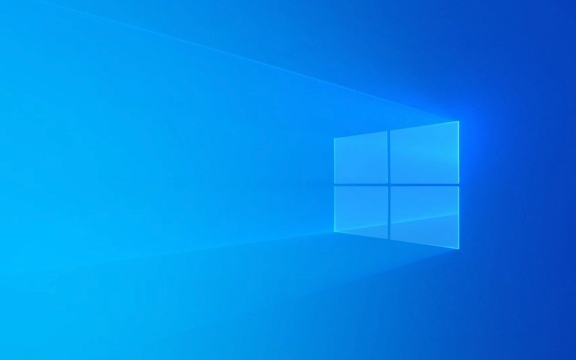
Here’s how to use the shutdown command with common options:
1. Basic Syntax
shutdown [options]
You can run this in Command Prompt (cmd), PowerShell, or the Run dialog (Win R).

2. Common Options and How to Use Them
/s – Shut Down the Computer
Shuts down the local computer.
shutdown /s
This will shut down the system after a short delay (usually 30 seconds by default unless specified).

/r – Restart the Computer
Restarts the system instead of just shutting down.
shutdown /r
Useful when applying updates or troubleshooting.
/t xx – Set Time Delay Before Shutdown
Specifies the delay in seconds before the shutdown starts. Default is 30 seconds.
To shut down after 60 seconds:
shutdown /s /t 60
To shut down immediately (0 seconds):
shutdown /s /t 0
/c "message" – Add a Comment or Message
Allows you to add a custom message that appears before shutdown (e.g., reason for shutdown).
shutdown /s /t 60 /c "System will shut down in one minute for maintenance."
/f – Force Applications to Close
Forces running apps to close without prompting the user to save work. Use carefully.
shutdown /s /f /t 30
Combine with /r to force a restart:
shutdown /r /f /t 0
/l – Log Off the Current User
Logs off the currently logged-in user. Does not shut down the system.
shutdown /l
Note: Cannot be used with other options like /s or /r.
/h – Hibernate the Computer
Puts the local computer into hibernation.
shutdown /h
Available only if hibernation is enabled on the system.
/hybrid – Hybrid Shutdown (Fast Startup)
Performs a hybrid shutdown, which helps Windows boot faster on next startup.
shutdown /s /hybrid /t 0
Only works with /s and on supported systems with Fast Startup enabled.
/m \\computername – Remote Shutdown
Shuts down or restarts a remote computer on the network.
Example: Restart a remote PC named "WORKPC"
shutdown /r /m \\WORKPC /t 30
?? You need administrative privileges on the remote machine and file/printer sharing enabled.
/a – Abort a Pending Shutdown
Cancels a scheduled shutdown (useful if you set a timer by mistake).
Run this in Command Prompt before the shutdown occurs:
shutdown /a
This only works if a shutdown is pending and hasn’t completed yet.
3. Practical Examples
Restart immediately and force all programs closed:
shutdown /r /f /t 0
Schedule a shutdown in 10 minutes with a warning message:
shutdown /s /t 600 /c "Computer will shut down in 10 minutes. Save your work."
Abort a scheduled shutdown:
shutdown /a
Log off the current user:
shutdown /l
4. Tips and Notes
- Always use
/fwith caution — unsaved work may be lost. - The
/t 0option is essential when you want immediate action. - For remote shutdowns, ensure:
- The target PC is on the same network.
- You have admin rights.
- Windows Firewall allows remote shutdown.
- You can create batch files or shortcuts using these commands for quick access.
Basically, the
shutdowncommand gives you fine control over system power actions — whether local or remote. Knowing these options helps automate tasks or manage systems efficiently. Just be careful with forced shutdowns.The above is the detailed content of How to use the shutdown command with options in Windows. For more information, please follow other related articles on the PHP Chinese website!
- Always use

Hot AI Tools

Undress AI Tool
Undress images for free

Undresser.AI Undress
AI-powered app for creating realistic nude photos

AI Clothes Remover
Online AI tool for removing clothes from photos.

Clothoff.io
AI clothes remover

Video Face Swap
Swap faces in any video effortlessly with our completely free AI face swap tool!

Hot Article

Hot Tools

Notepad++7.3.1
Easy-to-use and free code editor

SublimeText3 Chinese version
Chinese version, very easy to use

Zend Studio 13.0.1
Powerful PHP integrated development environment

Dreamweaver CS6
Visual web development tools

SublimeText3 Mac version
God-level code editing software (SublimeText3)
 How to change the system display language for all users in Windows
Jul 31, 2025 am 08:18 AM
How to change the system display language for all users in Windows
Jul 31, 2025 am 08:18 AM
InstallthedesiredlanguagepackviaSettings→Time&Language→Language®ion,ensuring"SetasmyWindowsdisplaylanguage"isselected.2.Changethesystemdisplaylanguageinthesamemenuandrestart.3.OpenControlPanel→Region→Administrativetab,click"
 How to reset the Microsoft Store in Windows
Jul 31, 2025 am 08:23 AM
How to reset the Microsoft Store in Windows
Jul 31, 2025 am 08:23 AM
ResettheMicrosoftStoreviaSettingsbygoingtoApps>Installedapps,selectingMicrosoftStore,clickingAdvancedoptions,thenRepairandResetifneeded.2.Ifthatfails,re-registertheStoreusingPowerShellasadminwiththecommand:Get-AppXPackage-NameMicrosoft.WindowsStor
 How to reset the TCP/IP stack in Windows
Aug 02, 2025 pm 01:25 PM
How to reset the TCP/IP stack in Windows
Aug 02, 2025 pm 01:25 PM
ToresolvenetworkconnectivityissuesinWindows,resettheTCP/IPstackbyfirstopeningCommandPromptasAdministrator,thenrunningthecommandnetshintipreset,andfinallyrestartingyourcomputertoapplychanges;ifissuespersist,optionallyrunnetshwinsockresetandrebootagain
 How to install Windows on a Mac without Boot Camp
Jul 31, 2025 am 11:58 AM
How to install Windows on a Mac without Boot Camp
Jul 31, 2025 am 11:58 AM
Without BootCamp, installing Windows on Mac is feasible and works for different chips and needs. 1. First check compatibility: The M1/M2 chip Mac cannot use BootCamp, it is recommended to use virtualization tools; the Intel chip Mac can manually create a boot USB disk and install it in partition. 2. Recommended to use virtual machines (VMs) for M1 and above chip users: Windows ISO files, virtualization software (such as ParallelsDesktop or UTM), at least 64GB of free space, and reasonably allocate resources. 3. IntelMac users can manually install it by booting the USB drive: USB drive, WindowsISO, DiskU is required
 Step-by-step guide to installing Windows from an ISO file
Aug 01, 2025 am 01:10 AM
Step-by-step guide to installing Windows from an ISO file
Aug 01, 2025 am 01:10 AM
DownloadtheWindowsISOfromMicrosoft’sofficialsite.2.CreateabootableUSBusingMediaCreationToolorRufuswithaUSBdriveofatleast8GB.3.BootfromtheUSBbyaccessingthebootmenuoradjustingBIOS/UEFIsettings.4.InstallWindowsbyselectingcustominstallation,choosingtheco
 A guide to custom Windows installation options
Aug 01, 2025 am 04:48 AM
A guide to custom Windows installation options
Aug 01, 2025 am 04:48 AM
Choose"Custom:InstallWindowsonly(advanced)"forfullcontrol,asitallowsacleaninstallthatremovesoldissuesandoptimizesperformance.2.Duringsetup,managepartitionsbydeletingoldones(afterbackingupdata),creatingnewpartitions,formatting(usingNTFS),ors
 How to install Windows on a Mac
Jul 31, 2025 am 10:07 AM
How to install Windows on a Mac
Jul 31, 2025 am 10:07 AM
ForIntel-basedMacs,useBootCampAssistanttocreateadual-bootsystemwithWindowsbypreparingaUSBdrive,downloadingaWindowsISO,partitioningthedisk,andinstallingWindowsalongsidemacOSwithsupportdrivers.2.ForAppleSiliconMacs(M1/M2/M3),usevirtualizationsoftwareli
 How to manage AppLocker policies in Windows
Aug 02, 2025 am 12:13 AM
How to manage AppLocker policies in Windows
Aug 02, 2025 am 12:13 AM
EnableAppLockerviaGroupPolicybyopeninggpedit.msc,navigatingtoApplicationControlPolicies,creatingdefaultrules,andconfiguringruletypes;2.Createcustomrulesusingpublisher,path,orhashconditions,preferringpublisherrulesforsecurityandflexibility;3.Testrules






