 Computer Tutorials
Computer Tutorials
 Troubleshooting
Troubleshooting
 how to fix 'windows can't format this drive. quit any disk utilities' on a win pc
how to fix 'windows can't format this drive. quit any disk utilities' on a win pc
how to fix 'windows can't format this drive. quit any disk utilities' on a win pc
Jul 31, 2025 am 02:56 AMUse Disk Management instead of File Explorer to format the drive, as it provides higher-level access and can bypass permission issues that commonly cause the "Windows can't format this drive. Quit any disk utilities" error.

If you're seeing the error "Windows can't format this drive. Quit any disk utilities" when trying to format a USB drive, external hard drive, or SD card on a Windows PC, it usually means that the drive is in use by another process or utility, or there’s a system-level lock preventing formatting. Here’s how to fix it step by step.
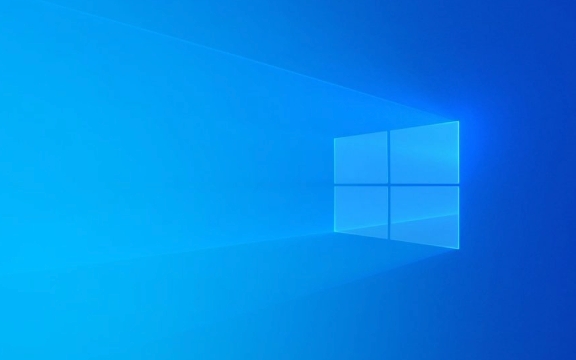
1. Close Background Programs & Disk Tools
The message suggests another program is accessing the drive.
- Close any open File Explorer windows showing the drive.
- Exit third-party disk management tools, antivirus software, backup tools, or cloud storage apps (like Dropbox, Google Drive, OneDrive) that might be scanning the drive.
- If you’ve used tools like MiniTool Partition Wizard, EaseUS, or Rufus, close them completely.
? Tip: Restart your PC to ensure no background process is holding onto the drive.

2. Use Disk Management Instead of File Explorer
Sometimes formatting via File Explorer fails due to permission or access issues.
Steps:

- Press
Win Xand select Disk Management. - Locate your drive in the list (check size to confirm).
- Right-click the partition on the drive and select Format.
- Choose NTFS or exFAT (for drives over 32GB or cross-platform use), enable Quick Format, and click OK.
This method often bypasses the "disk utilities" conflict.
3. Use DiskPart (Command-Line Tool)
DiskPart gives you full control and can remove locks or errors.
?? Warning: Be very careful — selecting the wrong drive can erase data.
Steps:
- Press
Win R, typecmd, then press Ctrl Shift Enter to run Command Prompt as admin. - Type the following commands one at a time, pressing Enter after each:
diskpart list disk
- Identify your drive by size (e.g., "Disk 1" is your USB).
- Select it:
select disk 1
(Replace 1 with your actual disk number.)
- Clean and reformat:
clean create partition primary format fs=exfat quick assign exit
Use
fs=ntfsif you're only using it on Windows. Useexfatfor compatibility with Mac and Linux.
This usually resolves stubborn formatting issues.
4. Check for Write Protection or Hardware Locks
Some drives have a physical write-protection switch (common on SD cards). Make sure it’s not enabled.
Also, check for software write protection:
- Open Command Prompt as admin.
- Run:
diskpart list disk select disk 1 attributes disk
If it says "Read-only: Yes", remove it with:
attributes disk clear readonly
Then go back to formatting via DiskPart or Disk Management.
5. Try Formatting on Another PC or Use Manufacturer’s Tool
If the drive still won’t format:
- Plug it into another Windows PC to test.
- Use the manufacturer’s formatting tool (e.g., SanDisk Drive Formatter, HP USB Disk Storage Format Tool, or Rufus).
These tools can override system-level restrictions.
Summary of Fixes (Quick Checklist):
- ? Close all apps that might be using the drive.
- ? Restart your PC.
- ? Use Disk Management to format.
- ? Use DiskPart (
clean,format) as admin. - ? Check for physical write-protect switches.
- ? Clear read-only attribute in DiskPart.
- ? Try another PC or a manufacturer’s formatting tool.
If none of these work, the drive may be failing or corrupted at a hardware level — consider retiring it. But in most cases, DiskPart clean format resolves the issue.
The above is the detailed content of how to fix 'windows can't format this drive. quit any disk utilities' on a win pc. For more information, please follow other related articles on the PHP Chinese website!

Hot AI Tools

Undress AI Tool
Undress images for free

Undresser.AI Undress
AI-powered app for creating realistic nude photos

AI Clothes Remover
Online AI tool for removing clothes from photos.

Clothoff.io
AI clothes remover

Video Face Swap
Swap faces in any video effortlessly with our completely free AI face swap tool!

Hot Article

Hot Tools

Notepad++7.3.1
Easy-to-use and free code editor

SublimeText3 Chinese version
Chinese version, very easy to use

Zend Studio 13.0.1
Powerful PHP integrated development environment

Dreamweaver CS6
Visual web development tools

SublimeText3 Mac version
God-level code editing software (SublimeText3)
 How to change the system display language for all users in Windows
Jul 31, 2025 am 08:18 AM
How to change the system display language for all users in Windows
Jul 31, 2025 am 08:18 AM
InstallthedesiredlanguagepackviaSettings→Time&Language→Language®ion,ensuring"SetasmyWindowsdisplaylanguage"isselected.2.Changethesystemdisplaylanguageinthesamemenuandrestart.3.OpenControlPanel→Region→Administrativetab,click"
 How to reset the Microsoft Store in Windows
Jul 31, 2025 am 08:23 AM
How to reset the Microsoft Store in Windows
Jul 31, 2025 am 08:23 AM
ResettheMicrosoftStoreviaSettingsbygoingtoApps>Installedapps,selectingMicrosoftStore,clickingAdvancedoptions,thenRepairandResetifneeded.2.Ifthatfails,re-registertheStoreusingPowerShellasadminwiththecommand:Get-AppXPackage-NameMicrosoft.WindowsStor
 How to install Windows on a Mac without Boot Camp
Jul 31, 2025 am 11:58 AM
How to install Windows on a Mac without Boot Camp
Jul 31, 2025 am 11:58 AM
Without BootCamp, installing Windows on Mac is feasible and works for different chips and needs. 1. First check compatibility: The M1/M2 chip Mac cannot use BootCamp, it is recommended to use virtualization tools; the Intel chip Mac can manually create a boot USB disk and install it in partition. 2. Recommended to use virtual machines (VMs) for M1 and above chip users: Windows ISO files, virtualization software (such as ParallelsDesktop or UTM), at least 64GB of free space, and reasonably allocate resources. 3. IntelMac users can manually install it by booting the USB drive: USB drive, WindowsISO, DiskU is required
 How to reset the TCP/IP stack in Windows
Aug 02, 2025 pm 01:25 PM
How to reset the TCP/IP stack in Windows
Aug 02, 2025 pm 01:25 PM
ToresolvenetworkconnectivityissuesinWindows,resettheTCP/IPstackbyfirstopeningCommandPromptasAdministrator,thenrunningthecommandnetshintipreset,andfinallyrestartingyourcomputertoapplychanges;ifissuespersist,optionallyrunnetshwinsockresetandrebootagain
 How to install Windows on a Mac
Jul 31, 2025 am 10:07 AM
How to install Windows on a Mac
Jul 31, 2025 am 10:07 AM
ForIntel-basedMacs,useBootCampAssistanttocreateadual-bootsystemwithWindowsbypreparingaUSBdrive,downloadingaWindowsISO,partitioningthedisk,andinstallingWindowsalongsidemacOSwithsupportdrivers.2.ForAppleSiliconMacs(M1/M2/M3),usevirtualizationsoftwareli
 Step-by-step guide to installing Windows from an ISO file
Aug 01, 2025 am 01:10 AM
Step-by-step guide to installing Windows from an ISO file
Aug 01, 2025 am 01:10 AM
DownloadtheWindowsISOfromMicrosoft’sofficialsite.2.CreateabootableUSBusingMediaCreationToolorRufuswithaUSBdriveofatleast8GB.3.BootfromtheUSBbyaccessingthebootmenuoradjustingBIOS/UEFIsettings.4.InstallWindowsbyselectingcustominstallation,choosingtheco
 How to manage AppLocker policies in Windows
Aug 02, 2025 am 12:13 AM
How to manage AppLocker policies in Windows
Aug 02, 2025 am 12:13 AM
EnableAppLockerviaGroupPolicybyopeninggpedit.msc,navigatingtoApplicationControlPolicies,creatingdefaultrules,andconfiguringruletypes;2.Createcustomrulesusingpublisher,path,orhashconditions,preferringpublisherrulesforsecurityandflexibility;3.Testrules
 A guide to custom Windows installation options
Aug 01, 2025 am 04:48 AM
A guide to custom Windows installation options
Aug 01, 2025 am 04:48 AM
Choose"Custom:InstallWindowsonly(advanced)"forfullcontrol,asitallowsacleaninstallthatremovesoldissuesandoptimizesperformance.2.Duringsetup,managepartitionsbydeletingoldones(afterbackingupdata),creatingnewpartitions,formatting(usingNTFS),ors






