How to use the Microsoft Management Console (MMC) in Windows
Jul 30, 2025 am 04:30 AMOpen MMC via Win R and type mmc or search for it in Start. 2. Add snap-ins like Services or Event Viewer through File > Add/Remove Snap-in to customize the console. 3. Save the custom console as a .msc file to reuse it later. 4. Run MMC as administrator for full access to system settings. 5. Use common snap-ins such as Disk Management, Device Manager, and Group Policy Editor for system administration. 6. Manage remote computers by selecting Another computer in the snap-in settings, provided network permissions allow it. MMC acts as a customizable dashboard for Windows administrative tools, enabling centralized and efficient system management.

The Microsoft Management Console (MMC) is a built-in Windows framework that allows you to create, save, and open administrative tools—called consoles—for managing your Windows system, network components, and services. It doesn’t do anything on its own but hosts snap-ins like Device Manager, Disk Management, or Group Policy Editor. Here’s how to use MMC effectively.
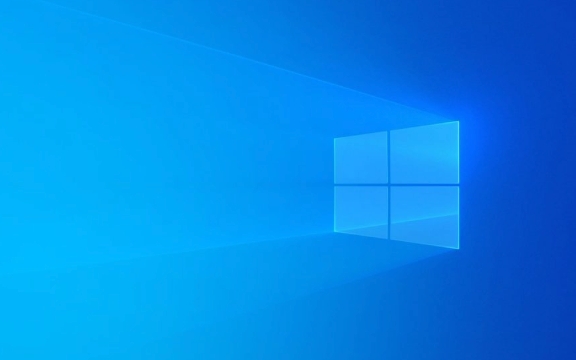
1. Opening the Microsoft Management Console
You can start MMC in two main ways:
-
Run Command: Press
Win R, typemmc, and press Enter. - Search: Type “mmc” in the Start menu and click on Microsoft Management Console.
This opens a blank console where you can add snap-ins.

2. Adding Snap-ins to Customize Your Console
Once MMC is open, you need to add snap-ins to manage specific system functions.
Steps to add a snap-in:

- Go to File > Add/Remove Snap-in (or press
Ctrl M). - A window appears showing available snap-ins (e.g., Event Viewer, Services, Task Scheduler).
- Select one and click Add.
- Some snap-ins will ask whether to manage the local computer or a remote one—choose accordingly.
- Repeat to add more tools, then click OK.
For example, adding both Services and Event Viewer lets you monitor system logs while controlling background processes—all in one window.
3. Saving and Reusing Your Custom Console
After setting up your desired tools, save the layout for future use.
- Go to File > Save (or Save As).
- Choose a location and name the file with a
.mscextension (e.g.,MyAdminTools.msc). - Next time, just double-click the
.mscfile to reopen your custom console.
?? Note: Saved consoles only work on systems that support the snap-ins you included (e.g., Group Policy isn’t available on Windows Home editions).
4. Running MMC with Administrative Privileges
Some snap-ins require elevated permissions.
- Right-click the Start button and select Windows Terminal (Admin) or Command Prompt (Admin).
- Type
mmcand press Enter to launch MMC with full access. - Or, after opening mmc, use File > Add/Remove Snap-in to ensure tools load correctly.
If you try to modify system settings without admin rights, you’ll get an access denied error.
5. Common Built-in MMC Snap-ins You Can Use
Here are some frequently used snap-ins:
- Event Viewer – Check system and application logs.
- Services – Start, stop, or configure Windows services.
- Disk Management – Manage partitions and volumes.
- Device Manager – View hardware and update drivers.
- Local Users and Groups – Manage user accounts (not on Home editions).
-
Group Policy Editor – Configure system policies (via
gpedit.msc). - Task Scheduler – Automate scripts and programs.
You can also access many of these directly via Run commands (e.g., eventvwr.msc, services.msc), which are pre-built MMC consoles.
6. Managing Remote Computers (Advanced Use)
If you're on a network, you can manage other computers:
- In Add/Remove Snap-in, after selecting a tool like Event Viewer, choose Another computer.
- Enter the remote computer’s name or IP address.
- Ensure network permissions and firewall settings allow remote administration.
This is especially useful for IT admins managing multiple machines.
Using MMC gives you centralized control over system administration tasks. While most users rely on pre-built .msc files, creating your own console can streamline troubleshooting and maintenance.
Basically, think of MMC as a “dashboard builder” for Windows admin tools—flexible, powerful, and built right in.
The above is the detailed content of How to use the Microsoft Management Console (MMC) in Windows. For more information, please follow other related articles on the PHP Chinese website!

Hot AI Tools

Undress AI Tool
Undress images for free

Undresser.AI Undress
AI-powered app for creating realistic nude photos

AI Clothes Remover
Online AI tool for removing clothes from photos.

Clothoff.io
AI clothes remover

Video Face Swap
Swap faces in any video effortlessly with our completely free AI face swap tool!

Hot Article

Hot Tools

Notepad++7.3.1
Easy-to-use and free code editor

SublimeText3 Chinese version
Chinese version, very easy to use

Zend Studio 13.0.1
Powerful PHP integrated development environment

Dreamweaver CS6
Visual web development tools

SublimeText3 Mac version
God-level code editing software (SublimeText3)
 How to reset the TCP/IP stack in Windows
Aug 02, 2025 pm 01:25 PM
How to reset the TCP/IP stack in Windows
Aug 02, 2025 pm 01:25 PM
ToresolvenetworkconnectivityissuesinWindows,resettheTCP/IPstackbyfirstopeningCommandPromptasAdministrator,thenrunningthecommandnetshintipreset,andfinallyrestartingyourcomputertoapplychanges;ifissuespersist,optionallyrunnetshwinsockresetandrebootagain
 How to reset the Microsoft Store in Windows
Jul 31, 2025 am 08:23 AM
How to reset the Microsoft Store in Windows
Jul 31, 2025 am 08:23 AM
ResettheMicrosoftStoreviaSettingsbygoingtoApps>Installedapps,selectingMicrosoftStore,clickingAdvancedoptions,thenRepairandResetifneeded.2.Ifthatfails,re-registertheStoreusingPowerShellasadminwiththecommand:Get-AppXPackage-NameMicrosoft.WindowsStor
 A guide to custom Windows installation options
Aug 01, 2025 am 04:48 AM
A guide to custom Windows installation options
Aug 01, 2025 am 04:48 AM
Choose"Custom:InstallWindowsonly(advanced)"forfullcontrol,asitallowsacleaninstallthatremovesoldissuesandoptimizesperformance.2.Duringsetup,managepartitionsbydeletingoldones(afterbackingupdata),creatingnewpartitions,formatting(usingNTFS),ors
 How to install Windows on a Mac without Boot Camp
Jul 31, 2025 am 11:58 AM
How to install Windows on a Mac without Boot Camp
Jul 31, 2025 am 11:58 AM
Without BootCamp, installing Windows on Mac is feasible and works for different chips and needs. 1. First check compatibility: The M1/M2 chip Mac cannot use BootCamp, it is recommended to use virtualization tools; the Intel chip Mac can manually create a boot USB disk and install it in partition. 2. Recommended to use virtual machines (VMs) for M1 and above chip users: Windows ISO files, virtualization software (such as ParallelsDesktop or UTM), at least 64GB of free space, and reasonably allocate resources. 3. IntelMac users can manually install it by booting the USB drive: USB drive, WindowsISO, DiskU is required
 Step-by-step guide to installing Windows from an ISO file
Aug 01, 2025 am 01:10 AM
Step-by-step guide to installing Windows from an ISO file
Aug 01, 2025 am 01:10 AM
DownloadtheWindowsISOfromMicrosoft’sofficialsite.2.CreateabootableUSBusingMediaCreationToolorRufuswithaUSBdriveofatleast8GB.3.BootfromtheUSBbyaccessingthebootmenuoradjustingBIOS/UEFIsettings.4.InstallWindowsbyselectingcustominstallation,choosingtheco
 How to manage AppLocker policies in Windows
Aug 02, 2025 am 12:13 AM
How to manage AppLocker policies in Windows
Aug 02, 2025 am 12:13 AM
EnableAppLockerviaGroupPolicybyopeninggpedit.msc,navigatingtoApplicationControlPolicies,creatingdefaultrules,andconfiguringruletypes;2.Createcustomrulesusingpublisher,path,orhashconditions,preferringpublisherrulesforsecurityandflexibility;3.Testrules
 How to install Windows on a Mac
Jul 31, 2025 am 10:07 AM
How to install Windows on a Mac
Jul 31, 2025 am 10:07 AM
ForIntel-basedMacs,useBootCampAssistanttocreateadual-bootsystemwithWindowsbypreparingaUSBdrive,downloadingaWindowsISO,partitioningthedisk,andinstallingWindowsalongsidemacOSwithsupportdrivers.2.ForAppleSiliconMacs(M1/M2/M3),usevirtualizationsoftwareli
 how to fix 'reboot and select proper boot device' on a win pc
Aug 01, 2025 am 05:20 AM
how to fix 'reboot and select proper boot device' on a win pc
Aug 01, 2025 am 05:20 AM
First,checkandcorrectthebootorderinBIOS/UEFItoensuretheWindowsdriveistheprimarybootdevice.2.VerifytheWindowsdriveisdetectedinBIOSunderstorageordrives.3.Ifnotdetected,troubleshoothardwareconnectionsbyreseatingSATAandpowercablesfordesktopsorreseatingth






