How to create a new user account in Windows
Jul 29, 2025 am 05:16 AMTo create a new user account in Windows, open Settings via Win I, go to Accounts, select Family & other users (or Other users), click Add account or Add someone else to this PC, choose sign-in method, enter Microsoft account or create a local account with username and password, then optionally change account type to Administrator. 2. Alternatively, use Control Panel by navigating to User Accounts, managing another account, and following prompts to add a user via PC settings or directly in older versions. 3. For advanced users, use Computer Management (compmgmt.msc), go to Local Users and Groups, create a new user with required details, and configure password settings, noting this method is only available in Windows Pro, Education, or Enterprise editions. Always assign admin rights carefully, prefer Microsoft accounts for sync, and use Family options for parental controls; the new user can log in from the sign-in screen after setup.

Creating a new user account in Windows is a straightforward process and can be done in a few different ways depending on your version of Windows and whether you want the account to have admin rights. Below are the most common methods using Windows 10 and Windows 11 (the steps are very similar for both).
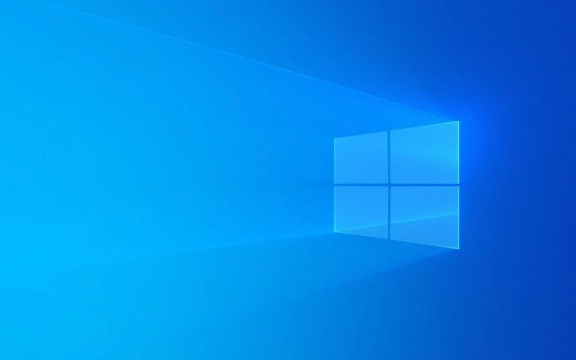
1. Using Settings (Recommended for Most Users)
This method works if you're signed in with an administrator account.
-
Open Settings
PressWin Ior click the Start menu and select the gear icon (??).
Go to Accounts
Click on Accounts (in Windows 10, it might say "Accounts & Sign-in options").-
Select Family & other users (or Other users)

- In Windows 11: Click Family & other users in the left sidebar.
- In Windows 10: Look for Other users or Family & other people.
Add a new user
Under "Other users," click Add account (Windows 11) or Add someone else to this PC (Windows 10).-
Choose how they’ll sign in
You’ll be prompted to enter a Microsoft account email.- If the person has a Microsoft account, enter it.
- If not, click I don’t have this person’s sign-in information, then choose Add a user without a Microsoft account.
Enter username and password (if creating a local account)
Provide a username, password (optional), and password hint.Finish and set account type (optional)
After the account is created, you can click on it and choose Change account type to make it an Administrator instead of a Standard User.
2. Using Control Panel (Alternative method)
- Open Control Panel (search for it in the Start menu).
- Go to User Accounts > User Accounts again.
- Click Manage another account.
- Click Add a new user in PC settings (this redirects to the Settings app), or:
- Choose Add or remove user accounts (older versions).
From here, you can follow similar steps as above.
3. Using Computer Management (Advanced)
This method is useful for IT admins or advanced users.
- Press
Win R, typecompmgmt.msc, and press Enter. - In Computer Management, go to Local Users and Groups > Users.
- Right-click in the right pane and select New User.
- Fill in the username, full name, description, and password.
- Uncheck "User must change password at next logon" if you want to set it yourself.
- Click Create.
Note: This option is only available in Windows Pro, Education, or Enterprise editions — not in Windows Home.
Tips:
- Always set Administrator accounts carefully — only trusted users should have admin rights.
- Local accounts don’t sync across devices; Microsoft accounts do.
- If you're setting up for a child, use Family & other users to enable parental controls.
That’s it. The new user can now log in from the sign-in screen by clicking their name.
The above is the detailed content of How to create a new user account in Windows. For more information, please follow other related articles on the PHP Chinese website!

Hot AI Tools

Undress AI Tool
Undress images for free

Undresser.AI Undress
AI-powered app for creating realistic nude photos

AI Clothes Remover
Online AI tool for removing clothes from photos.

Clothoff.io
AI clothes remover

Video Face Swap
Swap faces in any video effortlessly with our completely free AI face swap tool!

Hot Article

Hot Tools

Notepad++7.3.1
Easy-to-use and free code editor

SublimeText3 Chinese version
Chinese version, very easy to use

Zend Studio 13.0.1
Powerful PHP integrated development environment

Dreamweaver CS6
Visual web development tools

SublimeText3 Mac version
God-level code editing software (SublimeText3)

Hot Topics
 How to change the system display language for all users in Windows
Jul 31, 2025 am 08:18 AM
How to change the system display language for all users in Windows
Jul 31, 2025 am 08:18 AM
InstallthedesiredlanguagepackviaSettings→Time&Language→Language®ion,ensuring"SetasmyWindowsdisplaylanguage"isselected.2.Changethesystemdisplaylanguageinthesamemenuandrestart.3.OpenControlPanel→Region→Administrativetab,click"
 How to install Windows on a Mac without Boot Camp
Jul 31, 2025 am 11:58 AM
How to install Windows on a Mac without Boot Camp
Jul 31, 2025 am 11:58 AM
Without BootCamp, installing Windows on Mac is feasible and works for different chips and needs. 1. First check compatibility: The M1/M2 chip Mac cannot use BootCamp, it is recommended to use virtualization tools; the Intel chip Mac can manually create a boot USB disk and install it in partition. 2. Recommended to use virtual machines (VMs) for M1 and above chip users: Windows ISO files, virtualization software (such as ParallelsDesktop or UTM), at least 64GB of free space, and reasonably allocate resources. 3. IntelMac users can manually install it by booting the USB drive: USB drive, WindowsISO, DiskU is required
 How to reset the Microsoft Store in Windows
Jul 31, 2025 am 08:23 AM
How to reset the Microsoft Store in Windows
Jul 31, 2025 am 08:23 AM
ResettheMicrosoftStoreviaSettingsbygoingtoApps>Installedapps,selectingMicrosoftStore,clickingAdvancedoptions,thenRepairandResetifneeded.2.Ifthatfails,re-registertheStoreusingPowerShellasadminwiththecommand:Get-AppXPackage-NameMicrosoft.WindowsStor
 How to install Windows on a Mac
Jul 31, 2025 am 10:07 AM
How to install Windows on a Mac
Jul 31, 2025 am 10:07 AM
ForIntel-basedMacs,useBootCampAssistanttocreateadual-bootsystemwithWindowsbypreparingaUSBdrive,downloadingaWindowsISO,partitioningthedisk,andinstallingWindowsalongsidemacOSwithsupportdrivers.2.ForAppleSiliconMacs(M1/M2/M3),usevirtualizationsoftwareli
 How to reset the TCP/IP stack in Windows
Aug 02, 2025 pm 01:25 PM
How to reset the TCP/IP stack in Windows
Aug 02, 2025 pm 01:25 PM
ToresolvenetworkconnectivityissuesinWindows,resettheTCP/IPstackbyfirstopeningCommandPromptasAdministrator,thenrunningthecommandnetshintipreset,andfinallyrestartingyourcomputertoapplychanges;ifissuespersist,optionallyrunnetshwinsockresetandrebootagain
 Step-by-step guide to installing Windows from an ISO file
Aug 01, 2025 am 01:10 AM
Step-by-step guide to installing Windows from an ISO file
Aug 01, 2025 am 01:10 AM
DownloadtheWindowsISOfromMicrosoft’sofficialsite.2.CreateabootableUSBusingMediaCreationToolorRufuswithaUSBdriveofatleast8GB.3.BootfromtheUSBbyaccessingthebootmenuoradjustingBIOS/UEFIsettings.4.InstallWindowsbyselectingcustominstallation,choosingtheco
 How to manage AppLocker policies in Windows
Aug 02, 2025 am 12:13 AM
How to manage AppLocker policies in Windows
Aug 02, 2025 am 12:13 AM
EnableAppLockerviaGroupPolicybyopeninggpedit.msc,navigatingtoApplicationControlPolicies,creatingdefaultrules,andconfiguringruletypes;2.Createcustomrulesusingpublisher,path,orhashconditions,preferringpublisherrulesforsecurityandflexibility;3.Testrules
 A guide to custom Windows installation options
Aug 01, 2025 am 04:48 AM
A guide to custom Windows installation options
Aug 01, 2025 am 04:48 AM
Choose"Custom:InstallWindowsonly(advanced)"forfullcontrol,asitallowsacleaninstallthatremovesoldissuesandoptimizesperformance.2.Duringsetup,managepartitionsbydeletingoldones(afterbackingupdata),creatingnewpartitions,formatting(usingNTFS),ors








