How to find my Wi-Fi password on Windows
Jul 29, 2025 am 02:52 AMGo to Settings > Network & Internet > Wi-Fi > Manage known networks, select the network, click Properties, then show the password under Security. 2. Use Command Prompt as admin, type netsh wlan show profile name="NETWORK_NAME" key=clear, then find the password under Key Content. 3. Open Control Panel > Network and Sharing Center, click the Wi-Fi name, go to Wireless Properties > Security tab, and check Show characters to reveal the password—each method requires admin rights and only works for previously connected networks.

If you’ve forgotten your Wi-Fi password but have access to a Windows computer that’s already connected to the network, you can easily retrieve it. Here’s how to find your Wi-Fi password on Windows — it’s quick and doesn’t require any third-party tools.
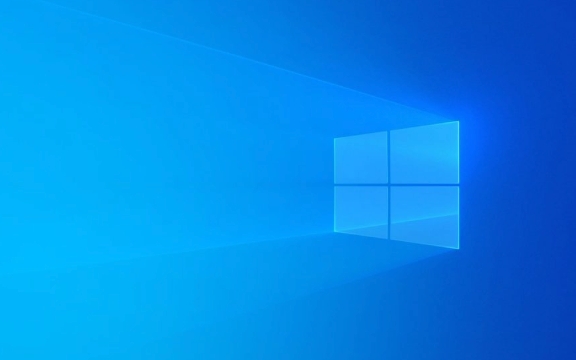
1. Use Network & Internet Settings (Windows 10/11)
This is the most straightforward method if you're currently connected to the Wi-Fi network.
- Click the Start menu and go to Settings (the gear icon).
- Select Network & Internet > Wi-Fi.
- Click on Manage known networks.
- Find and click the name of the Wi-Fi network you're connected to.
- Click Properties.
- Scroll down to Security and check the box labeled Show characters.
- The Network security key is your Wi-Fi password.
? You’ll need administrator rights to view the password.

2. Use Command Prompt (Works Even If Not Connected)
If you’ve connected to the network before (even on another device using the same user profile), Windows may still have it saved. This method works via Command Prompt.
-
Press Windows R, type
cmd, and press Enter.
-
In the Command Prompt, type this command and press Enter:
netsh wlan show profile name="YOUR_NETWORK_NAME" key=clear
Replace
YOUR_NETWORK_NAMEwith the actual name (SSID) of your Wi-Fi network.
Example:netsh wlan show profile name="HomeWiFi" key=clear
Look for the Security settings section.
Find Key Content — this is your Wi-Fi password.
?? If you don’t see "Key Content," make sure you’re running Command Prompt as an administrator.
3. Use Control Panel (Alternative GUI Method)
This older method still works on all Windows versions.
- Open Control Panel (you can search for it in the Start menu).
- Go to Network and Sharing Center.
- Click on your current Wi-Fi network name (under "Connections").
- In the Wi-Fi Status window, click Wireless Properties.
- Go to the Security tab.
- Check Show characters to reveal the password in the "Network security key" field.
A Few Notes:
- You must be logged in as an administrator or have permission to view network settings.
- These methods only work for networks your PC has connected to before.
- If the network was set up by someone else and never saved on your machine, you won’t be able to retrieve it this way.
Basically, just pick the method that feels easiest — Settings, Command Prompt, or Control Panel — and you’ll have your password in under a minute.
The above is the detailed content of How to find my Wi-Fi password on Windows. For more information, please follow other related articles on the PHP Chinese website!

Hot AI Tools

Undress AI Tool
Undress images for free

Undresser.AI Undress
AI-powered app for creating realistic nude photos

AI Clothes Remover
Online AI tool for removing clothes from photos.

Clothoff.io
AI clothes remover

Video Face Swap
Swap faces in any video effortlessly with our completely free AI face swap tool!

Hot Article

Hot Tools

Notepad++7.3.1
Easy-to-use and free code editor

SublimeText3 Chinese version
Chinese version, very easy to use

Zend Studio 13.0.1
Powerful PHP integrated development environment

Dreamweaver CS6
Visual web development tools

SublimeText3 Mac version
God-level code editing software (SublimeText3)
 How to change the system display language for all users in Windows
Jul 31, 2025 am 08:18 AM
How to change the system display language for all users in Windows
Jul 31, 2025 am 08:18 AM
InstallthedesiredlanguagepackviaSettings→Time&Language→Language®ion,ensuring"SetasmyWindowsdisplaylanguage"isselected.2.Changethesystemdisplaylanguageinthesamemenuandrestart.3.OpenControlPanel→Region→Administrativetab,click"
 How to reset the Microsoft Store in Windows
Jul 31, 2025 am 08:23 AM
How to reset the Microsoft Store in Windows
Jul 31, 2025 am 08:23 AM
ResettheMicrosoftStoreviaSettingsbygoingtoApps>Installedapps,selectingMicrosoftStore,clickingAdvancedoptions,thenRepairandResetifneeded.2.Ifthatfails,re-registertheStoreusingPowerShellasadminwiththecommand:Get-AppXPackage-NameMicrosoft.WindowsStor
 How to install Windows on a Mac without Boot Camp
Jul 31, 2025 am 11:58 AM
How to install Windows on a Mac without Boot Camp
Jul 31, 2025 am 11:58 AM
Without BootCamp, installing Windows on Mac is feasible and works for different chips and needs. 1. First check compatibility: The M1/M2 chip Mac cannot use BootCamp, it is recommended to use virtualization tools; the Intel chip Mac can manually create a boot USB disk and install it in partition. 2. Recommended to use virtual machines (VMs) for M1 and above chip users: Windows ISO files, virtualization software (such as ParallelsDesktop or UTM), at least 64GB of free space, and reasonably allocate resources. 3. IntelMac users can manually install it by booting the USB drive: USB drive, WindowsISO, DiskU is required
 How to reset the TCP/IP stack in Windows
Aug 02, 2025 pm 01:25 PM
How to reset the TCP/IP stack in Windows
Aug 02, 2025 pm 01:25 PM
ToresolvenetworkconnectivityissuesinWindows,resettheTCP/IPstackbyfirstopeningCommandPromptasAdministrator,thenrunningthecommandnetshintipreset,andfinallyrestartingyourcomputertoapplychanges;ifissuespersist,optionallyrunnetshwinsockresetandrebootagain
 How to install Windows on a Mac
Jul 31, 2025 am 10:07 AM
How to install Windows on a Mac
Jul 31, 2025 am 10:07 AM
ForIntel-basedMacs,useBootCampAssistanttocreateadual-bootsystemwithWindowsbypreparingaUSBdrive,downloadingaWindowsISO,partitioningthedisk,andinstallingWindowsalongsidemacOSwithsupportdrivers.2.ForAppleSiliconMacs(M1/M2/M3),usevirtualizationsoftwareli
 Step-by-step guide to installing Windows from an ISO file
Aug 01, 2025 am 01:10 AM
Step-by-step guide to installing Windows from an ISO file
Aug 01, 2025 am 01:10 AM
DownloadtheWindowsISOfromMicrosoft’sofficialsite.2.CreateabootableUSBusingMediaCreationToolorRufuswithaUSBdriveofatleast8GB.3.BootfromtheUSBbyaccessingthebootmenuoradjustingBIOS/UEFIsettings.4.InstallWindowsbyselectingcustominstallation,choosingtheco
 A guide to custom Windows installation options
Aug 01, 2025 am 04:48 AM
A guide to custom Windows installation options
Aug 01, 2025 am 04:48 AM
Choose"Custom:InstallWindowsonly(advanced)"forfullcontrol,asitallowsacleaninstallthatremovesoldissuesandoptimizesperformance.2.Duringsetup,managepartitionsbydeletingoldones(afterbackingupdata),creatingnewpartitions,formatting(usingNTFS),ors
 How to manage AppLocker policies in Windows
Aug 02, 2025 am 12:13 AM
How to manage AppLocker policies in Windows
Aug 02, 2025 am 12:13 AM
EnableAppLockerviaGroupPolicybyopeninggpedit.msc,navigatingtoApplicationControlPolicies,creatingdefaultrules,andconfiguringruletypes;2.Createcustomrulesusingpublisher,path,orhashconditions,preferringpublisherrulesforsecurityandflexibility;3.Testrules








