How to fix blurry text in Windows applications
Jul 24, 2025 am 12:17 AMText blur problem is mainly caused by incompatibility in DPI scaling or improper font rendering. The solutions are as follows: 1. Adjust the system DPI scaling ratio to standard values and enable "replace high DPI scaling behavior" for specific programs; 2. Enable ClearType technology and select the best font style; 3. Modify program compatibility settings, try to run as an administrator or enable compatibility mode; 4. Update Windows system and graphics card drivers to optimize display effects. In most cases, text blurring can be effectively improved by combining the above methods.

The problem of fuzzy text in Windows applications is actually quite common, especially some old software or non-high DPI-friendly programs. Although this problem does not affect the function, it does feel uncomfortable. The main reasons are usually the DPI scaling settings are incompatible or the font rendering is incorrect.
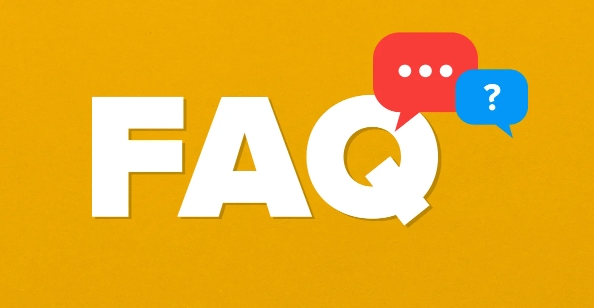
Check and adjust DPI zoom settings
This is one of the most common reasons. If your monitor is a high-resolution screen (such as 2K or 4K), the default zoom ratio may cause some programs to display abnormalities.

- Open Settings > System > Display
- In the Scaling & Layout section, try setting the scaling to 100%, 125%, or other standard values
- If an app is particularly vague, right-click the app's shortcut or executable → Properties → Compatibility → Check "Override High DPI Scaling Behavior" and select "Application" or "System (Enhanced)"
Different options may have different effects. You can try a few more to see which one is the clearest.
Enable ClearType font smoothing technology
ClearType is a font rendering optimization technology provided by Windows that can significantly improve text display quality.

- Open Control Panel → Find "Adjust ClearType Text" or enter "cleartype" directly in the search bar
- Check "Enable ClearType"
- Then follow the prompts to select the font style you look the clearest (don't skip this step)
This setting affects all programs that support ClearType, including browsers and Office software.
Modify program compatibility settings
Some old software is not optimized for modern high DPI monitors, and manual intervention is required at this time.
- Right-click on the Program → Properties → Compatibility Tab
- Check the following two options:
- Alternative to high DPI scaling behavior
- Run as an administrator (and sometimes it works)
- Click App to save settings and restart the program to see if there is any improvement
You can also try running the program in "compatibility mode", such as Windows 7 or XP SP3, which is helpful to some old software.
Update graphics card driver and system patches
Sometimes the problem lies in the graphics driver or the system itself. Make sure your system and graphics drivers are up to date:
- Update Windows: Settings → Update & Security → Windows Update
- Update the graphics card driver: You can access the graphics card official website (NVIDIA, AMD, Intel) through the device manager or through the graphics card official website (NVIDIA, AMD, Intel)
Especially for laptop users who use integrated graphics cards, they can often see obvious improvements in display effects after updating the driver.
Basically these are the methods. Start with DPI settings and ClearType enabled, and then cooperate with program compatibility adjustments, which can be solved in most cases. Not every method applies to all programs, but trying a few more combinations usually leads to the right solution.
The above is the detailed content of How to fix blurry text in Windows applications. For more information, please follow other related articles on the PHP Chinese website!

Hot AI Tools

Undress AI Tool
Undress images for free

Undresser.AI Undress
AI-powered app for creating realistic nude photos

AI Clothes Remover
Online AI tool for removing clothes from photos.

Clothoff.io
AI clothes remover

Video Face Swap
Swap faces in any video effortlessly with our completely free AI face swap tool!

Hot Article

Hot Tools

Notepad++7.3.1
Easy-to-use and free code editor

SublimeText3 Chinese version
Chinese version, very easy to use

Zend Studio 13.0.1
Powerful PHP integrated development environment

Dreamweaver CS6
Visual web development tools

SublimeText3 Mac version
God-level code editing software (SublimeText3)
 How to change the system display language for all users in Windows
Jul 31, 2025 am 08:18 AM
How to change the system display language for all users in Windows
Jul 31, 2025 am 08:18 AM
InstallthedesiredlanguagepackviaSettings→Time&Language→Language®ion,ensuring"SetasmyWindowsdisplaylanguage"isselected.2.Changethesystemdisplaylanguageinthesamemenuandrestart.3.OpenControlPanel→Region→Administrativetab,click"
 How to reset the Microsoft Store in Windows
Jul 31, 2025 am 08:23 AM
How to reset the Microsoft Store in Windows
Jul 31, 2025 am 08:23 AM
ResettheMicrosoftStoreviaSettingsbygoingtoApps>Installedapps,selectingMicrosoftStore,clickingAdvancedoptions,thenRepairandResetifneeded.2.Ifthatfails,re-registertheStoreusingPowerShellasadminwiththecommand:Get-AppXPackage-NameMicrosoft.WindowsStor
 How to reset the TCP/IP stack in Windows
Aug 02, 2025 pm 01:25 PM
How to reset the TCP/IP stack in Windows
Aug 02, 2025 pm 01:25 PM
ToresolvenetworkconnectivityissuesinWindows,resettheTCP/IPstackbyfirstopeningCommandPromptasAdministrator,thenrunningthecommandnetshintipreset,andfinallyrestartingyourcomputertoapplychanges;ifissuespersist,optionallyrunnetshwinsockresetandrebootagain
 How to install Windows on a Mac without Boot Camp
Jul 31, 2025 am 11:58 AM
How to install Windows on a Mac without Boot Camp
Jul 31, 2025 am 11:58 AM
Without BootCamp, installing Windows on Mac is feasible and works for different chips and needs. 1. First check compatibility: The M1/M2 chip Mac cannot use BootCamp, it is recommended to use virtualization tools; the Intel chip Mac can manually create a boot USB disk and install it in partition. 2. Recommended to use virtual machines (VMs) for M1 and above chip users: Windows ISO files, virtualization software (such as ParallelsDesktop or UTM), at least 64GB of free space, and reasonably allocate resources. 3. IntelMac users can manually install it by booting the USB drive: USB drive, WindowsISO, DiskU is required
 A guide to custom Windows installation options
Aug 01, 2025 am 04:48 AM
A guide to custom Windows installation options
Aug 01, 2025 am 04:48 AM
Choose"Custom:InstallWindowsonly(advanced)"forfullcontrol,asitallowsacleaninstallthatremovesoldissuesandoptimizesperformance.2.Duringsetup,managepartitionsbydeletingoldones(afterbackingupdata),creatingnewpartitions,formatting(usingNTFS),ors
 Step-by-step guide to installing Windows from an ISO file
Aug 01, 2025 am 01:10 AM
Step-by-step guide to installing Windows from an ISO file
Aug 01, 2025 am 01:10 AM
DownloadtheWindowsISOfromMicrosoft’sofficialsite.2.CreateabootableUSBusingMediaCreationToolorRufuswithaUSBdriveofatleast8GB.3.BootfromtheUSBbyaccessingthebootmenuoradjustingBIOS/UEFIsettings.4.InstallWindowsbyselectingcustominstallation,choosingtheco
 How to manage AppLocker policies in Windows
Aug 02, 2025 am 12:13 AM
How to manage AppLocker policies in Windows
Aug 02, 2025 am 12:13 AM
EnableAppLockerviaGroupPolicybyopeninggpedit.msc,navigatingtoApplicationControlPolicies,creatingdefaultrules,andconfiguringruletypes;2.Createcustomrulesusingpublisher,path,orhashconditions,preferringpublisherrulesforsecurityandflexibility;3.Testrules
 How to install Windows on a Mac
Jul 31, 2025 am 10:07 AM
How to install Windows on a Mac
Jul 31, 2025 am 10:07 AM
ForIntel-basedMacs,useBootCampAssistanttocreateadual-bootsystemwithWindowsbypreparingaUSBdrive,downloadingaWindowsISO,partitioningthedisk,andinstallingWindowsalongsidemacOSwithsupportdrivers.2.ForAppleSiliconMacs(M1/M2/M3),usevirtualizationsoftwareli





