Fixing Windows sleep mode issues and wake-up problems
Jul 23, 2025 am 02:29 AMThere are three main ways to solve Windows sleep and wake-up problems: check power management settings, update drivers, and adjust BIOS configuration. First check the sleep trigger conditions in the power options, turn off quick start, and adjust the device wake-up permissions; secondly, update or roll back the graphics card, motherboard chipset and network card drivers through the device manager; finally enter the BIOS to confirm whether the AHCI mode is turned on, restore the default settings or update the BIOS version. Most problems can be solved through the first two operations, and branded computer users can also find official power management software to assist in repair.

Windows sleep and wake-up problems are indeed quite annoying, especially when the laptop is closed and turned on, the fan is spinning wildly, or it simply doesn't respond. This situation may be caused by improper system setup, driver conflicts, or hardware compatibility. Let’s talk about the key points first: check the power management settings, update the drivers, and adjust the BIOS configuration. These three directions can basically solve most sleep-related problems.
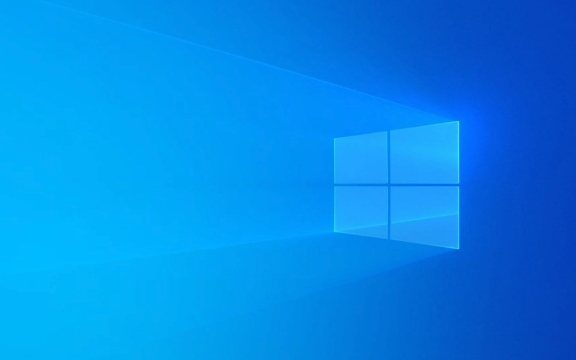
Check if the power management settings are reasonable
There are many settings in the power options for Windows that affect sleep behavior. If configured incorrectly, it may cause sleep failure or wake up properly.
- Confirm the sleep trigger : In Control Panel > Power Options, click "Change Schedule Settings" next to the current plan, and then click "Change Advanced Power Settings". Here you can set the time to turn off the monitor, enter sleep, etc.
- Try turning off Fast Startup : Although this function speeds up the startup, it can sometimes cause wake-up failure. You can uncheck "Enable Quick Start" in "Control Panel > Power Options > Features of Select Power Button".
- Check the device wake-up permissions : Some peripherals (such as mouse, keyboard, network card) may be allowed to wake up the computer. Find the corresponding device (such as a network adapter) in Device Manager, right-click Properties → Power Management → Remove the checkmark "Allow this device to wake up the computer".
Update or rollback the driver
Driver incompatibility is one of the main causes of sleep/wake abnormalities, especially graphics cards, motherboard chipsets and network card drivers.

- Automatically update driver : You can try to update the driver through "Scan Hardware Changes" in "Device Manager".
- Manually install the latest driver : Go to the official website of the motherboard manufacturer to download the latest chipset drivers, especially the drivers of Intel or AMD platforms, and be sure to keep them updated.
- Roll back the driver version in question : If you only start to have sleep problems after an update, you can right-click the device → Properties → Driver → Rollback the driver → Try rolling back.
Sometimes you will find that when a USB device is plugged in, it will cause the wake-up failure. At this time, you can unplug one by one to test and find out the "culprit".
Check whether the BIOS settings match operating system requirements
Some settings in the BIOS directly affect the system's power management and wake-up mechanism, especially when problems occur after dual systems or new systems are installed.

- Turn on AHCI mode : If the hard disk controller mode is not AHCI, but you are installing Win10/Win11, there may be compatibility issues.
- Restore BIOS Default Settings : Some motherboards have relatively conservative factory settings and are not prone to errors. If you are not sure how to adjust, Load Optimized Defaults is a trouble-saving method.
- Update BIOS to the latest version : Motherboard manufacturers usually fix known power management bugs in the new version of BIOS, especially those supporting Windows 10 and 11.
Note: There are certain risks when brushing the BIOS. It is best to understand the steps clearly before operation and ensure the power supply is stable.
Basically, these common investigation directions. These problems don't seem to be big, but they're quite delayed when they really encounter them. In most cases, it can be done by adjusting the power settings and updating the driver. If it really doesn't work, then consider BIOS adjustment. If you are using a branded machine or laptop, you can also search for specific models of power management software or patches on the official website.
The above is the detailed content of Fixing Windows sleep mode issues and wake-up problems. For more information, please follow other related articles on the PHP Chinese website!

Hot AI Tools

Undress AI Tool
Undress images for free

Undresser.AI Undress
AI-powered app for creating realistic nude photos

AI Clothes Remover
Online AI tool for removing clothes from photos.

Clothoff.io
AI clothes remover

Video Face Swap
Swap faces in any video effortlessly with our completely free AI face swap tool!

Hot Article

Hot Tools

Notepad++7.3.1
Easy-to-use and free code editor

SublimeText3 Chinese version
Chinese version, very easy to use

Zend Studio 13.0.1
Powerful PHP integrated development environment

Dreamweaver CS6
Visual web development tools

SublimeText3 Mac version
God-level code editing software (SublimeText3)
 How to reset the TCP/IP stack in Windows
Aug 02, 2025 pm 01:25 PM
How to reset the TCP/IP stack in Windows
Aug 02, 2025 pm 01:25 PM
ToresolvenetworkconnectivityissuesinWindows,resettheTCP/IPstackbyfirstopeningCommandPromptasAdministrator,thenrunningthecommandnetshintipreset,andfinallyrestartingyourcomputertoapplychanges;ifissuespersist,optionallyrunnetshwinsockresetandrebootagain
 How to reset the Microsoft Store in Windows
Jul 31, 2025 am 08:23 AM
How to reset the Microsoft Store in Windows
Jul 31, 2025 am 08:23 AM
ResettheMicrosoftStoreviaSettingsbygoingtoApps>Installedapps,selectingMicrosoftStore,clickingAdvancedoptions,thenRepairandResetifneeded.2.Ifthatfails,re-registertheStoreusingPowerShellasadminwiththecommand:Get-AppXPackage-NameMicrosoft.WindowsStor
 A guide to custom Windows installation options
Aug 01, 2025 am 04:48 AM
A guide to custom Windows installation options
Aug 01, 2025 am 04:48 AM
Choose"Custom:InstallWindowsonly(advanced)"forfullcontrol,asitallowsacleaninstallthatremovesoldissuesandoptimizesperformance.2.Duringsetup,managepartitionsbydeletingoldones(afterbackingupdata),creatingnewpartitions,formatting(usingNTFS),ors
 How to install Windows on a Mac without Boot Camp
Jul 31, 2025 am 11:58 AM
How to install Windows on a Mac without Boot Camp
Jul 31, 2025 am 11:58 AM
Without BootCamp, installing Windows on Mac is feasible and works for different chips and needs. 1. First check compatibility: The M1/M2 chip Mac cannot use BootCamp, it is recommended to use virtualization tools; the Intel chip Mac can manually create a boot USB disk and install it in partition. 2. Recommended to use virtual machines (VMs) for M1 and above chip users: Windows ISO files, virtualization software (such as ParallelsDesktop or UTM), at least 64GB of free space, and reasonably allocate resources. 3. IntelMac users can manually install it by booting the USB drive: USB drive, WindowsISO, DiskU is required
 Step-by-step guide to installing Windows from an ISO file
Aug 01, 2025 am 01:10 AM
Step-by-step guide to installing Windows from an ISO file
Aug 01, 2025 am 01:10 AM
DownloadtheWindowsISOfromMicrosoft’sofficialsite.2.CreateabootableUSBusingMediaCreationToolorRufuswithaUSBdriveofatleast8GB.3.BootfromtheUSBbyaccessingthebootmenuoradjustingBIOS/UEFIsettings.4.InstallWindowsbyselectingcustominstallation,choosingtheco
 How to manage AppLocker policies in Windows
Aug 02, 2025 am 12:13 AM
How to manage AppLocker policies in Windows
Aug 02, 2025 am 12:13 AM
EnableAppLockerviaGroupPolicybyopeninggpedit.msc,navigatingtoApplicationControlPolicies,creatingdefaultrules,andconfiguringruletypes;2.Createcustomrulesusingpublisher,path,orhashconditions,preferringpublisherrulesforsecurityandflexibility;3.Testrules
 How to install Windows on a Mac
Jul 31, 2025 am 10:07 AM
How to install Windows on a Mac
Jul 31, 2025 am 10:07 AM
ForIntel-basedMacs,useBootCampAssistanttocreateadual-bootsystemwithWindowsbypreparingaUSBdrive,downloadingaWindowsISO,partitioningthedisk,andinstallingWindowsalongsidemacOSwithsupportdrivers.2.ForAppleSiliconMacs(M1/M2/M3),usevirtualizationsoftwareli
 how to fix 'reboot and select proper boot device' on a win pc
Aug 01, 2025 am 05:20 AM
how to fix 'reboot and select proper boot device' on a win pc
Aug 01, 2025 am 05:20 AM
First,checkandcorrectthebootorderinBIOS/UEFItoensuretheWindowsdriveistheprimarybootdevice.2.VerifytheWindowsdriveisdetectedinBIOSunderstorageordrives.3.Ifnotdetected,troubleshoothardwareconnectionsbyreseatingSATAandpowercablesfordesktopsorreseatingth






