My webcam is not working on my Windows laptop
Jul 20, 2025 am 01:02 AMTo fix a non-working webcam on a Windows laptop, first check privacy settings to ensure the camera is enabled and apps have access. Next, restart or use a different camera app to rule out software issues. Then update or reinstall the webcam driver via Device Manager. Finally, inspect for hardware problems like physical blockages or damaged components. If all else fails, contact support or seek professional repair.

If your webcam isn't working on your Windows laptop, you're not alone — it's a common issue with several possible causes. The problem could be related to hardware, software, drivers, or even privacy settings. Let’s go through the most practical steps to help you figure out what’s going on and how to fix it.
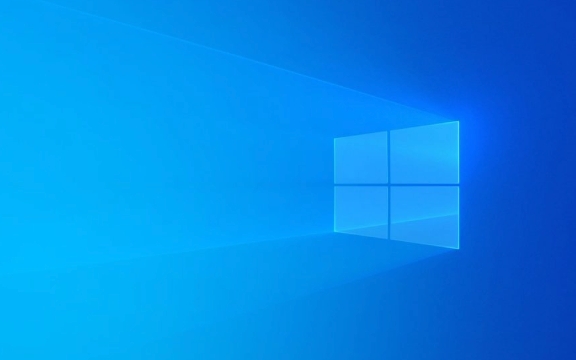
Check if the Webcam Is Blocked in Privacy Settings
Windows has privacy controls that can block apps from accessing your camera. Even if your webcam works fine, an app might not be able to use it if access is turned off.

To check:
- Go to Settings > Privacy & Security > Camera.
- Make sure "Camera access for this device" is turned on.
- Scroll down and ensure the specific app you're using (like Zoom, Teams, or the Camera app) is allowed access.
This is one of the most overlooked reasons why the webcam suddenly stops working — especially after a Windows update or a new app installation.
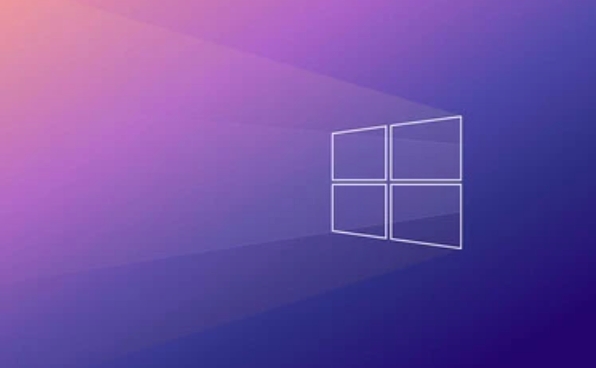
Restart the Camera App or Use Another One
Sometimes the issue isn’t with the hardware at all — just the app you’re using. Try opening the built-in Camera app that comes with Windows. If that doesn’t work, try another app like Skype, Google Meet, or a third-party camera app from the Microsoft Store.
Also, consider:
- Closing any other programs that might be using the camera in the background.
- Reinstalling or updating the camera app if it keeps crashing.
If the camera works in one app but not another, the problem is likely with that specific application, not your laptop's hardware.
Update or Reinstall the Webcam Driver
Outdated or corrupted drivers are a frequent cause of webcam issues. Updating or reinstalling the driver can often resolve things quickly.
Here’s how:
- Press
Win Xand select Device Manager. - Expand the Cameras section.
- Right-click your webcam device and choose Update driver.
- If that doesn’t help, try Uninstall device, then restart your laptop — Windows should automatically reinstall the driver.
If you're unsure which driver to install, you can check your laptop manufacturer's website (like Dell, HP, or Lenovo) for the correct webcam driver.
Check for Hardware Issues or Physical Blockages
Some laptops have a physical camera shutter or a function key combination (like Fn a key with a camera icon) to disable the webcam. Make sure nothing is physically blocking the lens or disabling it via keyboard shortcuts.
Also:
- Look for signs of physical damage around the webcam area.
- Test the webcam on another operating system (if you dual-boot or can boot from a USB stick with Linux) to rule out software problems.
If none of the above fixes work and you suspect a hardware failure, it may be time to contact customer support or take it to a repair shop.
Fixing a non-working webcam on a Windows laptop usually comes down to checking permissions, testing apps, updating drivers, or inspecting hardware. Most of the time, it’s something simple like a privacy setting or a stuck app. But if you've tried everything and still no luck, it might be a deeper system or hardware issue.
The above is the detailed content of My webcam is not working on my Windows laptop. For more information, please follow other related articles on the PHP Chinese website!

Hot AI Tools

Undress AI Tool
Undress images for free

Undresser.AI Undress
AI-powered app for creating realistic nude photos

AI Clothes Remover
Online AI tool for removing clothes from photos.

Clothoff.io
AI clothes remover

Video Face Swap
Swap faces in any video effortlessly with our completely free AI face swap tool!

Hot Article

Hot Tools

Notepad++7.3.1
Easy-to-use and free code editor

SublimeText3 Chinese version
Chinese version, very easy to use

Zend Studio 13.0.1
Powerful PHP integrated development environment

Dreamweaver CS6
Visual web development tools

SublimeText3 Mac version
God-level code editing software (SublimeText3)
 How to change the system display language for all users in Windows
Jul 31, 2025 am 08:18 AM
How to change the system display language for all users in Windows
Jul 31, 2025 am 08:18 AM
InstallthedesiredlanguagepackviaSettings→Time&Language→Language®ion,ensuring"SetasmyWindowsdisplaylanguage"isselected.2.Changethesystemdisplaylanguageinthesamemenuandrestart.3.OpenControlPanel→Region→Administrativetab,click"
 How to reset the Microsoft Store in Windows
Jul 31, 2025 am 08:23 AM
How to reset the Microsoft Store in Windows
Jul 31, 2025 am 08:23 AM
ResettheMicrosoftStoreviaSettingsbygoingtoApps>Installedapps,selectingMicrosoftStore,clickingAdvancedoptions,thenRepairandResetifneeded.2.Ifthatfails,re-registertheStoreusingPowerShellasadminwiththecommand:Get-AppXPackage-NameMicrosoft.WindowsStor
 How to install Windows on a Mac without Boot Camp
Jul 31, 2025 am 11:58 AM
How to install Windows on a Mac without Boot Camp
Jul 31, 2025 am 11:58 AM
Without BootCamp, installing Windows on Mac is feasible and works for different chips and needs. 1. First check compatibility: The M1/M2 chip Mac cannot use BootCamp, it is recommended to use virtualization tools; the Intel chip Mac can manually create a boot USB disk and install it in partition. 2. Recommended to use virtual machines (VMs) for M1 and above chip users: Windows ISO files, virtualization software (such as ParallelsDesktop or UTM), at least 64GB of free space, and reasonably allocate resources. 3. IntelMac users can manually install it by booting the USB drive: USB drive, WindowsISO, DiskU is required
 How to reset the TCP/IP stack in Windows
Aug 02, 2025 pm 01:25 PM
How to reset the TCP/IP stack in Windows
Aug 02, 2025 pm 01:25 PM
ToresolvenetworkconnectivityissuesinWindows,resettheTCP/IPstackbyfirstopeningCommandPromptasAdministrator,thenrunningthecommandnetshintipreset,andfinallyrestartingyourcomputertoapplychanges;ifissuespersist,optionallyrunnetshwinsockresetandrebootagain
 How to install Windows on a Mac
Jul 31, 2025 am 10:07 AM
How to install Windows on a Mac
Jul 31, 2025 am 10:07 AM
ForIntel-basedMacs,useBootCampAssistanttocreateadual-bootsystemwithWindowsbypreparingaUSBdrive,downloadingaWindowsISO,partitioningthedisk,andinstallingWindowsalongsidemacOSwithsupportdrivers.2.ForAppleSiliconMacs(M1/M2/M3),usevirtualizationsoftwareli
 Step-by-step guide to installing Windows from an ISO file
Aug 01, 2025 am 01:10 AM
Step-by-step guide to installing Windows from an ISO file
Aug 01, 2025 am 01:10 AM
DownloadtheWindowsISOfromMicrosoft’sofficialsite.2.CreateabootableUSBusingMediaCreationToolorRufuswithaUSBdriveofatleast8GB.3.BootfromtheUSBbyaccessingthebootmenuoradjustingBIOS/UEFIsettings.4.InstallWindowsbyselectingcustominstallation,choosingtheco
 A guide to custom Windows installation options
Aug 01, 2025 am 04:48 AM
A guide to custom Windows installation options
Aug 01, 2025 am 04:48 AM
Choose"Custom:InstallWindowsonly(advanced)"forfullcontrol,asitallowsacleaninstallthatremovesoldissuesandoptimizesperformance.2.Duringsetup,managepartitionsbydeletingoldones(afterbackingupdata),creatingnewpartitions,formatting(usingNTFS),ors
 How to manage AppLocker policies in Windows
Aug 02, 2025 am 12:13 AM
How to manage AppLocker policies in Windows
Aug 02, 2025 am 12:13 AM
EnableAppLockerviaGroupPolicybyopeninggpedit.msc,navigatingtoApplicationControlPolicies,creatingdefaultrules,andconfiguringruletypes;2.Createcustomrulesusingpublisher,path,orhashconditions,preferringpublisherrulesforsecurityandflexibility;3.Testrules






