How to prevent Windows from waking up randomly
Jul 17, 2025 am 12:19 AMThe Windows random wake-up problem can be solved through the following steps: first use the powercfg command to view the wake-up record, secondly disable the peripheral wake-up permissions, then check and adjust the scheduled task settings, and finally troubleshoot the BIOS/UEFI related configurations. Specifically, run powercfg /waketimers and powercfg /lastwake through the command prompt to determine the device or task that triggers the wake-up; turn off the wake-up permissions of devices such as mouse, keyboard, and network card in the device manager; cancel the wake-up option of the task in the task scheduler or disable suspicious tasks; restart the BIOS to turn off Wake on LAN and other functions to completely solve the problem.

Windows random wakeup is really annoying, especially if you don’t move the computer, it suddenly sounds or starts to spin wildly. This situation is usually not that the system is broken, but that some settings or hardware are "working secretly". The key to solving this problem is to figure out who triggered the wakeup and then adjust the settings in a targeted manner.
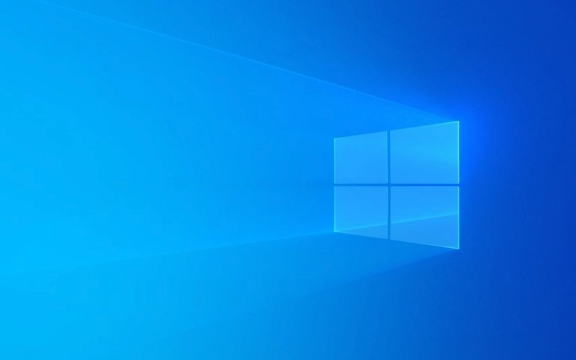
View the recent wakeup records
First, you can use the command line tool that comes with Windows to see which devices or tasks have recently woken up the system.
Open a command prompt (right-click the Start menu → select "Terminal" or "Command Prompt"), and enter the following command:

powercfg /waketimers
This lists the currently running wake-up timer. If you see a program that you are not familiar with, it may be the wake-up caused by it.
You can also use this command to view the historical wake-up record:

powercfg /lastwake
This command will show which device or service was triggered by the last wake-up.
Disable devices that allow wake-up
Some peripherals (such as mouse, keyboard, network card) are allowed to wake up the computer by default. If you don't want them to wake you up in the middle of the night, you can manually turn off these permissions.
The operation steps are as follows:
- Open Device Manager (right-click Start Menu → Device Manager)
- Expand categories such as "Keyboard", "Mouse and Other Pointer Devices", "Network Adapters", etc.
- Right-click on each device → Properties → Power Management tab
- Remove the checkmark "Allow this device to wake up the computer"
?? Tips: It is recommended to start with the network card first, because many background updates and synchronization tasks are triggered through the network.
Check if the planned task is running secretly
Many background functions of Windows are run by scheduled tasks, such as automatic updates, index reconstruction, OneDrive synchronization, etc. If these tasks have the wake-up function set, the computer will forcefully wake up.
To check these tasks:
- Open Task Scheduler (you can search in the Start menu)
- Find each child item under "Task Scheduler Library" on the left, such as the contents in the "Windows" folder
- Right-click the task → Properties → "Conditions" tab
- If you check "Only run in this condition when the computer is using AC power" or "Wake up the computer to run this task", you can consider canceling the wakeup option or disabling the task
Some common "suspects" include:
-
Windows Updaterelated tasks -
Time SynchronizationTime Synchronization Task -
家族組日志or other media related tasks
There may also be an impact in the BIOS/UEFI settings
Some motherboards also allow certain devices to wake up the computer in the BIOS settings, such as the "Wake on LAN" function on the network. If you are sure that the system level has been handled cleanly but the problem is still there, you can restart and enter the BIOS to see if there are similar options and try to turn it off.
Different motherboard interfaces are different, and the keywords are usually:
- Power On By Keyboard / Mouse
- Wake on LAN
- RTC Alarm Power On
Basically, these are the investigation directions. To put it bluntly, random wake-up is most of the time because a task or device configuration is too "active". Just follow the clues to find the source and turn off its wake-up permissions.
The above is the detailed content of How to prevent Windows from waking up randomly. For more information, please follow other related articles on the PHP Chinese website!

Hot AI Tools

Undress AI Tool
Undress images for free

Undresser.AI Undress
AI-powered app for creating realistic nude photos

AI Clothes Remover
Online AI tool for removing clothes from photos.

Clothoff.io
AI clothes remover

Video Face Swap
Swap faces in any video effortlessly with our completely free AI face swap tool!

Hot Article

Hot Tools

Notepad++7.3.1
Easy-to-use and free code editor

SublimeText3 Chinese version
Chinese version, very easy to use

Zend Studio 13.0.1
Powerful PHP integrated development environment

Dreamweaver CS6
Visual web development tools

SublimeText3 Mac version
God-level code editing software (SublimeText3)
 How to change the system display language for all users in Windows
Jul 31, 2025 am 08:18 AM
How to change the system display language for all users in Windows
Jul 31, 2025 am 08:18 AM
InstallthedesiredlanguagepackviaSettings→Time&Language→Language®ion,ensuring"SetasmyWindowsdisplaylanguage"isselected.2.Changethesystemdisplaylanguageinthesamemenuandrestart.3.OpenControlPanel→Region→Administrativetab,click"
 How to reset the Microsoft Store in Windows
Jul 31, 2025 am 08:23 AM
How to reset the Microsoft Store in Windows
Jul 31, 2025 am 08:23 AM
ResettheMicrosoftStoreviaSettingsbygoingtoApps>Installedapps,selectingMicrosoftStore,clickingAdvancedoptions,thenRepairandResetifneeded.2.Ifthatfails,re-registertheStoreusingPowerShellasadminwiththecommand:Get-AppXPackage-NameMicrosoft.WindowsStor
 How to reset the TCP/IP stack in Windows
Aug 02, 2025 pm 01:25 PM
How to reset the TCP/IP stack in Windows
Aug 02, 2025 pm 01:25 PM
ToresolvenetworkconnectivityissuesinWindows,resettheTCP/IPstackbyfirstopeningCommandPromptasAdministrator,thenrunningthecommandnetshintipreset,andfinallyrestartingyourcomputertoapplychanges;ifissuespersist,optionallyrunnetshwinsockresetandrebootagain
 How to install Windows on a Mac without Boot Camp
Jul 31, 2025 am 11:58 AM
How to install Windows on a Mac without Boot Camp
Jul 31, 2025 am 11:58 AM
Without BootCamp, installing Windows on Mac is feasible and works for different chips and needs. 1. First check compatibility: The M1/M2 chip Mac cannot use BootCamp, it is recommended to use virtualization tools; the Intel chip Mac can manually create a boot USB disk and install it in partition. 2. Recommended to use virtual machines (VMs) for M1 and above chip users: Windows ISO files, virtualization software (such as ParallelsDesktop or UTM), at least 64GB of free space, and reasonably allocate resources. 3. IntelMac users can manually install it by booting the USB drive: USB drive, WindowsISO, DiskU is required
 Step-by-step guide to installing Windows from an ISO file
Aug 01, 2025 am 01:10 AM
Step-by-step guide to installing Windows from an ISO file
Aug 01, 2025 am 01:10 AM
DownloadtheWindowsISOfromMicrosoft’sofficialsite.2.CreateabootableUSBusingMediaCreationToolorRufuswithaUSBdriveofatleast8GB.3.BootfromtheUSBbyaccessingthebootmenuoradjustingBIOS/UEFIsettings.4.InstallWindowsbyselectingcustominstallation,choosingtheco
 A guide to custom Windows installation options
Aug 01, 2025 am 04:48 AM
A guide to custom Windows installation options
Aug 01, 2025 am 04:48 AM
Choose"Custom:InstallWindowsonly(advanced)"forfullcontrol,asitallowsacleaninstallthatremovesoldissuesandoptimizesperformance.2.Duringsetup,managepartitionsbydeletingoldones(afterbackingupdata),creatingnewpartitions,formatting(usingNTFS),ors
 How to install Windows on a Mac
Jul 31, 2025 am 10:07 AM
How to install Windows on a Mac
Jul 31, 2025 am 10:07 AM
ForIntel-basedMacs,useBootCampAssistanttocreateadual-bootsystemwithWindowsbypreparingaUSBdrive,downloadingaWindowsISO,partitioningthedisk,andinstallingWindowsalongsidemacOSwithsupportdrivers.2.ForAppleSiliconMacs(M1/M2/M3),usevirtualizationsoftwareli
 How to manage AppLocker policies in Windows
Aug 02, 2025 am 12:13 AM
How to manage AppLocker policies in Windows
Aug 02, 2025 am 12:13 AM
EnableAppLockerviaGroupPolicybyopeninggpedit.msc,navigatingtoApplicationControlPolicies,creatingdefaultrules,andconfiguringruletypes;2.Createcustomrulesusingpublisher,path,orhashconditions,preferringpublisherrulesforsecurityandflexibility;3.Testrules






