How to fix 'The default gateway is not available' in Windows?
Jul 16, 2025 am 03:03 AMThe "The default gateway is not available" problem is usually caused by a network configuration error. The solutions are as follows: 1. Check the router and network connection status, restart the router or check the network cable and wireless signals; 2. Use Windows built-in network troubleshooting tools or manually reset the network settings; 3. Update or roll back the network card driver, disable and enable the network card; 4. Modify the TCP/IP protocol setting to automatically obtain IP and DNS. If the above steps are invalid, it may be a hardware or ISP problem.

This problem is really a headache when it arises, especially when it is urgent to surf the Internet. Simply put, "The default gateway is not available" is usually caused by a problem with the network connection configuration, especially when wireless or wired connections cannot obtain gateway information correctly.
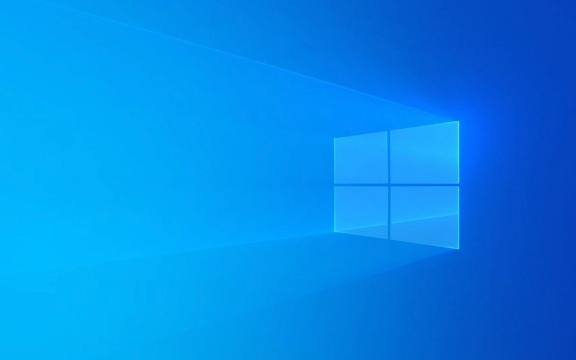
Here are some common troubleshooting and solutions, which can be done by trying in order in most cases:
Check the status of router and network connections
Sometimes the problem is not the computer at all, but the router is not working properly.

- See if other devices can access the Internet normally. If none of them are possible, it may be a problem with the router.
- Try restarting the router: unplug the power for 30 seconds before plugging in.
- If you are connecting with a network cable, make sure that the network cable is plugged in and is not damaged; if you are wireless, make sure that the signal strength is no problem.
Sometimes it is just a temporary disconnection, and it will be restored after restarting.
Reset network settings (for Win10/Win11)
The network troubleshooting tool that comes with Windows systems can sometimes automatically handle this type of problem.

Open Settings → Network and Internet → Status.
Scroll to the bottom, click "Network Troubleshooter", and let it automatically repair it after running.
-
If that doesn't work, you can try manually resetting the network:
Settings → Network and Internet → Status → Network Reset → Reset Now
??Note: This operation will restore all network settings to default values, including Wi-Fi passwords, Bluetooth connections, etc., and prepare in advance.
Update or rollback the network card driver
An abnormal network card driver is a common cause of this prompt, especially compatibility issues may occur after updating the system.
- Right-click on "Start Menu" → Device Manager.
- Expand "Network Adapter", right-click your network card → Update driver.
- If the driver has been updated recently and the problem arises, you can select "Roller Driver".
You can also try to disable and enable the network card:
1. Open the command prompt (administrator) 2. Enter `ipconfig /release` and then enter 3. Enter `ipconfig /renew`
Or directly disable the network card in the device manager and wait a few seconds before enabling it.
Modify TCP/IP protocol settings
Sometimes a protocol misconfiguration can also cause the gateway to be unavailable.
- Open Control Panel → Network and Sharing Center → Change Adapter Settings.
- Right-click the currently used network connection → Properties.
- Double-click Internet Protocol Version 4 (TCP/IPv4)".
- Select "Automatically obtain IP address" and "Automatically obtain DNS server address".
If you have manually set up the IP before, you might as well change it to automatically see if it returns to normal.
Basically these commonly used methods. Most of the time the problem lies in the driver, router or protocol settings, and it can generally be solved by checking it in order. If you try it all but it doesn't work, it may be a hardware problem, such as a broken network card or a problem with the ISP.
The above is the detailed content of How to fix 'The default gateway is not available' in Windows?. For more information, please follow other related articles on the PHP Chinese website!

Hot AI Tools

Undress AI Tool
Undress images for free

Undresser.AI Undress
AI-powered app for creating realistic nude photos

AI Clothes Remover
Online AI tool for removing clothes from photos.

Clothoff.io
AI clothes remover

Video Face Swap
Swap faces in any video effortlessly with our completely free AI face swap tool!

Hot Article

Hot Tools

Notepad++7.3.1
Easy-to-use and free code editor

SublimeText3 Chinese version
Chinese version, very easy to use

Zend Studio 13.0.1
Powerful PHP integrated development environment

Dreamweaver CS6
Visual web development tools

SublimeText3 Mac version
God-level code editing software (SublimeText3)

Hot Topics
 How to change the system display language for all users in Windows
Jul 31, 2025 am 08:18 AM
How to change the system display language for all users in Windows
Jul 31, 2025 am 08:18 AM
InstallthedesiredlanguagepackviaSettings→Time&Language→Language®ion,ensuring"SetasmyWindowsdisplaylanguage"isselected.2.Changethesystemdisplaylanguageinthesamemenuandrestart.3.OpenControlPanel→Region→Administrativetab,click"
 How to install Windows on a Mac without Boot Camp
Jul 31, 2025 am 11:58 AM
How to install Windows on a Mac without Boot Camp
Jul 31, 2025 am 11:58 AM
Without BootCamp, installing Windows on Mac is feasible and works for different chips and needs. 1. First check compatibility: The M1/M2 chip Mac cannot use BootCamp, it is recommended to use virtualization tools; the Intel chip Mac can manually create a boot USB disk and install it in partition. 2. Recommended to use virtual machines (VMs) for M1 and above chip users: Windows ISO files, virtualization software (such as ParallelsDesktop or UTM), at least 64GB of free space, and reasonably allocate resources. 3. IntelMac users can manually install it by booting the USB drive: USB drive, WindowsISO, DiskU is required
 How to reset the Microsoft Store in Windows
Jul 31, 2025 am 08:23 AM
How to reset the Microsoft Store in Windows
Jul 31, 2025 am 08:23 AM
ResettheMicrosoftStoreviaSettingsbygoingtoApps>Installedapps,selectingMicrosoftStore,clickingAdvancedoptions,thenRepairandResetifneeded.2.Ifthatfails,re-registertheStoreusingPowerShellasadminwiththecommand:Get-AppXPackage-NameMicrosoft.WindowsStor
 How to install Windows on a Mac
Jul 31, 2025 am 10:07 AM
How to install Windows on a Mac
Jul 31, 2025 am 10:07 AM
ForIntel-basedMacs,useBootCampAssistanttocreateadual-bootsystemwithWindowsbypreparingaUSBdrive,downloadingaWindowsISO,partitioningthedisk,andinstallingWindowsalongsidemacOSwithsupportdrivers.2.ForAppleSiliconMacs(M1/M2/M3),usevirtualizationsoftwareli
 Step-by-step guide to installing Windows from an ISO file
Aug 01, 2025 am 01:10 AM
Step-by-step guide to installing Windows from an ISO file
Aug 01, 2025 am 01:10 AM
DownloadtheWindowsISOfromMicrosoft’sofficialsite.2.CreateabootableUSBusingMediaCreationToolorRufuswithaUSBdriveofatleast8GB.3.BootfromtheUSBbyaccessingthebootmenuoradjustingBIOS/UEFIsettings.4.InstallWindowsbyselectingcustominstallation,choosingtheco
 How to reset the TCP/IP stack in Windows
Aug 02, 2025 pm 01:25 PM
How to reset the TCP/IP stack in Windows
Aug 02, 2025 pm 01:25 PM
ToresolvenetworkconnectivityissuesinWindows,resettheTCP/IPstackbyfirstopeningCommandPromptasAdministrator,thenrunningthecommandnetshintipreset,andfinallyrestartingyourcomputertoapplychanges;ifissuespersist,optionallyrunnetshwinsockresetandrebootagain
 How to manage AppLocker policies in Windows
Aug 02, 2025 am 12:13 AM
How to manage AppLocker policies in Windows
Aug 02, 2025 am 12:13 AM
EnableAppLockerviaGroupPolicybyopeninggpedit.msc,navigatingtoApplicationControlPolicies,creatingdefaultrules,andconfiguringruletypes;2.Createcustomrulesusingpublisher,path,orhashconditions,preferringpublisherrulesforsecurityandflexibility;3.Testrules
 A guide to custom Windows installation options
Aug 01, 2025 am 04:48 AM
A guide to custom Windows installation options
Aug 01, 2025 am 04:48 AM
Choose"Custom:InstallWindowsonly(advanced)"forfullcontrol,asitallowsacleaninstallthatremovesoldissuesandoptimizesperformance.2.Duringsetup,managepartitionsbydeletingoldones(afterbackingupdata),creatingnewpartitions,formatting(usingNTFS),ors






