How to fix NVIDIA Control Panel not opening in Windows?
Jul 14, 2025 am 12:57 AMSolutions to the NVIDIA control panel cannot be opened include: 1. Restart NVIDIA related services, find NVIDIA Display Container LS and NVIDIA Local System Container and restart it, and if disabled, it will be automatically or manually started; 2. Reinstall or repair the driver, use the device manager to update or the official website to download the latest driver, and select custom installation and clean installation; 3. Check the integrity of the system file, run sfc /scannow at the administrator command prompt to scan and repair the system files; 4. Delete the residual configuration files, enter the NVIDIA installation directory to backup and remove nvcpl.dll and other configuration files. Trying the above steps in order usually solves the problem.

The NVIDIA control panel cannot be opened, which is really annoying. Especially when you need to adjust the graphics card settings, you will find that there is no response when you click on it. The first reaction may be the driver problem, but in fact there may be several reasons. The following common situations and solutions are more practical and can be investigated step by step.
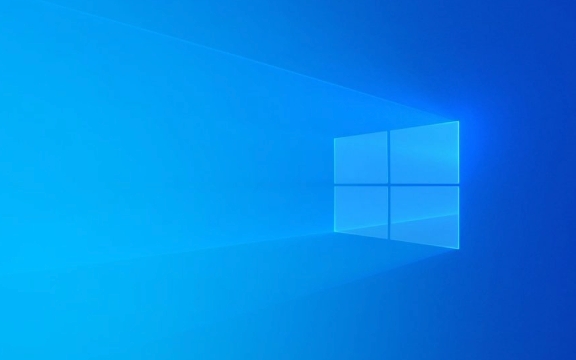
1. Restart NVIDIA related services
Sometimes the NVIDIA control panel cannot be opened because the background service is not running normally. You can try restarting these services manually:
- Press
Win Rto open the run window and enterservices.mscto enter; - Find
NVIDIA Display Container LSandNVIDIA Local System Containerin the service list; - Right-click to select "Restart" respectively;
- If the service is in a "disabled" state, it can be changed to "automatic" or "manual".
If these two services are accidentally stopped or disabled, it will be difficult for the control panel to start normally.

2. Reinstall or repair the NVIDIA driver
A damaged driver or incompatible versions are common reasons why the control panel cannot be opened. You can try the following:
- Use Device Manager to update the driver;
- Or go to the NVIDIA official website to download the latest driver;
- It is recommended to select "Custom Installation" and check the "Perform Clean Installation" option during installation;
- After the installation is complete, restart the computer and try to open the control panel.
If you used the general-purpose driver that comes with the system before, it may not be equipped with the complete control panel function.

3. Check the integrity of the system file
Corruption of Windows system files may also affect the operation of NVIDIA software. It can be repaired through the system's built-in tools:
- Open a command prompt (administrator permissions);
- Enter
sfc /scannowand press Enter; - Wait for the scan to complete, and if there are any corrupt files, they will be automatically repaired;
- Try restarting the computer after scanning.
This operation is also helpful for system stability. This step can be given priority when encountering other software exceptions.
4. Delete the residual configuration file
Sometimes old configuration file conflicts can also cause control panel to crash. You can try to clear manually:
- Close all NVIDIA-related programs;
- Enter the path:
C:\Program Files\NVIDIA Corporation\Control Panel Client; - Find
nvcpl.dllor similar configuration file, temporarily rename or move out of the directory (it is not recommended to delete it directly); - Try opening the control panel again to see if it recovers.
Be careful to back up the original files just in case.
Basically these common ways of dealing with it. In most cases, it can be solved by restarting the service or reinstalling the driver. More complicated ones may require cleaning of system files or configurations. Although it seems that there are many steps, each step is not too troublesome and can be basically done in order.
The above is the detailed content of How to fix NVIDIA Control Panel not opening in Windows?. For more information, please follow other related articles on the PHP Chinese website!

Hot AI Tools

Undress AI Tool
Undress images for free

Undresser.AI Undress
AI-powered app for creating realistic nude photos

AI Clothes Remover
Online AI tool for removing clothes from photos.

Clothoff.io
AI clothes remover

Video Face Swap
Swap faces in any video effortlessly with our completely free AI face swap tool!

Hot Article

Hot Tools

Notepad++7.3.1
Easy-to-use and free code editor

SublimeText3 Chinese version
Chinese version, very easy to use

Zend Studio 13.0.1
Powerful PHP integrated development environment

Dreamweaver CS6
Visual web development tools

SublimeText3 Mac version
God-level code editing software (SublimeText3)

Hot Topics
 How to change the system display language for all users in Windows
Jul 31, 2025 am 08:18 AM
How to change the system display language for all users in Windows
Jul 31, 2025 am 08:18 AM
InstallthedesiredlanguagepackviaSettings→Time&Language→Language®ion,ensuring"SetasmyWindowsdisplaylanguage"isselected.2.Changethesystemdisplaylanguageinthesamemenuandrestart.3.OpenControlPanel→Region→Administrativetab,click"
 How to reset the Microsoft Store in Windows
Jul 31, 2025 am 08:23 AM
How to reset the Microsoft Store in Windows
Jul 31, 2025 am 08:23 AM
ResettheMicrosoftStoreviaSettingsbygoingtoApps>Installedapps,selectingMicrosoftStore,clickingAdvancedoptions,thenRepairandResetifneeded.2.Ifthatfails,re-registertheStoreusingPowerShellasadminwiththecommand:Get-AppXPackage-NameMicrosoft.WindowsStor
 How to install Windows on a Mac without Boot Camp
Jul 31, 2025 am 11:58 AM
How to install Windows on a Mac without Boot Camp
Jul 31, 2025 am 11:58 AM
Without BootCamp, installing Windows on Mac is feasible and works for different chips and needs. 1. First check compatibility: The M1/M2 chip Mac cannot use BootCamp, it is recommended to use virtualization tools; the Intel chip Mac can manually create a boot USB disk and install it in partition. 2. Recommended to use virtual machines (VMs) for M1 and above chip users: Windows ISO files, virtualization software (such as ParallelsDesktop or UTM), at least 64GB of free space, and reasonably allocate resources. 3. IntelMac users can manually install it by booting the USB drive: USB drive, WindowsISO, DiskU is required
 How to reset the TCP/IP stack in Windows
Aug 02, 2025 pm 01:25 PM
How to reset the TCP/IP stack in Windows
Aug 02, 2025 pm 01:25 PM
ToresolvenetworkconnectivityissuesinWindows,resettheTCP/IPstackbyfirstopeningCommandPromptasAdministrator,thenrunningthecommandnetshintipreset,andfinallyrestartingyourcomputertoapplychanges;ifissuespersist,optionallyrunnetshwinsockresetandrebootagain
 How to install Windows on a Mac
Jul 31, 2025 am 10:07 AM
How to install Windows on a Mac
Jul 31, 2025 am 10:07 AM
ForIntel-basedMacs,useBootCampAssistanttocreateadual-bootsystemwithWindowsbypreparingaUSBdrive,downloadingaWindowsISO,partitioningthedisk,andinstallingWindowsalongsidemacOSwithsupportdrivers.2.ForAppleSiliconMacs(M1/M2/M3),usevirtualizationsoftwareli
 Step-by-step guide to installing Windows from an ISO file
Aug 01, 2025 am 01:10 AM
Step-by-step guide to installing Windows from an ISO file
Aug 01, 2025 am 01:10 AM
DownloadtheWindowsISOfromMicrosoft’sofficialsite.2.CreateabootableUSBusingMediaCreationToolorRufuswithaUSBdriveofatleast8GB.3.BootfromtheUSBbyaccessingthebootmenuoradjustingBIOS/UEFIsettings.4.InstallWindowsbyselectingcustominstallation,choosingtheco
 How to manage AppLocker policies in Windows
Aug 02, 2025 am 12:13 AM
How to manage AppLocker policies in Windows
Aug 02, 2025 am 12:13 AM
EnableAppLockerviaGroupPolicybyopeninggpedit.msc,navigatingtoApplicationControlPolicies,creatingdefaultrules,andconfiguringruletypes;2.Createcustomrulesusingpublisher,path,orhashconditions,preferringpublisherrulesforsecurityandflexibility;3.Testrules
 A guide to custom Windows installation options
Aug 01, 2025 am 04:48 AM
A guide to custom Windows installation options
Aug 01, 2025 am 04:48 AM
Choose"Custom:InstallWindowsonly(advanced)"forfullcontrol,asitallowsacleaninstallthatremovesoldissuesandoptimizesperformance.2.Duringsetup,managepartitionsbydeletingoldones(afterbackingupdata),creatingnewpartitions,formatting(usingNTFS),ors






