 Computer Tutorials
Computer Tutorials
 Troubleshooting
Troubleshooting
 How to fix 'Windows couldn't connect to the Group Policy Client service'
How to fix 'Windows couldn't connect to the Group Policy Client service'
How to fix 'Windows couldn't connect to the Group Policy Client service'
Jul 10, 2025 am 11:58 AMThe error "Windows couldn't connect to the Group Policy Client service" typically occurs during startup or login and may hinder policy application. To fix it, first check if the Group Policy Client service (GPSVC) is running via services.msc. If not, start it manually and set its Startup type to Automatic, as temporary glitches often cause this issue.

If you're seeing the error "Windows couldn't connect to the Group Policy Client service," it usually happens during startup or login and can prevent your system from applying policies properly. It’s not always a showstopper, but it can lead to issues with settings, permissions, or even software deployment in managed environments.
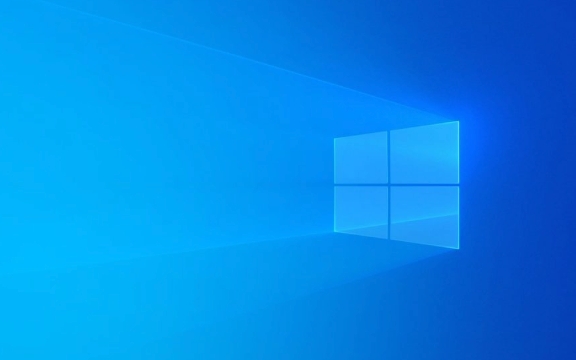
Here are some practical steps you can take to fix this issue without overcomplicating things.

Check if the Group Policy Service is Running
The most common cause of this error is that the service isn’t running or is misconfigured. Let’s start with the basics:
- Press
Win R, typeservices.msc, and hit Enter. - Scroll down to Group Policy Client (it might also be listed as GPSVC).
- Right-click and check its status — if it's not running, click "Start."
- Also make sure the Startup type is set to Automatic.
Sometimes the service stops due to a temporary glitch. Restarting it manually often resolves the issue immediately.
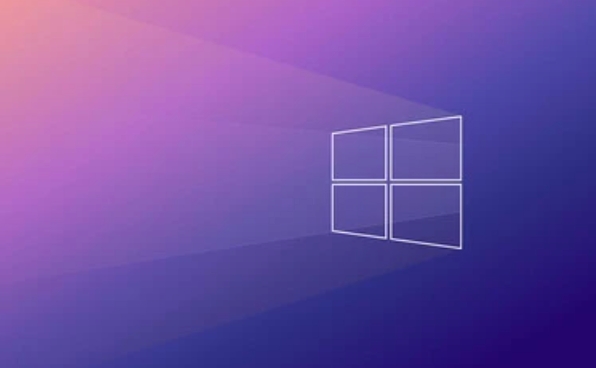
If it starts and then stops again shortly after, there may be deeper problems like file corruption or conflicts with other services.
Run System File Checker and DISM
Corrupted system files could be behind this error, especially if it started after an update or crash. You can use built-in tools to scan and repair Windows system files:
- Open Command Prompt as Administrator.
- Run:
sfc /scannow
- After that completes, run:
DISM /Online /Cleanup-Image /RestoreHealth
These commands will check for and fix any broken or missing system files. The process can take a while, so give it time to finish. If either tool finds and fixes something, restart your PC and see if the issue returns.
Check for Registry Issues
The Group Policy Client relies heavily on registry entries. If something has gone wrong here, it won’t function correctly. Proceed carefully:
- Open the Registry Editor (
regedit) as Admin. - Navigate to:
HKEY_LOCAL_MACHINE\SYSTEM\CurrentControlSet\Services\gpsvc - Make sure the ImagePath entry says something like:
%SystemRoot%\System32\svchost.exe -k netsvcs - Also check the DependOnService entries — they should include services like
RpcSsandLSM.
If any of these values look off or are missing, you may need to restore them manually or pull from a working machine (if you're in a managed environment). This part is more advanced, so only tweak what you understand.
Reset Group Policy Settings (Last Resort)
If nothing else works and you’re not in a domain environment, resetting Group Policy to defaults might help:
- Open Command Prompt as Admin.
- Run:
gpupdate /force
- If that doesn’t help, you can try:
rd /s /q "%WinDir%\System32\GroupPolicy"
Then:
gpupdate /force
This removes existing group policy data and forces a refresh. Again, only do this if you're not in a corporate network unless approved by IT.
Fixing the “Windows couldn’t connect to the Group Policy Client service” error mostly involves checking service status, repairing system files, and occasionally diving into the registry. Most cases can be resolved without too much hassle — just don’t skip the basic checks before jumping into advanced fixes.
基本上就這些。
The above is the detailed content of How to fix 'Windows couldn't connect to the Group Policy Client service'. For more information, please follow other related articles on the PHP Chinese website!

Hot AI Tools

Undress AI Tool
Undress images for free

Undresser.AI Undress
AI-powered app for creating realistic nude photos

AI Clothes Remover
Online AI tool for removing clothes from photos.

Clothoff.io
AI clothes remover

Video Face Swap
Swap faces in any video effortlessly with our completely free AI face swap tool!

Hot Article

Hot Tools

Notepad++7.3.1
Easy-to-use and free code editor

SublimeText3 Chinese version
Chinese version, very easy to use

Zend Studio 13.0.1
Powerful PHP integrated development environment

Dreamweaver CS6
Visual web development tools

SublimeText3 Mac version
God-level code editing software (SublimeText3)
 A guide to custom Windows installation options
Aug 01, 2025 am 04:48 AM
A guide to custom Windows installation options
Aug 01, 2025 am 04:48 AM
Choose"Custom:InstallWindowsonly(advanced)"forfullcontrol,asitallowsacleaninstallthatremovesoldissuesandoptimizesperformance.2.Duringsetup,managepartitionsbydeletingoldones(afterbackingupdata),creatingnewpartitions,formatting(usingNTFS),ors
 How to reset the TCP/IP stack in Windows
Aug 02, 2025 pm 01:25 PM
How to reset the TCP/IP stack in Windows
Aug 02, 2025 pm 01:25 PM
ToresolvenetworkconnectivityissuesinWindows,resettheTCP/IPstackbyfirstopeningCommandPromptasAdministrator,thenrunningthecommandnetshintipreset,andfinallyrestartingyourcomputertoapplychanges;ifissuespersist,optionallyrunnetshwinsockresetandrebootagain
 How to reset the Microsoft Store in Windows
Jul 31, 2025 am 08:23 AM
How to reset the Microsoft Store in Windows
Jul 31, 2025 am 08:23 AM
ResettheMicrosoftStoreviaSettingsbygoingtoApps>Installedapps,selectingMicrosoftStore,clickingAdvancedoptions,thenRepairandResetifneeded.2.Ifthatfails,re-registertheStoreusingPowerShellasadminwiththecommand:Get-AppXPackage-NameMicrosoft.WindowsStor
 How to install Windows on a Mac without Boot Camp
Jul 31, 2025 am 11:58 AM
How to install Windows on a Mac without Boot Camp
Jul 31, 2025 am 11:58 AM
Without BootCamp, installing Windows on Mac is feasible and works for different chips and needs. 1. First check compatibility: The M1/M2 chip Mac cannot use BootCamp, it is recommended to use virtualization tools; the Intel chip Mac can manually create a boot USB disk and install it in partition. 2. Recommended to use virtual machines (VMs) for M1 and above chip users: Windows ISO files, virtualization software (such as ParallelsDesktop or UTM), at least 64GB of free space, and reasonably allocate resources. 3. IntelMac users can manually install it by booting the USB drive: USB drive, WindowsISO, DiskU is required
 Step-by-step guide to installing Windows from an ISO file
Aug 01, 2025 am 01:10 AM
Step-by-step guide to installing Windows from an ISO file
Aug 01, 2025 am 01:10 AM
DownloadtheWindowsISOfromMicrosoft’sofficialsite.2.CreateabootableUSBusingMediaCreationToolorRufuswithaUSBdriveofatleast8GB.3.BootfromtheUSBbyaccessingthebootmenuoradjustingBIOS/UEFIsettings.4.InstallWindowsbyselectingcustominstallation,choosingtheco
 How to manage AppLocker policies in Windows
Aug 02, 2025 am 12:13 AM
How to manage AppLocker policies in Windows
Aug 02, 2025 am 12:13 AM
EnableAppLockerviaGroupPolicybyopeninggpedit.msc,navigatingtoApplicationControlPolicies,creatingdefaultrules,andconfiguringruletypes;2.Createcustomrulesusingpublisher,path,orhashconditions,preferringpublisherrulesforsecurityandflexibility;3.Testrules
 How to install Windows on a Mac
Jul 31, 2025 am 10:07 AM
How to install Windows on a Mac
Jul 31, 2025 am 10:07 AM
ForIntel-basedMacs,useBootCampAssistanttocreateadual-bootsystemwithWindowsbypreparingaUSBdrive,downloadingaWindowsISO,partitioningthedisk,andinstallingWindowsalongsidemacOSwithsupportdrivers.2.ForAppleSiliconMacs(M1/M2/M3),usevirtualizationsoftwareli
 how to fix 'reboot and select proper boot device' on a win pc
Aug 01, 2025 am 05:20 AM
how to fix 'reboot and select proper boot device' on a win pc
Aug 01, 2025 am 05:20 AM
First,checkandcorrectthebootorderinBIOS/UEFItoensuretheWindowsdriveistheprimarybootdevice.2.VerifytheWindowsdriveisdetectedinBIOSunderstorageordrives.3.Ifnotdetected,troubleshoothardwareconnectionsbyreseatingSATAandpowercablesfordesktopsorreseatingth





