no audio output device is installed Windows
Jul 06, 2025 am 02:28 AMWhen encountering the "no audio output device is installed" problem, it is usually not caused by hardware corruption, but software or driver problems. 1. First check whether the audio device is disabled, confirm the device status in the sound settings and sound control panel and enable the gray device; 2. Update or reinstall the audio driver, update the driver through the Device Manager or uninstall the system and reinstall it, and download the latest driver on the motherboard official website if necessary; 3. Run the Windows Audio Troubleshooting Tool to automatically detect and repair the problem; 4. Check whether the Windows Audio service is running, and if it is not started, it will be manually turned on and set to automatically start, which can solve the problem in most cases.

When encountering the problem of "no audio output device is installed", most people's first reaction is that the hardware is broken or the system is wrong. In fact, this situation is not uncommon in Windows systems, especially after updating the system or driver. The key is to determine whether the problem is caused by software or hardware first, which can be solved in most cases in a few simple steps.
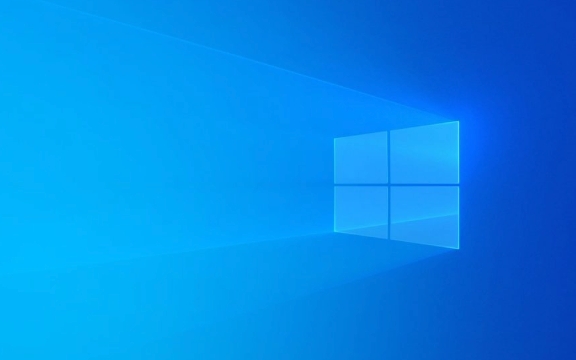
Check whether the audio output device is disabled
Sometimes system updates or misoperation can cause the audio device to be disabled. You can check this way:

- Right-click the volume icon in the lower right corner of the taskbar
- Select Sound Settings or Turn on Sound Settings
- In the "Output" section, check whether there is a device displayed. If not, it means that the system has not recognized the audio device.
- If there are multiple devices, try switching to see if there is any sound
In addition, you can also enter the "Sound Control Panel" (right-click the volume icon → "Sound Settings" → "Sound Control Panel" on the left) and check whether any devices are displayed as "Not Inserted" or are disabled in the "Play" tab. If there is a gray device, right-click to select "Enable".
Update or reinstall the audio driver
Many problems with "no audio output device is installed" are actually caused by a problem with the driver. You can try the following methods:

- Open Device Manager, expand Audio Input and Output or Sound, Video, and Game Controllers
- See if there is any device with a yellow exclamation mark. If there is any, it means there is a problem with the driver.
- Right-click the device → “Update Driver”
- Or directly uninstall the device and restart the computer to automatically reinstall the system
If the drivers that come with the system do not work, you can go to the official motherboard website to download the latest driver. For example, brands such as Intel and Realtek all provide corresponding audio driver packages.
Run the audio troubleshooter
Windows systems come with an audio troubleshooting tool, which can sometimes automatically detect and fix some common problems:
- Open Settings → System → Sound
- Scroll down to find the "Sound Troubleshooter" in "Related Settings"
- Click Run, follow the prompts to do it step by step
Although this tool cannot solve all problems, it is worth a try, especially for users who are not familiar with manual operations, it is a trouble-saving method.
Check whether the system service is running normally
Another reason that is easily overlooked is that the Windows Audio service is not started:
- Press
Win Rto open the run window, enterservices.mscto enter to enter - Find the "Windows Audio" service
- Check whether the status is "Running". If not, right-click and select "Start"
- At the same time, set "Startup Type" to "Auto"
If this service is disabled, the audio will naturally not work properly.
Basically these common solutions. Sometimes it may be just a small setting that is not adjusted correctly, or it may be a driver conflict or system file corruption. Follow the above method step by step to check it back to normal in most cases.
The above is the detailed content of no audio output device is installed Windows. For more information, please follow other related articles on the PHP Chinese website!

Hot AI Tools

Undress AI Tool
Undress images for free

Undresser.AI Undress
AI-powered app for creating realistic nude photos

AI Clothes Remover
Online AI tool for removing clothes from photos.

Clothoff.io
AI clothes remover

Video Face Swap
Swap faces in any video effortlessly with our completely free AI face swap tool!

Hot Article

Hot Tools

Notepad++7.3.1
Easy-to-use and free code editor

SublimeText3 Chinese version
Chinese version, very easy to use

Zend Studio 13.0.1
Powerful PHP integrated development environment

Dreamweaver CS6
Visual web development tools

SublimeText3 Mac version
God-level code editing software (SublimeText3)
 How to change the system display language for all users in Windows
Jul 31, 2025 am 08:18 AM
How to change the system display language for all users in Windows
Jul 31, 2025 am 08:18 AM
InstallthedesiredlanguagepackviaSettings→Time&Language→Language®ion,ensuring"SetasmyWindowsdisplaylanguage"isselected.2.Changethesystemdisplaylanguageinthesamemenuandrestart.3.OpenControlPanel→Region→Administrativetab,click"
 How to reset the Microsoft Store in Windows
Jul 31, 2025 am 08:23 AM
How to reset the Microsoft Store in Windows
Jul 31, 2025 am 08:23 AM
ResettheMicrosoftStoreviaSettingsbygoingtoApps>Installedapps,selectingMicrosoftStore,clickingAdvancedoptions,thenRepairandResetifneeded.2.Ifthatfails,re-registertheStoreusingPowerShellasadminwiththecommand:Get-AppXPackage-NameMicrosoft.WindowsStor
 How to reset the TCP/IP stack in Windows
Aug 02, 2025 pm 01:25 PM
How to reset the TCP/IP stack in Windows
Aug 02, 2025 pm 01:25 PM
ToresolvenetworkconnectivityissuesinWindows,resettheTCP/IPstackbyfirstopeningCommandPromptasAdministrator,thenrunningthecommandnetshintipreset,andfinallyrestartingyourcomputertoapplychanges;ifissuespersist,optionallyrunnetshwinsockresetandrebootagain
 How to install Windows on a Mac without Boot Camp
Jul 31, 2025 am 11:58 AM
How to install Windows on a Mac without Boot Camp
Jul 31, 2025 am 11:58 AM
Without BootCamp, installing Windows on Mac is feasible and works for different chips and needs. 1. First check compatibility: The M1/M2 chip Mac cannot use BootCamp, it is recommended to use virtualization tools; the Intel chip Mac can manually create a boot USB disk and install it in partition. 2. Recommended to use virtual machines (VMs) for M1 and above chip users: Windows ISO files, virtualization software (such as ParallelsDesktop or UTM), at least 64GB of free space, and reasonably allocate resources. 3. IntelMac users can manually install it by booting the USB drive: USB drive, WindowsISO, DiskU is required
 A guide to custom Windows installation options
Aug 01, 2025 am 04:48 AM
A guide to custom Windows installation options
Aug 01, 2025 am 04:48 AM
Choose"Custom:InstallWindowsonly(advanced)"forfullcontrol,asitallowsacleaninstallthatremovesoldissuesandoptimizesperformance.2.Duringsetup,managepartitionsbydeletingoldones(afterbackingupdata),creatingnewpartitions,formatting(usingNTFS),ors
 Step-by-step guide to installing Windows from an ISO file
Aug 01, 2025 am 01:10 AM
Step-by-step guide to installing Windows from an ISO file
Aug 01, 2025 am 01:10 AM
DownloadtheWindowsISOfromMicrosoft’sofficialsite.2.CreateabootableUSBusingMediaCreationToolorRufuswithaUSBdriveofatleast8GB.3.BootfromtheUSBbyaccessingthebootmenuoradjustingBIOS/UEFIsettings.4.InstallWindowsbyselectingcustominstallation,choosingtheco
 How to manage AppLocker policies in Windows
Aug 02, 2025 am 12:13 AM
How to manage AppLocker policies in Windows
Aug 02, 2025 am 12:13 AM
EnableAppLockerviaGroupPolicybyopeninggpedit.msc,navigatingtoApplicationControlPolicies,creatingdefaultrules,andconfiguringruletypes;2.Createcustomrulesusingpublisher,path,orhashconditions,preferringpublisherrulesforsecurityandflexibility;3.Testrules
 How to install Windows on a Mac
Jul 31, 2025 am 10:07 AM
How to install Windows on a Mac
Jul 31, 2025 am 10:07 AM
ForIntel-basedMacs,useBootCampAssistanttocreateadual-bootsystemwithWindowsbypreparingaUSBdrive,downloadingaWindowsISO,partitioningthedisk,andinstallingWindowsalongsidemacOSwithsupportdrivers.2.ForAppleSiliconMacs(M1/M2/M3),usevirtualizationsoftwareli






