Latency or lag on the mouse on Windows is usually caused by hardware or software problems. It can be solved by the following steps: first check the physical problem, try to replace the USB port, clean the sensor, test different surfaces, and replace or recharge the battery; secondly, update or reinstall the mouse driver, restart automatically install through the Device Manager after updating or uninstalling, or download the latest driver from the manufacturer's website; then adjust the Windows settings, disable the mouse tail effect and enhance pointer accuracy options, and eliminate interference with touch input; finally consider the impact of background programs, close applications with high resource occupancy, check system performance, and uninstall third-party mouse software that may conflict. After following these steps, most mouse problems can be solved.

If your mouse is lagging or freezing on Windows, you're not alone. It's a common issue that can be caused by various factors—from hardware problems to software conflicts. The good news is, most of the time, it's fixed without needing to replace your mouse or do anything too technical.
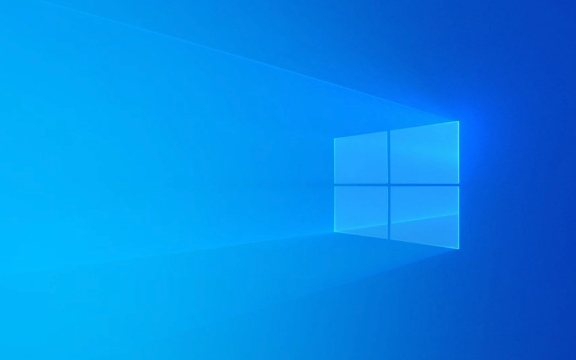
Check for Physical Issues First
Before diving into system settings or drivers, start with the basics. If you're using an older wired mouse, try a different USB port. Sometimes the port itself might be faulty or not providing enough power. For wireless mice, check the battery level—low batteries often cause erratic behavior like lag or freezing.
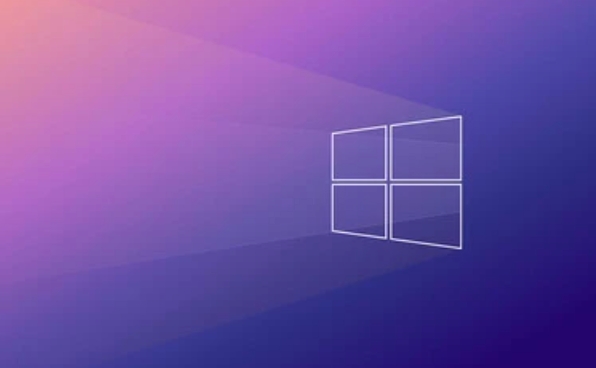
Also, inspect the mouse sensor (especially for optical or laser mice). Dust or debris on the sensor can interfere with tracking. A quick clean with a soft cloth might help. If you're using a mouse pad, try moving the mouse directly on a different surface to see if that improves performance.
- Try a different USB port
- Clean the sensor
- Test with different surfaces
- Replace or recharge batteries if applicable
Update or Reinstall Mouse Drivers
Outdated or corrupted drivers are a very common cause of mouse issues in Windows. To update your mouse driver:

- Press
Win Xand select Device Manager - Expand the Mice and other pointing devices section
- Right-click your mouse device and choose Update driver
If updating doesn't help, try uninstalling the driver completely. Once uninstalled, restart your computer—Windows will usually reinstall the necessary drivers automatically.
Sometimes, especially with high-end gaming mice, you may need to install updated drivers directly from the manufacturer's website rather than relying on Windows updates.
Adjust Windows Settings That Might Be Causing Lag
Believe it or not, some Windows settings can interfere with mouse responsiveness. One thing to check is whether Mouse Trails are enabled. These visual effects can sometimes slow down pointer movement.
To disable them:
- Open Control Panel > Mouse settings
- Go to the Pointer Options tab
- Uncheck Show pointer trails
Another setting to look at is Enhance pointer precision , which adjusts mouse sensitivity based on speed. While useful for some users, it can occasionally cause jitteriness or delay. You can find this option in the same Pointer Options tab—try toggling it off to see if it helps.
Also, if you're using a touchscreen device or a hybrid laptop, make sure touch input isn't conflicting with your mouse movements. Disabling touch temporarily in Device Manager can help rule out any interference.
Consider Background Programs or System Performance
Some background apps—especially resource-heavy ones like video editors or games—can cause mouse lag due to high CPU usage. Try closing unnecessary programs to see if performance improvements.
Also, if your system is generally sluggish, it could affect how smoothly the mouse responses. Use Task Manager ( Ctrl Shift Esc ) to check CPU, memory, and disk usage. If one process is maxing out resources, ending it might resolve mouse issues.
Occasionally, third-party software like macro tools or mouse enhancers can interfere with normal mouse behavior. If you've installed such software recently, consider uninstalling it temporarily to test.
Basically that's it. Although the mouse problem is annoying, it is usually not difficult to solve. Starting from hardware inspection and then gradually checking the driver and system settings, you can restore normality in most cases.
The above is the detailed content of My mouse is lagging or freezing on Windows. For more information, please follow other related articles on the PHP Chinese website!

Hot AI Tools

Undress AI Tool
Undress images for free

Undresser.AI Undress
AI-powered app for creating realistic nude photos

AI Clothes Remover
Online AI tool for removing clothes from photos.

Clothoff.io
AI clothes remover

Video Face Swap
Swap faces in any video effortlessly with our completely free AI face swap tool!

Hot Article

Hot Tools

Notepad++7.3.1
Easy-to-use and free code editor

SublimeText3 Chinese version
Chinese version, very easy to use

Zend Studio 13.0.1
Powerful PHP integrated development environment

Dreamweaver CS6
Visual web development tools

SublimeText3 Mac version
God-level code editing software (SublimeText3)
 How to change the system display language for all users in Windows
Jul 31, 2025 am 08:18 AM
How to change the system display language for all users in Windows
Jul 31, 2025 am 08:18 AM
InstallthedesiredlanguagepackviaSettings→Time&Language→Language®ion,ensuring"SetasmyWindowsdisplaylanguage"isselected.2.Changethesystemdisplaylanguageinthesamemenuandrestart.3.OpenControlPanel→Region→Administrativetab,click"
 How to reset the Microsoft Store in Windows
Jul 31, 2025 am 08:23 AM
How to reset the Microsoft Store in Windows
Jul 31, 2025 am 08:23 AM
ResettheMicrosoftStoreviaSettingsbygoingtoApps>Installedapps,selectingMicrosoftStore,clickingAdvancedoptions,thenRepairandResetifneeded.2.Ifthatfails,re-registertheStoreusingPowerShellasadminwiththecommand:Get-AppXPackage-NameMicrosoft.WindowsStor
 How to reset the TCP/IP stack in Windows
Aug 02, 2025 pm 01:25 PM
How to reset the TCP/IP stack in Windows
Aug 02, 2025 pm 01:25 PM
ToresolvenetworkconnectivityissuesinWindows,resettheTCP/IPstackbyfirstopeningCommandPromptasAdministrator,thenrunningthecommandnetshintipreset,andfinallyrestartingyourcomputertoapplychanges;ifissuespersist,optionallyrunnetshwinsockresetandrebootagain
 How to install Windows on a Mac without Boot Camp
Jul 31, 2025 am 11:58 AM
How to install Windows on a Mac without Boot Camp
Jul 31, 2025 am 11:58 AM
Without BootCamp, installing Windows on Mac is feasible and works for different chips and needs. 1. First check compatibility: The M1/M2 chip Mac cannot use BootCamp, it is recommended to use virtualization tools; the Intel chip Mac can manually create a boot USB disk and install it in partition. 2. Recommended to use virtual machines (VMs) for M1 and above chip users: Windows ISO files, virtualization software (such as ParallelsDesktop or UTM), at least 64GB of free space, and reasonably allocate resources. 3. IntelMac users can manually install it by booting the USB drive: USB drive, WindowsISO, DiskU is required
 A guide to custom Windows installation options
Aug 01, 2025 am 04:48 AM
A guide to custom Windows installation options
Aug 01, 2025 am 04:48 AM
Choose"Custom:InstallWindowsonly(advanced)"forfullcontrol,asitallowsacleaninstallthatremovesoldissuesandoptimizesperformance.2.Duringsetup,managepartitionsbydeletingoldones(afterbackingupdata),creatingnewpartitions,formatting(usingNTFS),ors
 Step-by-step guide to installing Windows from an ISO file
Aug 01, 2025 am 01:10 AM
Step-by-step guide to installing Windows from an ISO file
Aug 01, 2025 am 01:10 AM
DownloadtheWindowsISOfromMicrosoft’sofficialsite.2.CreateabootableUSBusingMediaCreationToolorRufuswithaUSBdriveofatleast8GB.3.BootfromtheUSBbyaccessingthebootmenuoradjustingBIOS/UEFIsettings.4.InstallWindowsbyselectingcustominstallation,choosingtheco
 How to manage AppLocker policies in Windows
Aug 02, 2025 am 12:13 AM
How to manage AppLocker policies in Windows
Aug 02, 2025 am 12:13 AM
EnableAppLockerviaGroupPolicybyopeninggpedit.msc,navigatingtoApplicationControlPolicies,creatingdefaultrules,andconfiguringruletypes;2.Createcustomrulesusingpublisher,path,orhashconditions,preferringpublisherrulesforsecurityandflexibility;3.Testrules
 How to install Windows on a Mac
Jul 31, 2025 am 10:07 AM
How to install Windows on a Mac
Jul 31, 2025 am 10:07 AM
ForIntel-basedMacs,useBootCampAssistanttocreateadual-bootsystemwithWindowsbypreparingaUSBdrive,downloadingaWindowsISO,partitioningthedisk,andinstallingWindowsalongsidemacOSwithsupportdrivers.2.ForAppleSiliconMacs(M1/M2/M3),usevirtualizationsoftwareli






