How to fix a stuck pixel on a Windows laptop
Jul 02, 2025 am 10:53 AMAfter confirming whether it is a stick pixel, you can try software repair or lightly press the pixel. 1. Determine whether it is a stick pixel (colored dot) or a dead pixel (black/white dot) by displaying the solid color screen. 2. Use JScreenFix and other tools to switch pixel colors and run for 10 to 30 minutes. 3. After closing the screen, wrap the rubber head with a soft cloth and gently press the target pixel to avoid horizontal sliding. 4. After pixel recovery, you should avoid displaying static images for a long time. If problems occur repeatedly, you need to contact the after-sales inspection hardware. Some slight stick pixels may recover by themselves after restarting, so it is recommended to observe first and then operate.

It's really annoying to have bad points or stuck pixels on the screen, especially when you're staring at it. This situation does not necessarily mean that the screen is broken. Sometimes the pixels are temporarily "crashed", and it can still be fixed through some methods.

1. Confirm whether it is really stuck pixel
First of all, you have to figure out whether what you are seeing is stick pixel or dead pixel. Stuck pixel means that a pixel always displays red, green, or blue, while dead pixel is completely unresponsive, usually black or white. The method to confirm is very simple: open the full-screen solid color screen (such as red, green, blue, and white) and see if that dot has changed under different colors. If it stands out in only one color, it's probably a stick pixel, and there's a chance.

2. Try to "wake up" pixels with software
There are many software now specifically used to repair stick pixels. The principle is to quickly switch pixel colors to restore response. Common tools are:
- JScreenFix (both web version and application)
- PixelHealer
- UDPixel
The usage method is also simple, take JScreenFix as an example:
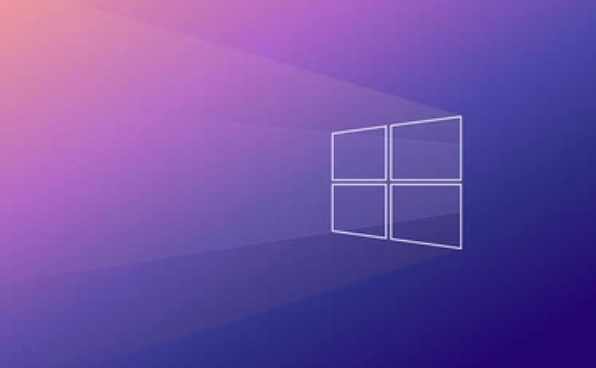
- Open the website and adjust the window to the location covering the stick pixel
- Let it run for about 10 to 30 minutes, do not operate the computer during this period
This kind of tool works well for a slight stick pixel, but don't expect it to be done in a few minutes, just wait patiently.
3. Gently press the pixel point (operate with caution)
This method is a bit risky, so be very careful when operating. You can try wrapping a pen with a soft cloth and gently pressing that pixel point in a black screen. Note that it is "light" and do not use too much force, otherwise it may damage the screen structure.
Operation suggestions:
- Turn off the screen or adjust it to a dark background to facilitate the position of the position of the point
- Keep it vertically when pressed to avoid horizontal sliding
- If the first time doesn't work, you can try again or twice, but don't try it repeatedly
This trick can sometimes "shake" the pixels and make it work again, but it does not guarantee that it will work every time.
4. Prevention and follow-up treatment
Once the pixels return to normal, try to avoid displaying static images for a long time, such as opening a full-screen map or menu interface for a long time. Long-term fixed display of certain content can easily lead to pixel fatigue and even burn-in.
If you find multiple dead pixels or stick pixels appear repeatedly, you may want to consider contacting after-sales inspection screen hardware issues. Some brands have replacement policies for a certain number of bad points during the warranty period.
Basically, these are the methods. Sometimes a slight stick pixel will be fine after restarting, so don’t rush to repair it, observe it first.
The above is the detailed content of How to fix a stuck pixel on a Windows laptop. For more information, please follow other related articles on the PHP Chinese website!

Hot AI Tools

Undress AI Tool
Undress images for free

Undresser.AI Undress
AI-powered app for creating realistic nude photos

AI Clothes Remover
Online AI tool for removing clothes from photos.

Clothoff.io
AI clothes remover

Video Face Swap
Swap faces in any video effortlessly with our completely free AI face swap tool!

Hot Article

Hot Tools

Notepad++7.3.1
Easy-to-use and free code editor

SublimeText3 Chinese version
Chinese version, very easy to use

Zend Studio 13.0.1
Powerful PHP integrated development environment

Dreamweaver CS6
Visual web development tools

SublimeText3 Mac version
God-level code editing software (SublimeText3)
 How to change the system display language for all users in Windows
Jul 31, 2025 am 08:18 AM
How to change the system display language for all users in Windows
Jul 31, 2025 am 08:18 AM
InstallthedesiredlanguagepackviaSettings→Time&Language→Language®ion,ensuring"SetasmyWindowsdisplaylanguage"isselected.2.Changethesystemdisplaylanguageinthesamemenuandrestart.3.OpenControlPanel→Region→Administrativetab,click"
 How to reset the Microsoft Store in Windows
Jul 31, 2025 am 08:23 AM
How to reset the Microsoft Store in Windows
Jul 31, 2025 am 08:23 AM
ResettheMicrosoftStoreviaSettingsbygoingtoApps>Installedapps,selectingMicrosoftStore,clickingAdvancedoptions,thenRepairandResetifneeded.2.Ifthatfails,re-registertheStoreusingPowerShellasadminwiththecommand:Get-AppXPackage-NameMicrosoft.WindowsStor
 How to reset the TCP/IP stack in Windows
Aug 02, 2025 pm 01:25 PM
How to reset the TCP/IP stack in Windows
Aug 02, 2025 pm 01:25 PM
ToresolvenetworkconnectivityissuesinWindows,resettheTCP/IPstackbyfirstopeningCommandPromptasAdministrator,thenrunningthecommandnetshintipreset,andfinallyrestartingyourcomputertoapplychanges;ifissuespersist,optionallyrunnetshwinsockresetandrebootagain
 How to install Windows on a Mac without Boot Camp
Jul 31, 2025 am 11:58 AM
How to install Windows on a Mac without Boot Camp
Jul 31, 2025 am 11:58 AM
Without BootCamp, installing Windows on Mac is feasible and works for different chips and needs. 1. First check compatibility: The M1/M2 chip Mac cannot use BootCamp, it is recommended to use virtualization tools; the Intel chip Mac can manually create a boot USB disk and install it in partition. 2. Recommended to use virtual machines (VMs) for M1 and above chip users: Windows ISO files, virtualization software (such as ParallelsDesktop or UTM), at least 64GB of free space, and reasonably allocate resources. 3. IntelMac users can manually install it by booting the USB drive: USB drive, WindowsISO, DiskU is required
 A guide to custom Windows installation options
Aug 01, 2025 am 04:48 AM
A guide to custom Windows installation options
Aug 01, 2025 am 04:48 AM
Choose"Custom:InstallWindowsonly(advanced)"forfullcontrol,asitallowsacleaninstallthatremovesoldissuesandoptimizesperformance.2.Duringsetup,managepartitionsbydeletingoldones(afterbackingupdata),creatingnewpartitions,formatting(usingNTFS),ors
 Step-by-step guide to installing Windows from an ISO file
Aug 01, 2025 am 01:10 AM
Step-by-step guide to installing Windows from an ISO file
Aug 01, 2025 am 01:10 AM
DownloadtheWindowsISOfromMicrosoft’sofficialsite.2.CreateabootableUSBusingMediaCreationToolorRufuswithaUSBdriveofatleast8GB.3.BootfromtheUSBbyaccessingthebootmenuoradjustingBIOS/UEFIsettings.4.InstallWindowsbyselectingcustominstallation,choosingtheco
 How to manage AppLocker policies in Windows
Aug 02, 2025 am 12:13 AM
How to manage AppLocker policies in Windows
Aug 02, 2025 am 12:13 AM
EnableAppLockerviaGroupPolicybyopeninggpedit.msc,navigatingtoApplicationControlPolicies,creatingdefaultrules,andconfiguringruletypes;2.Createcustomrulesusingpublisher,path,orhashconditions,preferringpublisherrulesforsecurityandflexibility;3.Testrules
 How to install Windows on a Mac
Jul 31, 2025 am 10:07 AM
How to install Windows on a Mac
Jul 31, 2025 am 10:07 AM
ForIntel-basedMacs,useBootCampAssistanttocreateadual-bootsystemwithWindowsbypreparingaUSBdrive,downloadingaWindowsISO,partitioningthedisk,andinstallingWindowsalongsidemacOSwithsupportdrivers.2.ForAppleSiliconMacs(M1/M2/M3),usevirtualizationsoftwareli






