 Computer Tutorials
Computer Tutorials
 Troubleshooting
Troubleshooting
 How to fix 'File system error (-2147219196)' when opening photos on Windows?
How to fix 'File system error (-2147219196)' when opening photos on Windows?
How to fix 'File system error (-2147219196)' when opening photos on Windows?
Jun 30, 2025 pm 04:47 PMWhen encountering "File System Error (-2147219196)", it is a system or software level minor fault in most cases. You can solve it by following the steps: 1. Troubleshooting tools for the photo application; 2. Clear the photo application cache (run wsreset.exe); 3. Replace the default image viewer to another application; 4. Update or reinstall the graphics card driver. The above methods basically cover common reasons, and in most cases, you can solve the problem by trying the first two steps.

When encountering "file system error (-2147219196)", many people's first reaction is that the photos cannot be opened and there is a system problem. In fact, although this problem seems serious, it is only a small fault at the system or software level in most cases, and can be solved through a few simple steps.
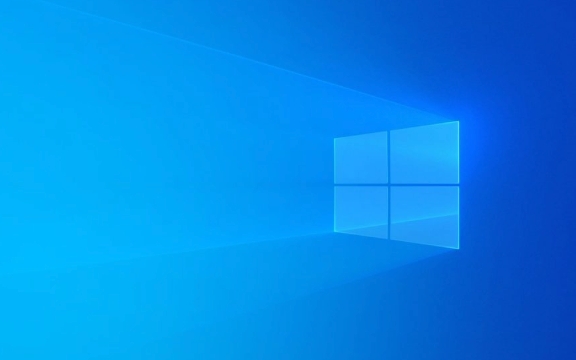
1. Use the troubleshooting tool for the photo app
The photo apps that come with Windows sometimes have compatibility or caching problems, which can't open pictures normally. You can try to troubleshoot the system's own troubleshooting:

- Open Settings > System > Troubleshooting
- Click "Other Troubleshooting" to find the "Windows Image Collection" or "Photo Application" related entries
- Run the repair tool and follow the prompts to complete the operation
This method works for most errors caused by application caching or permission issues.
2. Clear the cache of the photo app
If the photo application has been run before but suddenly reports an error, it may be that the cached data is corrupted. Clearing the cache at this time usually solves the problem:

- Press
Win Rto open the run window, enterwsreset.exeand press Enter - The system will automatically reset the Windows Store cache and restart the computer after completion
- Try opening the image again to see if it returns to normal
This operation will not affect your personal data, it will only clean up temporary files and caches.
3. Change the default image viewer
Sometimes there is a problem with the default photo app viewer version of the system, or it conflicts with other software. You can try changing to another viewer:
- Open Settings > Apps > Default Apps
- Find the "Photo" or "Image File" section and click the current default application
- Select other applications (such as IrfanView, XnView, or the old version of "photo" that comes with the system) as the default program
This can bypass the current photo application problem and directly open the picture with a stable version.
4. Update or reinstall the graphics card driver
This error is occasionally related to graphics drivers, especially when high resolution or zoom settings are abnormal:
- Open "Device Manager" and find "Display Adapter"
- Right-click on the graphics card model and select "Update Driver"
- If it doesn't work, you can select "Uninstall Device" and then restart the system to automatically install the latest driver
If you are using a discrete graphics card, you can also download the latest driver and install it manually on the official website.
The above methods basically cover the common causes and solutions of "file system error (-2147219196)". Most of the time, you only need to try the first two steps to get it done, but if the problem occurs repeatedly, it is recommended to check for system updates or consider system repairs. Not complicated, but it is easy to ignore details, such as cache cleaning and default program settings, which are easily skipped.
The above is the detailed content of How to fix 'File system error (-2147219196)' when opening photos on Windows?. For more information, please follow other related articles on the PHP Chinese website!

Hot AI Tools

Undress AI Tool
Undress images for free

Undresser.AI Undress
AI-powered app for creating realistic nude photos

AI Clothes Remover
Online AI tool for removing clothes from photos.

Clothoff.io
AI clothes remover

Video Face Swap
Swap faces in any video effortlessly with our completely free AI face swap tool!

Hot Article

Hot Tools

Notepad++7.3.1
Easy-to-use and free code editor

SublimeText3 Chinese version
Chinese version, very easy to use

Zend Studio 13.0.1
Powerful PHP integrated development environment

Dreamweaver CS6
Visual web development tools

SublimeText3 Mac version
God-level code editing software (SublimeText3)
 How to change the system display language for all users in Windows
Jul 31, 2025 am 08:18 AM
How to change the system display language for all users in Windows
Jul 31, 2025 am 08:18 AM
InstallthedesiredlanguagepackviaSettings→Time&Language→Language®ion,ensuring"SetasmyWindowsdisplaylanguage"isselected.2.Changethesystemdisplaylanguageinthesamemenuandrestart.3.OpenControlPanel→Region→Administrativetab,click"
 How to reset the Microsoft Store in Windows
Jul 31, 2025 am 08:23 AM
How to reset the Microsoft Store in Windows
Jul 31, 2025 am 08:23 AM
ResettheMicrosoftStoreviaSettingsbygoingtoApps>Installedapps,selectingMicrosoftStore,clickingAdvancedoptions,thenRepairandResetifneeded.2.Ifthatfails,re-registertheStoreusingPowerShellasadminwiththecommand:Get-AppXPackage-NameMicrosoft.WindowsStor
 How to reset the TCP/IP stack in Windows
Aug 02, 2025 pm 01:25 PM
How to reset the TCP/IP stack in Windows
Aug 02, 2025 pm 01:25 PM
ToresolvenetworkconnectivityissuesinWindows,resettheTCP/IPstackbyfirstopeningCommandPromptasAdministrator,thenrunningthecommandnetshintipreset,andfinallyrestartingyourcomputertoapplychanges;ifissuespersist,optionallyrunnetshwinsockresetandrebootagain
 How to install Windows on a Mac without Boot Camp
Jul 31, 2025 am 11:58 AM
How to install Windows on a Mac without Boot Camp
Jul 31, 2025 am 11:58 AM
Without BootCamp, installing Windows on Mac is feasible and works for different chips and needs. 1. First check compatibility: The M1/M2 chip Mac cannot use BootCamp, it is recommended to use virtualization tools; the Intel chip Mac can manually create a boot USB disk and install it in partition. 2. Recommended to use virtual machines (VMs) for M1 and above chip users: Windows ISO files, virtualization software (such as ParallelsDesktop or UTM), at least 64GB of free space, and reasonably allocate resources. 3. IntelMac users can manually install it by booting the USB drive: USB drive, WindowsISO, DiskU is required
 A guide to custom Windows installation options
Aug 01, 2025 am 04:48 AM
A guide to custom Windows installation options
Aug 01, 2025 am 04:48 AM
Choose"Custom:InstallWindowsonly(advanced)"forfullcontrol,asitallowsacleaninstallthatremovesoldissuesandoptimizesperformance.2.Duringsetup,managepartitionsbydeletingoldones(afterbackingupdata),creatingnewpartitions,formatting(usingNTFS),ors
 Step-by-step guide to installing Windows from an ISO file
Aug 01, 2025 am 01:10 AM
Step-by-step guide to installing Windows from an ISO file
Aug 01, 2025 am 01:10 AM
DownloadtheWindowsISOfromMicrosoft’sofficialsite.2.CreateabootableUSBusingMediaCreationToolorRufuswithaUSBdriveofatleast8GB.3.BootfromtheUSBbyaccessingthebootmenuoradjustingBIOS/UEFIsettings.4.InstallWindowsbyselectingcustominstallation,choosingtheco
 How to manage AppLocker policies in Windows
Aug 02, 2025 am 12:13 AM
How to manage AppLocker policies in Windows
Aug 02, 2025 am 12:13 AM
EnableAppLockerviaGroupPolicybyopeninggpedit.msc,navigatingtoApplicationControlPolicies,creatingdefaultrules,andconfiguringruletypes;2.Createcustomrulesusingpublisher,path,orhashconditions,preferringpublisherrulesforsecurityandflexibility;3.Testrules
 How to install Windows on a Mac
Jul 31, 2025 am 10:07 AM
How to install Windows on a Mac
Jul 31, 2025 am 10:07 AM
ForIntel-basedMacs,useBootCampAssistanttocreateadual-bootsystemwithWindowsbypreparingaUSBdrive,downloadingaWindowsISO,partitioningthedisk,andinstallingWindowsalongsidemacOSwithsupportdrivers.2.ForAppleSiliconMacs(M1/M2/M3),usevirtualizationsoftwareli





