 Computer Tutorials
Computer Tutorials
 Troubleshooting
Troubleshooting
 How to fix 'There was a problem resetting your PC' in Windows?
How to fix 'There was a problem resetting your PC' in Windows?
How to fix 'There was a problem resetting your PC' in Windows?
Jun 30, 2025 pm 04:37 PMWhen encountering the problem of "cannot reset this computer", you can try the following methods in turn to solve it: 1. Check and make sure that the system disk has at least 10GB of free space, clean up temporary files or transfer information to make room; 2. Run the command prompt as an administrator, execute the sfc /scannow and DISM /Online /Cleanup-Image /RestoreHealth commands to repair the system files; 3. Enter the system protection settings to delete the third-party restore point or disable the system protection function; 4. If the above method is invalid, use the official installation media to create a USB disk boot disk, boot from the USB disk through BIOS settings and select a custom installation method to reset the system.

It is really a headache to encounter the problem of "cannot reset this computer", especially when you want to clean up the system or solve problems such as system lags and errors. This problem usually occurs when you try to use the built-in "Reset this PC" feature of Windows, and the system prompts an error and cannot continue the operation.

There may be several reasons for this problem, but the good news is that there are ways to solve it in most cases. The following are some common reasons and corresponding treatment methods, which can be checked step by step.

1. Check if the disk space is sufficient
The Windows reset process requires a certain temporary space to decompress and install system files. If the C drive (especially the system partition) is insufficient, the reset will fail.
Suggested practices:
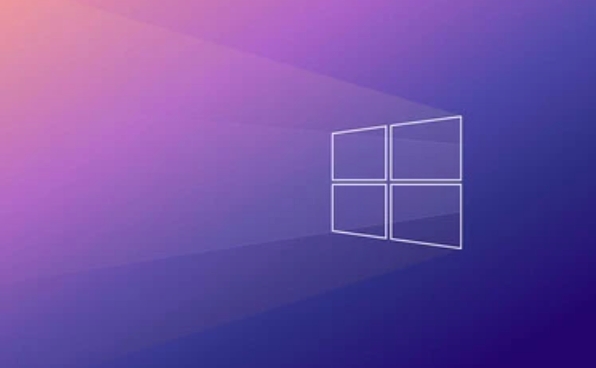
- Make sure the system disk has at least 10GB of free space (the more the better)
- Clean up the system junk files:
- Open Settings > System > Storage
- Click "Temporary File", check all items that can be deleted, and click "Delete File"
If you have installed a lot of software or downloaded a large-scale update package, you can also consider inserting a USB drive or external hard drive to transfer some of the information to make room.
2. Run the system file checking tool
Sometimes system files are corrupted and can also cause reset failure. At this time, you can use the system file checking tool that comes with Windows to repair it.
Specific steps:
- Open the command prompt as an administrator (right-click the start menu and select "Windows Terminal (Administrator)")
- Enter the following command and press Enter:
sfc /scannow
- Wait for the scan to complete, if there are any corrupt files, they will be automatically repaired
If the above command does not find any problem, you can run it again:
DISM /Online /Cleanup-Image /RestoreHealth
This command will download a clean system image from the Microsoft server to repair the damaged part of the current system.
3. Delete third-party restore points or disable system protection
System restore points occupy a lot of system resources, and sometimes they themselves may cause conflicts. If you have created multiple restore points, or used third-party backup tools, it may interfere with the reset process.
You can handle it like this:
- Open Control Panel > System > System Protection
- Select the system disk in "Protection Settings" and click "Configuration"
- Click "Delete" to delete all restore points
- Or just click "Disable System Protection" (wait until the problem is solved before recovering)
After this step is completed, try resetting again.
4. Reset using installation media
If none of the above works, there is a more thorough way: use the official installation media to reset.
What you need to do is:
- Download the official media creation tool for Windows 11/10 or the corresponding version of ISO
- Prepare a USB drive of more than 8GB
- After starting the USB drive, restart the computer and enter the BIOS settings (usually F2/F12/Del keys), and set it to boot from the USB drive.
- After booting, select "Install Now" and then select "Customize: Install Windows only (Advanced)"
- Select the system disk to format and install the system
Although this method is a little more troublesome than "resetting this computer", it bypasses many system-level problems and has a higher success rate.
Basically these common solutions. Sometimes it cannot be done in one step, and you may need to try a few more methods to combine them. For example, first clean the space and repair the system file deletion and restore point, and then install the media if it doesn't work. The whole process is not complicated, but details are easy to ignore, especially the two parts of disk space and system file integrity.
The above is the detailed content of How to fix 'There was a problem resetting your PC' in Windows?. For more information, please follow other related articles on the PHP Chinese website!

Hot AI Tools

Undress AI Tool
Undress images for free

Undresser.AI Undress
AI-powered app for creating realistic nude photos

AI Clothes Remover
Online AI tool for removing clothes from photos.

Clothoff.io
AI clothes remover

Video Face Swap
Swap faces in any video effortlessly with our completely free AI face swap tool!

Hot Article

Hot Tools

Notepad++7.3.1
Easy-to-use and free code editor

SublimeText3 Chinese version
Chinese version, very easy to use

Zend Studio 13.0.1
Powerful PHP integrated development environment

Dreamweaver CS6
Visual web development tools

SublimeText3 Mac version
God-level code editing software (SublimeText3)
 How to reset the Microsoft Store in Windows
Jul 31, 2025 am 08:23 AM
How to reset the Microsoft Store in Windows
Jul 31, 2025 am 08:23 AM
ResettheMicrosoftStoreviaSettingsbygoingtoApps>Installedapps,selectingMicrosoftStore,clickingAdvancedoptions,thenRepairandResetifneeded.2.Ifthatfails,re-registertheStoreusingPowerShellasadminwiththecommand:Get-AppXPackage-NameMicrosoft.WindowsStor
 How to reset the TCP/IP stack in Windows
Aug 02, 2025 pm 01:25 PM
How to reset the TCP/IP stack in Windows
Aug 02, 2025 pm 01:25 PM
ToresolvenetworkconnectivityissuesinWindows,resettheTCP/IPstackbyfirstopeningCommandPromptasAdministrator,thenrunningthecommandnetshintipreset,andfinallyrestartingyourcomputertoapplychanges;ifissuespersist,optionallyrunnetshwinsockresetandrebootagain
 How to install Windows on a Mac without Boot Camp
Jul 31, 2025 am 11:58 AM
How to install Windows on a Mac without Boot Camp
Jul 31, 2025 am 11:58 AM
Without BootCamp, installing Windows on Mac is feasible and works for different chips and needs. 1. First check compatibility: The M1/M2 chip Mac cannot use BootCamp, it is recommended to use virtualization tools; the Intel chip Mac can manually create a boot USB disk and install it in partition. 2. Recommended to use virtual machines (VMs) for M1 and above chip users: Windows ISO files, virtualization software (such as ParallelsDesktop or UTM), at least 64GB of free space, and reasonably allocate resources. 3. IntelMac users can manually install it by booting the USB drive: USB drive, WindowsISO, DiskU is required
 A guide to custom Windows installation options
Aug 01, 2025 am 04:48 AM
A guide to custom Windows installation options
Aug 01, 2025 am 04:48 AM
Choose"Custom:InstallWindowsonly(advanced)"forfullcontrol,asitallowsacleaninstallthatremovesoldissuesandoptimizesperformance.2.Duringsetup,managepartitionsbydeletingoldones(afterbackingupdata),creatingnewpartitions,formatting(usingNTFS),ors
 Step-by-step guide to installing Windows from an ISO file
Aug 01, 2025 am 01:10 AM
Step-by-step guide to installing Windows from an ISO file
Aug 01, 2025 am 01:10 AM
DownloadtheWindowsISOfromMicrosoft’sofficialsite.2.CreateabootableUSBusingMediaCreationToolorRufuswithaUSBdriveofatleast8GB.3.BootfromtheUSBbyaccessingthebootmenuoradjustingBIOS/UEFIsettings.4.InstallWindowsbyselectingcustominstallation,choosingtheco
 How to manage AppLocker policies in Windows
Aug 02, 2025 am 12:13 AM
How to manage AppLocker policies in Windows
Aug 02, 2025 am 12:13 AM
EnableAppLockerviaGroupPolicybyopeninggpedit.msc,navigatingtoApplicationControlPolicies,creatingdefaultrules,andconfiguringruletypes;2.Createcustomrulesusingpublisher,path,orhashconditions,preferringpublisherrulesforsecurityandflexibility;3.Testrules
 How to install Windows on a Mac
Jul 31, 2025 am 10:07 AM
How to install Windows on a Mac
Jul 31, 2025 am 10:07 AM
ForIntel-basedMacs,useBootCampAssistanttocreateadual-bootsystemwithWindowsbypreparingaUSBdrive,downloadingaWindowsISO,partitioningthedisk,andinstallingWindowsalongsidemacOSwithsupportdrivers.2.ForAppleSiliconMacs(M1/M2/M3),usevirtualizationsoftwareli
 how to fix 'reboot and select proper boot device' on a win pc
Aug 01, 2025 am 05:20 AM
how to fix 'reboot and select proper boot device' on a win pc
Aug 01, 2025 am 05:20 AM
First,checkandcorrectthebootorderinBIOS/UEFItoensuretheWindowsdriveistheprimarybootdevice.2.VerifytheWindowsdriveisdetectedinBIOSunderstorageordrives.3.Ifnotdetected,troubleshoothardwareconnectionsbyreseatingSATAandpowercablesfordesktopsorreseatingth





