When encountering the problem of "Windows printer is in an error state", 1. First check the printer's physical status and connection, confirm that there is no paper jam, normal power, USB or wireless connection is stable; 2. View and clean the stuck print queue, and you can clear the cache through the control panel or command line; 3. Update or reinstall the driver, uninstall and reinstall if necessary; 4. Make sure that the printer is not set to offline state, cancel the "Offline Use" option to restore communication; in most cases, check the above links in order to solve the problem.

The problem of "Windows printer is in an error state" on the printer is actually a common situation that many Windows users will encounter when printing. It usually means that the system detects that the printer is not working properly, and may have paper jams, out of paper, offline, driving problems, or connection abnormalities, etc.

Here are some common inspection directions and solutions that are suitable for you to check and deal with step by step:
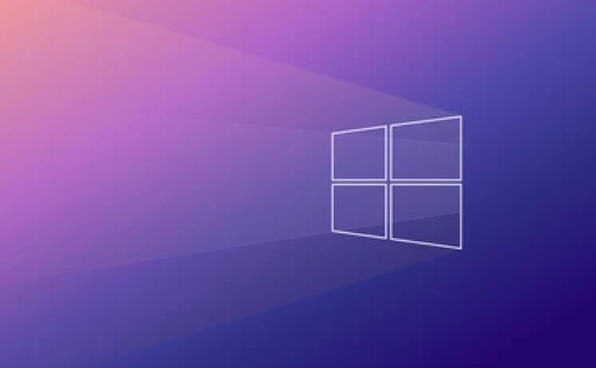
Check the physical status and connection of the printer
First make sure that the printer itself is not faulty. for example:
- Is the paper jam or the ink cartridge not installed properly
- Is the power supply turned on normally
- Is the USB or wireless connection stable (if it is wireless, you can try restarting the router and printer)
Sometimes the computer thinks the printer is online, but the connection is actually disconnected. You can try unplugging the USB cable, restarting the printer, or making sure the device is on the same network while printing on Wi-Fi.

Check whether the printer queue has a stuck task
Open Control Panel → "View Devices and Printers", right-click your printer → select "View Print Queue".
If there is a task in the queue that remains stuck, it may be that file that causes the entire printing process to stagnate. At this time you can:
- Right-click the stuck task → Cancel
- Clear the entire queue and try to print again
In addition, you can also clear stuck printing tasks through the command line:
net stop spooler del /F /Q %systemroot%\System32\spool\printers\* net start spooler
This command stops the print service, clears the print cache, and restarts the service.
Update or reinstall the printer driver
Sometimes the problem lies in the driver. You can try the following steps:
- Open "Device Manager" → Expand "Printer" → Right-click your printer → Update driver
- If the update is invalid, you can try uninstalling the current driver and then adding the printer again
If you are not sure where to download the latest driver, you can go to the official website of the printer brand to enter the model number to find it.
Set the printer to "In use" status
Sometimes the printer is wrongly marked as "offline". You can check the icon status in the "Device and Printer" interface:
- If you see the words "Offline", double-click to enter the printer properties, click the "Printer" menu → Uncheck "Use this printer offline"
This allows the system to try again to communicate with the printer.
Basically, these common check points. In many cases, the problem is just a small link that is stuck, such as the print queue being blocked or the connection is unstable. Check it in order and most cases can be solved. If it still doesn't work, consider whether it is a system-level problem, such as abnormal compatibility after Windows update, it requires more in-depth operation.
The above is the detailed content of Windows printer is in an error state. For more information, please follow other related articles on the PHP Chinese website!

Hot AI Tools

Undress AI Tool
Undress images for free

Undresser.AI Undress
AI-powered app for creating realistic nude photos

AI Clothes Remover
Online AI tool for removing clothes from photos.

Clothoff.io
AI clothes remover

Video Face Swap
Swap faces in any video effortlessly with our completely free AI face swap tool!

Hot Article

Hot Tools

Notepad++7.3.1
Easy-to-use and free code editor

SublimeText3 Chinese version
Chinese version, very easy to use

Zend Studio 13.0.1
Powerful PHP integrated development environment

Dreamweaver CS6
Visual web development tools

SublimeText3 Mac version
God-level code editing software (SublimeText3)
 How to change the system display language for all users in Windows
Jul 31, 2025 am 08:18 AM
How to change the system display language for all users in Windows
Jul 31, 2025 am 08:18 AM
InstallthedesiredlanguagepackviaSettings→Time&Language→Language®ion,ensuring"SetasmyWindowsdisplaylanguage"isselected.2.Changethesystemdisplaylanguageinthesamemenuandrestart.3.OpenControlPanel→Region→Administrativetab,click"
 How to reset the Microsoft Store in Windows
Jul 31, 2025 am 08:23 AM
How to reset the Microsoft Store in Windows
Jul 31, 2025 am 08:23 AM
ResettheMicrosoftStoreviaSettingsbygoingtoApps>Installedapps,selectingMicrosoftStore,clickingAdvancedoptions,thenRepairandResetifneeded.2.Ifthatfails,re-registertheStoreusingPowerShellasadminwiththecommand:Get-AppXPackage-NameMicrosoft.WindowsStor
 How to reset the TCP/IP stack in Windows
Aug 02, 2025 pm 01:25 PM
How to reset the TCP/IP stack in Windows
Aug 02, 2025 pm 01:25 PM
ToresolvenetworkconnectivityissuesinWindows,resettheTCP/IPstackbyfirstopeningCommandPromptasAdministrator,thenrunningthecommandnetshintipreset,andfinallyrestartingyourcomputertoapplychanges;ifissuespersist,optionallyrunnetshwinsockresetandrebootagain
 How to install Windows on a Mac without Boot Camp
Jul 31, 2025 am 11:58 AM
How to install Windows on a Mac without Boot Camp
Jul 31, 2025 am 11:58 AM
Without BootCamp, installing Windows on Mac is feasible and works for different chips and needs. 1. First check compatibility: The M1/M2 chip Mac cannot use BootCamp, it is recommended to use virtualization tools; the Intel chip Mac can manually create a boot USB disk and install it in partition. 2. Recommended to use virtual machines (VMs) for M1 and above chip users: Windows ISO files, virtualization software (such as ParallelsDesktop or UTM), at least 64GB of free space, and reasonably allocate resources. 3. IntelMac users can manually install it by booting the USB drive: USB drive, WindowsISO, DiskU is required
 A guide to custom Windows installation options
Aug 01, 2025 am 04:48 AM
A guide to custom Windows installation options
Aug 01, 2025 am 04:48 AM
Choose"Custom:InstallWindowsonly(advanced)"forfullcontrol,asitallowsacleaninstallthatremovesoldissuesandoptimizesperformance.2.Duringsetup,managepartitionsbydeletingoldones(afterbackingupdata),creatingnewpartitions,formatting(usingNTFS),ors
 Step-by-step guide to installing Windows from an ISO file
Aug 01, 2025 am 01:10 AM
Step-by-step guide to installing Windows from an ISO file
Aug 01, 2025 am 01:10 AM
DownloadtheWindowsISOfromMicrosoft’sofficialsite.2.CreateabootableUSBusingMediaCreationToolorRufuswithaUSBdriveofatleast8GB.3.BootfromtheUSBbyaccessingthebootmenuoradjustingBIOS/UEFIsettings.4.InstallWindowsbyselectingcustominstallation,choosingtheco
 How to manage AppLocker policies in Windows
Aug 02, 2025 am 12:13 AM
How to manage AppLocker policies in Windows
Aug 02, 2025 am 12:13 AM
EnableAppLockerviaGroupPolicybyopeninggpedit.msc,navigatingtoApplicationControlPolicies,creatingdefaultrules,andconfiguringruletypes;2.Createcustomrulesusingpublisher,path,orhashconditions,preferringpublisherrulesforsecurityandflexibility;3.Testrules
 How to install Windows on a Mac
Jul 31, 2025 am 10:07 AM
How to install Windows on a Mac
Jul 31, 2025 am 10:07 AM
ForIntel-basedMacs,useBootCampAssistanttocreateadual-bootsystemwithWindowsbypreparingaUSBdrive,downloadingaWindowsISO,partitioningthedisk,andinstallingWindowsalongsidemacOSwithsupportdrivers.2.ForAppleSiliconMacs(M1/M2/M3),usevirtualizationsoftwareli






