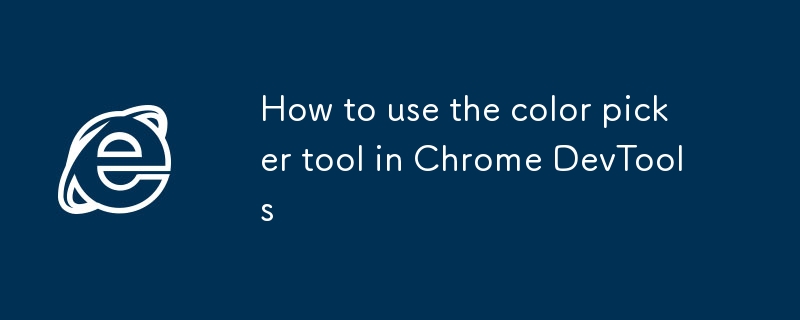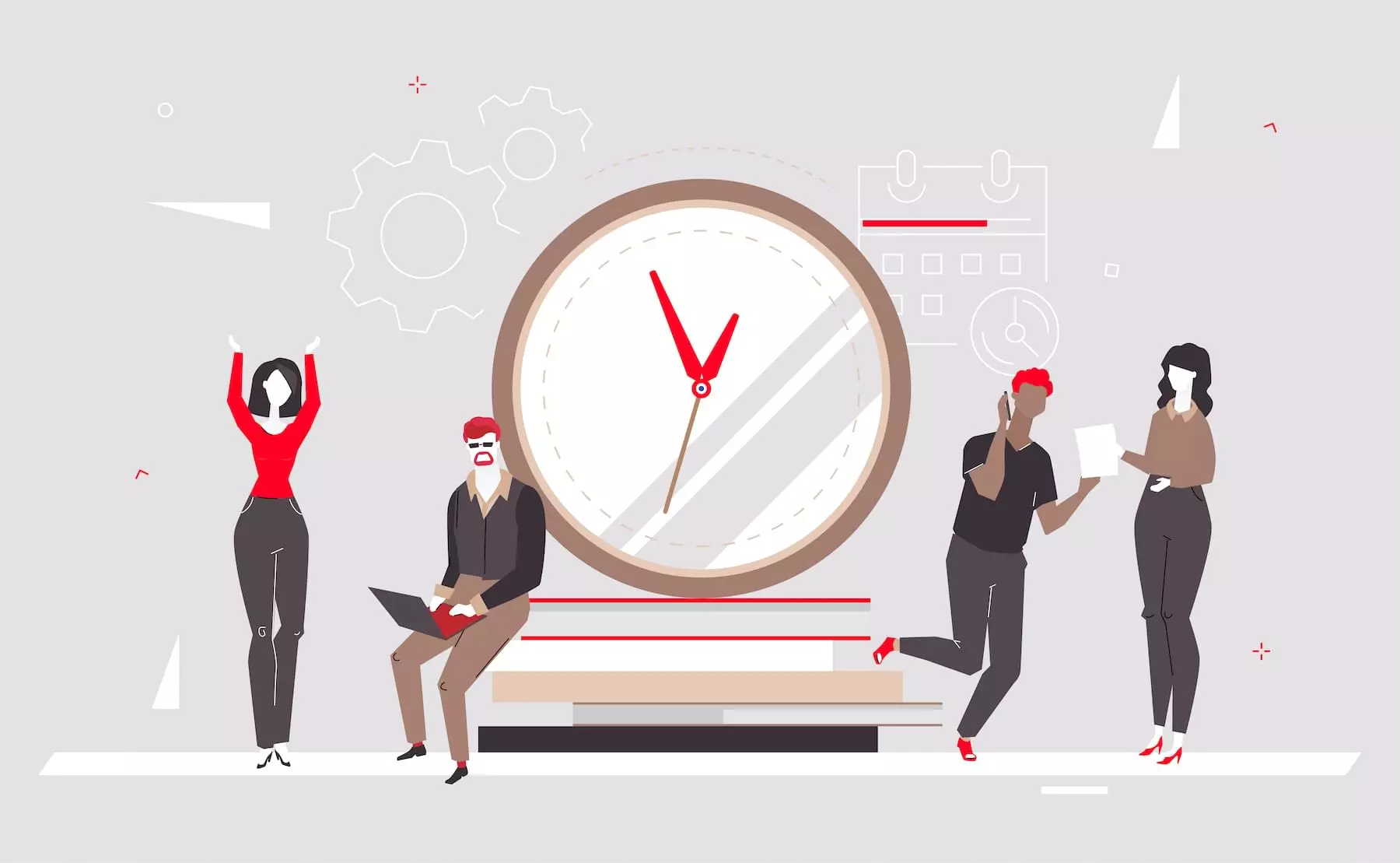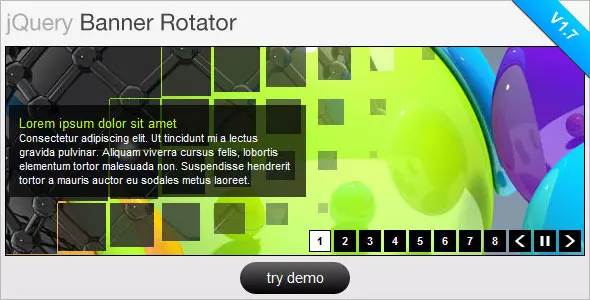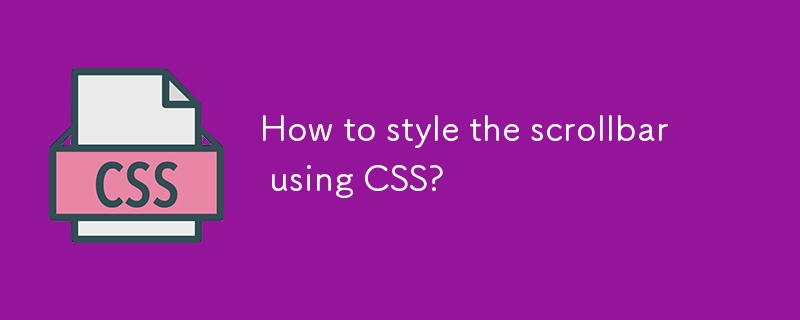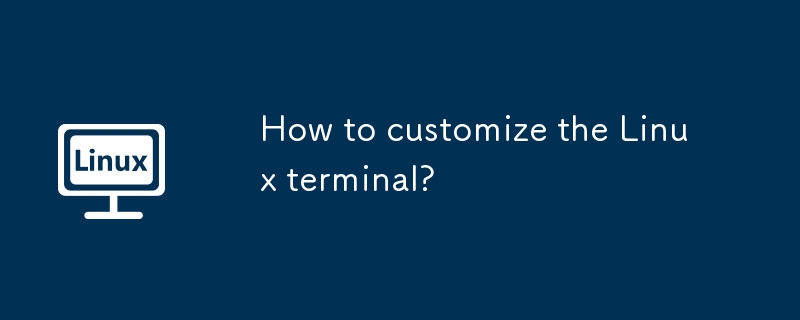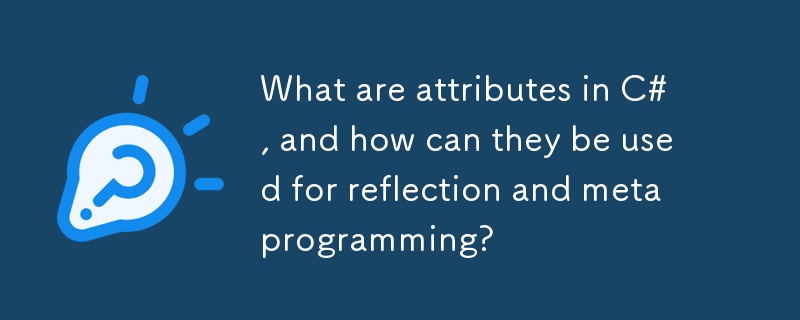Found a total of 10000 related content

How to change VSCode terminal theme on Linux
Article Introduction:Modifying the VSCode terminal theme can be achieved by adjusting the configuration file or using plug-ins. First, open settings.json to add fields to set the foreground color, background color, cursor color and ANSI color; secondly, install plug-ins such as MaterialTheme or OneDarkPro to apply the built-in terminal color scheme; finally, check whether shell configuration such as .bashrc interferes with color output, comment out the relevant code if necessary and ensure that you use the default shell to run.
2025-07-07
comment 0
772
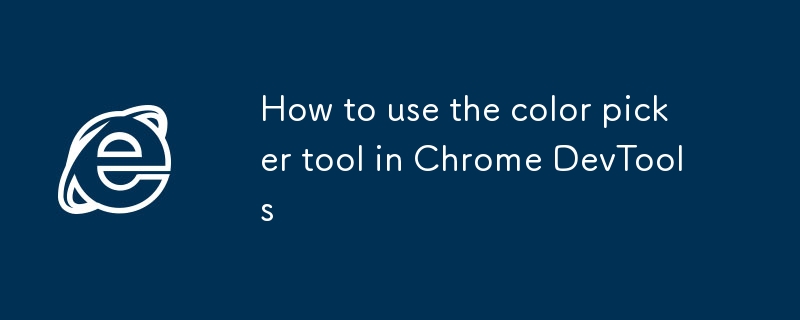
How to use the color picker tool in Chrome DevTools
Article Introduction:To truly use the ChromeDevTools color selector, first open DevTools and click on the color properties, use the panel or input values to debug in real time, and then use the history and color collector to improve efficiency. The specific steps include: 1. Press F12 or right-click to check the element to open DevTools; 2. Click on the color square to start the selector; 3. Drag the slider or enter the value to adjust the color and preview it in real time; 4. Use the historical label to reuse the colors to maintain consistency; 5. Click the straw icon to enable the color picker to quickly pick up the page colors.
2025-07-22
comment 0
888

Implementing a Color Picker Using HTML5 Input Type Color
Article Introduction:Using HTML5 tags can implement color selectors without complex code. The default value is #000000. It supports setting the value attribute to specify the initial color, and the return value is always in lowercase hexadecimal format. Listening to input or change events through JavaScript can obtain color values in real time and apply them to page elements, such as modifying background colors; in terms of compatibility, modern browsers support this feature, and old environments can detect support status and fall back to text input or introduce third-party plug-ins.
2025-07-14
comment 0
638
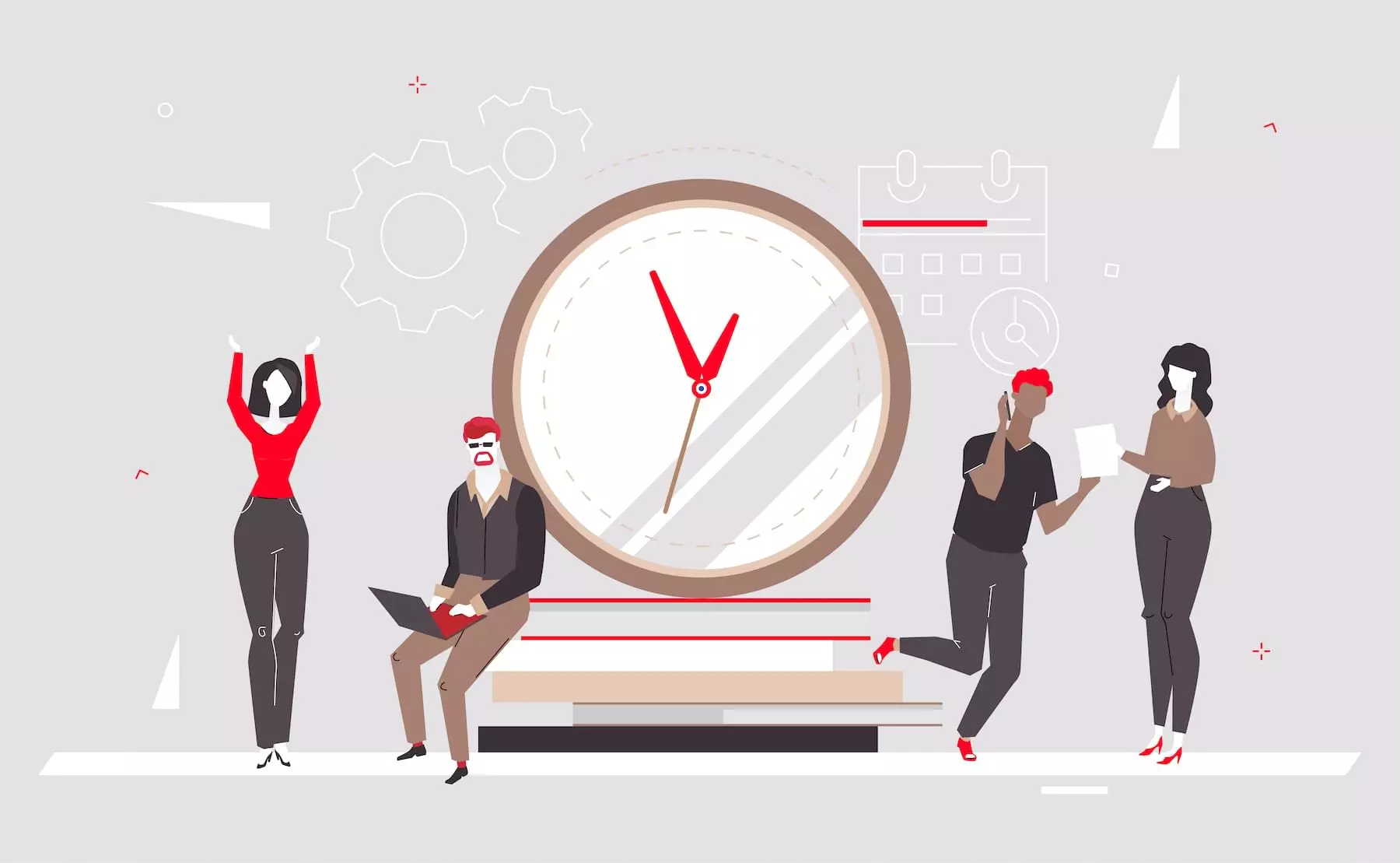
Build a Countdown Timer in Just 18 Lines of JavaScript
Article Introduction:Building a JavaScript countdown clock is sometimes necessary, whether it is an event, a promotion or a game. You can build the clock using native JavaScript without relying on any plugins. While there are many excellent clock plugins, using native JavaScript has the following advantages:
The code is lightweight and has zero dependencies.
The website performs better without loading external scripts and stylesheets.
With more control, you can precisely control the behavior of the clock without trying to flex the plug-in to suit your needs.
Here is how to create your own countdown clock with just 18 lines of JavaScript code:
To gain an in-depth understanding of JavaScript, please read our book "JavaScript:
2025-02-10
comment 0
635
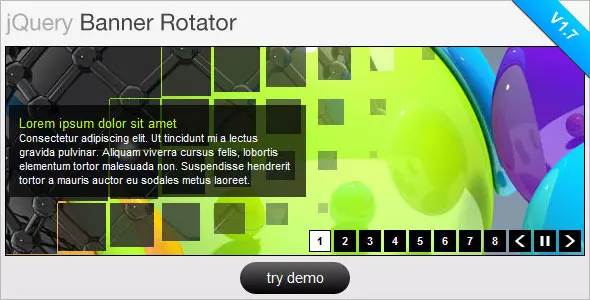
10 Premium jQuery Image/Content Sliders Plugins
Article Introduction:Ten powerful jQuery slide plug-ins are recommended to help you create a cool website!
The following are ten excellent jQuery slide plug-ins on Code Canyon. They are powerful and have amazing effects, which will definitely add a lot of color to your website. All pictures are copyrighted by their respective authors.
jQuery Banner Rotator / Slideshow
This jQuery banner carousel plug-in has a variety of cool switching effects. Thumbnails and buttons are easy for users to browse banners/ads. It also supports resizing and can be configured via plug-in parameters.
Estro – jQuery Ken Burns & Swipe effect
2025-02-24
comment 0
1011

How to create your own VS Code theme?
Article Introduction:It is not difficult to make a VSCode theme by yourself, just follow a few key steps to complete it. 1. Preparation: Install VisualStudioCode, Yeoman and vscode-generator-code, run the command to create a new theme project and select the basic style; 2. Customize the color: Modify the color configuration items in the .json file such as background color and foreground color, and preview the effect in real time; 3. Adjust syntax highlighting: Define the color rules of different code elements through the .tmTheme file, and use tools to assist in generating or copying existing files to adjust; 4. Publish and share: Use the vsce command to package it into a .vsix file, which can be uploaded to the plug-in market or shared directly with others to install and use.
2025-07-30
comment 0
188

How to customize a VS Code theme?
Article Introduction:Customizing VSCode themes can be achieved in three ways: 1. Quickly switch with built-in themes, select preset themes such as OneDarkPro or Dracula through the command panel; 2. Add colorCustomizations field to fine-tune the colors, such as modifying the editor background and foreground color; 3. Create extended deep customizations, generate project structure through the ThemeGenerator plug-in and adjust the color configuration in the JSON file, suitable for publishing or comprehensive customization. In addition, if the modification does not take effect, you need to check whether it is covered by the theme, whether the syntax highlighting is correct, or use official documents and online tools to assist in debugging and color selection. After mastering these methods, customize the theme
2025-07-18
comment 0
1001

how to use adjustment layers for color grading in Premiere Pro
Article Introduction:Adjustment layers are the core tool in PremierePro for non-destructive color tuning and batch processing. It itself is transparent and has no content, but it can add LumetriColor, curves and other effects and only works on the lower track. How to use it is: 1. Create a new adjustment layer in the project panel; 2. Drag it above the target track on the timeline and add a color palette plugin. Common practices include placing it on the top layer when uniform tone, controlling the influence range of crop length, and superimposing multiple layers for basic and local color adjustments. Notes include: 3. Adjust the layer order to determine the priority of the effect; 4. Some plug-ins need to be rendered before they take effect; 5. The exported color space should be consistent with the color tuning settings; 6. Use the blending mode carefully to avoid distortion. In addition, it can be quickly migrated by copying layers or parameters
2025-07-24
comment 0
631

How to change the theme in VSCode?
Article Introduction:VSCode switching themes can be completed through the settings interface or shortcut commands without additional plug-ins. 1. Open the settings interface and search for "theme" to directly select the preset theme; 2. Click the color icon in the lower left corner to switch to dark/light color mode; 3. More themes can be searched through the expansion panel (Ctrl Shift X) and enabled in "ColorTheme" after installation; 4. Use the shortcut keys Ctrl KCtrl T to quickly open the theme selection panel to switch. Commonly recommended topics include OneDarkPro, Dracula, GitHubDark and MaterialTheme. Some topics need to be installed first.
2025-07-20
comment 0
944

How to fix Chrome not respecting dark mode on a website
Article Introduction:When Chrome does not respect dark mode, it can check the system and browser settings in turn, use developer tools to troubleshoot media query problems, and force enabled through plug-ins or experimental functions. First, make sure that both the operating system and Chrome's dark mode are enabled correctly; secondly, use the developer tools to check whether prefers-color-scheme:dark is effective; if it is still invalid, you can try the DarkReader plug-in or enable Chrome's experimental forced dark mode function; website developers should use standard media queries, avoid hard-coded backgrounds, and test multi-device compatibility.
2025-07-15
comment 0
768
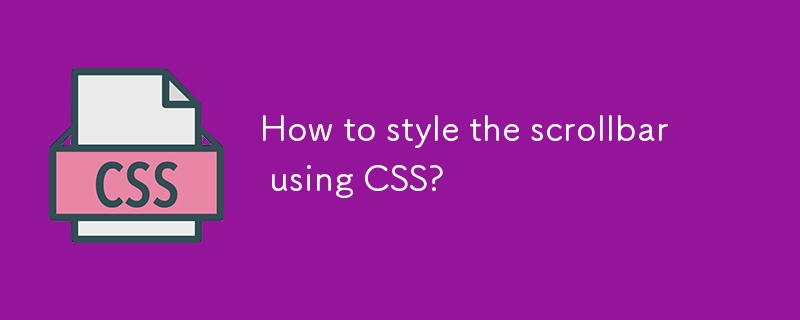
How to style the scrollbar using CSS?
Article Introduction:To add styles to scroll bars, it is mainly implemented through CSS pseudo-elements and specific attributes. 1. Use the ::-webkit-scrollbar pseudo-element to customize the scrollbar styles of Chrome, Edge, and Safari browsers, including the width, track and slider background, rounded corners, etc.; 2. Use the scrollbar-width and scrollbar-color attributes in Firefox to control the scrollbar width and color; 3. To ensure cross-browser compatibility, it is recommended to provide basic available styles for non-WebKit browsers, or introduce JavaScript plug-ins to enhance consistency; 4. In actual applications, you can also hide the scrollbar by setting display:none, and use
2025-07-23
comment 0
911

How to edit RAW files in Photoshop
Article Introduction:Editing RAW files is not complicated in Photoshop. The key is to master the use of the CameraRaw plug-in. First, when opening the RAW file, you need to use the Adobe CameraRaw (ACR) interface; then use tools such as basic adjustment, white balance, and HSL panel to adjust exposure, color and detail; finally export it to PSD, TIFF, JPEG or DNG formats according to your needs; in addition, you can create and apply presets to unify the photo style and improve efficiency.
2025-08-04
comment 0
196

How to create a custom shortcode in WordPress
Article Introduction:The steps to create a custom shortcode in WordPress are as follows: 1. Write a PHP function through functions.php file or custom plug-in; 2. Use add_shortcode() to bind the function to the shortcode tag; 3. Process parameters in the function and return the output content. For example, when creating button shortcodes, you can define color and link parameters for flexible configuration. When using it, you can insert a tag like [buttoncolor="red"url="https://example.com"] in the editor, and you can use do_shortcode() to model it
2025-07-02
comment 0
491

How to integrate a third-party library like Chart.js in Vue?
Article Introduction:How to integrate Chart.js in Vue? First, install Chart.js and optional plug-ins, then create an encapsulated component to receive chartData and chartOptions parameters, and finally reference the component in the page and pass the data. The specific steps are: 1. Install Chart.js using npm or yarn; 2. Create the BarChart.vue component and render the chart in the mounted life cycle; 3. Introduce components and configure data and options in the page; 4. Pay attention to details such as responsive settings, instance destruction and color management.
2025-07-19
comment 0
471
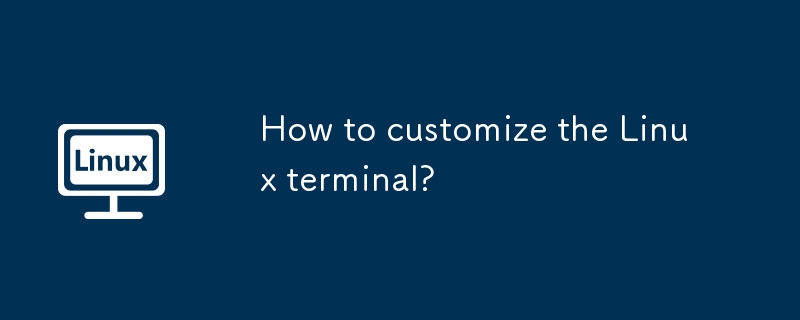
How to customize the Linux terminal?
Article Introduction:Linux terminals can improve user experience through personalized settings. Specific methods include: 1. Modify the color theme, adjust the PS1 variable in the .bashrc or .zshrc file, or use toolkit such as oh-my-zsh to change the color scheme; 2. Customize the prompt format, you can add information such as the current path, time, Git branch, etc., such as using colors to distinguish username, hostname and path, or display time before the prompt; 3. Install plug-in enhancements, such as automatic completion, syntax highlighting, quick jump directory provided by oh-my-zsh; 4. Set aliases to simplify the input of common commands, such as setting "gitstatus" to "gs", or setting "ls-la" to "ll", or
2025-07-17
comment 0
163

Sublime Text Productivity Hacks: Speed Up Your Coding Workflow
Article Introduction:Methods to improve programming efficiency using SublimeText include: 1) Proficient in using shortcut keys, such as Ctrl Shift D to copy lines; 2) Use multi-line editing functions, such as Ctrl mouse click to select multiple positions; 3) Install plug-ins, such as Emmet to generate HTML/CSS code; 4) Custom configuration files, such as setting font size and color theme. Mastering these techniques can greatly improve your coding speed and work efficiency.
2025-04-03
comment 0
1049

How to colorize a photo in Photoshop using neural filters
Article Introduction:When using neural network filters to color photos in Photoshop, you need to pay attention to key steps and details. First, make sure that the software version supports this function, log in to the Adobe account and download and install the filter plug-in; then open the "Smart Coloring" option, and let the AI ??automatically finish the coloring after downloading the model; then check the results, use the brush tool, local application filters or combined with desaturation to manually color the error area; finally, after confirming that the effect is correct, export and save, it is recommended to keep the two versions of the AI ??layer and the final product. Although the entire process is simple, you need to pay attention to network connection, model loading and post-adjustment techniques.
2025-07-02
comment 0
692
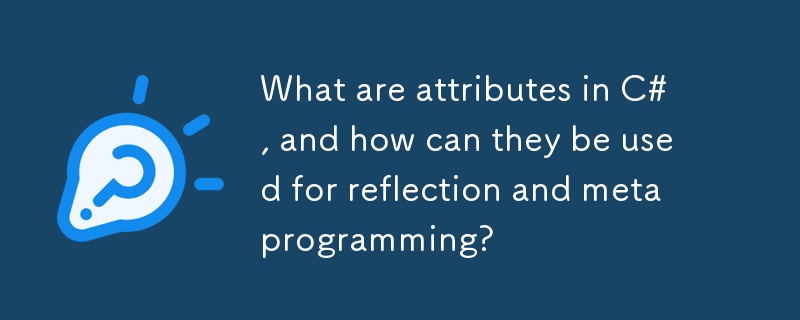
What are attributes in C#, and how can they be used for reflection and metaprogramming?
Article Introduction:In C#, Attributes are a way to associate metadata with code elements. They provide additional information that can be queried through reflection at runtime and play a key role in metaprogramming. 1. Attributes are applied to target elements through square brackets, such as marking methods are outdated; 2. Custom attributes can be created by inheriting System.Attribute, such as adding description information to the class; 3. Use reflection to dynamically read attribute content, which is very useful for building systems such as serializers, ORMs or test runners; 4. Attributes are often used to mark members that need to be ignored, annotated unit test methods, and define WebAPI model verification rules. 5. In metaprogramming, attributes are combined with reflection to support plug-in automatic detection.
2025-06-05
comment 0
786

how to add a trendline in an excel chart
Article Introduction:The key to adding a trend line in an Excel chart is to select the right chart type and trend line options, which are suitable for continuous and regular data. 1. Use chart types that support trend lines, such as line charts, scatter charts and column charts, and avoid using charts with strong classification structures such as pie charts. 2. When adding a trend line, click on the data series, right-click to select "Add Trend Line", and select linear, exponential or polynomial types based on the data characteristics. 3. Double-click the trend line to adjust the color, display the R square value and formula, which assists in analysis but cannot blindly rely on the prediction results.
2025-07-15
comment 0
623

What are the steps to export PDF on PS
Article Introduction:When exporting PDFs on PS, the easiest way is to use the export function, but you need to pay attention to compatibility settings and embed configuration files; a more advanced method is to use the printing function for more refined control; a third-party plug-in can provide more powerful functions, but you need to choose carefully. Best practices include: selecting a method that suits your needs, checking image resolution and color modes, and adjusting file quality based on purpose.
2025-04-06
comment 0
903