It is not difficult to make a VS Code theme by yourself, just follow a few key steps to complete it. 1. Preparation: Install Visual Studio Code, Yeoman and vscode-generator-code, run the command to create a new theme project and select the basic style; 2. Customize the color: Modify the color configuration items in the .json file such as background color and foreground color, and preview the effect in real time; 3. Adjust syntax highlighting: Define the color rules of different code elements through the .tmTheme file, and use tools to assist in generating or copying existing files to adjust; 4. Publish and share: Use the vsce command to package it into a .vsix file, which can be uploaded to the plug-in market or shared directly with others to install and use.

Want to make a VS Code theme yourself? Actually, it’s not that difficult, just figure out a few key steps. A theme is essentially a set of color and syntax highlighting definitions that you can start from scratch or modify on existing themes.
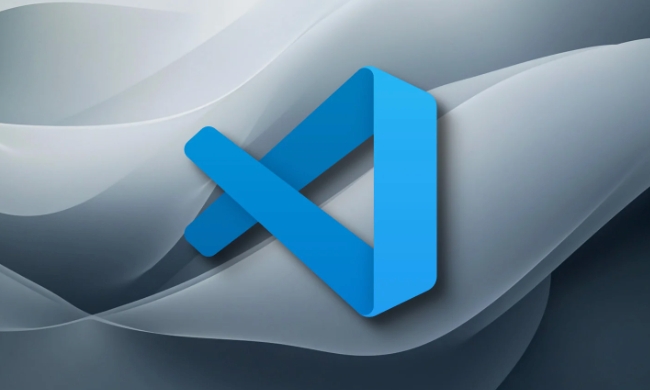
1. Preparation: Install the tools and understand the structure
Install Visual Studio Code and Yeoman (a scaffolding tool), as well as the vscode-generator-code generator. Open the terminal and execute the following lines of command:

-
npm install -g yo generator-code
After installation, run:
-
yo code
This process will allow you to choose which type of extension to create, just select "New Theme". Next it will ask you whether you want a dark or light color basic theme, just choose a starting point you like.
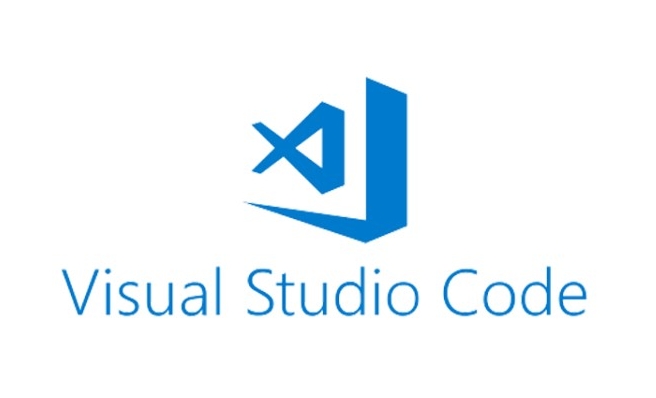
After generation, you will get a basic project structure with several core files:
-
package.json: meta information and configuration of the topic -
themes/your-theme.json: actual color definition - There may be
.tmThemefile insyntax/directory, which is used to control syntax highlighting.
2. Custom color: start with the basic color matching
Open the .json file you generated and you will find that there are a bunch of color settings, such as "editor.background" , "editor.foreground" , etc. These are the main color styles of the entire editor.
You can refer to the color theme definition reference in the official document to see what each field does. It is recommended not to be too greedy at the beginning. First, adjust the common settings, prospects, keywords, and annotations to see the effect.
For example:
{
"name": "My Custom Theme",
"type": "dark",
"colors": {
"editor.background": "#1e1e1e",
"editor.foreground": "#d4d4d4"
}
} After the modification, run npm run compile in the project directory, then open the project with VS Code, press F5 to preview your theme.
3. Adjust syntax highlighting: Make the code look more comfortable
If you want different colors of keywords, strings, function names, etc. in different languages, you need to deal with the syntax highlighting part. This part is a little more complicated because the .tmTheme format of TextMate is used.
You can use online tools (such as ThemeKit or VSCode Theme Generator ) to help you generate .tmTheme file, or directly copy an existing theme file and make adjustments a little bit.
Syntax highlighting rules are usually matched according to regular matches. For example, if you want to turn all comments into green, you can write them like this:
<dict>
<key>name</key><string>Comment</string>
<key>scope</key><string>comment</string>
<key>settings</key>
<dict>
<key>foreground</key><string>#6a9955</string>
</dict>
</dict>This part is more suitable for people with some front-end or development experience, but as long as you are willing to toss and adjust slowly, you can achieve results.
4. Publish and share: Let your topic be used by others
When you feel it's almost done, you can package it and publish it. Run the vsce package command to generate the .vsix file, which is a plug-in package that can be installed directly.
If you want to upload to the VS Code plug-in market, go to marketplace.visualstudio.com to register an account, and then use vsce publish to push it up.
Of course, you can also send it directly to others to download and install. They just need to click on the .vsix file and then run Extensions: Install from VSIX in VS Code.
Basically these steps. The whole process is not complicated, but some details are easy to ignore, such as whether the color contrast is appropriate, whether some language support is missing, whether the icon theme should be adapted together, etc. But as long as you do it step by step, it is absolutely fine to create your own VS Code theme.
The above is the detailed content of How to create your own VS Code theme?. For more information, please follow other related articles on the PHP Chinese website!

Hot AI Tools

Undress AI Tool
Undress images for free

Undresser.AI Undress
AI-powered app for creating realistic nude photos

AI Clothes Remover
Online AI tool for removing clothes from photos.

Clothoff.io
AI clothes remover

Video Face Swap
Swap faces in any video effortlessly with our completely free AI face swap tool!

Hot Article

Hot Tools

Notepad++7.3.1
Easy-to-use and free code editor

SublimeText3 Chinese version
Chinese version, very easy to use

Zend Studio 13.0.1
Powerful PHP integrated development environment

Dreamweaver CS6
Visual web development tools

SublimeText3 Mac version
God-level code editing software (SublimeText3)

Hot Topics
 How to change the default terminal in vscode settings?
Jul 05, 2025 am 12:35 AM
How to change the default terminal in vscode settings?
Jul 05, 2025 am 12:35 AM
There are three ways to change the default terminal in VSCode: setting through a graphical interface, editing settings.json file, and temporary switching. First, open the settings interface and search for "terminalintegratedshell" and select the terminal path of the corresponding system; secondly, advanced users can edit settings.json to add "terminal.integrated.shell.windows" or "terminal.integrated.shell.osx" fields and escape the path correctly; finally, you can enter "Terminal:SelectD through the command panel
 How do I resolve 'command not found' errors in the VS Code terminal?
Jul 04, 2025 am 12:50 AM
How do I resolve 'command not found' errors in the VS Code terminal?
Jul 04, 2025 am 12:50 AM
1. Confirm whether the command is installed 2. Check the terminal shell type 3. Update the PATH environment variable 4. Restart VSCode or terminal. When you enter a command in the VSCode terminal, you should first check whether the command has been installed correctly and can be verified through other terminals of the system; secondly, confirm the shell type used by VSCode and check its configuration file; then make sure that the path where the command is located has been added to the PATH environment variable, and manually add and reload the configuration if necessary; finally close and reopen the terminal or restart VSCode to make the changes take effect.
 How do I use VS Code's settings sync feature?
Jul 03, 2025 am 12:43 AM
How do I use VS Code's settings sync feature?
Jul 03, 2025 am 12:43 AM
TosyncVSCodesettingsacrossdevices,signinwithaGitHuborMicrosoftaccount,customizewhatgetssynced,andmanuallytriggersyncwhenneeded.First,openVSCodeandsigninviatheprofileiconorCommandPaletteusing"Sync:TurnonSync".Next,choosewhattosyncsuchassetti
 Fixing 'Timed out waiting for the debugger to attach' in VSCode
Jul 08, 2025 am 01:26 AM
Fixing 'Timed out waiting for the debugger to attach' in VSCode
Jul 08, 2025 am 01:26 AM
When the "Timedoutwaitingforthedebuggertoattach" issue occurs, it is usually because the connection is not established correctly in the debugging process. 1. Check whether the launch.json configuration is correct, ensure that the request type is launch or attach and there is no spelling error; 2. Confirm whether the debugger is waiting for the debugger to connect, and add debugpy.wait_for_attach() and other mechanisms; 3. Check whether the port is occupied or firewall restricted, and replace the port or close the occupied process if necessary; 4. Confirm that the port mapping and access permissions are configured correctly in a remote or container environment; 5. Update VSCode, plug-in and debug library versions to solve potential
 How to set environment variables for the terminal in VS Code settings on Linux?
Jul 06, 2025 am 12:23 AM
How to set environment variables for the terminal in VS Code settings on Linux?
Jul 06, 2025 am 12:23 AM
There are two ways to set environment variables for VSCode terminals on Linux: one is to use the terminal.integrated.env.linux configuration item to define variables that are only used by VSCode; the other is to modify the shell configuration file to take effect globally. 1. In VSCode, add variables such as "MY_VAR":"my_value" by setting the terminal.integrated.env.linux field. This method only affects the VSCode terminal; 2. Modify shell configuration files such as ~/.bashrc or ~/.zshrc and add exportMY
 What are VS Code workspaces, and how are they used?
Jul 10, 2025 pm 12:33 PM
What are VS Code workspaces, and how are they used?
Jul 10, 2025 pm 12:33 PM
VSCode workspace is a .code-workspace file that saves project-specific configurations. 1. It supports multi-root directory, debug configuration, shortcut key settings and extension recommendations, and is suitable for managing different needs of multiple projects. 2. The main scenarios include multi-project collaboration, customized development environment and team sharing configuration. 3. The creation method is to save the configuration through the menu File>SaveWorkspaceAs.... 4. Notes include distinguishing between .code-workspace and .vscode/settings.json, using relative paths, and avoiding storing sensitive information.
 Where is the vscode settings.json file located?
Jul 14, 2025 am 01:21 AM
Where is the vscode settings.json file located?
Jul 14, 2025 am 01:21 AM
To access the settings.json file of VSCode, you can directly open it through the command panel (Ctrl Shift P or Cmd Shift P). The default storage location of the file varies according to the operating system. Windows is in %APPDATA%\Code\User\settings.json, macOS is in $HOME/Library/ApplicationSupport/Code/User/settings.json, Linux is in $HOME/.config/Code/User/
 How to set environment variables for debugging in vscode settings?
Jul 10, 2025 pm 01:14 PM
How to set environment variables for debugging in vscode settings?
Jul 10, 2025 pm 01:14 PM
To set debug environment variables in VSCode, you need to use the "environment" array configuration in the launch.json file. The specific steps are as follows: 1. Add "environment" array to the debugging configuration of launch.json, and define variables in key-value pairs, such as API_ENDPOINT and DEBUG_MODE; 2. You can load variables through .env files to improve management efficiency, and use envFile to specify file paths in launch.json; 3. If you need to overwrite the system or terminal variables, you can directly redefine them in launch.json; 4. Note that






