How to set environment variables for debugging in vscode settings?
Jul 10, 2025 pm 01:14 PMTo set debug environment variables in VS Code, you need to use the "environment" array configuration in the launch.json file. The specific steps are as follows: 1. Add an "environment" array to the debugging configuration of launch.json, and define variables in key-value pairs, such as API_ENDPOINT and DEBUG_MODE; 2. You can load variables through .env files to improve management efficiency, and use envFile to specify the file path in launch.json; 3. If you need to overwrite the system or terminal set variables, just redefine them in launch.json; 4. Pay attention to ensuring that the launch.json is correct, avoiding format errors, and use ${env:VAR_NAME} to reference existing variables. This method is suitable for multiple languages ??and is only effective during debugging sessions.

Setting environment variables for debugging in VS Code is straightforward once you know where to look. The key is to configure your launch.json file properly, which controls how the debugger starts and what settings it uses.

Here are a few common scenarios and how to handle them:
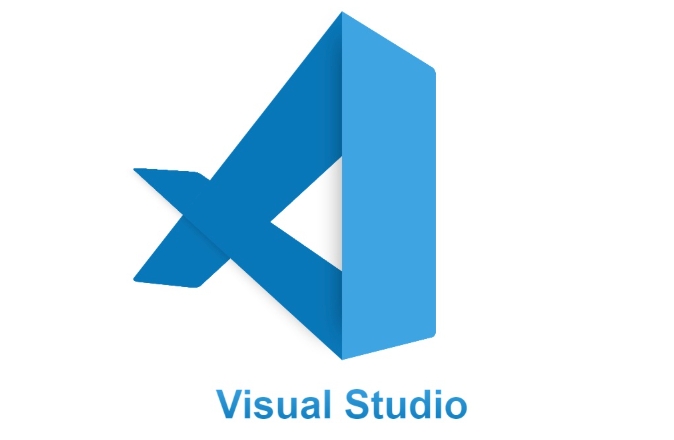
1. Setting Environment Variables in launch.json
When debugging an app in VS Code, most configurations are handled in the .vscode/launch.json file. To set environment variables, use the "environment" array inside your configuration.
Example:
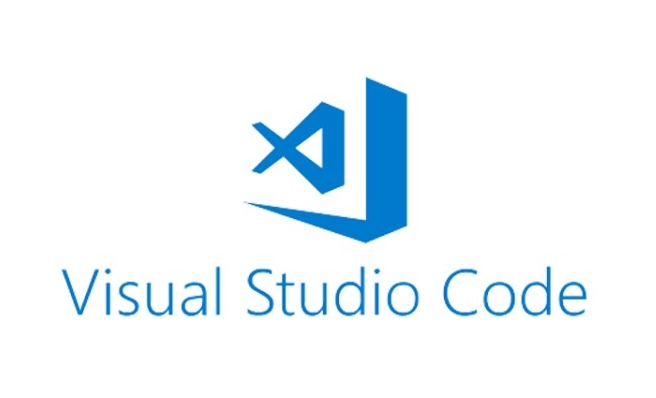
{
"type": "pwa-chrome",
"request": "launch",
"name": "Launch Chrome against localhost",
"url": "http://localhost:8080",
"webRoot": "${workspaceFolder}/src",
"environment": [
{
"name": "API_ENDPOINT",
"value": "https://dev-api.example.com"
},
{
"name": "DEBUG_MODE",
"value": "true"
}
]
}This method works well for JavaScript, TypeScript, Node.js, and other languages ??that support debugging through VS Code's built-in or extension-based debuggers.
If you're using a different runtime (like Python or Go), make sure to check the syntax for setting environment variables — but the overall idea stays the same: define them under the "environment" key in your launch configuration.
2. Using env Files for Cleaner Setup
Instead of hardcoding values ??directly into launch.json , you can load them from an .env file. This keeps sensitive or frequently changing values ??separate and easier to manage.
First, create a
.envfile in your project root:API_ENDPOINT=https://staging-api.example.com DEBUG_MODE=true
Then, use an extension like Env File or DotENV Debug Config to load these variables in your
launch.json. Here's how it might look:{ "type": "node", "request": "launch", "name": "Launch Node.js with .env", "runtimeExecutable": "nodemon", "restart": true, "console": "integratedTerminal", "internalConsoleOptions": "neverOpen", "envFile": "${workspaceFolder}/.env" }This approach is especially useful when working in teams or across multiple environments (development, staging, testing).
3. Overriding System or Shell Environment Variables
Sometimes, your terminal or system may already have certain environment variables set. If you want to override those during debugging, just define the variable again in your
launch.json.For example, if your shell has
DEBUG_MODE=false, but you want to force it totruewhile debugging, simply include it in the"environment"block as shown earlier.Alternatively, if you're launching VS Code from the terminal, any variables exported there will be inherited by the debugger unless explicitly overridden.
4. Common Pitfalls and Tips
Here are a few things to keep in mind:
- Make sure your
.vscode/launch.jsonis in the right folder — each workspace can have its own. - Environment variables only apply during the debug session — they don't persist beyond that.
- Use
${env:VAR_NAME}inlaunch.jsonto reference existing environment variables if needed. - For complex settings, consider using different configurations in
launch.jsonfor dev, test, and staging.
Basically that's it. It's not complicated, but easy to overlook small formatting issues or misconfigurations that prevent variables from being picked up correctly.
The above is the detailed content of How to set environment variables for debugging in vscode settings?. For more information, please follow other related articles on the PHP Chinese website!
- Make sure your

Hot AI Tools

Undress AI Tool
Undress images for free

Undresser.AI Undress
AI-powered app for creating realistic nude photos

AI Clothes Remover
Online AI tool for removing clothes from photos.

Clothoff.io
AI clothes remover

Video Face Swap
Swap faces in any video effortlessly with our completely free AI face swap tool!

Hot Article

Hot Tools

Notepad++7.3.1
Easy-to-use and free code editor

SublimeText3 Chinese version
Chinese version, very easy to use

Zend Studio 13.0.1
Powerful PHP integrated development environment

Dreamweaver CS6
Visual web development tools

SublimeText3 Mac version
God-level code editing software (SublimeText3)

Hot Topics
 Use VSCode to perform version fallback operation of code
May 15, 2025 pm 09:42 PM
Use VSCode to perform version fallback operation of code
May 15, 2025 pm 09:42 PM
In VSCode, you can use Git for code version fallback. 1. Use gitreset--hardHEAD~1 to fall back to the previous version. 2. Use gitreset--hard to fall back to a specific commit. 3. Use gitrevert to safely fall back without changing history.
 Environment configuration for running Ruby code in VSCode
May 15, 2025 pm 09:30 PM
Environment configuration for running Ruby code in VSCode
May 15, 2025 pm 09:30 PM
Configuring the Ruby development environment in VSCode requires the following steps: 1. Install Ruby: Download and install from the official website or using RubyInstaller. 2. Install the plug-in: Install CodeRunner and Ruby plug-ins in VSCode. 3. Set up the debugging environment: Install the DebuggerforRuby plug-in and create a launch.json file in the .vscode folder for configuration. This way, you can write, run, and debug Ruby code efficiently in VSCode.
 How to manually install plugin packages in VSCode
May 15, 2025 pm 09:33 PM
How to manually install plugin packages in VSCode
May 15, 2025 pm 09:33 PM
The steps to manually install the plug-in package in VSCode are: 1. Download the .vsix file of the plug-in; 2. Open VSCode and press Ctrl Shift P (Windows/Linux) or Cmd Shift P (Mac) to call up the command panel; 3. Enter and select Extensions:InstallfromVSIX..., then select .vsix file and install. Manually installing plug-ins provides a flexible way to install, especially when the network is restricted or the plug-in market is unavailable, but attention needs to be paid to file security and possible dependencies.
 Configure VSCode and GitHub for code synchronization
May 20, 2025 pm 06:33 PM
Configure VSCode and GitHub for code synchronization
May 20, 2025 pm 06:33 PM
Configuring VSCode to synchronize code with GitHub can improve development efficiency and team collaboration. First, install the "GitHubPullRequestsandIssues" and "GitLens" plugins; second, configure the GitHub account; then clone or create a repository; finally, submit and push the code to GitHub.
 Best Practices for Writing JavaScript Code with VSCode
May 15, 2025 pm 09:45 PM
Best Practices for Writing JavaScript Code with VSCode
May 15, 2025 pm 09:45 PM
Best practices for writing JavaScript code in VSCode include: 1) Install Prettier, ESLint, and JavaScript (ES6) codesnippets extensions, 2) Configure launch.json files for debugging, and 3) Use modern JavaScript features and optimization loops to improve performance. With these settings and tricks, you can develop JavaScript code more efficiently in VSCode.
 Experience in participating in VSCode offline technology exchange activities
May 29, 2025 pm 10:00 PM
Experience in participating in VSCode offline technology exchange activities
May 29, 2025 pm 10:00 PM
I have a lot of experience in participating in VSCode offline technology exchange activities, and my main gains include sharing of plug-in development, practical demonstrations and communication with other developers. 1. Sharing of plug-in development: I learned how to use VSCode's plug-in API to improve development efficiency, such as automatic formatting and static analysis plug-ins. 2. Practical demonstration: I learned how to use VSCode for remote development and realized its flexibility and scalability. 3. Communicate with developers: I have obtained skills to optimize VSCode startup speed, such as reducing the number of plug-ins loaded at startup and managing the plug-in loading order. In short, this event has benefited me a lot and I highly recommend those who are interested in VSCode to participate.
 Solve the coding settings and garbled problems of VSCode when dealing with multilingual projects
May 22, 2025 pm 10:57 PM
Solve the coding settings and garbled problems of VSCode when dealing with multilingual projects
May 22, 2025 pm 10:57 PM
VSCode solves the problems of multilingual project coding and garbled code including: 1. Ensure that the file is saved with correct encoding and use the "redetection encoding" function; 2. Set the file encoding to UTF-8 and automatically detect the encoding; 3. Control whether to add BOM; 4. Use the "EncodingConverter" plug-in to convert encoding; 5. Use the multiple workspace functions to set encoding for different sub-projects; 6. Optimize performance and ignore unnecessary file monitoring. Through these steps, the coding problem of multilingual projects can be effectively dealt with.
 How to set up beautiful and easy-to-read code fonts and font sizes in VSCode?
May 29, 2025 pm 09:57 PM
How to set up beautiful and easy-to-read code fonts and font sizes in VSCode?
May 29, 2025 pm 09:57 PM
The method of setting beautiful and easy-to-read code fonts and font sizes in VSCode is as follows: 1. Open VSCode and enter the settings interface. 2. Enter {"editor.fontFamily":"FiraCode","editor.fontSize":14,"editor.lineHeight":24} in the settings. I recommend using FiraCode fonts, setting the font size to 14 and the line height to 24 to improve the programming experience.






