How to manually install plugin packages in VSCode
May 15, 2025 pm 09:33 PMThe steps to manually install the plug-in package in VSCode are: 1. Download the .vsix file of the plug-in; 2. Open VSCode and press Ctrl Shift P (Windows/Linux) or Cmd Shift P (Mac) to call up the command panel; 3. Enter and select Extensions: Install from VSIX..., and then select .vsix file and install. Manually installing plug-ins provides a flexible way to install, especially when the network is restricted or the plug-in market is unavailable, but attention needs to be paid to file security and possible dependencies.

Manually installing plug-in packages in VSCode is a very practical skill, especially when you encounter network problems or if the plug-in market is not accessible. Let's take a look at how to do it and share some related experiences.
To manually install plug-in packages in VSCode, the first thing to know is that the plug-in of VSCode is essentially a .vsix file. We can manually install the plug-in by downloading these files. The following are the specific steps:
First, you need to find the .vsix file of the plugin you want to install. Many plug-in developers provide these files on GitHub, or you can get them through other channels. After downloading the .vsix file, open VSCode and press Ctrl Shift P (Windows/Linux) or Cmd Shift P (Mac) to open the command panel. Enter Extensions: Install from VSIX... in the command panel, and then select the .vsix file you downloaded and click Install.
// Manually install plug-in command Extensions: Install from VSIX...
This process may seem simple, but there are actually some things to pay attention to. First, make sure that the .vsix file you download is safe and avoid getting plugins from sources you don't trust. Secondly, if you are using a company or school computer, you may need administrator permission to install the plug-in, and you need to contact your IT department to assist.
I once had an interesting case: I need to use a specific plugin in an environment without a network connection. By downloading the .vsix file in advance, I successfully installed and used this plugin in an offline environment. This made me realize that manually installing plugins is not only a backup solution, but also an indispensable skill in some special circumstances.
I have some opinions on the pros and cons of manually installing plug-ins. The advantages are obvious: it provides a flexible installation method, especially if the network is restricted or the plug-in market is unavailable. However, disadvantages cannot be ignored. Manual installation may not automatically update the plug-in, which means you need to manually check and update it regularly. Additionally, if the plugin depends on other extensions or libraries, manual installation may cause dependency issues.
In practice, I recommend you regularly back up your plugin list (can be viewed via Extensions: Show Installed Extensions command) so that you can quickly restore your development environment if needed. Also, if you often need to manually install plugins, consider creating a local plugin library, which makes it easier to manage and distribute plugins.
In short, manually installing plugins is a powerful feature in VSCode. Although it may not be commonly used, mastering this skill will allow you to manage your development tools more flexibly in a variety of environments.
The above is the detailed content of How to manually install plugin packages in VSCode. For more information, please follow other related articles on the PHP Chinese website!

Hot AI Tools

Undress AI Tool
Undress images for free

Undresser.AI Undress
AI-powered app for creating realistic nude photos

AI Clothes Remover
Online AI tool for removing clothes from photos.

Clothoff.io
AI clothes remover

Video Face Swap
Swap faces in any video effortlessly with our completely free AI face swap tool!

Hot Article

Hot Tools

Notepad++7.3.1
Easy-to-use and free code editor

SublimeText3 Chinese version
Chinese version, very easy to use

Zend Studio 13.0.1
Powerful PHP integrated development environment

Dreamweaver CS6
Visual web development tools

SublimeText3 Mac version
God-level code editing software (SublimeText3)

Hot Topics
 btc trading platform latest version app download 5.0.5 btc trading platform official website APP download link
Aug 01, 2025 pm 11:30 PM
btc trading platform latest version app download 5.0.5 btc trading platform official website APP download link
Aug 01, 2025 pm 11:30 PM
1. First, ensure that the device network is stable and has sufficient storage space; 2. Download it through the official download address [adid]fbd7939d674997cdb4692d34de8633c4[/adid]; 3. Complete the installation according to the device prompts, and the official channel is safe and reliable; 4. After the installation is completed, you can experience professional trading services comparable to HTX and Ouyi platforms; the new version 5.0.5 feature highlights include: 1. Optimize the user interface, and the operation is more intuitive and convenient; 2. Improve transaction performance and reduce delays and slippages; 3. Enhance security protection and adopt advanced encryption technology; 4. Add a variety of new technical analysis chart tools; pay attention to: 1. Properly keep the account password to avoid logging in on public devices; 2.
 USDT virtual currency account activation guide USDT digital asset registration tutorial
Aug 01, 2025 pm 11:36 PM
USDT virtual currency account activation guide USDT digital asset registration tutorial
Aug 01, 2025 pm 11:36 PM
First, choose a reputable digital asset platform. 1. Recommend mainstream platforms such as Binance, Ouyi, Huobi, Damen Exchange; 2. Visit the official website and click "Register", use your email or mobile phone number and set a high-strength password; 3. Complete email or mobile phone verification code verification; 4. After logging in, perform identity verification (KYC), submit identity proof documents and complete facial recognition; 5. Enable two-factor identity verification (2FA), set an independent fund password, and regularly check the login record to ensure the security of the account, and finally successfully open and manage the USDT virtual currency account.
 USDT virtual currency purchase process USDT transaction detailed complete guide
Aug 01, 2025 pm 11:33 PM
USDT virtual currency purchase process USDT transaction detailed complete guide
Aug 01, 2025 pm 11:33 PM
First, choose a reputable trading platform such as Binance, Ouyi, Huobi or Damen Exchange; 1. Register an account and set a strong password; 2. Complete identity verification (KYC) and submit real documents; 3. Select the appropriate merchant to purchase USDT and complete payment through C2C transactions; 4. Enable two-factor identity verification, set a capital password and regularly check account activities to ensure security. The entire process needs to be operated on the official platform to prevent phishing, and finally complete the purchase and security management of USDT.
 How to change the font size in vscode?
Aug 02, 2025 am 02:37 AM
How to change the font size in vscode?
Aug 02, 2025 am 02:37 AM
TochangethefontsizeinVSCode,useoneofthesemethods:1.OpenSettingsviaCtrl ,(orCmd ,onMac),searchfor"fontsize",andadjustthe"Editor:FontSize"value.2.OpenSettings(JSON)fromtheCommandPalette,thenaddormodify"editor.fontSize":e.g
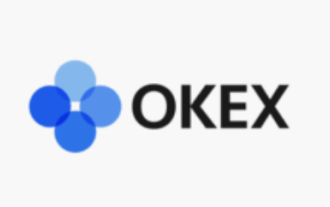 Ouyi app download and trading website Ouyi exchange app official version v6.129.0 download website
Aug 01, 2025 pm 11:27 PM
Ouyi app download and trading website Ouyi exchange app official version v6.129.0 download website
Aug 01, 2025 pm 11:27 PM
Ouyi APP is a professional digital asset service platform dedicated to providing global users with a safe, stable and efficient trading experience. This article will introduce in detail the download method and core functions of its official version v6.129.0 to help users get started quickly. This version has been fully upgraded in terms of user experience, transaction performance and security, aiming to meet the diverse needs of users at different levels, allowing users to easily manage and trade their digital assets.
 Using PHP for Data Scraping and Web Automation
Aug 01, 2025 am 07:45 AM
Using PHP for Data Scraping and Web Automation
Aug 01, 2025 am 07:45 AM
UseGuzzleforrobustHTTPrequestswithheadersandtimeouts.2.ParseHTMLefficientlywithSymfonyDomCrawlerusingCSSselectors.3.HandleJavaScript-heavysitesbyintegratingPuppeteerviaPHPexec()torenderpages.4.Respectrobots.txt,adddelays,rotateuseragents,anduseproxie
 The latest price of Bitcoin price Bitcoin price query app
Aug 01, 2025 pm 06:00 PM
The latest price of Bitcoin price Bitcoin price query app
Aug 01, 2025 pm 06:00 PM
The top Bitcoin price query apps include: 1. Binance provides real-time market trends, deep trading and powerful K-line tools, and is the first choice platform for integration of trading and investment research; 2. OkX supports multi-market data and professional chart analysis, and the interface is flexible to adapt to all kinds of users; 3. Huobi is known for its stability and security, and the market page is simple and efficient, suitable for quickly viewing core price information; 4. Gate.io, rich currency, suitable for tracking Bitcoin and many niche tokens at the same time; 5. TradingView, the world's leading chart analysis platform, aggregates data from multiple exchanges, and has extremely powerful technical analysis functions; 6. CoinMarketCap, an authoritative data aggregation platform, provides weighted average
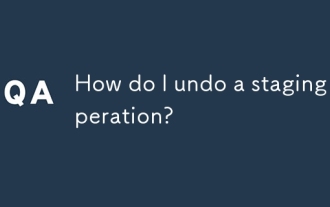 How do I undo a staging operation?
Aug 02, 2025 am 01:26 AM
How do I undo a staging operation?
Aug 02, 2025 am 01:26 AM
If you mistakenly add files to the temporary storage area in Git, you can use the gitrestore--staged or gitreset command to undo the operation. 1. To cancel the temporary storage of a single file, you can run gitrestore-staged file name or gitresetHEAD file name; 2. To cancel the temporary storage of all files at once, you can run gitrestore-staged. or gitreset; 3. If you have already submitted, you need to use gitreset-mixedHEAD~1 to undo the submission and keep the changes; 4. If you want to discard changes in the temporary storage and working directory at the same time, you can run gitrestore-staged-work






