How to change the font size in vscode?
Aug 02, 2025 am 02:37 AMTo change the font size in VS Code, use one of these methods: 1. Open Settings via Ctrl , (or Cmd , on Mac), search for "font size", and adjust the "Editor: Font Size" value. 2. Open Settings (JSON) from the Command Palette, then add or modify "editor.fontSize": e.g., { "editor.fontSize": 16 }, and save. 3. Use keyboard shortcuts: Ctrl = to increase, Ctrl - to decrease, or Ctrl mouse wheel to zoom in/out instantly. 4. To scale the entire interface including sidebar and panels, use Ctrl or Ctrl - to zoom globally, or set "window.zoomLevel" in settings.json, where each level increases size by 10%, starting from 0 as default. All changes apply immediately without restarting.

Changing the font size in VS Code is simple and can be done in a few different ways. Here’s how:
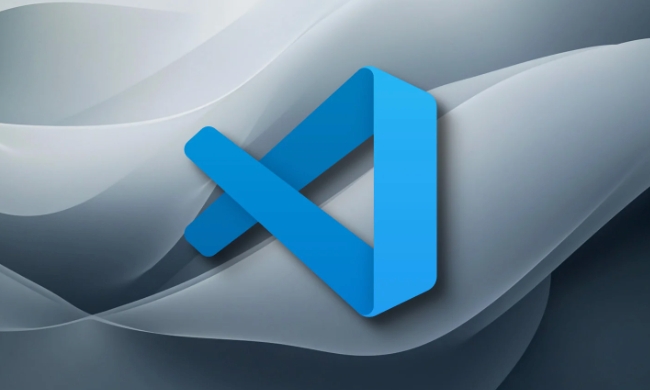
1. Use the Settings UI (Easiest for beginners)
- Open VS Code.
- Click on File > Preferences > Settings (or press
Ctrl ,on Windows/Linux,Cmd ,on Mac). - In the search bar, type "font size".
- Look for "Editor: Font Size" under the Text Editor > Font section.
- Change the number in the input box (default is usually 14).
- The change applies instantly.
2. Edit settings.json directly
If you prefer manual control:
- Open the Command Palette (
Ctrl Shift PorCmd Shift P). - Type "Preferences: Open Settings (JSON)" and select it.
- Add or modify the
"editor.fontSize"property:
{
"editor.fontSize": 16
}Save the file, and the editor will immediately reflect the new size.

3. Use Keyboard Shortcuts (Quick adjustment)
You can also quickly increase or decrease the font size without opening settings:
- Increase font size:
Ctrl =(orCmdon Mac) - Decrease font size:
Ctrl -(orCmd -on Mac) - Reset to default: Hold
Ctrl(orCmd) and scroll with the mouse wheel, or reset via command
Note: These shortcuts only change the editor font size, not the sidebar or panel text (unless you adjust
window.zoomLevel).
4. Adjust Zoom Level (Affects UI too)
If you want everything larger (including sidebar, tabs, etc.):
- Use
Ctrl/Ctrl -to zoom in/out globally. - Or set
"window.zoomLevel"in yoursettings.json:
{
"window.zoomLevel": 1
}
zoomLevelis a multiplier:0is default,1means 10% larger,2is 20% larger, etc.
Basically, just tweak editor.fontSize for coding text, or window.zoomLevel if you want the whole interface bigger. Doesn’t require restart — changes are live.
The above is the detailed content of How to change the font size in vscode?. For more information, please follow other related articles on the PHP Chinese website!

Hot AI Tools

Undress AI Tool
Undress images for free

Undresser.AI Undress
AI-powered app for creating realistic nude photos

AI Clothes Remover
Online AI tool for removing clothes from photos.

Clothoff.io
AI clothes remover

Video Face Swap
Swap faces in any video effortlessly with our completely free AI face swap tool!

Hot Article

Hot Tools

Notepad++7.3.1
Easy-to-use and free code editor

SublimeText3 Chinese version
Chinese version, very easy to use

Zend Studio 13.0.1
Powerful PHP integrated development environment

Dreamweaver CS6
Visual web development tools

SublimeText3 Mac version
God-level code editing software (SublimeText3)
 Laravel environment construction and basic configuration (Windows/Mac/Linux)
Apr 30, 2025 pm 02:27 PM
Laravel environment construction and basic configuration (Windows/Mac/Linux)
Apr 30, 2025 pm 02:27 PM
The steps to build a Laravel environment on different operating systems are as follows: 1.Windows: Use XAMPP to install PHP and Composer, configure environment variables, and install Laravel. 2.Mac: Use Homebrew to install PHP and Composer and install Laravel. 3.Linux: Use Ubuntu to update the system, install PHP and Composer, and install Laravel. The specific commands and paths of each system are different, but the core steps are consistent to ensure the smooth construction of the Laravel development environment.
 Environment configuration for running Ruby code in VSCode
May 15, 2025 pm 09:30 PM
Environment configuration for running Ruby code in VSCode
May 15, 2025 pm 09:30 PM
Configuring the Ruby development environment in VSCode requires the following steps: 1. Install Ruby: Download and install from the official website or using RubyInstaller. 2. Install the plug-in: Install CodeRunner and Ruby plug-ins in VSCode. 3. Set up the debugging environment: Install the DebuggerforRuby plug-in and create a launch.json file in the .vscode folder for configuration. This way, you can write, run, and debug Ruby code efficiently in VSCode.
 Use VSCode to perform version fallback operation of code
May 15, 2025 pm 09:42 PM
Use VSCode to perform version fallback operation of code
May 15, 2025 pm 09:42 PM
In VSCode, you can use Git for code version fallback. 1. Use gitreset--hardHEAD~1 to fall back to the previous version. 2. Use gitreset--hard to fall back to a specific commit. 3. Use gitrevert to safely fall back without changing history.
 Configure VSCode and GitHub for code synchronization
May 20, 2025 pm 06:33 PM
Configure VSCode and GitHub for code synchronization
May 20, 2025 pm 06:33 PM
Configuring VSCode to synchronize code with GitHub can improve development efficiency and team collaboration. First, install the "GitHubPullRequestsandIssues" and "GitLens" plugins; second, configure the GitHub account; then clone or create a repository; finally, submit and push the code to GitHub.
 How to manually install plugin packages in VSCode
May 15, 2025 pm 09:33 PM
How to manually install plugin packages in VSCode
May 15, 2025 pm 09:33 PM
The steps to manually install the plug-in package in VSCode are: 1. Download the .vsix file of the plug-in; 2. Open VSCode and press Ctrl Shift P (Windows/Linux) or Cmd Shift P (Mac) to call up the command panel; 3. Enter and select Extensions:InstallfromVSIX..., then select .vsix file and install. Manually installing plug-ins provides a flexible way to install, especially when the network is restricted or the plug-in market is unavailable, but attention needs to be paid to file security and possible dependencies.
 Best Practices for Writing JavaScript Code with VSCode
May 15, 2025 pm 09:45 PM
Best Practices for Writing JavaScript Code with VSCode
May 15, 2025 pm 09:45 PM
Best practices for writing JavaScript code in VSCode include: 1) Install Prettier, ESLint, and JavaScript (ES6) codesnippets extensions, 2) Configure launch.json files for debugging, and 3) Use modern JavaScript features and optimization loops to improve performance. With these settings and tricks, you can develop JavaScript code more efficiently in VSCode.
 Solve the coding settings and garbled problems of VSCode when dealing with multilingual projects
May 22, 2025 pm 10:57 PM
Solve the coding settings and garbled problems of VSCode when dealing with multilingual projects
May 22, 2025 pm 10:57 PM
VSCode solves the problems of multilingual project coding and garbled code including: 1. Ensure that the file is saved with correct encoding and use the "redetection encoding" function; 2. Set the file encoding to UTF-8 and automatically detect the encoding; 3. Control whether to add BOM; 4. Use the "EncodingConverter" plug-in to convert encoding; 5. Use the multiple workspace functions to set encoding for different sub-projects; 6. Optimize performance and ignore unnecessary file monitoring. Through these steps, the coding problem of multilingual projects can be effectively dealt with.
 Experience in participating in VSCode offline technology exchange activities
May 29, 2025 pm 10:00 PM
Experience in participating in VSCode offline technology exchange activities
May 29, 2025 pm 10:00 PM
I have a lot of experience in participating in VSCode offline technology exchange activities, and my main gains include sharing of plug-in development, practical demonstrations and communication with other developers. 1. Sharing of plug-in development: I learned how to use VSCode's plug-in API to improve development efficiency, such as automatic formatting and static analysis plug-ins. 2. Practical demonstration: I learned how to use VSCode for remote development and realized its flexibility and scalability. 3. Communicate with developers: I have obtained skills to optimize VSCode startup speed, such as reducing the number of plug-ins loaded at startup and managing the plug-in loading order. In short, this event has benefited me a lot and I highly recommend those who are interested in VSCode to participate.







