How to change the default terminal in vscode settings?
Jul 05, 2025 am 12:35 AMThere are three ways to change the default terminal in VS Code: settings through the graphical interface, editing settings.json file, and temporary switching. First, open the settings interface and search for "terminal integrated shell" and select the terminal path of the corresponding system; secondly, advanced users can edit settings.json to add the "terminal.integrated.shell.windows" or "terminal.integrated.shell.osx" field and escape the path correctly; finally, you can enter "Terminal: Select Default Profile" through the command panel to temporarily switch the terminal without affecting the global settings.
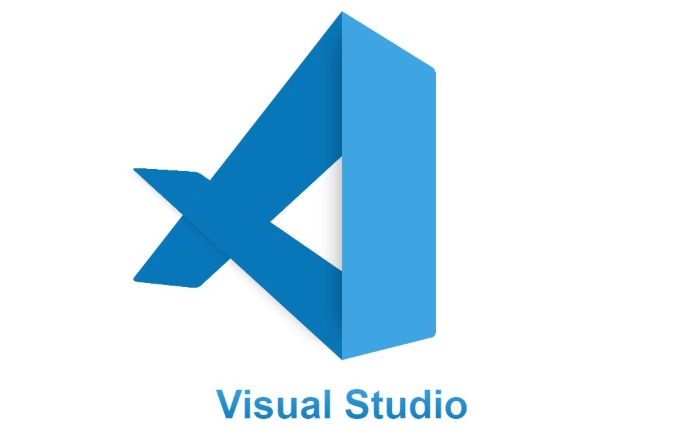
It is not difficult to change the default terminal in VS Code. The key is to find the correct settings and configure them according to your needs. If you are used to using PowerShell, Command Prompt, or third-party terminals such as Git Bash, zsh, etc., VS Code supports custom default terminals.
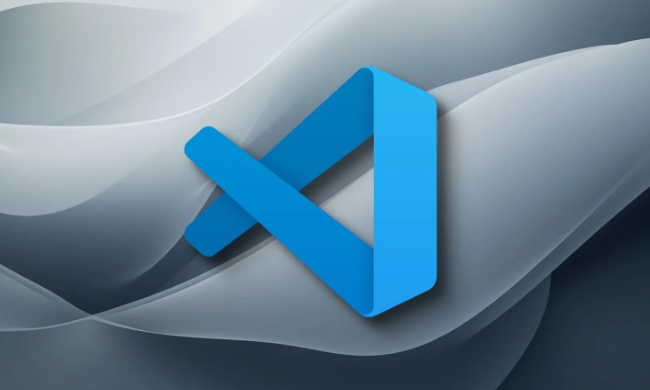
The easiest way to modify the default terminal
The most direct way is to modify it in Settings . Open VS Code, click the gear icon in the lower left corner, or use the shortcut key Ctrl , to open the settings interface, and then search for the keyword "terminal integrated shell".
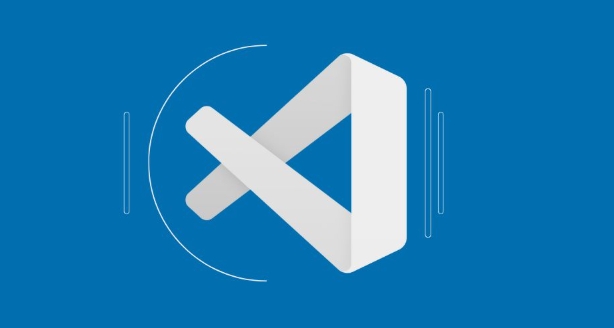
- On Windows, you can choose
PowerShell,cmd, orGit Bash; - On macOS and Linux, it will usually be
/bin/zshor/bin/bash.
Find Terminal > Integrated: Shell Path settings item and fill in the terminal path you want to use. For example:
Windows Using PowerShell: C:\Windows\System32\WindowsPowerShell\v1.0\powershell.exe macOS uses zsh:/bin/zsh
Quick switch using the command line method (suitable for advanced users)
If you prefer to operate through commands, you can also directly edit the settings.json file of VS Code. Open the Command Panel ( Ctrl Shift P ), enter and select:
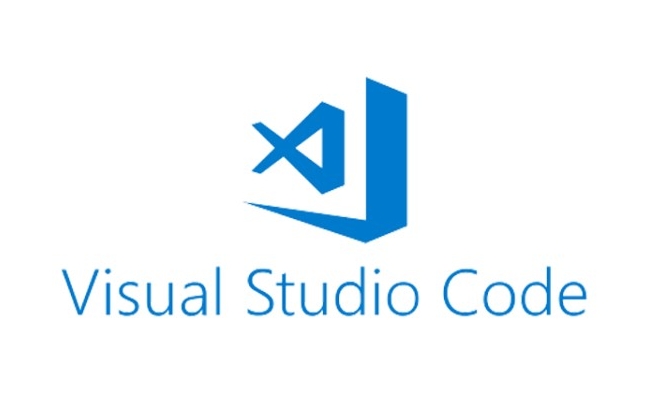
Preferences: Open User Settings (JSON)
Then add the following fields (taking the setting as PowerShell as an example):
"terminal.integrated.shell.windows": "C:\\Windows\\System32\\WindowsPowerShell\\v1.0\\powershell.exe"
For macOS users:
"terminal.integrated.shell.osx": "/bin/zsh"
Note that the backslash in the path should be escaped into \ \\ otherwise JSON will report an error.
What if you want to change a terminal temporarily?
Sometimes I just want to try changing the terminal temporarily, without changing the default settings every time. VS Code provides a shortcut:
- After opening the integrated terminal, click the drop-down arrow to the right of the top title bar;
- Or use the shortcut key
Ctrl Shift Pand enter "Terminal: Select Default Profile";
This allows you to quickly switch the type used by the current terminal session without affecting the global default settings.
Basically that's it. The key to modifying the default terminal is to figure out the system platform and the corresponding path, and don’t write it incorrectly. Sometimes it will not take effect even if it is set. This may be because the terminal program itself is not installed or the path is incorrect.
The above is the detailed content of How to change the default terminal in vscode settings?. For more information, please follow other related articles on the PHP Chinese website!

Hot AI Tools

Undress AI Tool
Undress images for free

Undresser.AI Undress
AI-powered app for creating realistic nude photos

AI Clothes Remover
Online AI tool for removing clothes from photos.

Clothoff.io
AI clothes remover

Video Face Swap
Swap faces in any video effortlessly with our completely free AI face swap tool!

Hot Article

Hot Tools

Notepad++7.3.1
Easy-to-use and free code editor

SublimeText3 Chinese version
Chinese version, very easy to use

Zend Studio 13.0.1
Powerful PHP integrated development environment

Dreamweaver CS6
Visual web development tools

SublimeText3 Mac version
God-level code editing software (SublimeText3)

Hot Topics
 Laravel environment construction and basic configuration (Windows/Mac/Linux)
Apr 30, 2025 pm 02:27 PM
Laravel environment construction and basic configuration (Windows/Mac/Linux)
Apr 30, 2025 pm 02:27 PM
The steps to build a Laravel environment on different operating systems are as follows: 1.Windows: Use XAMPP to install PHP and Composer, configure environment variables, and install Laravel. 2.Mac: Use Homebrew to install PHP and Composer and install Laravel. 3.Linux: Use Ubuntu to update the system, install PHP and Composer, and install Laravel. The specific commands and paths of each system are different, but the core steps are consistent to ensure the smooth construction of the Laravel development environment.
 Use VSCode to perform version fallback operation of code
May 15, 2025 pm 09:42 PM
Use VSCode to perform version fallback operation of code
May 15, 2025 pm 09:42 PM
In VSCode, you can use Git for code version fallback. 1. Use gitreset--hardHEAD~1 to fall back to the previous version. 2. Use gitreset--hard to fall back to a specific commit. 3. Use gitrevert to safely fall back without changing history.
 Environment configuration for running Ruby code in VSCode
May 15, 2025 pm 09:30 PM
Environment configuration for running Ruby code in VSCode
May 15, 2025 pm 09:30 PM
Configuring the Ruby development environment in VSCode requires the following steps: 1. Install Ruby: Download and install from the official website or using RubyInstaller. 2. Install the plug-in: Install CodeRunner and Ruby plug-ins in VSCode. 3. Set up the debugging environment: Install the DebuggerforRuby plug-in and create a launch.json file in the .vscode folder for configuration. This way, you can write, run, and debug Ruby code efficiently in VSCode.
 How to manually install plugin packages in VSCode
May 15, 2025 pm 09:33 PM
How to manually install plugin packages in VSCode
May 15, 2025 pm 09:33 PM
The steps to manually install the plug-in package in VSCode are: 1. Download the .vsix file of the plug-in; 2. Open VSCode and press Ctrl Shift P (Windows/Linux) or Cmd Shift P (Mac) to call up the command panel; 3. Enter and select Extensions:InstallfromVSIX..., then select .vsix file and install. Manually installing plug-ins provides a flexible way to install, especially when the network is restricted or the plug-in market is unavailable, but attention needs to be paid to file security and possible dependencies.
 Configure VSCode and GitHub for code synchronization
May 20, 2025 pm 06:33 PM
Configure VSCode and GitHub for code synchronization
May 20, 2025 pm 06:33 PM
Configuring VSCode to synchronize code with GitHub can improve development efficiency and team collaboration. First, install the "GitHubPullRequestsandIssues" and "GitLens" plugins; second, configure the GitHub account; then clone or create a repository; finally, submit and push the code to GitHub.
 Best Practices for Writing JavaScript Code with VSCode
May 15, 2025 pm 09:45 PM
Best Practices for Writing JavaScript Code with VSCode
May 15, 2025 pm 09:45 PM
Best practices for writing JavaScript code in VSCode include: 1) Install Prettier, ESLint, and JavaScript (ES6) codesnippets extensions, 2) Configure launch.json files for debugging, and 3) Use modern JavaScript features and optimization loops to improve performance. With these settings and tricks, you can develop JavaScript code more efficiently in VSCode.
 Experience in participating in VSCode offline technology exchange activities
May 29, 2025 pm 10:00 PM
Experience in participating in VSCode offline technology exchange activities
May 29, 2025 pm 10:00 PM
I have a lot of experience in participating in VSCode offline technology exchange activities, and my main gains include sharing of plug-in development, practical demonstrations and communication with other developers. 1. Sharing of plug-in development: I learned how to use VSCode's plug-in API to improve development efficiency, such as automatic formatting and static analysis plug-ins. 2. Practical demonstration: I learned how to use VSCode for remote development and realized its flexibility and scalability. 3. Communicate with developers: I have obtained skills to optimize VSCode startup speed, such as reducing the number of plug-ins loaded at startup and managing the plug-in loading order. In short, this event has benefited me a lot and I highly recommend those who are interested in VSCode to participate.
 Solve the coding settings and garbled problems of VSCode when dealing with multilingual projects
May 22, 2025 pm 10:57 PM
Solve the coding settings and garbled problems of VSCode when dealing with multilingual projects
May 22, 2025 pm 10:57 PM
VSCode solves the problems of multilingual project coding and garbled code including: 1. Ensure that the file is saved with correct encoding and use the "redetection encoding" function; 2. Set the file encoding to UTF-8 and automatically detect the encoding; 3. Control whether to add BOM; 4. Use the "EncodingConverter" plug-in to convert encoding; 5. Use the multiple workspace functions to set encoding for different sub-projects; 6. Optimize performance and ignore unnecessary file monitoring. Through these steps, the coding problem of multilingual projects can be effectively dealt with.






