To access the settings.json file of VS Code, you can directly open it through the command panel (Ctrl Shift P or Cmd Shift P); the default storage location of the file varies according to the operating system, Windows is in %APPDATA%\Code\User\settings.json, macOS is in $HOME/Library/Application Support/Code/User/settings.json, Linux In $HOME/.config/Code/User/settings.json; the settings are divided into user-level and workspace-level. The former is suitable for all projects, while the latter is only for the current project. Common errors include syntax errors, false overwrite settings, and no editor restart. It is recommended to gradually test and backup the original file.
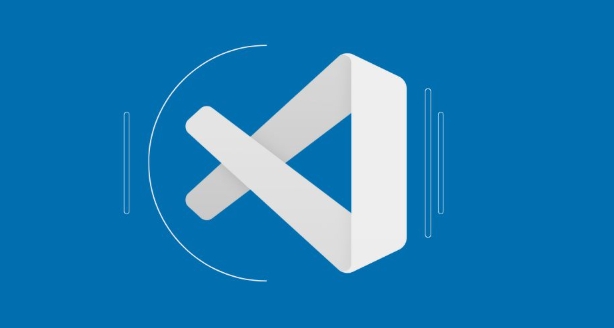
The settings.json file in VS Code is where you store custom settings that override the default editor preferences. If you're trying to find or edit it, here's how to locate and work with it properly.
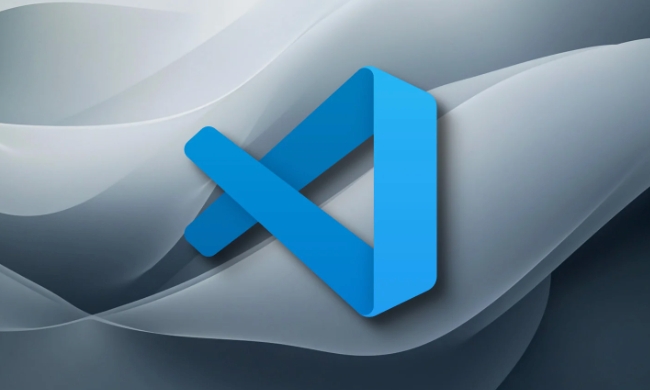
How to Access settings.json in VS Code
You don't always need to manually find the file to edit it — VS Code provides a built-in way to open it directly.
To access it:
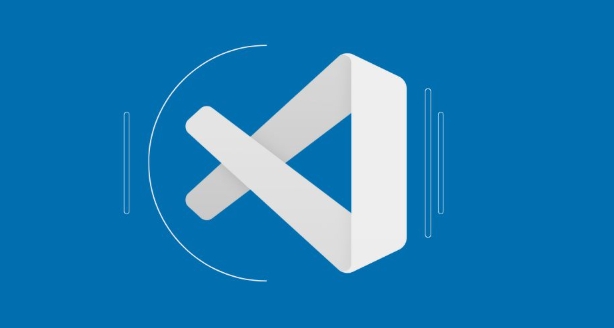
- Open the Command Palette (
Ctrl Shift PorCmd Shift Pon Mac) - Type "Preferences: Open Settings (JSON)"
- Click the result, and it will open the
settings.jsonfile in the editor
This method works whether you're editing user-level settings or workspace-specific ones. It avoids having to dig through folders manually.
Where Is It Stored by Default?
If you do want to locate it manually, the file is usually stored in a specific directory depending on your operating system:
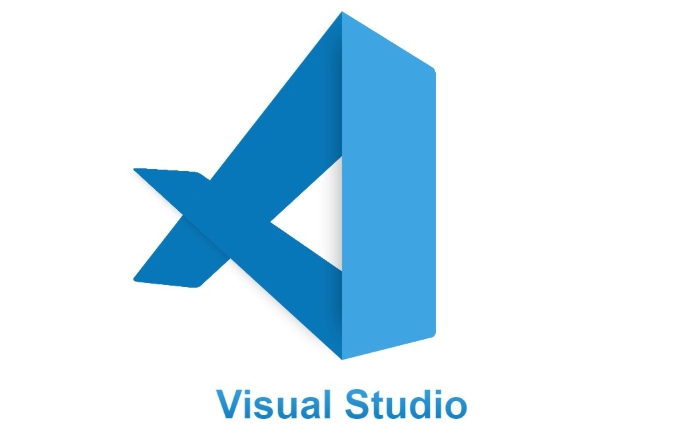
- Windows :
%APPDATA%\Code\User\settings.json - macOS :
$HOME/Library/Application Support/Code/User/settings.json - Linux :
$HOME/.config/Code/User/settings.json
These paths can vary slightly if you're using a portable version of VS Code or a different installation. Also, if you're working with a specific workspace, there may be a separate settings.json inside the .vscode folder of that project.
When to Use User vs Workspace Settings
There are two main types of settings.json files:
- User Settings : Apply globally across all projects
- Workspace Settings : Only apply to the current project and are often shared among team members
You can switch between them in the settings UI or by opening each JSON file directly. For example, if you want to set a special font size just for one project, put it in the workspace settings.json . But if you prefer a certain theme everywhere, use the user-level file.
It's also possible to have multiple profiles in newer versions of VS Code, each with its own settings.json , which adds more flexibility without cluttering the main file.
Common Mistakes to Avoid
Editing settings.json gives you a lot of control, but it's easy to make small errors that break things:
- Syntax errors like missing commas or incorrect brackets can stop settings from loading entirely
- Overwriting settings without realizing it — especially when sharing workspace files
- Assuming changes take effect immediately — sometimes you need to reload or restart VS Code
A good practice is to test changes incrementally and keep a backup of the original file, especially when troubleshooting issues like extensions not being as expected.
Basically that's it.
The above is the detailed content of Where is the vscode settings.json file located?. For more information, please follow other related articles on the PHP Chinese website!

Hot AI Tools

Undress AI Tool
Undress images for free

Undresser.AI Undress
AI-powered app for creating realistic nude photos

AI Clothes Remover
Online AI tool for removing clothes from photos.

Clothoff.io
AI clothes remover

Video Face Swap
Swap faces in any video effortlessly with our completely free AI face swap tool!

Hot Article

Hot Tools

Notepad++7.3.1
Easy-to-use and free code editor

SublimeText3 Chinese version
Chinese version, very easy to use

Zend Studio 13.0.1
Powerful PHP integrated development environment

Dreamweaver CS6
Visual web development tools

SublimeText3 Mac version
God-level code editing software (SublimeText3)

Hot Topics
 How to change the default terminal in vscode settings?
Jul 05, 2025 am 12:35 AM
How to change the default terminal in vscode settings?
Jul 05, 2025 am 12:35 AM
There are three ways to change the default terminal in VSCode: setting through a graphical interface, editing settings.json file, and temporary switching. First, open the settings interface and search for "terminalintegratedshell" and select the terminal path of the corresponding system; secondly, advanced users can edit settings.json to add "terminal.integrated.shell.windows" or "terminal.integrated.shell.osx" fields and escape the path correctly; finally, you can enter "Terminal:SelectD through the command panel
 How do I resolve 'command not found' errors in the VS Code terminal?
Jul 04, 2025 am 12:50 AM
How do I resolve 'command not found' errors in the VS Code terminal?
Jul 04, 2025 am 12:50 AM
1. Confirm whether the command is installed 2. Check the terminal shell type 3. Update the PATH environment variable 4. Restart VSCode or terminal. When you enter a command in the VSCode terminal, you should first check whether the command has been installed correctly and can be verified through other terminals of the system; secondly, confirm the shell type used by VSCode and check its configuration file; then make sure that the path where the command is located has been added to the PATH environment variable, and manually add and reload the configuration if necessary; finally close and reopen the terminal or restart VSCode to make the changes take effect.
 How do I use VS Code's settings sync feature?
Jul 03, 2025 am 12:43 AM
How do I use VS Code's settings sync feature?
Jul 03, 2025 am 12:43 AM
TosyncVSCodesettingsacrossdevices,signinwithaGitHuborMicrosoftaccount,customizewhatgetssynced,andmanuallytriggersyncwhenneeded.First,openVSCodeandsigninviatheprofileiconorCommandPaletteusing"Sync:TurnonSync".Next,choosewhattosyncsuchassetti
 Fixing 'Timed out waiting for the debugger to attach' in VSCode
Jul 08, 2025 am 01:26 AM
Fixing 'Timed out waiting for the debugger to attach' in VSCode
Jul 08, 2025 am 01:26 AM
When the "Timedoutwaitingforthedebuggertoattach" issue occurs, it is usually because the connection is not established correctly in the debugging process. 1. Check whether the launch.json configuration is correct, ensure that the request type is launch or attach and there is no spelling error; 2. Confirm whether the debugger is waiting for the debugger to connect, and add debugpy.wait_for_attach() and other mechanisms; 3. Check whether the port is occupied or firewall restricted, and replace the port or close the occupied process if necessary; 4. Confirm that the port mapping and access permissions are configured correctly in a remote or container environment; 5. Update VSCode, plug-in and debug library versions to solve potential
 What are VS Code workspaces, and how are they used?
Jul 10, 2025 pm 12:33 PM
What are VS Code workspaces, and how are they used?
Jul 10, 2025 pm 12:33 PM
VSCode workspace is a .code-workspace file that saves project-specific configurations. 1. It supports multi-root directory, debug configuration, shortcut key settings and extension recommendations, and is suitable for managing different needs of multiple projects. 2. The main scenarios include multi-project collaboration, customized development environment and team sharing configuration. 3. The creation method is to save the configuration through the menu File>SaveWorkspaceAs.... 4. Notes include distinguishing between .code-workspace and .vscode/settings.json, using relative paths, and avoiding storing sensitive information.
 How to set environment variables for the terminal in VS Code settings on Linux?
Jul 06, 2025 am 12:23 AM
How to set environment variables for the terminal in VS Code settings on Linux?
Jul 06, 2025 am 12:23 AM
There are two ways to set environment variables for VSCode terminals on Linux: one is to use the terminal.integrated.env.linux configuration item to define variables that are only used by VSCode; the other is to modify the shell configuration file to take effect globally. 1. In VSCode, add variables such as "MY_VAR":"my_value" by setting the terminal.integrated.env.linux field. This method only affects the VSCode terminal; 2. Modify shell configuration files such as ~/.bashrc or ~/.zshrc and add exportMY
 How to set environment variables for debugging in vscode settings?
Jul 10, 2025 pm 01:14 PM
How to set environment variables for debugging in vscode settings?
Jul 10, 2025 pm 01:14 PM
To set debug environment variables in VSCode, you need to use the "environment" array configuration in the launch.json file. The specific steps are as follows: 1. Add "environment" array to the debugging configuration of launch.json, and define variables in key-value pairs, such as API_ENDPOINT and DEBUG_MODE; 2. You can load variables through .env files to improve management efficiency, and use envFile to specify file paths in launch.json; 3. If you need to overwrite the system or terminal variables, you can directly redefine them in launch.json; 4. Note that
 Where is the vscode settings.json file located?
Jul 14, 2025 am 01:21 AM
Where is the vscode settings.json file located?
Jul 14, 2025 am 01:21 AM
To access the settings.json file of VSCode, you can directly open it through the command panel (Ctrl Shift P or Cmd Shift P). The default storage location of the file varies according to the operating system. Windows is in %APPDATA%\Code\User\settings.json, macOS is in $HOME/Library/ApplicationSupport/Code/User/settings.json, Linux is in $HOME/.config/Code/User/






