how to use adjustment layers for color grading in Premiere Pro
Jul 24, 2025 am 01:11 AMAdjustment layers are the core tool in Premiere Pro for non-destructive color tuning and batch processing. It is transparent and has no content, but it can add Lumetri Color, curves and other effects and only works on the tracks below. How to use it is: 1. Create a new adjustment layer in the project panel; 2. Drag it above the target track on the timeline and add a color palette plugin. Common practices include placing it on the top layer when uniform tone, controlling the influence range of the crop length, and superimposing multiple layers for basic and local color adjustments. Notes include: 3. Adjust the layer order to determine the effect priority; 4. Some plug-ins need to be rendered before taking effect; 5. The exported color space should be consistent with the color tuning settings; 6. Use the blending mode with caution to avoid distortion. In addition, you can quickly migrate the color tuning effects by copying layers or parameters to improve the efficiency of multi-lens editing.
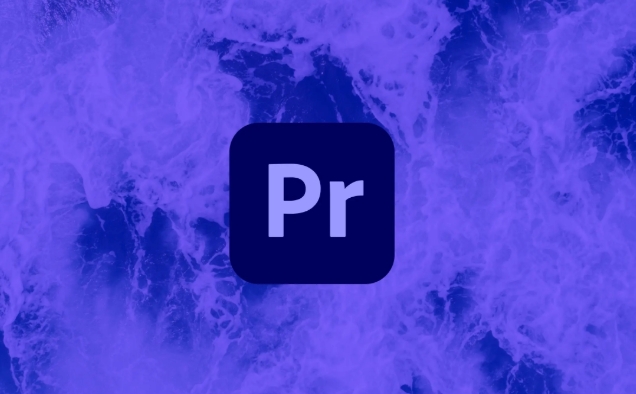
Adjustment layers are one of the most practical tools for color tuning in Premiere Pro. Using it can unify the picture style and batch color tuning without destroying the original material. The key is to understand its superposition logic and scope of action.
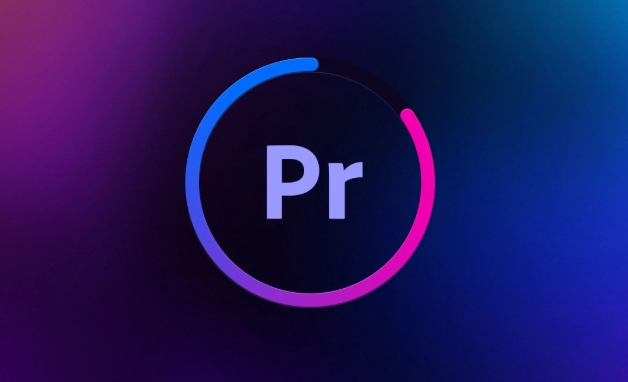
What is a adjustment layer?
The adjustment layer is essentially a "transparent" layer. It has no image content itself, but various effects can be added, such as Lumetri Color, curves, color balance, etc. It only works on the track content below and does not affect the video or text above.
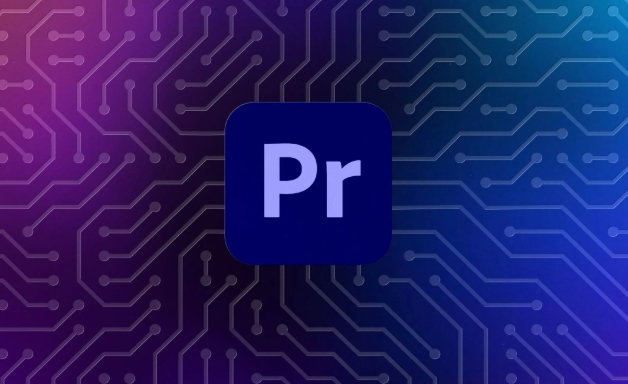
For example: You have five shots taken by different cameras, all placed on the V1~V5 tracks. If you add a adjustment layer to V6 and apply Lumetri, then these five lenses will be uniformly colored. This is its biggest advantage – non-destructive batch processing .
How to add and use adjustment layers?
The usage process is actually very simple, and the core is two steps:
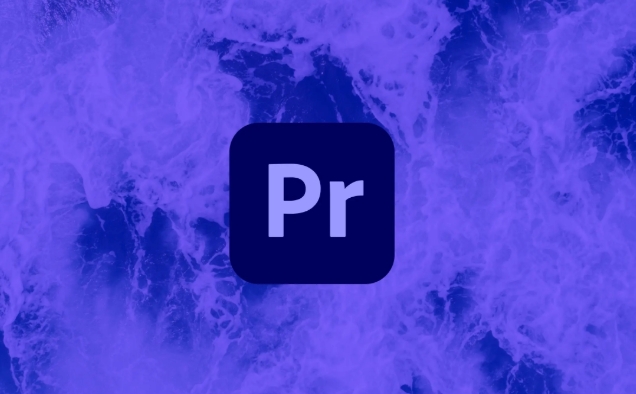
- Select New Item > Adjust Layer in the Project Panel
- Drag it onto the timeline and place it above the picture track you want to tune
Then you can add a color-tuning plugin to it like a normal clip. Note: It will only affect the content in all tracks below it, and will not affect the tracks above (such as subtitles, graphics, etc.).
Some common practices:
- When adding a unified tone to the entire video, place the adjustment layer on the top layer
- If you want to affect only a few shots, you can crop it to the corresponding length, or use it with a nested sequence.
- Multiple adjustment layers can be used in superimposed, such as one for basic color tuning and the other for local enhancement.
Frequently Asked Questions and Notes
Although the adjustment layer is powerful, some details are easy to ignore:
- The order is important : when multiple adjustment layers are stacked together, the higher the layer you are on the upper side, the higher the effect priority. You can change the order by dragging up and down.
- Not all effects can be added directly : some plugins may need to be rendered or exported before they can see the final effect, especially when superimposed on multiple layers.
- The export settings should match the color space : For example, you used Rec.709 or Rec.2020 color space in Lumetri, and you should also choose the corresponding format when exporting, otherwise the color will be deviated.
- Use blending mode with caution : the default is "Normal". If you change to "Soft Light" and "Overlay" modes, it may cause the color toning effect to become stronger or even distorted, unless you know what you are doing.
Tips: How to quickly copy the color adjustment effect?
If you have already made color adjustments in an adjustment layer and want to copy to another timeline or project, you can right-click the layer, select "Copy", and paste it in a new place. You can also copy specific effect parameters through the "Effect Controls" panel.
Basically that's it. Adjusting layers may seem simple, but they are very efficient in the actual color tuning process, especially when you are facing multi-lens editing and need a unified style. Mastering the way it is used can save a lot of repetitive labor.
The above is the detailed content of how to use adjustment layers for color grading in Premiere Pro. For more information, please follow other related articles on the PHP Chinese website!

Hot AI Tools

Undress AI Tool
Undress images for free

Undresser.AI Undress
AI-powered app for creating realistic nude photos

AI Clothes Remover
Online AI tool for removing clothes from photos.

Clothoff.io
AI clothes remover

Video Face Swap
Swap faces in any video effortlessly with our completely free AI face swap tool!

Hot Article

Hot Tools

Notepad++7.3.1
Easy-to-use and free code editor

SublimeText3 Chinese version
Chinese version, very easy to use

Zend Studio 13.0.1
Powerful PHP integrated development environment

Dreamweaver CS6
Visual web development tools

SublimeText3 Mac version
God-level code editing software (SublimeText3)
 how to make text appear one letter at a time in Premiere Pro
Jul 08, 2025 am 12:02 AM
how to make text appear one letter at a time in Premiere Pro
Jul 08, 2025 am 12:02 AM
To display text letter by letter, use PremierePro’s built-in “Typewriter” animation preset or manually adjust the opacity or zoom of each character. 1. Use presets such as "Typewriter-Reveal" in the "EssentialGraphics" panel to directly apply the verbatim effect; 2. Enable character-by-character animation through the "EssentialGraphics panel" and select Opacity or Scale for customization; 3. Set Start and EndOffset to control the animation rhythm and combine keyframes to achieve dynamic changes; 4. You can adjust the offset, add blur or color change to enhance the effect. It is recommended that each letter lasts 0.1-0.2 seconds and is suitable for phrases rather than long paragraphs.
 how to fix red frames in Premiere Pro
Jul 07, 2025 am 12:16 AM
how to fix red frames in Premiere Pro
Jul 07, 2025 am 12:16 AM
The red box appears in PremierePro because the preview file is not generated or the material path is incorrect. Common reasons include just imported projects, material path changes, insufficient cache space, or failed proxy files loading. Solution: 1. Wait for automatic cache generation; 2. Manually generate preview rendering timeline; 3. Check and relink missing materials; 4. Clean and rebuild media cache. When using proxy clips, you should confirm that the proxy files are correctly associated and appropriately reduce the playback resolution to improve preview fluency.
 how to fade audio in Premiere Pro
Jul 05, 2025 am 12:50 AM
how to fade audio in Premiere Pro
Jul 05, 2025 am 12:50 AM
Adding a fade effect to audio in PremierePro can be achieved in three ways: 1. Use audio transition effects such as "Constant Gain" or "Exponential Fade" and drag directly to the beginning of the audio clip; 2. Manually add volume keyframes in the "Effect Controls" panel, and control fade speed and nature by adjusting the keyframe position and curve; 3. Use the "Trail Mixer" to drag the volume slider in real time to record the operation track, which is suitable for unified management of multi-track audio. Each method has its own advantages. Newbie can choose to quickly achieve the transition effect, advanced users are suitable for manual adjustment or use the track mixer to obtain more refined control. Finally, it is recommended that preview ensures that the audio transition is natural and smooth.
 how to apply an effect to multiple clips in Premiere Pro
Jul 05, 2025 am 12:22 AM
how to apply an effect to multiple clips in Premiere Pro
Jul 05, 2025 am 12:22 AM
There are three ways to quickly add the same effect to multiple clips in PremierePro: 1. Use the "EffectChainer" tool to first apply the effect to one clip, and then click other clips one by one through the chain icon in the effect panel to apply it in batches; 2. By copying and pasting attributes, right-click the first clip with added effects in the timeline to select copy, then select other clips to right-click to select paste attributes, and only select video or audio effects to paste; 3. Use the adjustment layer to process the video effect, create a new adjustment layer and place it above the target clip, and drag the effect to the adjustment layer to affect all clips below it. The above methods can significantly improve work efficiency and are suitable for the needs of different scenarios.
 how to create a cinematic look in Premiere Pro
Jul 06, 2025 am 12:07 AM
how to create a cinematic look in Premiere Pro
Jul 06, 2025 am 12:07 AM
To bring up a movie-like picture in PremierePro, the key is to adjust the basics and follow the following steps: 1. Use the LumetriColor panel for basic corrections and creative color grading to avoid directly applying presets; 2. Add FilmGrain effect to improve texture but not excessively; 3. Control the details of highlights and shadows, and combine local adjustments to enhance levels; 4. Set appropriate output parameters such as H.264 or ProRes, 10bit color depth to preserve the color grading effect.
 how to make a video look like old film in Premiere Pro
Jul 11, 2025 am 12:04 AM
how to make a video look like old film in Premiere Pro
Jul 11, 2025 am 12:04 AM
If you want the video to present the old movie effect in PremierePro, the core is to adjust color, add noise, simulate film scratches and adjust the frame rate appropriately. 1. Adjust the color style: Use the LumetriColor panel to reduce saturation, increase warm tones, or apply "antique" presets and fine-tune according to the picture; 2. Add particles and scratches: Add appropriate amount of particles through plug-ins or built-in effects, superimpose transparent scratch layers and select the appropriate blending mode; 3. Adjust frame rate and playback speed: Export high frame rate materials to lower frame rates or use frame fusion to simulate the playback rhythm of old movies; 4. Add black edges and slight jitter: Use a mask layer to add black edges, and retain slight shaking through WarpStabilizerVFX to enhance the sense of reality. Each step requires
 how to use the Essential Sound panel in Premiere Pro
Jul 08, 2025 am 12:27 AM
how to use the Essential Sound panel in Premiere Pro
Jul 08, 2025 am 12:27 AM
TousetheEssentialSoundpanelinPremiereProeffectively,startbyselectingthecorrectaudiotype—Dialogue,Music,SoundEffects,orAmbience—asthisenablesautomaticprocessingtailoredtoeachtype.Next,applyLoudnessControltostandardizevolumelevelsacrossclips,usingAuto-
 how to add a watermark in Premiere Pro
Jul 09, 2025 am 12:40 AM
how to add a watermark in Premiere Pro
Jul 09, 2025 am 12:40 AM
The key to adding watermarks in PremierePro is position selection and parameter settings to ensure that the subject screen does not affect the clear logo. A common practice is to place the watermark in the lower right corner or the upper left corner to avoid the face or important content areas; it is recommended to choose a fixed position on the edge of the dynamic picture. The watermark size is generally controlled within 10% of the screen width. There are two main ways to add: 1. Import the image as a layer and adjust the position, size and transparency (PNG format is recommended); 2. Use the built-in watermark function in the export settings (applicable to later versions of 2022). Pay attention to details including using high-definition pictures, avoiding occlusion of important information, considering background light and dark contrast, and whether the export format supports Alpha channel, such as MOV format. The whole process is clear and suitable for beginners






