Editing RAW files is not complicated in Photoshop. The key is to master the use of the Camera Raw plug-in. First, to open the RAW file, you need to use the Adobe Camera Raw (ACR) interface; then use tools such as basic adjustment, white balance, and HSL panel to adjust exposure, color and detail; finally export it to PSD, TIFF, JPEG or DNG formats according to your needs; in addition, you can create and apply presets to unify the photo style and improve efficiency.

Editing RAW files is actually not complicated in Photoshop, but many people will be a little confused at the beginning and don’t know where to start. In fact, Photoshop comes with the Camera Raw plug-in, which is specially used to handle RAW formats, which are powerful and convenient. As long as you master the basic process, you can easily adjust key parameters such as exposure, color, and details.

Basic ways to open RAW files
RAW files are not ordinary image formats, and Photoshop cannot open them directly like JPG. You need to double-click the RAW file, and the system will usually automatically call Adobe Camera Raw (ACR for short) to load. If you have Photoshop opened, you can also select the RAW file through "File>Open", and you will enter the ACR interface.
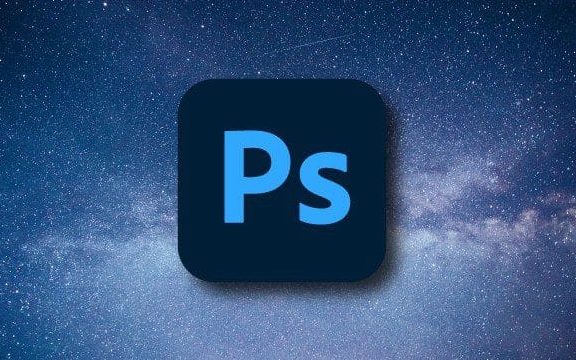
Common formats such as .CR2 (Canon), .NEF (Nikon), and .ARW (Sony) can all be supported as long as your Photoshop version is not too old. If it cannot be opened, it may be that the camera model is too new and the ACR plug-in needs to be updated.
Adjust photos in Camera Raw
Once you enter Camera Raw, you will see the thumbnail list on the left and a bunch of adjustment options on the right. Key areas include:

- Basic adjustments : Exposure, contrast, highlights, shadows, white, and black are the most commonly used tools. It can quickly fix overexposure or underexposure issues.
- White Balance : One of the major advantages of RAW is that it can adjust the color temperature and tone losslessly. Click the "White Balance Tool" and then click the gray area in the picture to quickly correct the color cast.
- Hue separation (HSL) panel : You can adjust the hue, saturation and brightness of a certain color separately, suitable for correcting skin tone or sky color.
- Clarity and de-haze : Enhancing clarity can make the picture more textured, while de-haze is a little expert in dealing with haze or fog.
It is recommended to make overall exposure adjustments first, and then refine the local ones. Don't pull too many parameters at once, as they are prone to distortion.
Export to the appropriate format to continue editing
After the adjustment is completed, click "Finish", and the RAW file will be imported into Photoshop as a smart object. You can also click the "Open Image" button to directly enter the editing interface.
There are several options for export:
- If you want to further edit the image and preserve the layer information, export it as PSD or TIFF.
- If it is only used for display or uploading the network, it can be saved directly as JPEG, and be careful not to have a quality below 8.
- Want to retain maximum flexibility? You can click "Save Image" in Camera Raw and select DNG format. It is a general RAW format launched by Adobe.
Tips: Use presets to quickly unify style
If you take a set of photos and want a unified style, you can use the preset function of Camera Raw. You can save a set of favorite settings yourself as a preset and then batch apply it to other photos.
The operation method is very simple:
- After adjusting a photo, click "Create Preset" in the "Presets" panel
- Select the parameters you want to save
- When applying to other photos, just click this preset
This not only saves time, but also makes the photos of the entire series look more harmonious.
Basically that's it. Although RAW files are large in size, they also have a lot of adjustable space. Mastering the use of Camera Raw will make your photos more handy in the later stages.
The above is the detailed content of How to edit RAW files in Photoshop. For more information, please follow other related articles on the PHP Chinese website!

Hot AI Tools

Undress AI Tool
Undress images for free

Undresser.AI Undress
AI-powered app for creating realistic nude photos

AI Clothes Remover
Online AI tool for removing clothes from photos.

Clothoff.io
AI clothes remover

Video Face Swap
Swap faces in any video effortlessly with our completely free AI face swap tool!

Hot Article

Hot Tools

Notepad++7.3.1
Easy-to-use and free code editor

SublimeText3 Chinese version
Chinese version, very easy to use

Zend Studio 13.0.1
Powerful PHP integrated development environment

Dreamweaver CS6
Visual web development tools

SublimeText3 Mac version
God-level code editing software (SublimeText3)
 What are some common keyboard shortcuts that can significantly speed up a Photoshop workflow?
Jul 07, 2025 am 12:17 AM
What are some common keyboard shortcuts that can significantly speed up a Photoshop workflow?
Jul 07, 2025 am 12:17 AM
Mastering Photoshop shortcut keys can significantly improve work efficiency. 1. Zoom and Navigation: Z key activates the zoom tool, Space bar Drag the quick pan canvas, double-click Z key to adapt the image to the window size, Ctrl/Cmd/-adjust the zoom level; 2. Layer management: Ctrl Shift N creates a new layer, Ctrl G group, Ctrl E merges layers, Shift [or] moves the layer level, Ctrl Click on the layer thumbnail to quickly select content; 3. Select and brush adjustment: M and L to switch rectangular marquee and lasso tools respectively, Shift adds/Alt to subtract selections, [or] adjusts the brush size, Shift [or] adjusts the hardness, so as to achieve efficient editing and smooth operation.
 How to restore an old photograph in Photoshop
Jul 12, 2025 am 12:40 AM
How to restore an old photograph in Photoshop
Jul 12, 2025 am 12:40 AM
Repairing old photos can be achieved through key steps in Photoshop. The first is scanning and preliminary adjustment, including high-resolution scanning, cropping images, rotation correction and brightness/contrast adjustment; the second is to remove scratches and stains, use the imitation stamp tool to deal with large-area damage, repair tools to deal with small scratches, and pay attention to low transparency overlay and layering operations; the third is optional coloring and color tuning, and use the "hue/saturation" adjustment layer to increase retro tone; the last is to polish and output, check details, adjust sharpness, confirm resolution and select a suitable format to save. The entire process requires patience and meticulousness, especially when dealing with key parts such as the facial features of the characters.
 How to create a custom gradient in Photoshop
Jul 07, 2025 am 12:24 AM
How to create a custom gradient in Photoshop
Jul 07, 2025 am 12:24 AM
The key to creating a custom gradient in Photoshop is to master the use of the gradient editor. 1. First select the gradient tool (shortcut key G), click the top preview bar to open the "Gradge Editor"; 2. Click "New" in the editor to start customization, and you can also modify the style in the built-in gradient library; 3. Set color transition by adding, deleting and dragging the color slider, and double-clicking the slider to select specific colors; 4. Adjust the opacity stop point to control the transparency changes, click the diamond icon to add the transparency node; 5. Select linear, radial and other types in the gradient tool options to match design needs, and you can get started quickly after you are proficient.
 What are the key differences between Layer Masks and Vector Masks, and when should each be used?
Jul 16, 2025 am 12:03 AM
What are the key differences between Layer Masks and Vector Masks, and when should each be used?
Jul 16, 2025 am 12:03 AM
LayerMasks and VectorMasks are used in Photoshop with similar uses but different principles. LayerMasks is based on pixels and uses grayscale values to control the display and hiding of layer areas. It is suitable for photo detail editing, soft transition effects and fine brush adjustments, but zooming in may lead to jagging; VectorMasks is based on vector paths and shapes, and has resolution irrelevant resolution. It is suitable for graphics that require clear edges such as logos, icons or text frames, and can be scaled losslessly; the selection is based on the content type (photo or graphics), whether the size needs to be greatly adjusted, and the required edge effects (soft or sharp), and sometimes combined use can give full play to their respective advantages.
 How can vector shapes be created and manipulated in Photoshop?
Jul 14, 2025 am 12:01 AM
How can vector shapes be created and manipulated in Photoshop?
Jul 14, 2025 am 12:01 AM
TocreateandmanipulatevectorshapesinPhotoshop,usetheShapeToolstodrawvectorpathsonshapelayers,editanchorpointswiththeDirectSelectionTool,combineorsubtractshapesusingpathoperations,andrasterizewhennecessary.First,selectthedesiredshapetool—Rectangle,Elli
 How to select a specific color range in Photoshop
Jul 12, 2025 am 12:37 AM
How to select a specific color range in Photoshop
Jul 12, 2025 am 12:37 AM
ToselectaspecificcolorrangeinPhotoshop,usetheColorRangetool.1.GotoSelect>ColorRangeandclicktheeyedropperonthedesiredcolor.2.AdjusttheFuzzinessslidertocontrolselectionbreadth.3.AddmoresampleswithShift-clicks.4.EnableLocalizedColorClustersforcomplex
 What are artboards in Photoshop
Jul 14, 2025 am 12:04 AM
What are artboards in Photoshop
Jul 14, 2025 am 12:04 AM
AnartboardinPhotoshopisamovable,resizablecontainerthatactsasanindividualcanvaswithinasingledocument.Itallowsdesignerstocreatemultiplelayoutsordesignvariationssidebyside,eachwithitsownsizeandcontent.Artboardsareidealforweblayouts,appscreens,banners,an
 What is the purpose of guides, grids, and rulers in achieving precise layouts?
Jul 15, 2025 am 12:38 AM
What is the purpose of guides, grids, and rulers in achieving precise layouts?
Jul 15, 2025 am 12:38 AM
Rulers provide positioning references, Guides implement element alignment, and Grids builds a systematic layout. 1. Rulers display position coordinates, and can drag out reference lines to check element deviations and judge distance specifications; 2. Guides are virtual lines dragged out from rulers, accurately align elements and divide areas, and support locking and color settings; 3. Grids consists of rows and columns to control the overall layout rhythm, and adapt to responsive design, which are common, such as 12-column web page grids and 8px mobile grids. The combination of the three improves layout efficiency and professionalism.






