How to select a specific color range in Photoshop
Jul 12, 2025 am 12:37 AMTo select a specific color range in Photoshop, use the Color Range tool. 1. Go to Select > Color Range and click the eyedropper on the desired color. 2. Adjust the Fuzziness slider to control selection breadth. 3. Add more samples with Shift-clicks. 4. Enable Localized Color Clusters for complex images. 5. Fine-tune with Range and Cutoff sliders. For refinement, use Modify options or Select and Mask. Alternatively, use a Hue/Saturation adjustment layer with a color range mask for non-destructive editing. Lighting, texture, and blending impact results, so experimentation is encouraged.

To select a specific color range in Photoshop, the most straightforward and effective method is using the Color Range tool. It allows you to isolate and select parts of an image based on color tones, which is especially useful for tasks like replacing colors, adjusting specific hues, or removing backgrounds.

Using the Color Range Tool
The Color Range feature is your go-to option when selecting a particular color or tone. Here's how to use it:
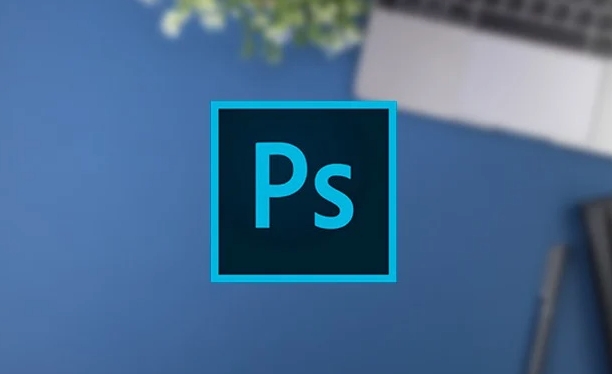
- Go to
Select > Color Range. - In the dialog box that appears, click on the eyedropper tool and click on the color in your image that you want to select.
- Use the Fuzziness slider to control how broad or narrow the selection range is. A lower value selects only very similar colors, while a higher value includes more variation.
- You can add more color samples by holding
Shiftand clicking other areas in the image. - Check the Localized Color Clusters box if you're working with complex images — this helps Photoshop understand different shades within the selected area.
- Adjust the Range and Cutoff sliders (if available) to fine-tune the selection edges.
This method works best for solid or semi-consistent colors, like skies, fabrics, or simple backgrounds.
Refining Your Selection
Once you've made the initial selection, you might notice some rough edges or unwanted areas included. Here’s how to clean things up:

- Use the Add/Subtract eyedroppers in the Color Range dialog to manually adjust what’s included or excluded.
- After making the selection, go to
Select > Modify > Expand or Contractto fine-tune the boundaries. - Try
Select and Mask(found under the Select menu or by right-clicking the selection) to smooth edges, reduce fringing, or shift the edge inward/outward.
Sometimes, especially with busy or blended colors, you may need to combine this technique with layer masks or manual brush touch-ups for a seamless result.
Alternative: Hue/Saturation Adjustment Layer
If your goal is not just to select but also to adjust a specific color, consider using a Hue/Saturation adjustment layer with a color range mask:
- Create a new Hue/Saturation adjustment layer.
- Click the color swatch next to the "Edit" dropdown in the Properties panel.
- This opens a mini version of the Color Range tool, allowing you to pick and refine the color you want to affect.
- Once selected, you can tweak hue, saturation, and lightness specifically for that color without touching the rest of the image.
This approach gives you non-destructive editing and precise control over color adjustments.
That’s basically how you do it. Whether you're isolating a single shade or tweaking a color across a broader range, these tools give you solid control. Just remember that lighting, texture, and blending can all affect how well a color range is captured — so don’t be afraid to experiment a bit.
The above is the detailed content of How to select a specific color range in Photoshop. For more information, please follow other related articles on the PHP Chinese website!

Hot AI Tools

Undress AI Tool
Undress images for free

Undresser.AI Undress
AI-powered app for creating realistic nude photos

AI Clothes Remover
Online AI tool for removing clothes from photos.

Clothoff.io
AI clothes remover

Video Face Swap
Swap faces in any video effortlessly with our completely free AI face swap tool!

Hot Article

Hot Tools

Notepad++7.3.1
Easy-to-use and free code editor

SublimeText3 Chinese version
Chinese version, very easy to use

Zend Studio 13.0.1
Powerful PHP integrated development environment

Dreamweaver CS6
Visual web development tools

SublimeText3 Mac version
God-level code editing software (SublimeText3)

Hot Topics
 What are some common keyboard shortcuts that can significantly speed up a Photoshop workflow?
Jul 07, 2025 am 12:17 AM
What are some common keyboard shortcuts that can significantly speed up a Photoshop workflow?
Jul 07, 2025 am 12:17 AM
Mastering Photoshop shortcut keys can significantly improve work efficiency. 1. Zoom and Navigation: Z key activates the zoom tool, Space bar Drag the quick pan canvas, double-click Z key to adapt the image to the window size, Ctrl/Cmd/-adjust the zoom level; 2. Layer management: Ctrl Shift N creates a new layer, Ctrl G group, Ctrl E merges layers, Shift [or] moves the layer level, Ctrl Click on the layer thumbnail to quickly select content; 3. Select and brush adjustment: M and L to switch rectangular marquee and lasso tools respectively, Shift adds/Alt to subtract selections, [or] adjusts the brush size, Shift [or] adjusts the hardness, so as to achieve efficient editing and smooth operation.
 How to restore an old photograph in Photoshop
Jul 12, 2025 am 12:40 AM
How to restore an old photograph in Photoshop
Jul 12, 2025 am 12:40 AM
Repairing old photos can be achieved through key steps in Photoshop. The first is scanning and preliminary adjustment, including high-resolution scanning, cropping images, rotation correction and brightness/contrast adjustment; the second is to remove scratches and stains, use the imitation stamp tool to deal with large-area damage, repair tools to deal with small scratches, and pay attention to low transparency overlay and layering operations; the third is optional coloring and color tuning, and use the "hue/saturation" adjustment layer to increase retro tone; the last is to polish and output, check details, adjust sharpness, confirm resolution and select a suitable format to save. The entire process requires patience and meticulousness, especially when dealing with key parts such as the facial features of the characters.
 What is the difference between raster and vector graphics within Photoshop?
Jul 04, 2025 am 12:18 AM
What is the difference between raster and vector graphics within Photoshop?
Jul 04, 2025 am 12:18 AM
Raster and vector graphics have different uses in Photoshop, and understanding their differences can help design decisions. Raster graphics are made of pixels and are suitable for photos and complex textures, but the scaling will blur; Vector graphics are based on mathematical formulas and can be scalable without loss, suitable for logos, icons and clear line art. Use the shape tool in Photoshop or importing EPS/PDF files to create Vector graphics, but loses scalability once rasterized. Using Raster includes editing photos, applying filters, or creating textured artworks; using Vector includes designing logos that need to be scaled, adding clear text or shapes. Both can coexist in the same file, but need to be cleared
 What are the key differences between Layer Masks and Vector Masks, and when should each be used?
Jul 16, 2025 am 12:03 AM
What are the key differences between Layer Masks and Vector Masks, and when should each be used?
Jul 16, 2025 am 12:03 AM
LayerMasks and VectorMasks are used in Photoshop with similar uses but different principles. LayerMasks is based on pixels and uses grayscale values to control the display and hiding of layer areas. It is suitable for photo detail editing, soft transition effects and fine brush adjustments, but zooming in may lead to jagging; VectorMasks is based on vector paths and shapes, and has resolution irrelevant resolution. It is suitable for graphics that require clear edges such as logos, icons or text frames, and can be scaled losslessly; the selection is based on the content type (photo or graphics), whether the size needs to be greatly adjusted, and the required edge effects (soft or sharp), and sometimes combined use can give full play to their respective advantages.
 How to create a custom gradient in Photoshop
Jul 07, 2025 am 12:24 AM
How to create a custom gradient in Photoshop
Jul 07, 2025 am 12:24 AM
The key to creating a custom gradient in Photoshop is to master the use of the gradient editor. 1. First select the gradient tool (shortcut key G), click the top preview bar to open the "Gradge Editor"; 2. Click "New" in the editor to start customization, and you can also modify the style in the built-in gradient library; 3. Set color transition by adding, deleting and dragging the color slider, and double-clicking the slider to select specific colors; 4. Adjust the opacity stop point to control the transparency changes, click the diamond icon to add the transparency node; 5. Select linear, radial and other types in the gradient tool options to match design needs, and you can get started quickly after you are proficient.
 How can vector shapes be created and manipulated in Photoshop?
Jul 14, 2025 am 12:01 AM
How can vector shapes be created and manipulated in Photoshop?
Jul 14, 2025 am 12:01 AM
TocreateandmanipulatevectorshapesinPhotoshop,usetheShapeToolstodrawvectorpathsonshapelayers,editanchorpointswiththeDirectSelectionTool,combineorsubtractshapesusingpathoperations,andrasterizewhennecessary.First,selectthedesiredshapetool—Rectangle,Elli
 How to select a specific color range in Photoshop
Jul 12, 2025 am 12:37 AM
How to select a specific color range in Photoshop
Jul 12, 2025 am 12:37 AM
ToselectaspecificcolorrangeinPhotoshop,usetheColorRangetool.1.GotoSelect>ColorRangeandclicktheeyedropperonthedesiredcolor.2.AdjusttheFuzzinessslidertocontrolselectionbreadth.3.AddmoresampleswithShift-clicks.4.EnableLocalizedColorClustersforcomplex
 What are artboards in Photoshop
Jul 14, 2025 am 12:04 AM
What are artboards in Photoshop
Jul 14, 2025 am 12:04 AM
AnartboardinPhotoshopisamovable,resizablecontainerthatactsasanindividualcanvaswithinasingledocument.Itallowsdesignerstocreatemultiplelayoutsordesignvariationssidebyside,eachwithitsownsizeandcontent.Artboardsareidealforweblayouts,appscreens,banners,an






