Customizing VS Code themes can be achieved in three ways: 1. Quickly switch with built-in themes, select preset themes such as One Dark Pro or Dracula through the command panel; 2. Add colorCustomizations field to fine-tune colors, such as modifying editor background and foreground colors; 3. Create extended deep customizations, generate project structures through the Theme Generator plug-in and adjust the color configuration in the JSON file, suitable for publishing or comprehensive customization. In addition, if the modification does not take effect, you need to check whether it is covered by the theme, whether the syntax highlighting is correct, or use official documents and online tools to assist in debugging and color selection. Once you master these methods, customizing the theme will become simple and intuitive.
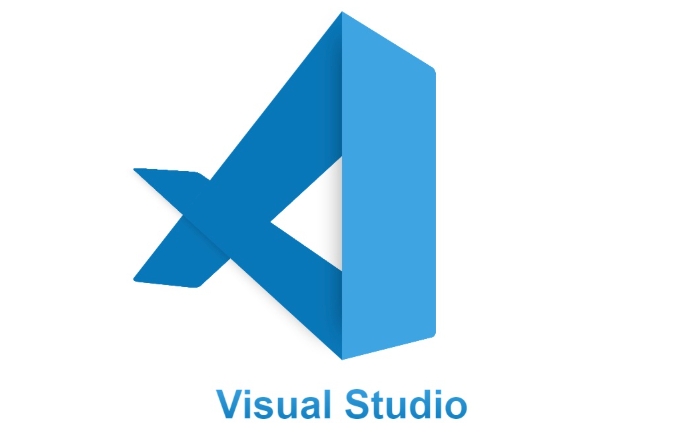
Of course, customizing VS Code themes is not difficult, and it can make your coding environment more in line with your personal preferences or improve visual comfort. You don't need to be a front-end expert. As long as you understand a little JSON and color code, you can create your own theme.

1. Quickly switch with built-in color theme
VS Code comes with many official and community-contributed themes, you can start from here to see if you like it.
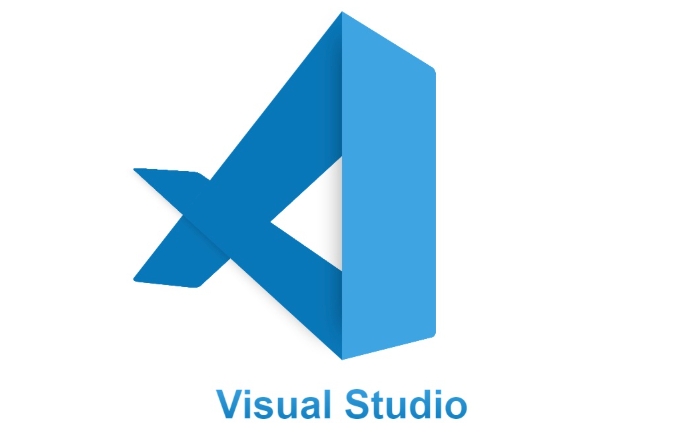
- Open the command panel (
Ctrl Shift Pon Windows,Cmd Shift Pon Mac) - Enter "Preferences: Color Theme"
- Choose a theme you like, such as One Dark Pro, Dracula, or Solarized Light
This method is suitable for people who don’t want to adjust the color by themselves but want to change their style. If you want to further customize the color of a certain theme, you can add a personalized configuration in the settings.json file:
{
"workbench.colorCustomizations": {
"editor.background": "#24272e",
"editor.foreground": "#ffffff"
}
}This way you can fine-tune some colors without modifying the original theme.
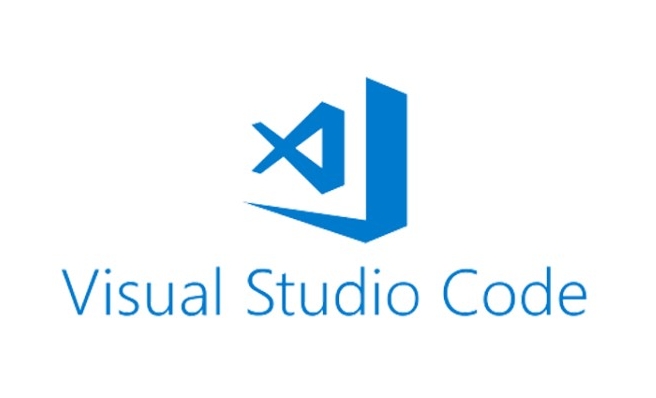
2. Create a custom theme extension
If you want to publish your own theme or completely rewrite a style, it is recommended to create an extension.
- Install the Theme Generator plugin
- Create a new folder as your theme project
- Run commands in this folder to generate infrastructure:
-
Generate New Theme from Current Settings
-
- Modify the generated
.jsonfile, adjust various syntax highlighting and UI colors - Finally packaged and published to the plugin market (optional)
This method is more suitable for friends who have a release need or want to deeply customize it. The theme mechanism of VS Code is based on JSON configuration, with clear structure and convenient debugging.
3. FAQs and tips
Sometimes you will find that the color has not taken effect after changing it, which may be because:
- Currently using a dark theme, some colors are overwritten by default
- Some syntax highlighting needs to be set separately (such as
"editor.tokenColorCustomizations") - The theme itself does not fully support the language you are editing
At this time, you can refer to the color identifier list in the official VS Code document to find the specific items you want to modify.
In addition, if you are not sure whether a certain color combination is suitable, you can use some online tools such as ColorBox to assist in color selection.
Basically that's it. The custom VS Code theme looks a bit technical, but you can get started soon as you are willing to take a moment to give it a try.
The above is the detailed content of How to customize a VS Code theme?. For more information, please follow other related articles on the PHP Chinese website!

Hot AI Tools

Undress AI Tool
Undress images for free

Undresser.AI Undress
AI-powered app for creating realistic nude photos

AI Clothes Remover
Online AI tool for removing clothes from photos.

Clothoff.io
AI clothes remover

Video Face Swap
Swap faces in any video effortlessly with our completely free AI face swap tool!

Hot Article

Hot Tools

Notepad++7.3.1
Easy-to-use and free code editor

SublimeText3 Chinese version
Chinese version, very easy to use

Zend Studio 13.0.1
Powerful PHP integrated development environment

Dreamweaver CS6
Visual web development tools

SublimeText3 Mac version
God-level code editing software (SublimeText3)

Hot Topics
 How to quickly set up a custom avatar in Netflix
Feb 19, 2024 pm 06:33 PM
How to quickly set up a custom avatar in Netflix
Feb 19, 2024 pm 06:33 PM
An avatar on Netflix is ??a visual representation of your streaming identity. Users can go beyond the default avatar to express their personality. Continue reading this article to learn how to set a custom profile picture in the Netflix app. How to quickly set a custom avatar in Netflix In Netflix, there is no built-in feature to set a profile picture. However, you can do this by installing the Netflix extension on your browser. First, install a custom profile picture for the Netflix extension on your browser. You can buy it in the Chrome store. After installing the extension, open Netflix on your browser and log into your account. Navigate to your profile in the upper right corner and click
 How to create and customize Venn diagrams in Python?
Sep 14, 2023 pm 02:37 PM
How to create and customize Venn diagrams in Python?
Sep 14, 2023 pm 02:37 PM
A Venn diagram is a diagram used to represent relationships between sets. To create a Venn diagram we will use matplotlib. Matplotlib is a commonly used data visualization library in Python for creating interactive charts and graphs. It is also used to create interactive images and charts. Matplotlib provides many functions to customize charts and graphs. In this tutorial, we will illustrate three examples to customize Venn diagrams. The Chinese translation of Example is: Example This is a simple example of creating the intersection of two Venn diagrams; first, we imported the necessary libraries and imported venns. Then we create the dataset as a Python set, after that we use the "venn2()" function to create
 How to customize background image in Win11
Jun 30, 2023 pm 08:45 PM
How to customize background image in Win11
Jun 30, 2023 pm 08:45 PM
How to customize background image in Win11? In the newly released win11 system, there are many custom functions, but many friends do not know how to use these functions. Some friends think that the background image is relatively monotonous and want to customize the background image, but don’t know how to customize the background image. If you don’t know how to define the background image, the editor has compiled the steps to customize the background image in Win11 below. If you are interested If so, take a look below! Steps for customizing background images in Win11: 1. Click the win button on the desktop and click Settings in the pop-up menu, as shown in the figure. 2. Enter the settings menu and click Personalization, as shown in the figure. 3. Enter Personalization and click on Background, as shown in the picture. 4. Enter background settings and click to browse pictures
 How to enable and customize crossfades in Apple Music on iPhone with iOS 17
Jun 28, 2023 pm 12:14 PM
How to enable and customize crossfades in Apple Music on iPhone with iOS 17
Jun 28, 2023 pm 12:14 PM
The iOS 17 update for iPhone brings some big changes to Apple Music. This includes collaborating with other users on playlists, initiating music playback from different devices when using CarPlay, and more. One of these new features is the ability to use crossfades in Apple Music. This will allow you to transition seamlessly between tracks, which is a great feature when listening to multiple tracks. Crossfading helps improve the overall listening experience, ensuring you don't get startled or dropped out of the experience when the track changes. So if you want to make the most of this new feature, here's how to use it on your iPhone. How to Enable and Customize Crossfade for Apple Music You Need the Latest
 How to create custom pagination in CakePHP?
Jun 04, 2023 am 08:32 AM
How to create custom pagination in CakePHP?
Jun 04, 2023 am 08:32 AM
CakePHP is a powerful PHP framework that provides developers with many useful tools and features. One of them is pagination, which helps us divide large amounts of data into several pages, making browsing and manipulation easier. By default, CakePHP provides some basic pagination methods, but sometimes you may need to create some custom pagination methods. This article will show you how to create custom pagination in CakePHP. Step 1: Create a custom pagination class First, we need to create a custom pagination class. this
 How to customize shortcut key settings in Eclipse
Jan 28, 2024 am 10:01 AM
How to customize shortcut key settings in Eclipse
Jan 28, 2024 am 10:01 AM
How to customize shortcut key settings in Eclipse? As a developer, mastering shortcut keys is one of the keys to improving efficiency when coding in Eclipse. As a powerful integrated development environment, Eclipse not only provides many default shortcut keys, but also allows users to customize them according to their own preferences. This article will introduce how to customize shortcut key settings in Eclipse and give specific code examples. Open Eclipse First, open Eclipse and enter
 How to implement custom middleware in CodeIgniter
Jul 29, 2023 am 10:53 AM
How to implement custom middleware in CodeIgniter
Jul 29, 2023 am 10:53 AM
How to implement custom middleware in CodeIgniter Introduction: In modern web development, middleware plays a vital role in applications. They can be used to perform some shared processing logic before or after the request reaches the controller. CodeIgniter, as a popular PHP framework, also supports the use of middleware. This article will introduce how to implement custom middleware in CodeIgniter and provide a simple code example. Middleware overview: Middleware is a kind of request
 The operation process of edius custom screen layout
Mar 27, 2024 pm 06:50 PM
The operation process of edius custom screen layout
Mar 27, 2024 pm 06:50 PM
1. The picture below is the default screen layout of edius. The default EDIUS window layout is a horizontal layout. Therefore, in a single-monitor environment, many windows overlap and the preview window is in single-window mode. 2. You can enable [Dual Window Mode] through the [View] menu bar to make the preview window display the playback window and recording window at the same time. 3. You can restore the default screen layout through [View menu bar>Window Layout>General]. In addition, you can also customize the layout that suits you and save it as a commonly used screen layout: drag the window to a layout that suits you, then click [View > Window Layout > Save Current Layout > New], and in the pop-up [Save Current Layout] Layout] enter the layout name in the small window and click OK






