How to use the color picker tool in Chrome DevTools
Jul 22, 2025 am 12:17 AMTo truly use the Chrome DevTools color selector, first open DevTools and click on the color properties, use the panel or input values to debug in real time, and then use the history and color collector to improve efficiency. The specific steps include: 1. Press F12 or right-click to check the element to open DevTools; 2. Click on the color square to start the selector; 3. Drag the slider or enter the value to adjust the color and preview it in real time; 4. Use the historical label to reuse the colors to maintain consistency; 5. Click the straw icon to enable the color picker to quickly pick up the page colors.

Chrome DevTools' color selector is actually quite practical, especially when debugging web styles, which can quickly adjust color values. Many people know that it exists, but are not skilled enough, or they do not know its hidden skills. This article will talk about how to really use this tool.
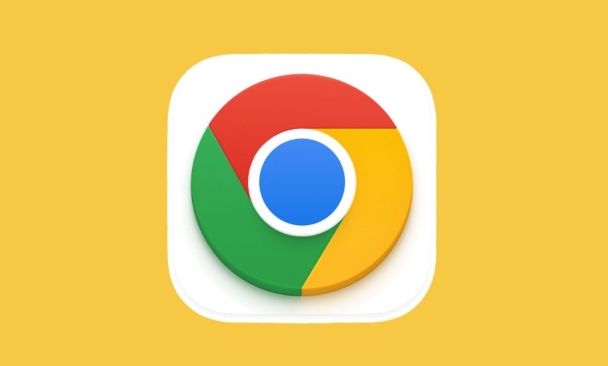
How to open the color selector
To use the color selector, you must first open Chrome DevTools (shortcut key F12 or right-click the page element to select "Check"). Then find the properties with color in a CSS style, such as color , background-color , or border-color . Click on that color square and the color selector will pop up.
At this time you can see:
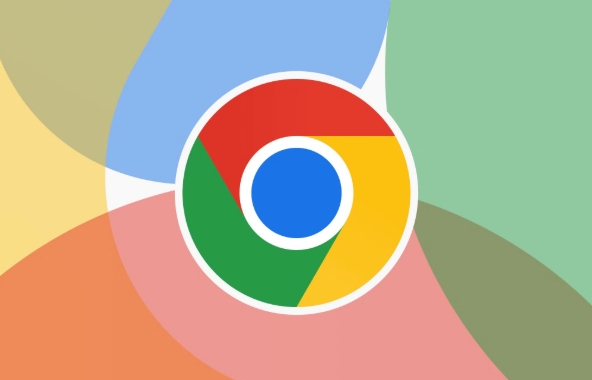
- Color panel (can be dragged to select colors)
- HEX, RGB and HSL representations of the current color
- Historical color records
If you want to quickly switch to other formats, just click on the value section to switch the display method.
How to use the color selector to debug colors in real time
The color selector is not only used to see the colors, but also used for real-time debugging. You can drag the slider on the Color panel to change the color, or you can manually enter HEX, RGB, or HSL values. Changes will be reflected immediately on the page, making it easier for you to view the results instantly.
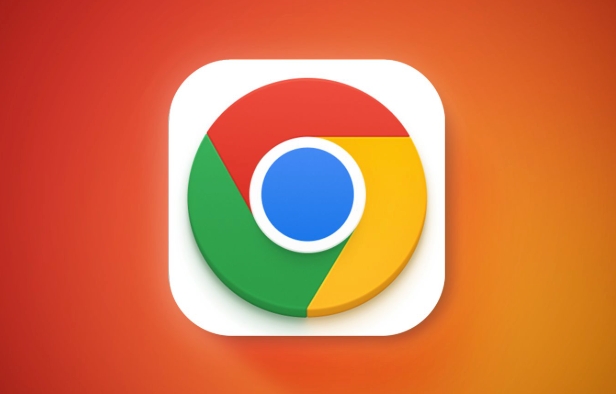
Some tips:
- Hold down the left mouse button and drag the color slider to fine-tune the color
- After entering the value, press Enter to trigger the update (some versions require it)
- Click the contrast area between "Initial Color" and "New Color" to quickly switch the current color status
If you are optimizing the color scheme, this feature is particularly useful and you can see visual changes without repeatedly modifying the code.
A small trick of historical colors and color pickers
There is a "History" tab on the right of the color selector, which will save the colors you have used recently. This is very helpful for maintaining color consistency. For example, if you use the same blue color in multiple places, you can directly choose from history without having to re-choose it.
Another feature that is easily overlooked is the "color collector". There is a straw icon at the bottom of the color selector interface. After clicking, the mouse will become a color selector. You can move it anywhere on the page and pick up the color of that dot with just one click.
This is very convenient when adapting UI or restoring design drafts, especially when you are not sure what color a certain element is using.
Basically that's it. Although the color selector is just a gadget, it can save a lot of time after using it. The key is to try it more and be familiar with various operation methods. Gradually, you will find that it is more flexible than you think.
The above is the detailed content of How to use the color picker tool in Chrome DevTools. For more information, please follow other related articles on the PHP Chinese website!

Hot AI Tools

Undress AI Tool
Undress images for free

Undresser.AI Undress
AI-powered app for creating realistic nude photos

AI Clothes Remover
Online AI tool for removing clothes from photos.

Clothoff.io
AI clothes remover

Video Face Swap
Swap faces in any video effortlessly with our completely free AI face swap tool!

Hot Article

Hot Tools

Notepad++7.3.1
Easy-to-use and free code editor

SublimeText3 Chinese version
Chinese version, very easy to use

Zend Studio 13.0.1
Powerful PHP integrated development environment

Dreamweaver CS6
Visual web development tools

SublimeText3 Mac version
God-level code editing software (SublimeText3)

Hot Topics
 Google Chrome Speed ??Browser Official Edition Portal
Jul 08, 2025 pm 02:30 PM
Google Chrome Speed ??Browser Official Edition Portal
Jul 08, 2025 pm 02:30 PM
Google Chrome is a free and fast multi-platform web browser developed by Google. It is known for its speed, stability and reliability. Chrome is based on the open source Chromium project and is widely used on devices such as desktops, laptops, tablets and smartphones. The browser has a clean interface and a wide range of customizable options, allowing users to personalize it according to their preferences. In addition, Chrome has a huge library of extensions that provide additional features such as ad blocking, password management and language translation, further enhancing the browsing experience.
 How to install Chrome extensions on mobile (Kiwi, etc.)
Jul 11, 2025 am 12:50 AM
How to install Chrome extensions on mobile (Kiwi, etc.)
Jul 11, 2025 am 12:50 AM
Android phones can install Chrome extensions through KiwiBrowser. KiwiBrowser is an open source browser based on Chromium on the Android side. It supports the installation of the Chrome Web Store extension. The process is: Open Kiwi and enter the Chrome store, search for extensions, and click "Add to Chrome" to complete the installation; when using it, you need to pay attention to network stability, extension compatibility, permission granting and installation quantity; other alternatives include FirefoxMobile and YandexBrowser, but Kiwi is still the most stable and convenient choice at present.
 How to change the user agent string in Safari without extensions?
Jul 11, 2025 am 12:48 AM
How to change the user agent string in Safari without extensions?
Jul 11, 2025 am 12:48 AM
On macOS, you can modify Safari's UserAgent through developer tools or terminals, but iOS/iPadOS does not support it. The specific methods are: 1. Use the developer tools to modify temporarily: select preset UA after enabling the development menu; 2. Permanent modification through the terminal: enter the command to write a custom UA; 3. iOS/iPadOS cannot be modified directly, and it needs to rely on a third-party application or browser.
 What firewall ports does Chrome Remote Desktop use
Jul 13, 2025 am 12:43 AM
What firewall ports does Chrome Remote Desktop use
Jul 13, 2025 am 12:43 AM
ChromeRemoteDesktopusesport443(HTTPS)astheprimaryportforsecureconnections,andoccasionallyport80(HTTP)asafallback.ItalsoleveragesSTUN,TURN,andICEprotocolstoestablishpeer-to-peerconnections,withTURNactingasarelayifdirectconnectionsfail.Toensuresmoothop
 How to translate a page in Google Chrome
Jul 03, 2025 am 12:14 AM
How to translate a page in Google Chrome
Jul 03, 2025 am 12:14 AM
The method of translating web pages by Chrome browsers is not limited to automatic prompts, but can also be manually operated and solved common problems. 1. The easiest way is to click "Translation" in the translation prompt bar that automatically pops up when opening a web page in a non-default language; 2. If the prompt does not pop up, you can click the three points on the right side of the address bar → select "Translation [Language] as [Language]" to trigger manually; 3. Check whether the translation function is enabled in the settings, some websites block translation or extend conflicts, you can try invisible mode or turn off the plug-in; 4. For content that is incompletely translated, you can refresh the page, change the network environment, or use third-party extensions such as "GoogleTranslate" to supplement; 5. Dynamically load the content and wait for a few seconds or interaction before it is translated.
 How to view chrome incognito history?
Jul 09, 2025 am 12:31 AM
How to view chrome incognito history?
Jul 09, 2025 am 12:31 AM
Chrome's incognito browsing history cannot be viewed directly, but it can be obtained indirectly through three methods. 1. Use command line tools to view the DNS cache, which can only obtain some domain name information and is not durable; 2. Check the router or network monitoring log, which requires certain network knowledge and depends on network settings; 3. Install third-party monitoring tools and configure in advance to record invisible browsing behavior. Overall, the invisibility mode is designed to protect privacy. All the above methods have limitations. It is recommended to choose whether to use monitoring methods based on actual needs.
 How to force quit Google Chrome on Mac
Jul 07, 2025 am 12:14 AM
How to force quit Google Chrome on Mac
Jul 07, 2025 am 12:14 AM
There are several ways to force exit from unresponsive Chrome on your Mac. First, use the keyboard shortcut Command Option Esc to open the "Force Exit Application" window, select Google Chrome and click "Force Exit". Second, click on the Apple menu, select "Force Exit", and select Chrome from the list and confirm quit. If Chrome completely freezes or consumes too much memory, you can open ActivityMonitor, find all Chrome-related processes, and click the X button one by one to end them. Finally, as an alternative, you can enter killallGoogle\Chrome in Terminal
 How to simulate different timezones in Chrome
Jul 13, 2025 am 12:19 AM
How to simulate different timezones in Chrome
Jul 13, 2025 am 12:19 AM
To test page behavior in different time zones in Chrome, there are three ways to do it. 1. Use ChromeDevTools to simulate the time zone: Open DevTools → Click on three points → MoreTools → Sensors, check the overlay option in the DateandTime section and select the target time zone. This setting only takes effect in the current session; 2. Specify the time zone through the command line startup parameters: close all Chrome instances and execute chrome.exe--timezone="target time zone" to affect the entire browser instance; 3. Use JavaScript to overwrite the behavior of the Date object, and the fixed time value is used to accurately control the JS time.






