The key to adding a trend line in an Excel chart is to select the right chart type and trend line options, which are suitable for continuous and regular data. 1. Use chart types that support trend lines, such as line charts, scatter charts, and column charts, and avoid using charts with strong classification structures such as pie charts. 2. When adding a trend line, click on the data series, right-click to select "Add Trend Line", and select linear, exponential or polynomial types based on the data characteristics. 3. Double-click the trend line to adjust the color, display the R square value and formula, which assists in analysis but cannot blindly rely on the prediction results.

Adding a trend line to an Excel chart is actually very simple. The key is to choose the right chart type and trend line options. As long as your data is continuous and regular, adding a trend line can help you quickly see the trend direction.

1. Make sure you are using the chart type that supports trendlines
Not all charts can add trend lines, the most commonly used are line charts, column charts, scatter charts and area charts. If your data is arranged in time or order, it would be more appropriate to use these charts.

- Common applicable charts:
- Line chart (suitable for time series)
- Scatter plot (suitable for two variable relationships)
- Column chart (suitable for comparison trends)
- It is not recommended to use charts with strong classification structures such as pie charts and tree charts.
If the chart type is incorrect, you can right-click the chart → Change chart type → select the appropriate chart.
2. Basic operations of adding trend lines
Once you already have a chart that supports trendlines, you can start adding. The operation steps are as follows:
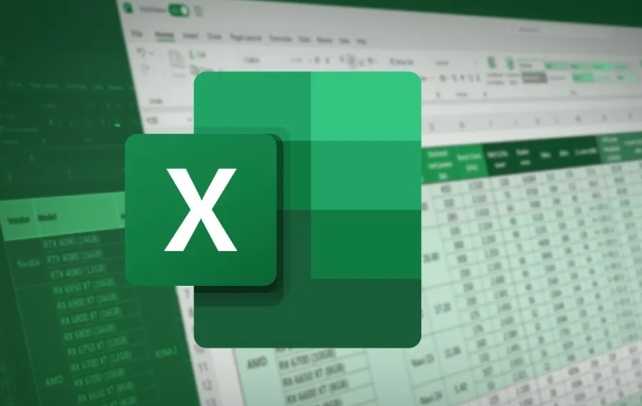
- Click on the data series in the chart (that line or points)
- Right-click → select "Add Trend Line"
- Different types of trend lines can be selected in the pop-up window, such as linear, exponent, polynomial, etc.
The default is a linear trend line, which is sufficient in most cases. If you want to fit more complex trends, you can try other options, such as "polynomial" suitable for data with large fluctuations, and "logarithms" suitable for situations where growth is fast in the early stage and slow down in the later stage.
3. Adjust trend line style and display formula (advanced settings)
After adding the trend line, you may want to make it more obvious or look at the mathematical model behind it. You can further set it:
- Change color/weight : Double-click the trend line to open "Set trend line format", you can adjust it in "Line"
- Show R square value : Check "Show R square value on the chart" to determine whether the trend line fits well
- Display formula : Check "Show formula on chart" to facilitate prediction or analysis
Note: Trend lines are just auxiliary tools and do not represent real data. Especially when extrapolated predictions, be careful not to blindly believe in the formula results.
Basically that's it. The operation is not complicated but details are easy to ignore, such as whether the chart type supports it and whether the trend line type matches the data characteristics. Master these small points well and Excel will be more handy in trend analysis.
The above is the detailed content of how to add a trendline in an excel chart. For more information, please follow other related articles on the PHP Chinese website!

Hot AI Tools

Undress AI Tool
Undress images for free

Undresser.AI Undress
AI-powered app for creating realistic nude photos

AI Clothes Remover
Online AI tool for removing clothes from photos.

Clothoff.io
AI clothes remover

Video Face Swap
Swap faces in any video effortlessly with our completely free AI face swap tool!

Hot Article

Hot Tools

Notepad++7.3.1
Easy-to-use and free code editor

SublimeText3 Chinese version
Chinese version, very easy to use

Zend Studio 13.0.1
Powerful PHP integrated development environment

Dreamweaver CS6
Visual web development tools

SublimeText3 Mac version
God-level code editing software (SublimeText3)
 how to group by month in excel pivot table
Jul 11, 2025 am 01:01 AM
how to group by month in excel pivot table
Jul 11, 2025 am 01:01 AM
Grouping by month in Excel Pivot Table requires you to make sure that the date is formatted correctly, then insert the Pivot Table and add the date field, and finally right-click the group to select "Month" aggregation. If you encounter problems, check whether it is a standard date format and the data range are reasonable, and adjust the number format to correctly display the month.
 How to Fix AutoSave in Microsoft 365
Jul 07, 2025 pm 12:31 PM
How to Fix AutoSave in Microsoft 365
Jul 07, 2025 pm 12:31 PM
Quick Links Check the File's AutoSave Status
 how to repeat header rows on every page when printing excel
Jul 09, 2025 am 02:24 AM
how to repeat header rows on every page when printing excel
Jul 09, 2025 am 02:24 AM
To set up the repeating headers per page when Excel prints, use the "Top Title Row" feature. Specific steps: 1. Open the Excel file and click the "Page Layout" tab; 2. Click the "Print Title" button; 3. Select "Top Title Line" in the pop-up window and select the line to be repeated (such as line 1); 4. Click "OK" to complete the settings. Notes include: only visible effects when printing preview or actual printing, avoid selecting too many title lines to affect the display of the text, different worksheets need to be set separately, ExcelOnline does not support this function, requires local version, Mac version operation is similar, but the interface is slightly different.
 How to change Outlook to dark theme (mode) and turn it off
Jul 12, 2025 am 09:30 AM
How to change Outlook to dark theme (mode) and turn it off
Jul 12, 2025 am 09:30 AM
The tutorial shows how to toggle light and dark mode in different Outlook applications, and how to keep a white reading pane in black theme. If you frequently work with your email late at night, Outlook dark mode can reduce eye strain and
 How to Screenshot on Windows PCs: Windows 10 and 11
Jul 23, 2025 am 09:24 AM
How to Screenshot on Windows PCs: Windows 10 and 11
Jul 23, 2025 am 09:24 AM
It's common to want to take a screenshot on a PC. If you're not using a third-party tool, you can do it manually. The most obvious way is to Hit the Prt Sc button/or Print Scrn button (print screen key), which will grab the entire PC screen. You do
 Where are Teams meeting recordings saved?
Jul 09, 2025 am 01:53 AM
Where are Teams meeting recordings saved?
Jul 09, 2025 am 01:53 AM
MicrosoftTeamsrecordingsarestoredinthecloud,typicallyinOneDriveorSharePoint.1.Recordingsusuallysavetotheinitiator’sOneDriveina“Recordings”folderunder“Content.”2.Forlargermeetingsorwebinars,filesmaygototheorganizer’sOneDriveoraSharePointsitelinkedtoaT
 how to find the second largest value in excel
Jul 08, 2025 am 01:09 AM
how to find the second largest value in excel
Jul 08, 2025 am 01:09 AM
Finding the second largest value in Excel can be implemented by LARGE function. The formula is =LARGE(range,2), where range is the data area; if the maximum value appears repeatedly and all maximum values ??need to be excluded and the second maximum value is found, you can use the array formula =MAX(IF(rangeMAX(range),range)), and the old version of Excel needs to be executed by Ctrl Shift Enter; for users who are not familiar with formulas, you can also manually search by sorting the data in descending order and viewing the second cell, but this method will change the order of the original data. It is recommended to copy the data first and then operate.
 how to get data from web in excel
Jul 11, 2025 am 01:02 AM
how to get data from web in excel
Jul 11, 2025 am 01:02 AM
TopulldatafromthewebintoExcelwithoutcoding,usePowerQueryforstructuredHTMLtablesbyenteringtheURLunderData>GetData>FromWebandselectingthedesiredtable;thismethodworksbestforstaticcontent.IfthesiteoffersXMLorJSONfeeds,importthemviaPowerQuerybyenter






