Linux terminals can improve user experience through personalized settings. Specific methods include: 1. Modify the color theme, adjust the PS1 variable in the .bashrc or .zshrc file, or use toolkit such as oh-my-zsh to change the color scheme; 2. Customize the prompt format, you can add information such as the current path, time, Git branch, etc., such as using colors to distinguish username, hostname and path, or display time before the prompt; 3. Install plug-in enhancements, such as automatic completion, syntax highlighting, quick jump directory provided by oh-my-zsh; 4. Set aliases to simplify the input of common commands, such as setting "git status" to "gs", or setting "ls -la" to "ll", or creating complex aliases with parameters or multiple commands. The above adjustments only need to modify the corresponding configuration file and apply it to take effect.

The default appearance of the Linux terminal may look a bit monotonous, but in fact it is very flexible and can be personalized according to your preferences and needs. Whether it is changing the color, changing the prompt style, or adding practical functions, it can make you more comfortable and efficient when using the terminal.

Change a good color theme
Although the default black and white color scheme of the terminal is clear, it may feel boring to use it for a long time. You can adjust the color scheme by modifying the .bashrc or .zshrc file.
- Open the configuration file with the editor:
nano ~/.bashrcornano ~/.zshrc - Find the line
PS1, which controls the command line prompt style - You can manually modify the color code, or search for ready-made themes, such as "bash color theme" and copy and paste it in
- After modification, run
source ~/.bashrcorsource ~/.zshrcto make the configuration take effect
If you don't want to toss yourself, you can also use toolkits like bash-color or oh-my-zsh , which have already integrated many color schemes.
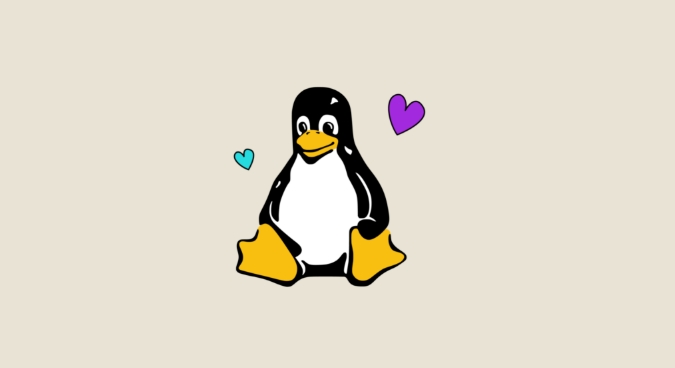
Change to a more intuitive prompt format
The default prompt information may not be intuitive enough, such as only displaying the username and hostname. You can customize the display of current path, time, Git branch and other information.
For example, change the prompt to this:
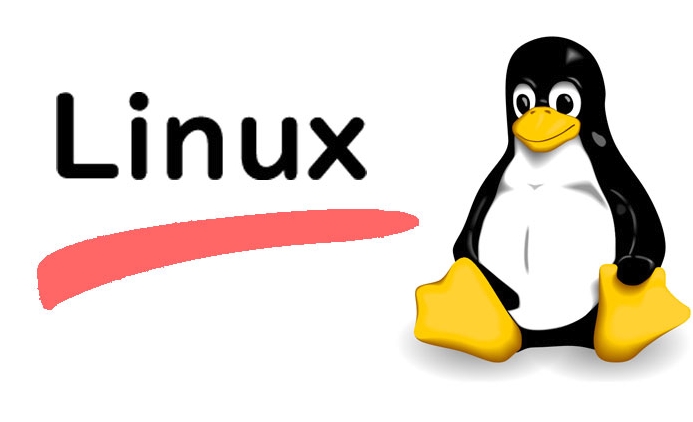
\[\e[32m\]\u@\h \[\e[34m\]\w\$ \[\e[0m\]
The above code will show the username and hostname in green and the current path is blue.
You can also add a time to display it in front:
\t \u@\h:\w$
This way, the current time will be displayed before each command, so that you can review the operation records.
Install plug-in enhancements (such as automatic completion)
If you are using Zsh, it is highly recommended to install oh-my-zsh . It comes with many practical plugins, such as git , autojump , zsh-autosuggestions and zsh-syntax-highlighting .
The installation steps are roughly as follows:
- Install oh-my-zsh:
sh -c "$(curl -fsSL https://raw.githubusercontent.com/ohmyzsh/ohmyzsh/master/tools/install.sh)" - Edit the
.zshrcfile, findplugins=(...)and add the plugin name you need to - After saving, run
source ~/.zshrctakes effect
These plug-ins allow you to automatically complete suggestions, highlight error commands, and quickly jump to directories when entering commands, which has obvious efficiency improvements.
Set alias and shortcut commands
Some long commands you may use frequently, such as git status or ls -la . You can set aliases to them to simplify input.
For example, add in .bashrc or .zshrc :
alias gs='git status' alias ll='ls -la'
After saving, run source ~/.bashrc or source ~/.zshrc and then use it.
You can also set more complex aliases, such as commands with parameters, or combine multiple commands to execute together. This is very practical in daily use.
Basically that's it. Terminal personalization is actually not complicated, but there are many details. A little adjustment can improve the user experience a lot.
The above is the detailed content of How to customize the Linux terminal?. For more information, please follow other related articles on the PHP Chinese website!

Hot AI Tools

Undress AI Tool
Undress images for free

Undresser.AI Undress
AI-powered app for creating realistic nude photos

AI Clothes Remover
Online AI tool for removing clothes from photos.

Clothoff.io
AI clothes remover

Video Face Swap
Swap faces in any video effortlessly with our completely free AI face swap tool!

Hot Article

Hot Tools

Notepad++7.3.1
Easy-to-use and free code editor

SublimeText3 Chinese version
Chinese version, very easy to use

Zend Studio 13.0.1
Powerful PHP integrated development environment

Dreamweaver CS6
Visual web development tools

SublimeText3 Mac version
God-level code editing software (SublimeText3)
 Install LXC (Linux Containers) in RHEL, Rocky & AlmaLinux
Jul 05, 2025 am 09:25 AM
Install LXC (Linux Containers) in RHEL, Rocky & AlmaLinux
Jul 05, 2025 am 09:25 AM
LXD is described as the next-generation container and virtual machine manager that offers an immersive for Linux systems running inside containers or as virtual machines. It provides images for an inordinate number of Linux distributions with support
 How to troubleshoot DNS issues on a Linux machine?
Jul 07, 2025 am 12:35 AM
How to troubleshoot DNS issues on a Linux machine?
Jul 07, 2025 am 12:35 AM
When encountering DNS problems, first check the /etc/resolv.conf file to see if the correct nameserver is configured; secondly, you can manually add public DNS such as 8.8.8.8 for testing; then use nslookup and dig commands to verify whether DNS resolution is normal. If these tools are not installed, you can first install the dnsutils or bind-utils package; then check the systemd-resolved service status and configuration file /etc/systemd/resolved.conf, and set DNS and FallbackDNS as needed and restart the service; finally check the network interface status and firewall rules, confirm that port 53 is not
 How would you debug a server that is slow or has high memory usage?
Jul 06, 2025 am 12:02 AM
How would you debug a server that is slow or has high memory usage?
Jul 06, 2025 am 12:02 AM
If you find that the server is running slowly or the memory usage is too high, you should check the cause before operating. First, you need to check the system resource usage, use top, htop, free-h, iostat, ss-antp and other commands to check CPU, memory, disk I/O and network connections; secondly, analyze specific process problems, and track the behavior of high-occupancy processes through tools such as ps, jstack, strace; then check logs and monitoring data, view OOM records, exception requests, slow queries and other clues; finally, targeted processing is carried out based on common reasons such as memory leaks, connection pool exhaustion, cache failure storms, and timing task conflicts, optimize code logic, set up a timeout retry mechanism, add current limit fuses, and regularly pressure measurement and evaluation resources.
 Install Guacamole for Remote Linux/Windows Access in Ubuntu
Jul 08, 2025 am 09:58 AM
Install Guacamole for Remote Linux/Windows Access in Ubuntu
Jul 08, 2025 am 09:58 AM
As a system administrator, you may find yourself (today or in the future) working in an environment where Windows and Linux coexist. It is no secret that some big companies prefer (or have to) run some of their production services in Windows boxes an
 How to Burn CD/DVD in Linux Using Brasero
Jul 05, 2025 am 09:26 AM
How to Burn CD/DVD in Linux Using Brasero
Jul 05, 2025 am 09:26 AM
Frankly speaking, I cannot recall the last time I used a PC with a CD/DVD drive. This is thanks to the ever-evolving tech industry which has seen optical disks replaced by USB drives and other smaller and compact storage media that offer more storage
 How to find my private and public IP address in Linux?
Jul 09, 2025 am 12:37 AM
How to find my private and public IP address in Linux?
Jul 09, 2025 am 12:37 AM
In Linux systems, 1. Use ipa or hostname-I command to view private IP; 2. Use curlifconfig.me or curlipinfo.io/ip to obtain public IP; 3. The desktop version can view private IP through system settings, and the browser can access specific websites to view public IP; 4. Common commands can be set as aliases for quick call. These methods are simple and practical, suitable for IP viewing needs in different scenarios.
 How to Install NodeJS 14 / 16 & NPM on Rocky Linux 8
Jul 13, 2025 am 09:09 AM
How to Install NodeJS 14 / 16 & NPM on Rocky Linux 8
Jul 13, 2025 am 09:09 AM
Built on Chrome’s V8 engine, Node.JS is an open-source, event-driven JavaScript runtime environment crafted for building scalable applications and backend APIs. NodeJS is known for being lightweight and efficient due to its non-blocking I/O model and
 How to Setup MySQL Replication in RHEL, Rocky and AlmaLinux
Jul 05, 2025 am 09:27 AM
How to Setup MySQL Replication in RHEL, Rocky and AlmaLinux
Jul 05, 2025 am 09:27 AM
Data replication is the process of copying your data across multiple servers to improve data availability and enhance the reliability and performance of an application. In MySQL replication, data is copied from a database from the master server to ot






