Animation not working in PowerPoint [Fixed]
Feb 19, 2024 am 11:12 AMAre you trying to create a presentation but can't add animation? If animations are not working in PowerPoint on your Windows PC, then this article will help you. This is a common problem that many people complain about. For example, animations may stop working during presentations in Microsoft Teams or during screen recordings.
![Animation not working in PowerPoint [Fixed]](https://img.php.cn/upload/article/000/887/227/170831233027594.jpg)
In this guide, we will explore various troubleshooting techniques to help you fix animations not working in PowerPoint on Windows.
Why isn’t my PowerPoint animation working?
We have noticed that some possible causes that may cause animations in PowerPoint not working issues on Windows are as follows:
- Due to the failure of some additional animations.
- If the slide show animation feature is disabled.
- There is a problem with the presentation.
- If there is a problem with Office configuration.
- APP is out of date.
- If there are compatibility issues.
- If the record button is not turned on.
Please make sure the selected object supports animation effects. If you encounter the problem that the animation option is grayed out, please go to "File" -> "Account" -> "Office Update" to update the PowerPoint software. If the problem persists, it is recommended to use the troubleshooting tools provided by Microsoft to resolve the issue.
Fix animation not working in PowerPoint
Based on experience, we have compiled some solutions that can help you fix the issue of PowerPoint animation not working properly.
1]General tips
Before trying the main troubleshooting methods, you may want to try some of the following preliminary techniques:
- Try launching the PowerPoint presentation again.
- Repair damaged PPT files.
- Check if your PowerPoint is compatible with any add-ins.
- Try opening PowerPoint in safe mode and then try adding animations or editing them.
- Update PowerPoint manually.
- Try Repair Office to check if there are issues with MS Office that may affect animations.
- Reinstall Office/PowerPoint to fix any problems with the software itself.
Read: How to Animate Text Color in PowerPoint
2]Disable slide show animation function
![Animation not working in PowerPoint [Fixed]](https://img.php.cn/upload/article/000/887/227/170831233099377.jpg)
PowerPoint has a built-in feature to automatically disable the slide show animation option. Make sure this option is enabled. Here's how to do it:
Opening a PowerPoint presentation with animations not working properly.
Click the Slideshow tab in the menu and select Set up Slideshow.
Next, in the "Set Display" window, uncheck the two options, "Don't show animations" and "Disable hardware graphics acceleration."
Press OK to save changes.
Now, restart the presentation to continue modifying the animation.
3]Test animation
![Animation not working in PowerPoint [Fixed]](https://img.php.cn/upload/article/000/887/227/170831233037053.jpg)
However, sometimes there may be issues with individual animations so they don't work properly. In this case, it is recommended that you check the animation in each PPT slide.
To do this, launch the PowerPoint presentation and click on the Animations tab.
Next, select the animation pane at the top to open the pane on the right side of the presentation.
Now, select each animation one by one and press the Play Selected button. You can check the animations one by one to see if they are all working properly. If not, you can replace the faulty one with a working one.
Read: How to Create a Door Opening Animation in PowerPoint
4] Enable/disable slideshow hardware acceleration
![Animation not working in PowerPoint [Fixed]](https://img.php.cn/upload/article/000/887/227/170831233041777.jpg)
When hardware acceleration is enabled, it can help you get smoother and better animations. However, sometimes it can also adversely affect the quality of the animation. So you can enable or disable it to check if it helps fix the problem when the animation is not working properly.
So if you want to turn on slideshow hardware acceleration, follow these instructions:
Open the target PPT and click the File tab.
Select an option from the menu.
In the PowerPoint options window, select Advanced on the left.
Now, navigate to the right and under the Display section, uncheck the box next to Disable Slide Show Hardware Graphics Acceleration.
If the option is enabled and animations are not working in PowerPoint on Windows, check the box to disable the option.
Press OK to save changes.
5]Remember to press the record button
![Animation not working in PowerPoint [Fixed]](https://img.php.cn/upload/article/000/887/227/170831233071388.jpg)
If animations in PowerPoint don't work when you try to record a presentation, it's possible that you didn't press the record button.
So, to make sure you are recording your presentation, launch the target PowerPoint slide and select the Recording tab.
Next, expand the Recording section and select From Current Slide or From Start.
Now you will see a prompt to record a slide show. Press the Start Recording button to record your presentation with animation.
Read: How to Create Doodle Animations in PowerPoint
6]Use PowerPoint online version
![Animation not working in PowerPoint [Fixed]](https://img.php.cn/upload/article/000/887/227/170831233046969.jpg)
If the animation still doesn't work properly, the next best option is to edit the presentation on the online version of PowerPoint.
To do this, visit Microsoft Office 365 on your browser and log in using your Microsoft credentials.
Now, upload the presentation and it should open in a new tab.
Once the presentation is open in a new tab, you can edit the document with animation just like you would in the app.
Read next: How to create animated charts in PowerPoint
How to enable animation in PowerPoint?
To enable animations in PowerPoint, click on the object you wish to animate, then select the Animations tab. In the Animations pane on the right, select Add Animation to access various animation options. Select your desired animation to apply it to the selected object or text.
The above is the detailed content of Animation not working in PowerPoint [Fixed]. For more information, please follow other related articles on the PHP Chinese website!

Hot AI Tools

Undress AI Tool
Undress images for free

Undresser.AI Undress
AI-powered app for creating realistic nude photos

AI Clothes Remover
Online AI tool for removing clothes from photos.

Clothoff.io
AI clothes remover

Video Face Swap
Swap faces in any video effortlessly with our completely free AI face swap tool!

Hot Article

Hot Tools

Notepad++7.3.1
Easy-to-use and free code editor

SublimeText3 Chinese version
Chinese version, very easy to use

Zend Studio 13.0.1
Powerful PHP integrated development environment

Dreamweaver CS6
Visual web development tools

SublimeText3 Mac version
God-level code editing software (SublimeText3)
 How to reset the TCP/IP stack in Windows
Aug 02, 2025 pm 01:25 PM
How to reset the TCP/IP stack in Windows
Aug 02, 2025 pm 01:25 PM
ToresolvenetworkconnectivityissuesinWindows,resettheTCP/IPstackbyfirstopeningCommandPromptasAdministrator,thenrunningthecommandnetshintipreset,andfinallyrestartingyourcomputertoapplychanges;ifissuespersist,optionallyrunnetshwinsockresetandrebootagain
 How to install Windows on a Mac without Boot Camp
Jul 31, 2025 am 11:58 AM
How to install Windows on a Mac without Boot Camp
Jul 31, 2025 am 11:58 AM
Without BootCamp, installing Windows on Mac is feasible and works for different chips and needs. 1. First check compatibility: The M1/M2 chip Mac cannot use BootCamp, it is recommended to use virtualization tools; the Intel chip Mac can manually create a boot USB disk and install it in partition. 2. Recommended to use virtual machines (VMs) for M1 and above chip users: Windows ISO files, virtualization software (such as ParallelsDesktop or UTM), at least 64GB of free space, and reasonably allocate resources. 3. IntelMac users can manually install it by booting the USB drive: USB drive, WindowsISO, DiskU is required
 A guide to custom Windows installation options
Aug 01, 2025 am 04:48 AM
A guide to custom Windows installation options
Aug 01, 2025 am 04:48 AM
Choose"Custom:InstallWindowsonly(advanced)"forfullcontrol,asitallowsacleaninstallthatremovesoldissuesandoptimizesperformance.2.Duringsetup,managepartitionsbydeletingoldones(afterbackingupdata),creatingnewpartitions,formatting(usingNTFS),ors
 Step-by-step guide to installing Windows from an ISO file
Aug 01, 2025 am 01:10 AM
Step-by-step guide to installing Windows from an ISO file
Aug 01, 2025 am 01:10 AM
DownloadtheWindowsISOfromMicrosoft’sofficialsite.2.CreateabootableUSBusingMediaCreationToolorRufuswithaUSBdriveofatleast8GB.3.BootfromtheUSBbyaccessingthebootmenuoradjustingBIOS/UEFIsettings.4.InstallWindowsbyselectingcustominstallation,choosingtheco
 How to manage AppLocker policies in Windows
Aug 02, 2025 am 12:13 AM
How to manage AppLocker policies in Windows
Aug 02, 2025 am 12:13 AM
EnableAppLockerviaGroupPolicybyopeninggpedit.msc,navigatingtoApplicationControlPolicies,creatingdefaultrules,andconfiguringruletypes;2.Createcustomrulesusingpublisher,path,orhashconditions,preferringpublisherrulesforsecurityandflexibility;3.Testrules
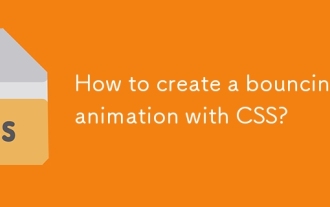 How to create a bouncing animation with CSS?
Aug 02, 2025 am 05:44 AM
How to create a bouncing animation with CSS?
Aug 02, 2025 am 05:44 AM
Define@keyframesbouncewith0%,100%attranslateY(0)and50%attranslateY(-20px)tocreateabasicbounce.2.Applytheanimationtoanelementusinganimation:bounce0.6sease-in-outinfiniteforsmooth,continuousmotion.3.Forrealism,use@keyframesrealistic-bouncewithscale(1.1
 how to fix 'reboot and select proper boot device' on a win pc
Aug 01, 2025 am 05:20 AM
how to fix 'reboot and select proper boot device' on a win pc
Aug 01, 2025 am 05:20 AM
First,checkandcorrectthebootorderinBIOS/UEFItoensuretheWindowsdriveistheprimarybootdevice.2.VerifytheWindowsdriveisdetectedinBIOSunderstorageordrives.3.Ifnotdetected,troubleshoothardwareconnectionsbyreseatingSATAandpowercablesfordesktopsorreseatingth
 How to troubleshoot a failed Windows installation
Aug 02, 2025 pm 12:53 PM
How to troubleshoot a failed Windows installation
Aug 02, 2025 pm 12:53 PM
VerifytheWindowsISOisfromMicrosoftandrecreatethebootableUSBusingtheMediaCreationToolorRufuswithcorrectsettings;2.Ensurehardwaremeetsrequirements,testRAMandstoragehealth,anddisconnectunnecessaryperipherals;3.ConfirmBIOS/UEFIsettingsmatchtheinstallatio






