What data does Microsoft Edge collect
Aug 04, 2025 am 04:49 AMThe data collected by Microsoft Edge includes browsing behavior, device information, location and advertising preferences, etc., which are mainly used to optimize the user experience. It is specifically divided into: 1. Browsing history and usage habits, used to improve functional design; 2. Equipment and system information, used for performance optimization; 3. Location information and personalized advertisements, which are optional; 4. Synchronize data and account information, and use encrypted storage. Users can control through privacy settings, and the overall mechanism is transparent and controllable.

Microsoft Edge, as a browser launched by Microsoft, does collect certain types of data. These data are mainly used to improve user experience, provide personalized services, and optimize product functions. Although it is not as "invisible" as some browsers, many people still care: what exactly does it collect? Let's disassemble it below.

Browsing behavior and usage habits
Edge will record your browsing history (if you do not turn off this function), the website you visited, the content you clicked on, and other information. This part of the data is mainly to help you find the pages you have visited earlier faster, such as the automatic completion function through the address bar.
In addition, it will also count which functions you use more, such as favorites, extension plug-ins, tab operations, etc. This type of data is anonymous or aggregated to improve product design.
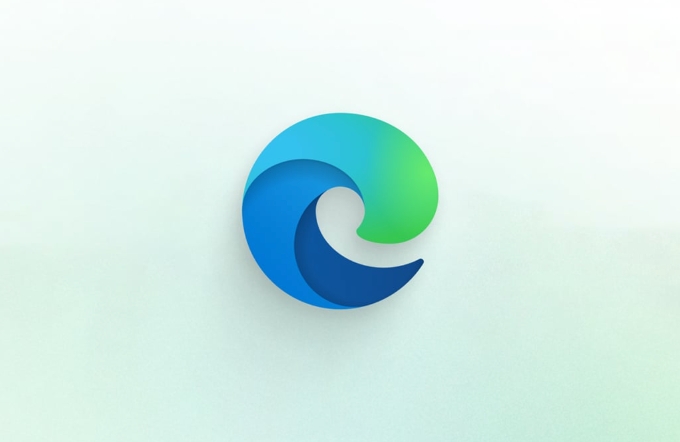
- For example, if you often use reading mode to read articles, Edge may recommend more similar features.
- If you often open multiple tabs, future versions may optimize the multitasking experience.
You can control whether this data is allowed to be collected through Settings > Privacy, Search and Services.
Equipment and system information
When Edge runs on your device, it will naturally obtain some basic information, such as operating system version, screen resolution, CPU and memory status, and even installed language packs and time zone settings.

This information helps determine the hardware configuration trends of the user group and thus optimize browser performance. For example:
- If most users use high-resolution screens, interface elements may be more focused on clarity.
- If a large number of users run low memory, the development team may optimize resource usage.
Such data usually does not contain specific identity information, but may still be used to identify users in combination with other information.
Location information and advertising preferences
If you enable location permissions, Edge provides localized content based on your location, such as weather, news, or search results sorting.
In addition, if you enable the "Personal Advertising" feature, Microsoft will display more relevant ads based on your browsing behavior. This is similar to other mainstream browsers and is optional.
You can choose to turn off these features:
- Turn off location tracking: "Settings> Website Permissions> Location"
- Turn off ad personalization: "Settings>Privacy, Search and Services>Advertisements"
Synchronize data and account information
If you log into your Microsoft account and enable synchronization, Edge will upload your bookmarks, passwords, extensions, history and more to the cloud.
This part of the data is stored encrypted, only you know the decryption key. But it is important to note:
- Password synchronization is enabled by default, and it is recommended to enable two-factor verification to ensure account security.
- When synchronizing between different devices, ensure that all devices are trusted.
If you do not want any data to be uploaded, you can choose to exit synchronization, or only sync some items.
In general, Microsoft Edge collects a lot of data, but most of them are standard operations in modern browsers. The key is whether you can control it—and that’s why Edge provides relatively transparent privacy settings that can be convenient and secure as long as you’re willing to take a few minutes to adjust.
Basically that's all, don't worry too much, but don't ignore it completely.
The above is the detailed content of What data does Microsoft Edge collect. For more information, please follow other related articles on the PHP Chinese website!

Hot AI Tools

Undress AI Tool
Undress images for free

Undresser.AI Undress
AI-powered app for creating realistic nude photos

AI Clothes Remover
Online AI tool for removing clothes from photos.

Clothoff.io
AI clothes remover

Video Face Swap
Swap faces in any video effortlessly with our completely free AI face swap tool!

Hot Article

Hot Tools

Notepad++7.3.1
Easy-to-use and free code editor

SublimeText3 Chinese version
Chinese version, very easy to use

Zend Studio 13.0.1
Powerful PHP integrated development environment

Dreamweaver CS6
Visual web development tools

SublimeText3 Mac version
God-level code editing software (SublimeText3)
 How to enable Super Drag and Drop mode in Microsoft Edge
Mar 18, 2024 am 09:40 AM
How to enable Super Drag and Drop mode in Microsoft Edge
Mar 18, 2024 am 09:40 AM
Microsoft Edge's drag-and-drop feature allows you to easily open links or text on web pages, which is both practical and time-saving. To use this feature, just drag and drop the link or text anywhere on the page. This article will show you how to enable or disable Super Drag and Drop mode in Microsoft Edge. What is Super Drag and Drop mode in Microsoft Edge? Microsoft Edge has introduced a new feature called "Super Drag and Drop" that allows users to simply drag and drop links to quickly open them in a new tab. Just drag and drop the link anywhere in the Edge browser window. Edge will automatically load the link in a new tab. In addition, users can also
 How to deal with Microsoft edge pop-ups that respect your privacy
Jan 31, 2024 pm 02:14 PM
How to deal with Microsoft edge pop-ups that respect your privacy
Jan 31, 2024 pm 02:14 PM
What to do if edge pops up that Microsoft respects your privacy? Recently, some users have reported that the edge browser they use often pops up the message "Microsoft respects your privacy." Even if they click I accept, it will still appear next time they open the browser. So how do you close this annoying pop-up window? This problem should occur because the edge browser does not accept the cookie of the msn.cn website. The following editor will show you how to solve the problem that Microsoft respects your privacy pops up in edge. Try it and see if it helps. How to solve the problem that Microsoft respects your privacy when Microsoft respects your privacy in edge
 How to resolve an incompatible software attempt to load with Edge?
Mar 15, 2024 pm 01:34 PM
How to resolve an incompatible software attempt to load with Edge?
Mar 15, 2024 pm 01:34 PM
When we use the Edge browser, sometimes incompatible software attempts to be loaded together, so what is going on? Let this site carefully introduce to users how to solve the problem of trying to load incompatible software with Edge. How to solve an incompatible software trying to load with Edge Solution 1: Search IE in the start menu and access it directly with IE. Solution 2: Note: Modifying the registry may cause system failure, so operate with caution. Modify registry parameters. 1. Enter regedit during operation. 2. Find the path\HKEY_LOCAL_MACHINE\SOFTWARE\Policies\Micros
 Three Ways to Fix Edge Your Connection Isn't Private
Mar 13, 2024 pm 01:30 PM
Three Ways to Fix Edge Your Connection Isn't Private
Mar 13, 2024 pm 01:30 PM
When you use the Edge browser to access web pages, have you ever encountered a prompt that your connection is not a dedicated connection, causing web browsing to fail? How is this going? Many friends don’t know how to deal with this problem. You can take a look at the following three solutions. Method 1 (simple and crude): In the edge browser, you can try to solve the problem of the website being inaccessible by entering the settings and turning off the security function, and then blocking location permissions in the website permissions. It is important to note that the effectiveness and duration of this approach may vary, and specific effects cannot be determined. After restarting your browser, you can try visiting the website to see if the issue is resolved. Method 2: Adjust the keyboard to English input
 What should I do if the Edge new tab page is blank? Analysis of the problem that the Edge new tab page is blank
Mar 13, 2024 pm 10:55 PM
What should I do if the Edge new tab page is blank? Analysis of the problem that the Edge new tab page is blank
Mar 13, 2024 pm 10:55 PM
What should I do if the new tab page in Edge is blank? Edge browser is the browser that comes with the computer. Many users find that their new tab page is blank when using it. Let this site carefully introduce to users that the new tab page of Edge is blank. Let’s analyze the problem. Analysis of the problem that the Edge new tab page is blank 1. When we open the new version of the Microsoft edge browser, we find that the opened new tab page is blank, with the title and address bar in the upper right corner, or the page only displays the address bar and search box. , Microsoft icon, etc. 2. This may be because we have set "open new tab page" at startup, and we will modify it.
 What should I do if I can't open the web page even after repairing and restarting Edge?
Mar 13, 2024 pm 09:43 PM
What should I do if I can't open the web page even after repairing and restarting Edge?
Mar 13, 2024 pm 09:43 PM
What should I do if I can't open the webpage even after edge repair and restart? Users can try to close all Edge windows or restart the computer, clear the cache, etc. Let the editor carefully introduce the specific operation methods for users. Analysis of the problem that the webpage cannot be opened even after edge repair and restart 1. Close all Edge windows: Make sure you close all running Microsoft Edge windows, and then try to open the browser again. 2. Restart your computer: Sometimes, the problem may be related to other aspects of the operating system. Try restarting your computer and opening Edge again. 3. Clear browser cache and data: After opening Edge
 Microsoft Edge browser on Windows 11/10 adds 'Mobile Upload” function to facilitate cross-device file transfer
Feb 22, 2024 am 08:10 AM
Microsoft Edge browser on Windows 11/10 adds 'Mobile Upload” function to facilitate cross-device file transfer
Feb 22, 2024 am 08:10 AM
Microsoft has added a new feature to the Edge browser on Windows 11/10 in the latest stable version, namely "Mobile Upload". Users can now upload files directly from their phones through the Edge browser, and the feature works on almost all websites without file format restrictions. The introduction of this feature provides users with a more convenient upload method, making it more efficient to manage and share files when using the Edge browser. How to use the "Mobile Upload" feature: Open the Edge browser, click the "Upload" option on any website, and select "Upload from mobile" in the file picker. Use your phone camera to scan the QR code. Click "Confirm" to pair the device in the Edge browser. Click on the "Upload File" option
 How to turn off ads in the new version of Edge? How to block Edge personalized ads
Mar 14, 2024 am 11:37 AM
How to turn off ads in the new version of Edge? How to block Edge personalized ads
Mar 14, 2024 am 11:37 AM
After updating the Edge browser, many users found that there were a lot of advertisements on the interface. For example, at the bottom of the new tab page, there were links to multiple websites and the word advertisements were marked, which looked very annoying. Is there any way to turn off personalized ads in Edge browser? The editor has searched many methods on the Internet, and I will share with you a little trick to turn off ads. How to turn off ads in the new version of Edge? 1. Open the Edge browser. 2. Click [???] in the upper right corner. 3. Click [Settings]. 4. Click [Privacy, Search and Services]. 5. Turn off the switch on the right side of "Personalize your web experience" to turn off the personalization pushed by Microsoft.






