 Software Tutorial
Software Tutorial
 Computer Software
Computer Software
 What should I do if I can't open the web page even after repairing and restarting Edge?
What should I do if I can't open the web page even after repairing and restarting Edge?
What should I do if I can't open the web page even after repairing and restarting Edge?
Mar 13, 2024 pm 09:43 PMphp editor Yuzai teaches you how to solve the problem of unable to open web pages after edge repair and restart. When you encounter this, it may be due to browser cache, network connection, or plug-in issues. First try clearing the browser cache and restarting the browser. If the problem is still not solved, you can try checking the network connection, disabling plug-ins or reinstalling the browser. If the problem still cannot be solved, it is recommended to consult professional technicians for further help.
Analysis of the problem that the web page cannot be opened even after edge repair and restart
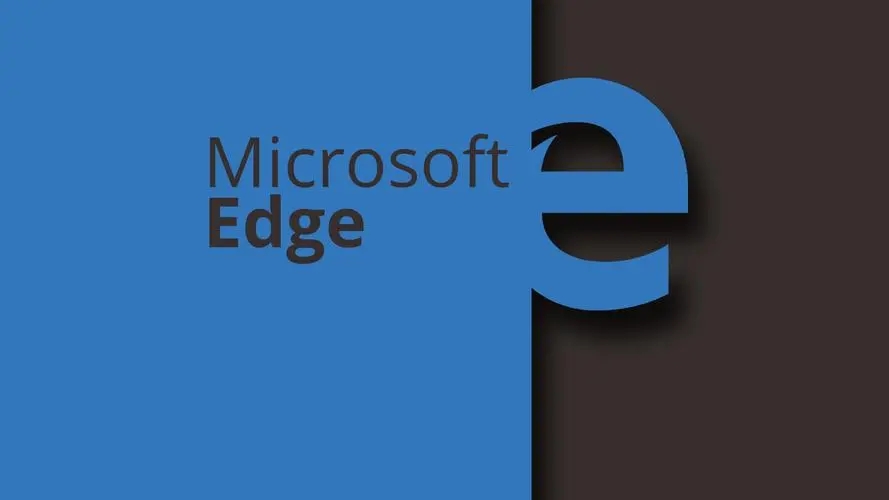
1. Close all Edge windows:
Make sure you close all running Microsoft Edge windows and try opening the browser again.
2. Restart the computer:
Sometimes, the problem may be related to other aspects of the operating system. Try restarting your computer and opening Edge again.
3. Clear browser cache and data:
After opening Edge, press the "Ctrl Shift Delete" key combination, and then choose to clear browsing data or cache. Clearing your browser cache and data may help resolve some loading issues.
Use the command line to fix: Type "cmd" in the Windows search box to open a command prompt, then run as administrator. Enter the following command in the command prompt and press Enter to execute:
start msedge
This will try to launch the Edge browser. If there are error messages or warnings, they may provide additional information to help you determine the root cause of the problem.
4. Check for updates:
? Make sure that the Microsoft Edge browser and Windows operating system are both up to date. Sometimes updates can fix known issues.
5. Reinstall Edge:
If none of the above methods work, you can try uninstalling and reinstalling Microsoft Edge. First, find Edge in Windows Settings, select Uninstall, then re-download and install the Edge browser from the official Microsoft website.
6. Check security software:
Some security software on your computer may prevent Edge from running. Make sure your antivirus or firewall is not blocking Edge from running, or try opening Edge with security software temporarily disabled to see if security software is causing the problem.
The above is the detailed content of What should I do if I can't open the web page even after repairing and restarting Edge?. For more information, please follow other related articles on the PHP Chinese website!

Hot AI Tools

Undress AI Tool
Undress images for free

Undresser.AI Undress
AI-powered app for creating realistic nude photos

AI Clothes Remover
Online AI tool for removing clothes from photos.

Clothoff.io
AI clothes remover

Video Face Swap
Swap faces in any video effortlessly with our completely free AI face swap tool!

Hot Article

Hot Tools

Notepad++7.3.1
Easy-to-use and free code editor

SublimeText3 Chinese version
Chinese version, very easy to use

Zend Studio 13.0.1
Powerful PHP integrated development environment

Dreamweaver CS6
Visual web development tools

SublimeText3 Mac version
God-level code editing software (SublimeText3)

Hot Topics
 How to enable microphone permission in Edge browser How to enable microphone permission
May 09, 2024 pm 04:40 PM
How to enable microphone permission in Edge browser How to enable microphone permission
May 09, 2024 pm 04:40 PM
1. First, click Start, right-click and select [Microsoft Edge]. 2. Then, click [More] to open [App Settings]. 3. Next, find and enter [Application Permissions]. 4. Then, find [Microphone] in the permissions below. 5. Finally, turn on the switch behind the microphone.
 How to set up microsoft edge autofill_microsoft edge autofill setting tutorial
May 09, 2024 pm 01:22 PM
How to set up microsoft edge autofill_microsoft edge autofill setting tutorial
May 09, 2024 pm 01:22 PM
1. First open Microsoft Edge, click the [...] button, and then click the [Settings] option button. 2. Then click the [Password and Autofill] button. 3. The last step is the Microsoft Edge auto-fill setting area.
 How to reset Microsoft Edge browser_Microsoft Edge browser reset tutorial
May 09, 2024 pm 02:19 PM
How to reset Microsoft Edge browser_Microsoft Edge browser reset tutorial
May 09, 2024 pm 02:19 PM
Step 1: Open the Microsoft Edge browser (as shown in the picture). Step 2: Click the three-dot icon in the upper right corner of the browser window (as shown in the picture). Step 3: In the drop-down menu that appears, select Settings (as shown in the picture). Step 4: Then click Reset Settings (as shown in the picture). Step 5: Under [Reset Settings], click to restore the settings to their default values ??(as shown in the picture). Step 6: When prompted, click the [Reset] button (as shown in the picture).
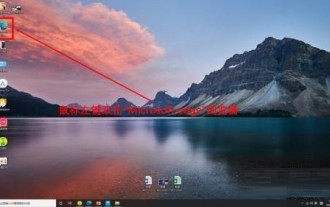 How to open the edge bar in Microsoft Edge browser Microsoft Edge browser open edge bar tutorial
May 09, 2024 pm 04:22 PM
How to open the edge bar in Microsoft Edge browser Microsoft Edge browser open edge bar tutorial
May 09, 2024 pm 04:22 PM
Step 1: First double-click to open the [Microsoft edge] browser (as shown in the picture). Step 2: Click the three-dot button (as shown in the picture). Step 3: Click [Settings] (as shown in the picture). Step 4: Click [edge bar] (as shown in the picture). Step 5: Click the [Open edge bar] button (as shown in the picture). Step 6: Open the edge bar in Microsoft edge browser and complete (as shown in the picture).
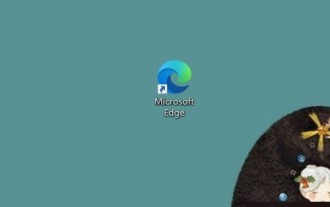 How to close background applications in Microsoft edge browser_How to close background applications in Microsoft edge browser
May 09, 2024 pm 07:16 PM
How to close background applications in Microsoft edge browser_How to close background applications in Microsoft edge browser
May 09, 2024 pm 07:16 PM
1. First open the Microsoft edge browser installed on your computer. 2. Then open the Microsoft edge browser and click [...] in the upper right corner. 3. In the drop-down box that pops up, click the [Settings] button. 4. Then we enter the setting interface of the Microsoft edge browser and click [System]. 5. Finally, we look at the right side of the screen and close [Continue background applications after closing Microsoft Edge] on the right.
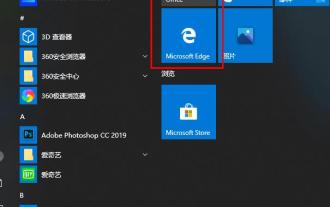 What should I do if the picture in Edge browser is not displayed? How to solve the problem of picture not being displayed in Edge browser?
May 09, 2024 pm 07:22 PM
What should I do if the picture in Edge browser is not displayed? How to solve the problem of picture not being displayed in Edge browser?
May 09, 2024 pm 07:22 PM
1. First, click Start in the lower left corner and right-click [Microsoft Edge]. 2. Then, select [More] and click [App Settings]. 3. Then, scroll down to find [Pictures]. 4. Finally, turn on the switch below the picture. The editor has shared the solution to the problem that Edge browser pictures are not displayed here. Friends who encounter the same situation can take a look.
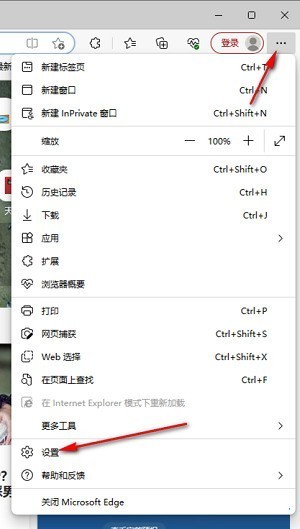 How to solve the problem that the web page pops up automatically when the Microsoft Edge browser starts up_How to solve the problem when the web page pops up automatically when the Microsoft Edge browser starts up
May 09, 2024 pm 04:10 PM
How to solve the problem that the web page pops up automatically when the Microsoft Edge browser starts up_How to solve the problem when the web page pops up automatically when the Microsoft Edge browser starts up
May 09, 2024 pm 04:10 PM
1. Click to open the edge browser, left-click the three-dot icon in the upper right corner, and then select the [Settings] option to enter, as shown in the figure below. 2. After entering the page, click [Cookies and Website Permissions] in the left navigation bar to open it, as shown in the figure below. 3. Then, we slide the mouse wheel to the page on the right, find the [Pop-up windows and redirection] option and click to enter, as shown in the figure below. 4. After entering, we click the [Switch] button behind the [Block] function to turn it on, as shown in the figure below. 5. In addition, we can also click the [Add] button after [Block], and then add the URLs that do not allow pop-up windows to the box, then the URL-related information we add will not
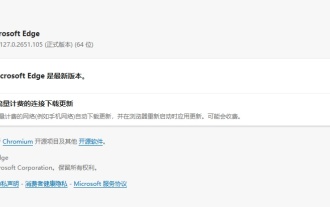 Microsoft Edge browser updated to version 127.0.2651.105 to fix crash issue when uploading documents
Aug 16, 2024 pm 08:03 PM
Microsoft Edge browser updated to version 127.0.2651.105 to fix crash issue when uploading documents
Aug 16, 2024 pm 08:03 PM
According to news from this site on August 16, Microsoft released the 127.0.2651.105 version update of the Microsoft Edge browser to the stable channel. This update mainly includes two important changes. The first is to fix the problem of browser crash when uploading documents on some websites (the browser will display the error code STATUS_BREAKPOINT), and the second is to fix the Microsoft Edge-specific vulnerability under CVE-2024-43472. Since the Microsoft Security Response Center website is currently in error 404 status, this site has not yet found detailed information about CVE-2024-43472. The latest data from Statcounter shows that Microsoft Edge is on the desktop





