How to enable Super Drag and Drop mode in Microsoft Edge
Mar 18, 2024 am 09:40 AMMicrosoft Edge’s drag-and-drop feature allows you to easily open links or text on web pages, which is both practical and time-saving. To use this feature, just drag and drop the link or text anywhere on the page. This article will show you how to enable or disable Super Drag and Drop mode in Microsoft Edge.
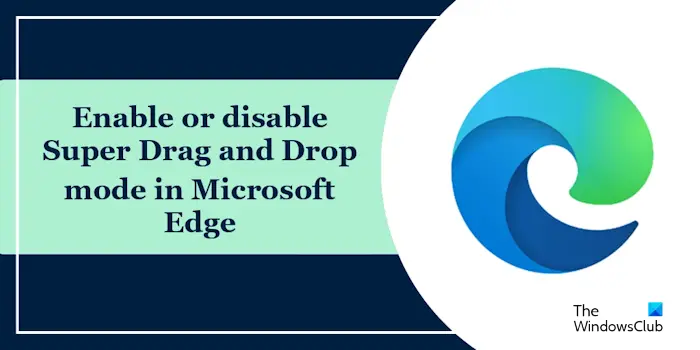
What is Super Drag and Drop mode in Microsoft Edge?
Microsoft Edge has introduced a new feature called "Super Drag and Drop", which allows users to simply drag and drop links to quickly open them in a new tab. Just drag and drop the link anywhere in the Edge browser window. Edge will automatically load the link in a new tab. In addition, users can also change settings according to personal preferences and choose whether to open new links in the current tab or background tabs to better meet personalized needs.
Enable Super Drag and Drop in Microsoft Edge
Use the following steps to enable Super Drag and Drop mode in Microsoft Edge:
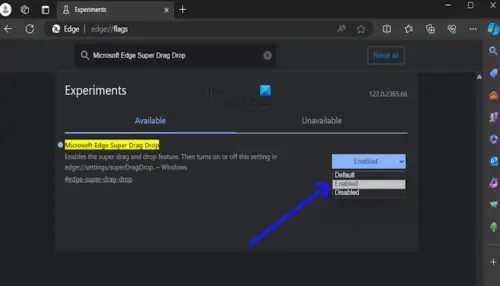
- Open Microsoft Edge.
- Enter edge://flags in the search bar. Press the Enter key.
- Now, scroll down and search for “Microsoft Edge Super Drag and Drop” using the search bar at the top.
- Click the button next to "Microsoft Edge Super Drag and Drop" and select "Enable".
- Click "Restart" to apply changes. If you don't receive the restart prompt in Edge, close Edge and restart it.
After enabling the feature flag, please enable Super Drag and Drop in Microsoft Edge settings:
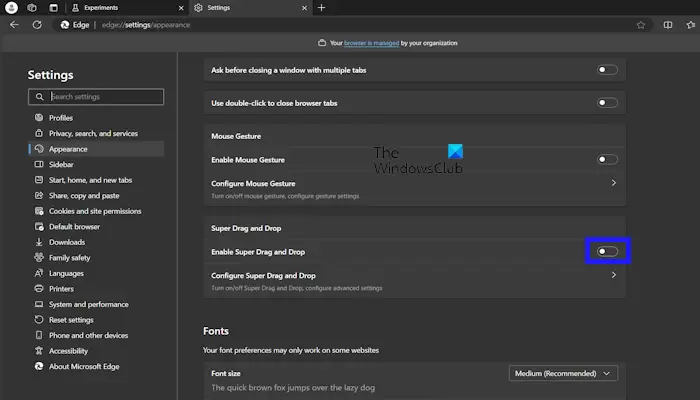
- Open Microsoft Edge.
- Click the three dots in the upper right corner of the Microsoft Edge browser.
- Select Appearance from the settings menu.
- Under Customize Browser, toggle "Enable Super Drag and Drop" to enable it.
Disable Super Drag and Drop Mode in Microsoft Edge
Use the following steps to disable Super Drag and Drop mode in Microsoft Edge:
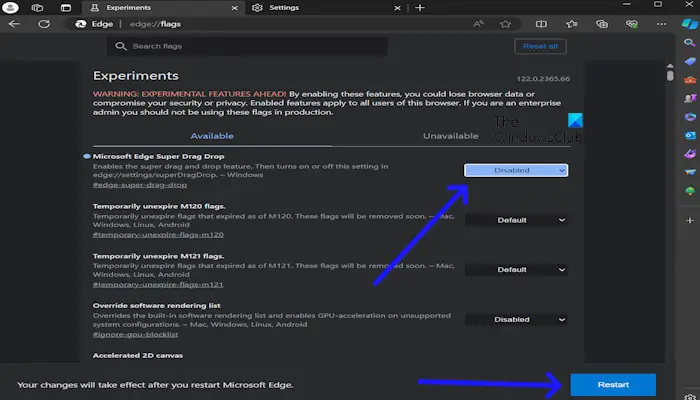
- Open Microsoft Edge.
- Enter edge://flags in the search bar. Press the Enter key.
- You will see "Microsoft Edge Super Drag and Drop" at the top of the Microsoft Edge browser screen.
- Now, click on the drop-down menu to “Disable” Microsoft Edge Super Drag and Drop.
- Click "Restart" to apply changes.
After completing the above steps, the Super Drag and Drop option will be automatically removed from the Edge settings. You can confirm this change by going into Edge Settings.
that's all
How do I change my edge settings?
You can easily change Microsoft Edge settings. Open the Edge browser and click on the three dots in the upper right corner. Select Settings. On the left you will see different categories. For example, if you want to change the Edge theme, you can do so from the Appearance category.
How to remove restrictions from Microsoft Edge?
If you are using an office laptop or PC, you may see a message in Edge that says, "Your browser is managed by your organization." In this case, you can contact your system administrator. If Edge has restrictions on your personal computer, you may have modified some policies or registry keys.
Read next: How to Repair Microsoft Edge browser on Windows 11.
The above is the detailed content of How to enable Super Drag and Drop mode in Microsoft Edge. For more information, please follow other related articles on the PHP Chinese website!

Hot AI Tools

Undress AI Tool
Undress images for free

Undresser.AI Undress
AI-powered app for creating realistic nude photos

AI Clothes Remover
Online AI tool for removing clothes from photos.

Clothoff.io
AI clothes remover

Video Face Swap
Swap faces in any video effortlessly with our completely free AI face swap tool!

Hot Article

Hot Tools

Notepad++7.3.1
Easy-to-use and free code editor

SublimeText3 Chinese version
Chinese version, very easy to use

Zend Studio 13.0.1
Powerful PHP integrated development environment

Dreamweaver CS6
Visual web development tools

SublimeText3 Mac version
God-level code editing software (SublimeText3)
 How to enable microphone permission in Edge browser How to enable microphone permission
May 09, 2024 pm 04:40 PM
How to enable microphone permission in Edge browser How to enable microphone permission
May 09, 2024 pm 04:40 PM
1. First, click Start, right-click and select [Microsoft Edge]. 2. Then, click [More] to open [App Settings]. 3. Next, find and enter [Application Permissions]. 4. Then, find [Microphone] in the permissions below. 5. Finally, turn on the switch behind the microphone.
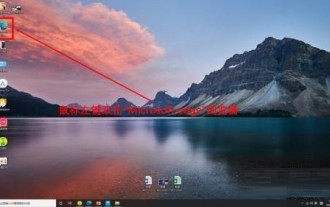 How to open the edge bar in Microsoft Edge browser Microsoft Edge browser open edge bar tutorial
May 09, 2024 pm 04:22 PM
How to open the edge bar in Microsoft Edge browser Microsoft Edge browser open edge bar tutorial
May 09, 2024 pm 04:22 PM
Step 1: First double-click to open the [Microsoft edge] browser (as shown in the picture). Step 2: Click the three-dot button (as shown in the picture). Step 3: Click [Settings] (as shown in the picture). Step 4: Click [edge bar] (as shown in the picture). Step 5: Click the [Open edge bar] button (as shown in the picture). Step 6: Open the edge bar in Microsoft edge browser and complete (as shown in the picture).
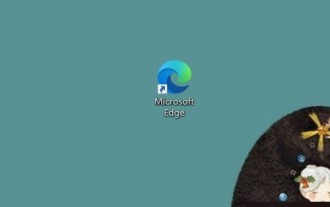 How to close background applications in Microsoft edge browser_How to close background applications in Microsoft edge browser
May 09, 2024 pm 07:16 PM
How to close background applications in Microsoft edge browser_How to close background applications in Microsoft edge browser
May 09, 2024 pm 07:16 PM
1. First open the Microsoft edge browser installed on your computer. 2. Then open the Microsoft edge browser and click [...] in the upper right corner. 3. In the drop-down box that pops up, click the [Settings] button. 4. Then we enter the setting interface of the Microsoft edge browser and click [System]. 5. Finally, we look at the right side of the screen and close [Continue background applications after closing Microsoft Edge] on the right.
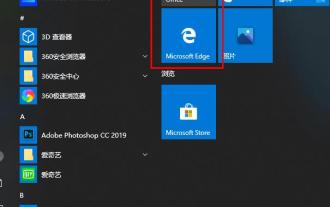 What should I do if the picture in Edge browser is not displayed? How to solve the problem of picture not being displayed in Edge browser?
May 09, 2024 pm 07:22 PM
What should I do if the picture in Edge browser is not displayed? How to solve the problem of picture not being displayed in Edge browser?
May 09, 2024 pm 07:22 PM
1. First, click Start in the lower left corner and right-click [Microsoft Edge]. 2. Then, select [More] and click [App Settings]. 3. Then, scroll down to find [Pictures]. 4. Finally, turn on the switch below the picture. The editor has shared the solution to the problem that Edge browser pictures are not displayed here. Friends who encounter the same situation can take a look.
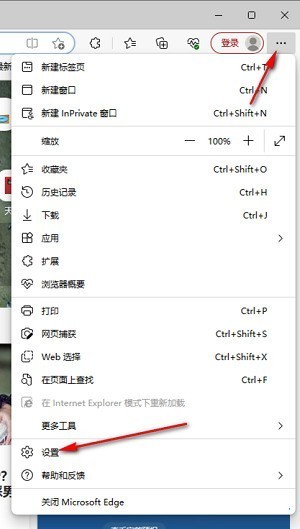 How to solve the problem that the web page pops up automatically when the Microsoft Edge browser starts up_How to solve the problem when the web page pops up automatically when the Microsoft Edge browser starts up
May 09, 2024 pm 04:10 PM
How to solve the problem that the web page pops up automatically when the Microsoft Edge browser starts up_How to solve the problem when the web page pops up automatically when the Microsoft Edge browser starts up
May 09, 2024 pm 04:10 PM
1. Click to open the edge browser, left-click the three-dot icon in the upper right corner, and then select the [Settings] option to enter, as shown in the figure below. 2. After entering the page, click [Cookies and Website Permissions] in the left navigation bar to open it, as shown in the figure below. 3. Then, we slide the mouse wheel to the page on the right, find the [Pop-up windows and redirection] option and click to enter, as shown in the figure below. 4. After entering, we click the [Switch] button behind the [Block] function to turn it on, as shown in the figure below. 5. In addition, we can also click the [Add] button after [Block], and then add the URLs that do not allow pop-up windows to the box, then the URL-related information we add will not
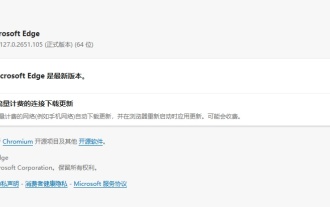 Microsoft Edge browser updated to version 127.0.2651.105 to fix crash issue when uploading documents
Aug 16, 2024 pm 08:03 PM
Microsoft Edge browser updated to version 127.0.2651.105 to fix crash issue when uploading documents
Aug 16, 2024 pm 08:03 PM
According to news from this site on August 16, Microsoft released the 127.0.2651.105 version update of the Microsoft Edge browser to the stable channel. This update mainly includes two important changes. The first is to fix the problem of browser crash when uploading documents on some websites (the browser will display the error code STATUS_BREAKPOINT), and the second is to fix the Microsoft Edge-specific vulnerability under CVE-2024-43472. Since the Microsoft Security Response Center website is currently in error 404 status, this site has not yet found detailed information about CVE-2024-43472. The latest data from Statcounter shows that Microsoft Edge is on the desktop
 Why does a specific div element in the Edge browser not display? How to solve this problem?
Apr 05, 2025 pm 08:21 PM
Why does a specific div element in the Edge browser not display? How to solve this problem?
Apr 05, 2025 pm 08:21 PM
How to solve the display problem caused by user agent style sheets? When using the Edge browser, a div element in the project cannot be displayed. After checking, I posted...
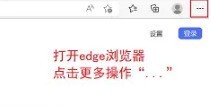 How to set up private browsing mode in Microsoft Edge browser_How to set up incognito browsing mode in Microsoft Edge browser
May 09, 2024 pm 03:46 PM
How to set up private browsing mode in Microsoft Edge browser_How to set up incognito browsing mode in Microsoft Edge browser
May 09, 2024 pm 03:46 PM
Step 1: Double-click to open the Microsoft Edge browser, click More Actions in the upper right corner, and the three dots to the right of the account avatar, as shown in the figure below. Step 2: Click to create a new InPrivate window, or directly use the shortcut key Ctrl+Shift+N, as shown in the figure below. Step 3: Then you will enter a new tab page, and you can directly enter the URL you want to browse or search content. The content browsed on this page will not be recorded by the browser, as shown in the figure below.






