 Software Tutorial
Software Tutorial
 Computer Software
Computer Software
 How to turn off ads in the new version of Edge? How to block Edge personalized ads
How to turn off ads in the new version of Edge? How to block Edge personalized ads
How to turn off ads in the new version of Edge? How to block Edge personalized ads
Mar 14, 2024 am 11:37 AMphp editor Apple has brought you a detailed guide on how to turn off ads in the new version of Edge browser. When using the Edge browser, personalized ads may affect your browsing experience, but don’t worry, we will teach you how to block these ads so that you can enjoy a purer browsing environment. Follow this article to learn how to simply and effectively turn off personalized ads in the Edge browser, allowing you to enjoy the Internet world!
How to turn off ads in the new version of Edge?
1. Open the Edge browser.

2. Click [???] in the upper right corner.

3. Click [Settings].
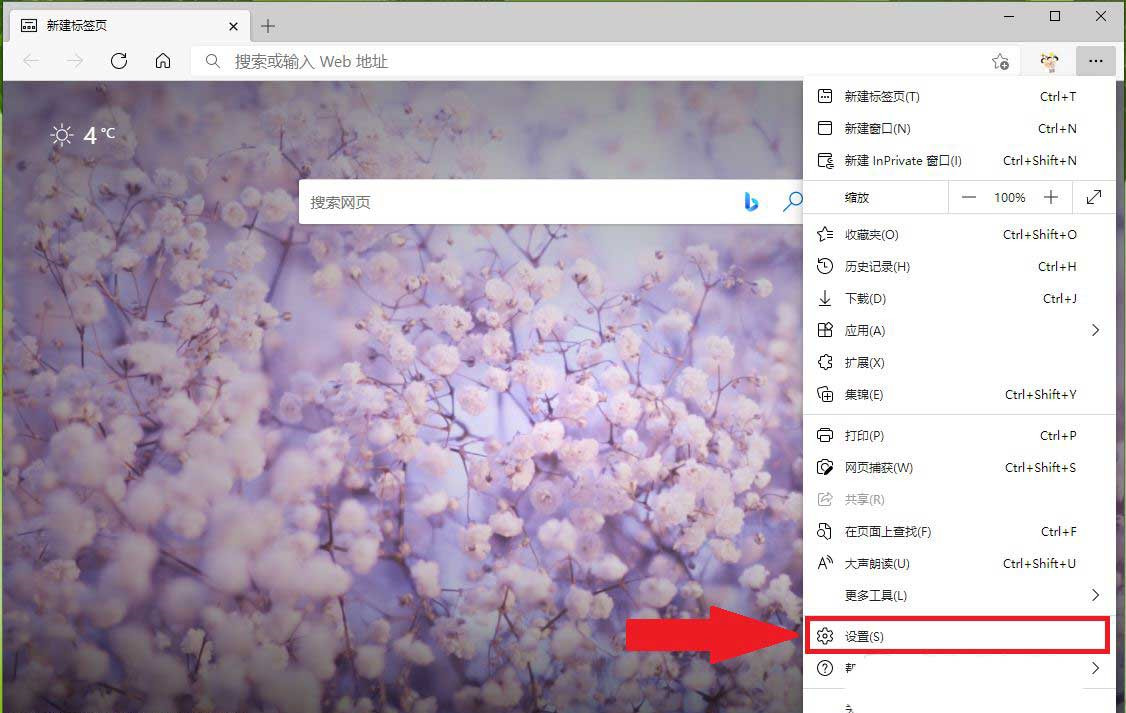
4. Click [Privacy, Search and Services].

5. Turn off the switch on the right side of "Personalize your web experience" to turn off the personalized ads pushed by Microsoft.

6. The setting is completed.

The above is the detailed content of How to turn off ads in the new version of Edge? How to block Edge personalized ads. For more information, please follow other related articles on the PHP Chinese website!

Hot AI Tools

Undress AI Tool
Undress images for free

Undresser.AI Undress
AI-powered app for creating realistic nude photos

AI Clothes Remover
Online AI tool for removing clothes from photos.

Clothoff.io
AI clothes remover

Video Face Swap
Swap faces in any video effortlessly with our completely free AI face swap tool!

Hot Article

Hot Tools

Notepad++7.3.1
Easy-to-use and free code editor

SublimeText3 Chinese version
Chinese version, very easy to use

Zend Studio 13.0.1
Powerful PHP integrated development environment

Dreamweaver CS6
Visual web development tools

SublimeText3 Mac version
God-level code editing software (SublimeText3)

Hot Topics
 How to enable microphone permission in Edge browser How to enable microphone permission
May 09, 2024 pm 04:40 PM
How to enable microphone permission in Edge browser How to enable microphone permission
May 09, 2024 pm 04:40 PM
1. First, click Start, right-click and select [Microsoft Edge]. 2. Then, click [More] to open [App Settings]. 3. Next, find and enter [Application Permissions]. 4. Then, find [Microphone] in the permissions below. 5. Finally, turn on the switch behind the microphone.
 How to reset Microsoft Edge browser_Microsoft Edge browser reset tutorial
May 09, 2024 pm 02:19 PM
How to reset Microsoft Edge browser_Microsoft Edge browser reset tutorial
May 09, 2024 pm 02:19 PM
Step 1: Open the Microsoft Edge browser (as shown in the picture). Step 2: Click the three-dot icon in the upper right corner of the browser window (as shown in the picture). Step 3: In the drop-down menu that appears, select Settings (as shown in the picture). Step 4: Then click Reset Settings (as shown in the picture). Step 5: Under [Reset Settings], click to restore the settings to their default values ??(as shown in the picture). Step 6: When prompted, click the [Reset] button (as shown in the picture).
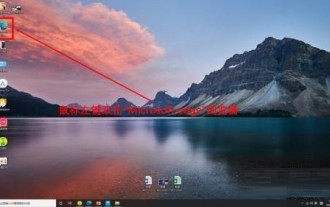 How to open the edge bar in Microsoft Edge browser Microsoft Edge browser open edge bar tutorial
May 09, 2024 pm 04:22 PM
How to open the edge bar in Microsoft Edge browser Microsoft Edge browser open edge bar tutorial
May 09, 2024 pm 04:22 PM
Step 1: First double-click to open the [Microsoft edge] browser (as shown in the picture). Step 2: Click the three-dot button (as shown in the picture). Step 3: Click [Settings] (as shown in the picture). Step 4: Click [edge bar] (as shown in the picture). Step 5: Click the [Open edge bar] button (as shown in the picture). Step 6: Open the edge bar in Microsoft edge browser and complete (as shown in the picture).
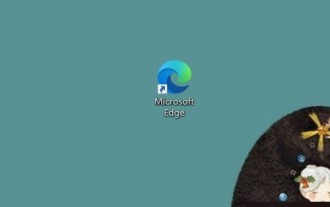 How to close background applications in Microsoft edge browser_How to close background applications in Microsoft edge browser
May 09, 2024 pm 07:16 PM
How to close background applications in Microsoft edge browser_How to close background applications in Microsoft edge browser
May 09, 2024 pm 07:16 PM
1. First open the Microsoft edge browser installed on your computer. 2. Then open the Microsoft edge browser and click [...] in the upper right corner. 3. In the drop-down box that pops up, click the [Settings] button. 4. Then we enter the setting interface of the Microsoft edge browser and click [System]. 5. Finally, we look at the right side of the screen and close [Continue background applications after closing Microsoft Edge] on the right.
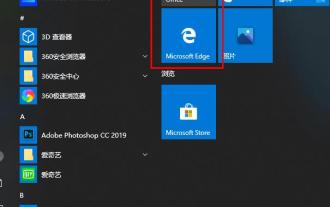 What should I do if the picture in Edge browser is not displayed? How to solve the problem of picture not being displayed in Edge browser?
May 09, 2024 pm 07:22 PM
What should I do if the picture in Edge browser is not displayed? How to solve the problem of picture not being displayed in Edge browser?
May 09, 2024 pm 07:22 PM
1. First, click Start in the lower left corner and right-click [Microsoft Edge]. 2. Then, select [More] and click [App Settings]. 3. Then, scroll down to find [Pictures]. 4. Finally, turn on the switch below the picture. The editor has shared the solution to the problem that Edge browser pictures are not displayed here. Friends who encounter the same situation can take a look.
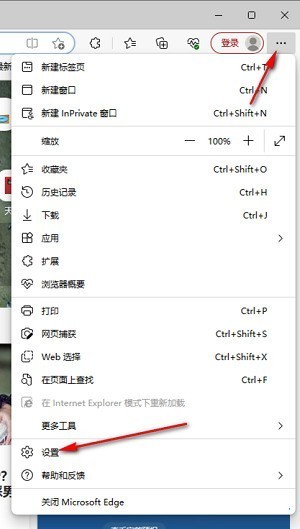 How to solve the problem that the web page pops up automatically when the Microsoft Edge browser starts up_How to solve the problem when the web page pops up automatically when the Microsoft Edge browser starts up
May 09, 2024 pm 04:10 PM
How to solve the problem that the web page pops up automatically when the Microsoft Edge browser starts up_How to solve the problem when the web page pops up automatically when the Microsoft Edge browser starts up
May 09, 2024 pm 04:10 PM
1. Click to open the edge browser, left-click the three-dot icon in the upper right corner, and then select the [Settings] option to enter, as shown in the figure below. 2. After entering the page, click [Cookies and Website Permissions] in the left navigation bar to open it, as shown in the figure below. 3. Then, we slide the mouse wheel to the page on the right, find the [Pop-up windows and redirection] option and click to enter, as shown in the figure below. 4. After entering, we click the [Switch] button behind the [Block] function to turn it on, as shown in the figure below. 5. In addition, we can also click the [Add] button after [Block], and then add the URLs that do not allow pop-up windows to the box, then the URL-related information we add will not
 NIO Phone is pre-installed! NIO Bai Jian: Zero system advertising should be standard for high-end flagships
Jul 30, 2024 pm 01:41 PM
NIO Phone is pre-installed! NIO Bai Jian: Zero system advertising should be standard for high-end flagships
Jul 30, 2024 pm 01:41 PM
According to news on July 30, Weilai’s new NIOPhone flagship mobile phone was recently released, priced from 6,499 yuan. The new phone insists on zero system advertisements and zero commercial pre-installation. Bai Jian, vice president of NIO, said that the new NIO Phone goes further than the previous generation in restricting advertising jumps for third-party applications. NIO Phone: high-end flagship, zero system advertising "We believe that high-end flagship products, zero system advertising should be standard." Bai Jian said. Not only that, NIO has also turned off the OAID interface in the NIOPhone system, achieving the ultimate goal of zero system advertisements and zero commercial pre-installation. Bai Jian said that turning off OAID means that NIOPhone has no possibility of using system advertising to make money. 1. System App (minus one
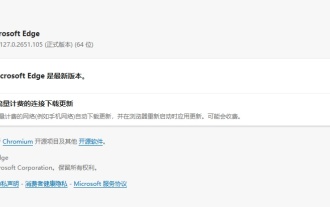 Microsoft Edge browser updated to version 127.0.2651.105 to fix crash issue when uploading documents
Aug 16, 2024 pm 08:03 PM
Microsoft Edge browser updated to version 127.0.2651.105 to fix crash issue when uploading documents
Aug 16, 2024 pm 08:03 PM
According to news from this site on August 16, Microsoft released the 127.0.2651.105 version update of the Microsoft Edge browser to the stable channel. This update mainly includes two important changes. The first is to fix the problem of browser crash when uploading documents on some websites (the browser will display the error code STATUS_BREAKPOINT), and the second is to fix the Microsoft Edge-specific vulnerability under CVE-2024-43472. Since the Microsoft Security Response Center website is currently in error 404 status, this site has not yet found detailed information about CVE-2024-43472. The latest data from Statcounter shows that Microsoft Edge is on the desktop





