 Software Tutorial
Software Tutorial
 Computer Software
Computer Software
 What should I do if the Edge new tab page is blank? Analysis of the problem that the Edge new tab page is blank
What should I do if the Edge new tab page is blank? Analysis of the problem that the Edge new tab page is blank
What should I do if the Edge new tab page is blank? Analysis of the problem that the Edge new tab page is blank
Mar 13, 2024 pm 10:55 PMphp editor Apple will answer your question about the blank new tab page in Edge browser. When you encounter a blank page issue when opening a new tab in Edge, it may be caused by a cache or extension conflict. You can try clearing your browser cache, disabling extensions, or resetting your browser settings to resolve this issue. If the above method does not work, it is recommended to uninstall and reinstall the Edge browser. I hope these solutions can help you solve the problem of blank new tab page in Edge.
Analysis of the problem that the Edge new tab page is blank
1. When we open the new version of Microsoft edge browser, we find that the opened new tab page is blank, with the title and address bar on the upper right corner, or the page only displays the address bar, search box, Microsoft icon, etc.
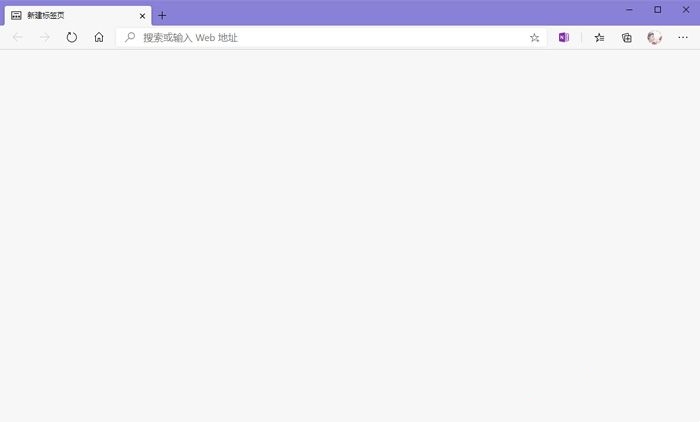
2. This may be because we have set "Open new tab" at startup. We can modify it to the specified page. Open the edge browser and click [More - Settings] to the right of the avatar in the upper right corner.
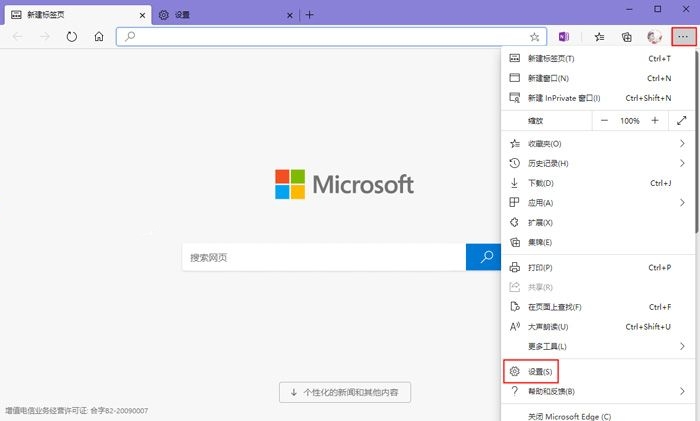
3. Click [At startup] in the settings, then select [Open one or more specific pages], click [Add new page], and enter the link of the new page to add.
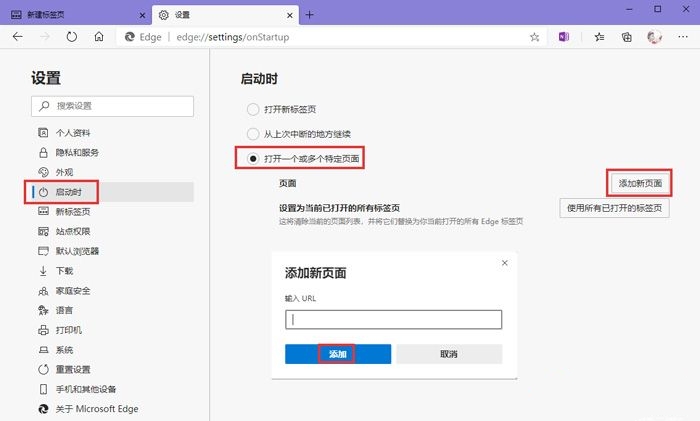
4. Modifying the page that opens at startup can only solve the problem when we open the edge browser to open the specified page, but the new tab page remains unchanged. Click the gear in the upper right corner of the new tab page [Settings - Customize].
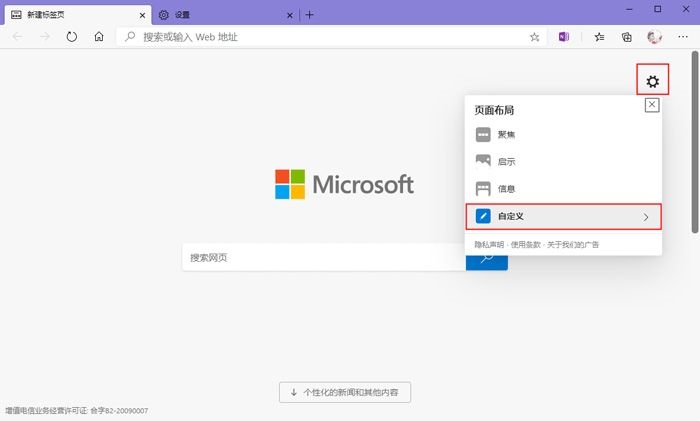
5. Turn on [Picture of the Day] to change the background to a picture, and change the background picture every day. [Show Quick Links] can display quick links below the search bar. [Daily Greetings] will display greetings in the upper left corner. Language and weather temperature, you can also set [Content] to change the mode of new tabs.
The above is the detailed content of What should I do if the Edge new tab page is blank? Analysis of the problem that the Edge new tab page is blank. For more information, please follow other related articles on the PHP Chinese website!

Hot AI Tools

Undress AI Tool
Undress images for free

Undresser.AI Undress
AI-powered app for creating realistic nude photos

AI Clothes Remover
Online AI tool for removing clothes from photos.

Clothoff.io
AI clothes remover

Video Face Swap
Swap faces in any video effortlessly with our completely free AI face swap tool!

Hot Article

Hot Tools

Notepad++7.3.1
Easy-to-use and free code editor

SublimeText3 Chinese version
Chinese version, very easy to use

Zend Studio 13.0.1
Powerful PHP integrated development environment

Dreamweaver CS6
Visual web development tools

SublimeText3 Mac version
God-level code editing software (SublimeText3)

Hot Topics
 How to enable microphone permission in Edge browser How to enable microphone permission
May 09, 2024 pm 04:40 PM
How to enable microphone permission in Edge browser How to enable microphone permission
May 09, 2024 pm 04:40 PM
1. First, click Start, right-click and select [Microsoft Edge]. 2. Then, click [More] to open [App Settings]. 3. Next, find and enter [Application Permissions]. 4. Then, find [Microphone] in the permissions below. 5. Finally, turn on the switch behind the microphone.
 How to reset Microsoft Edge browser_Microsoft Edge browser reset tutorial
May 09, 2024 pm 02:19 PM
How to reset Microsoft Edge browser_Microsoft Edge browser reset tutorial
May 09, 2024 pm 02:19 PM
Step 1: Open the Microsoft Edge browser (as shown in the picture). Step 2: Click the three-dot icon in the upper right corner of the browser window (as shown in the picture). Step 3: In the drop-down menu that appears, select Settings (as shown in the picture). Step 4: Then click Reset Settings (as shown in the picture). Step 5: Under [Reset Settings], click to restore the settings to their default values ??(as shown in the picture). Step 6: When prompted, click the [Reset] button (as shown in the picture).
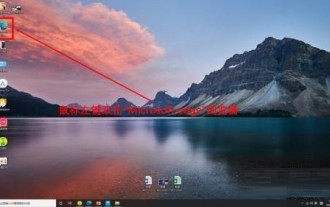 How to open the edge bar in Microsoft Edge browser Microsoft Edge browser open edge bar tutorial
May 09, 2024 pm 04:22 PM
How to open the edge bar in Microsoft Edge browser Microsoft Edge browser open edge bar tutorial
May 09, 2024 pm 04:22 PM
Step 1: First double-click to open the [Microsoft edge] browser (as shown in the picture). Step 2: Click the three-dot button (as shown in the picture). Step 3: Click [Settings] (as shown in the picture). Step 4: Click [edge bar] (as shown in the picture). Step 5: Click the [Open edge bar] button (as shown in the picture). Step 6: Open the edge bar in Microsoft edge browser and complete (as shown in the picture).
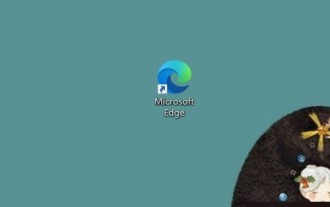 How to close background applications in Microsoft edge browser_How to close background applications in Microsoft edge browser
May 09, 2024 pm 07:16 PM
How to close background applications in Microsoft edge browser_How to close background applications in Microsoft edge browser
May 09, 2024 pm 07:16 PM
1. First open the Microsoft edge browser installed on your computer. 2. Then open the Microsoft edge browser and click [...] in the upper right corner. 3. In the drop-down box that pops up, click the [Settings] button. 4. Then we enter the setting interface of the Microsoft edge browser and click [System]. 5. Finally, we look at the right side of the screen and close [Continue background applications after closing Microsoft Edge] on the right.
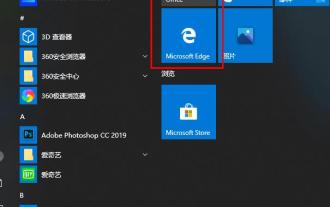 What should I do if the picture in Edge browser is not displayed? How to solve the problem of picture not being displayed in Edge browser?
May 09, 2024 pm 07:22 PM
What should I do if the picture in Edge browser is not displayed? How to solve the problem of picture not being displayed in Edge browser?
May 09, 2024 pm 07:22 PM
1. First, click Start in the lower left corner and right-click [Microsoft Edge]. 2. Then, select [More] and click [App Settings]. 3. Then, scroll down to find [Pictures]. 4. Finally, turn on the switch below the picture. The editor has shared the solution to the problem that Edge browser pictures are not displayed here. Friends who encounter the same situation can take a look.
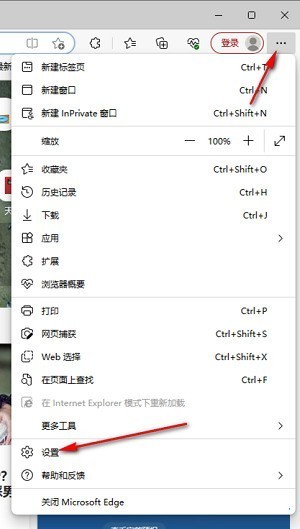 How to solve the problem that the web page pops up automatically when the Microsoft Edge browser starts up_How to solve the problem when the web page pops up automatically when the Microsoft Edge browser starts up
May 09, 2024 pm 04:10 PM
How to solve the problem that the web page pops up automatically when the Microsoft Edge browser starts up_How to solve the problem when the web page pops up automatically when the Microsoft Edge browser starts up
May 09, 2024 pm 04:10 PM
1. Click to open the edge browser, left-click the three-dot icon in the upper right corner, and then select the [Settings] option to enter, as shown in the figure below. 2. After entering the page, click [Cookies and Website Permissions] in the left navigation bar to open it, as shown in the figure below. 3. Then, we slide the mouse wheel to the page on the right, find the [Pop-up windows and redirection] option and click to enter, as shown in the figure below. 4. After entering, we click the [Switch] button behind the [Block] function to turn it on, as shown in the figure below. 5. In addition, we can also click the [Add] button after [Block], and then add the URLs that do not allow pop-up windows to the box, then the URL-related information we add will not
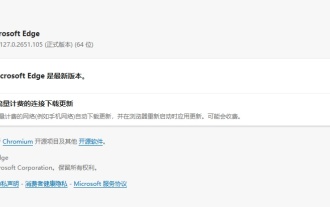 Microsoft Edge browser updated to version 127.0.2651.105 to fix crash issue when uploading documents
Aug 16, 2024 pm 08:03 PM
Microsoft Edge browser updated to version 127.0.2651.105 to fix crash issue when uploading documents
Aug 16, 2024 pm 08:03 PM
According to news from this site on August 16, Microsoft released the 127.0.2651.105 version update of the Microsoft Edge browser to the stable channel. This update mainly includes two important changes. The first is to fix the problem of browser crash when uploading documents on some websites (the browser will display the error code STATUS_BREAKPOINT), and the second is to fix the Microsoft Edge-specific vulnerability under CVE-2024-43472. Since the Microsoft Security Response Center website is currently in error 404 status, this site has not yet found detailed information about CVE-2024-43472. The latest data from Statcounter shows that Microsoft Edge is on the desktop
 Why does a specific div element in the Edge browser not display? How to solve this problem?
Apr 05, 2025 pm 08:21 PM
Why does a specific div element in the Edge browser not display? How to solve this problem?
Apr 05, 2025 pm 08:21 PM
How to solve the display problem caused by user agent style sheets? When using the Edge browser, a div element in the project cannot be displayed. After checking, I posted...





