How to use the Alarms & Clock app in Windows
Aug 03, 2025 pm 12:53 PMTo set an alarm, open the Alarms & Clock app, click Alarm, add a new alarm, set time and name, choose repeat days, pick a sound, enable Snooze if needed, and save; alarms work during sleep mode but not if the PC is off. 2. For a timer, go to Timer, enter duration, add a label, select alert sound, and start; you can pause, reset, or save multiple timers for tasks like cooking or Pomodoro sessions. 3. Use Stopwatch by starting the timer, recording laps during events like workouts, and stopping or resetting as needed, with lap times displayed. 4. To add world clocks, go to World clock, click Add a new city, search and select a location like Tokyo or London, and view multiple time zones for scheduling calls or travel plans; the app runs in the background with notifications and supports lock screen alerts if enabled, making it a built-in, efficient tool for daily time management.

The Alarms & Clock app in Windows is a simple, built-in tool that helps you set alarms, use a timer, track stopwatches, and view world clocks. It’s useful for staying on schedule, managing time, or waking up on time. Here’s how to use each feature effectively.
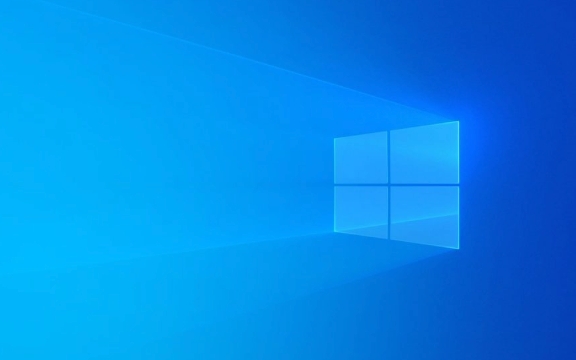
1. Setting an Alarm
The Alarms tab lets you create one-time or recurring alerts.
- Open the Alarms & Clock app (search for it in the Start menu).
- Click on Alarm in the left sidebar.
- Click the (Add) button to create a new alarm.
- Set the time using the clock or number fields.
- Give the alarm a name (e.g., “Wake Up”).
- Choose which days it repeats (e.g., weekdays only).
- Pick a sound from the alert list.
- Toggle on Snooze if you want a recurring reminder every few minutes after the alarm goes off.
- Click Save.
You can edit or delete alarms later by clicking the three dots next to them.

Tip: Alarms will still work if your PC is asleep, but not if it's shut down. Make sure your device stays on.
2. Using the Timer
The Timer feature counts down from a set time and alerts you when it finishes.

- Go to the Timer tab.
- Enter how long you want to count down (e.g., 10 minutes for cooking).
- Add a label like “Pasta” or “Study Break.”
- Choose a sound for when the timer ends.
- Click Start.
You can pause, reset, or delete the timer while it’s running. Multiple timers can be saved and started later.
Useful for: Cooking, focused work sessions (like Pomodoro), or reminding yourself to take breaks.
3. Running a Stopwatch
Use the Stopwatch to track elapsed time.
- Switch to the Stopwatch tab.
- Click Start to begin timing.
- Use Lap to record split times (great for workouts).
- Click Stop and then Reset to clear.
The laps are saved and displayed below the timer while running.
Good for: Tracking workouts, timing events, or measuring how long tasks take.
4. Adding World Clocks
Check the current time in other cities or time zones.
- Click the World clock tab.
- Click Add a new city.
- Search for a city (e.g., Tokyo, London) and select it.
- The time will appear with the city name and local time.
You can add multiple cities and remove them by clicking the trash icon.
Handy when: Scheduling calls with people in other countries or tracking travel destinations.
The app runs in the background and sends notifications when alarms or timers go off—even if the app is closed. However, it doesn’t run on the lock screen unless you’ve enabled notifications to show there.
Basically, it’s a lightweight but practical tool for everyday time management—no downloads needed.
The above is the detailed content of How to use the Alarms & Clock app in Windows. For more information, please follow other related articles on the PHP Chinese website!

Hot AI Tools

Undress AI Tool
Undress images for free

Undresser.AI Undress
AI-powered app for creating realistic nude photos

AI Clothes Remover
Online AI tool for removing clothes from photos.

Clothoff.io
AI clothes remover

Video Face Swap
Swap faces in any video effortlessly with our completely free AI face swap tool!

Hot Article

Hot Tools

Notepad++7.3.1
Easy-to-use and free code editor

SublimeText3 Chinese version
Chinese version, very easy to use

Zend Studio 13.0.1
Powerful PHP integrated development environment

Dreamweaver CS6
Visual web development tools

SublimeText3 Mac version
God-level code editing software (SublimeText3)
 How to reset the TCP/IP stack in Windows
Aug 02, 2025 pm 01:25 PM
How to reset the TCP/IP stack in Windows
Aug 02, 2025 pm 01:25 PM
ToresolvenetworkconnectivityissuesinWindows,resettheTCP/IPstackbyfirstopeningCommandPromptasAdministrator,thenrunningthecommandnetshintipreset,andfinallyrestartingyourcomputertoapplychanges;ifissuespersist,optionallyrunnetshwinsockresetandrebootagain
 A guide to custom Windows installation options
Aug 01, 2025 am 04:48 AM
A guide to custom Windows installation options
Aug 01, 2025 am 04:48 AM
Choose"Custom:InstallWindowsonly(advanced)"forfullcontrol,asitallowsacleaninstallthatremovesoldissuesandoptimizesperformance.2.Duringsetup,managepartitionsbydeletingoldones(afterbackingupdata),creatingnewpartitions,formatting(usingNTFS),ors
 How to manage AppLocker policies in Windows
Aug 02, 2025 am 12:13 AM
How to manage AppLocker policies in Windows
Aug 02, 2025 am 12:13 AM
EnableAppLockerviaGroupPolicybyopeninggpedit.msc,navigatingtoApplicationControlPolicies,creatingdefaultrules,andconfiguringruletypes;2.Createcustomrulesusingpublisher,path,orhashconditions,preferringpublisherrulesforsecurityandflexibility;3.Testrules
 Step-by-step guide to installing Windows from an ISO file
Aug 01, 2025 am 01:10 AM
Step-by-step guide to installing Windows from an ISO file
Aug 01, 2025 am 01:10 AM
DownloadtheWindowsISOfromMicrosoft’sofficialsite.2.CreateabootableUSBusingMediaCreationToolorRufuswithaUSBdriveofatleast8GB.3.BootfromtheUSBbyaccessingthebootmenuoradjustingBIOS/UEFIsettings.4.InstallWindowsbyselectingcustominstallation,choosingtheco
 how to fix 'reboot and select proper boot device' on a win pc
Aug 01, 2025 am 05:20 AM
how to fix 'reboot and select proper boot device' on a win pc
Aug 01, 2025 am 05:20 AM
First,checkandcorrectthebootorderinBIOS/UEFItoensuretheWindowsdriveistheprimarybootdevice.2.VerifytheWindowsdriveisdetectedinBIOSunderstorageordrives.3.Ifnotdetected,troubleshoothardwareconnectionsbyreseatingSATAandpowercablesfordesktopsorreseatingth
 How to troubleshoot a failed Windows installation
Aug 02, 2025 pm 12:53 PM
How to troubleshoot a failed Windows installation
Aug 02, 2025 pm 12:53 PM
VerifytheWindowsISOisfromMicrosoftandrecreatethebootableUSBusingtheMediaCreationToolorRufuswithcorrectsettings;2.Ensurehardwaremeetsrequirements,testRAMandstoragehealth,anddisconnectunnecessaryperipherals;3.ConfirmBIOS/UEFIsettingsmatchtheinstallatio
 What are the main pros and cons of Linux vs. Windows?
Aug 03, 2025 am 02:56 AM
What are the main pros and cons of Linux vs. Windows?
Aug 03, 2025 am 02:56 AM
Linux is suitable for old hardware, has high security and is customizable, but has weak software compatibility; Windows software is rich and easy to use, but has high resource utilization. 1. In terms of performance, Linux is lightweight and efficient, suitable for old devices; Windows has high hardware requirements. 2. In terms of software, Windows has wider compatibility, especially professional tools and games; Linux needs to use tools to run some software. 3. In terms of security, Linux permission management is stricter and updates are convenient; although Windows is protected, it is still vulnerable to attacks. 4. In terms of difficulty of use, the Linux learning curve is steep; Windows operation is intuitive. Choose according to requirements: choose Linux with performance and security, and choose Windows with compatibility and ease of use.
 How to change screen resolution in Windows
Aug 02, 2025 pm 03:08 PM
How to change screen resolution in Windows
Aug 02, 2025 pm 03:08 PM
Right-clickthedesktopandselect"Displaysettings"toopenthedisplayoptions.2.Underthe"Display"section,clickthe"Displayresolution"dropdownandchoosearesolution,preferablytherecommendedoneforbestimagequality.3.Confirmthechanges






