How to change screen resolution in Windows
Aug 02, 2025 pm 03:08 PMRight-click the desktop and select "Display settings" to open the display options. 2. Under the "Display" section, click the "Display resolution" dropdown and choose a resolution, preferably the recommended one for best image quality. 3. Confirm the changes within 15 seconds; otherwise, the system will revert automatically if the screen becomes unusable. 4. Optionally adjust the "Scale" setting to change the size of text and apps for better visibility. 5. For multiple monitors, select each display individually and set the resolution and scaling accordingly. Changing resolution is reversible, doesn’t require a restart, and helps optimize display clarity and comfort.

Changing your screen resolution in Windows is a straightforward process and can help improve how content looks on your display—whether you're using a laptop, desktop monitor, or external display. Here’s how to do it in Windows 10 and Windows 11.
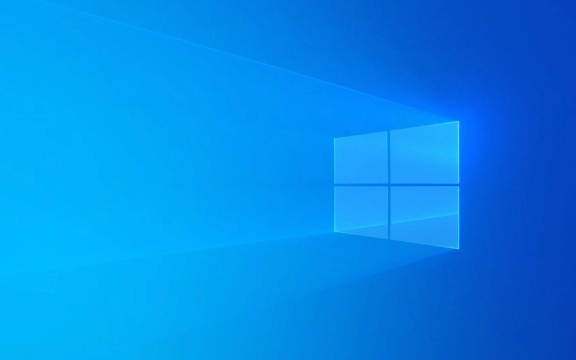
Open Display Settings
- Right-click on an empty area of your desktop.
- Select "Display settings" from the context menu.
This will open the Display settings window, where you can manage resolution, scaling, orientation, and multiple monitors.
Change the Resolution
Under the "Display" section, scroll down to the "Display resolution" dropdown menu.

- Click the current resolution to see available options.
- Windows typically recommends the "Recommended" resolution, which matches your monitor’s native resolution for the best image quality.
- Select a different resolution from the list if needed (e.g., lower resolution for larger text and icons, or higher for more screen space).
?? Note: Lower resolutions may make things look blurry or stretched. Always go back to the recommended setting if the screen looks distorted.
After selecting a resolution:

- Windows will apply the change temporarily.
- You’ll be asked to keep the changes. If the screen goes black or the display is unusable, wait 15 seconds—the previous resolution will automatically restore.
Adjust Scaling (Optional)
Below the resolution setting, you’ll see "Scale" (e.g., 100%, 125%, 150%). This controls how large text and apps appear.
- Use this if the screen looks too small or too big after changing resolution.
- For high-resolution displays (like 4K), increasing the scale makes UI elements easier to read.
For Multiple Monitors
If you’re using more than one display:
- Scroll down and click on the display labeled "2" (or "3", etc.) to select the monitor you want to adjust.
- Repeat the resolution and scaling steps for each screen.
That’s it. Changing resolution doesn’t require a restart, and most modern monitors handle different settings smoothly. Just remember: stick to the recommended resolution for the clearest image.
Basically, it’s a quick fix for display comfort—whether you’re troubleshooting or just prefer things bigger or sharper.
The above is the detailed content of How to change screen resolution in Windows. For more information, please follow other related articles on the PHP Chinese website!

Hot AI Tools

Undress AI Tool
Undress images for free

Undresser.AI Undress
AI-powered app for creating realistic nude photos

AI Clothes Remover
Online AI tool for removing clothes from photos.

Clothoff.io
AI clothes remover

Video Face Swap
Swap faces in any video effortlessly with our completely free AI face swap tool!

Hot Article

Hot Tools

Notepad++7.3.1
Easy-to-use and free code editor

SublimeText3 Chinese version
Chinese version, very easy to use

Zend Studio 13.0.1
Powerful PHP integrated development environment

Dreamweaver CS6
Visual web development tools

SublimeText3 Mac version
God-level code editing software (SublimeText3)
 How to reset the TCP/IP stack in Windows
Aug 02, 2025 pm 01:25 PM
How to reset the TCP/IP stack in Windows
Aug 02, 2025 pm 01:25 PM
ToresolvenetworkconnectivityissuesinWindows,resettheTCP/IPstackbyfirstopeningCommandPromptasAdministrator,thenrunningthecommandnetshintipreset,andfinallyrestartingyourcomputertoapplychanges;ifissuespersist,optionallyrunnetshwinsockresetandrebootagain
 A guide to custom Windows installation options
Aug 01, 2025 am 04:48 AM
A guide to custom Windows installation options
Aug 01, 2025 am 04:48 AM
Choose"Custom:InstallWindowsonly(advanced)"forfullcontrol,asitallowsacleaninstallthatremovesoldissuesandoptimizesperformance.2.Duringsetup,managepartitionsbydeletingoldones(afterbackingupdata),creatingnewpartitions,formatting(usingNTFS),ors
 How to install Windows on a Mac without Boot Camp
Jul 31, 2025 am 11:58 AM
How to install Windows on a Mac without Boot Camp
Jul 31, 2025 am 11:58 AM
Without BootCamp, installing Windows on Mac is feasible and works for different chips and needs. 1. First check compatibility: The M1/M2 chip Mac cannot use BootCamp, it is recommended to use virtualization tools; the Intel chip Mac can manually create a boot USB disk and install it in partition. 2. Recommended to use virtual machines (VMs) for M1 and above chip users: Windows ISO files, virtualization software (such as ParallelsDesktop or UTM), at least 64GB of free space, and reasonably allocate resources. 3. IntelMac users can manually install it by booting the USB drive: USB drive, WindowsISO, DiskU is required
 Step-by-step guide to installing Windows from an ISO file
Aug 01, 2025 am 01:10 AM
Step-by-step guide to installing Windows from an ISO file
Aug 01, 2025 am 01:10 AM
DownloadtheWindowsISOfromMicrosoft’sofficialsite.2.CreateabootableUSBusingMediaCreationToolorRufuswithaUSBdriveofatleast8GB.3.BootfromtheUSBbyaccessingthebootmenuoradjustingBIOS/UEFIsettings.4.InstallWindowsbyselectingcustominstallation,choosingtheco
 How to manage AppLocker policies in Windows
Aug 02, 2025 am 12:13 AM
How to manage AppLocker policies in Windows
Aug 02, 2025 am 12:13 AM
EnableAppLockerviaGroupPolicybyopeninggpedit.msc,navigatingtoApplicationControlPolicies,creatingdefaultrules,andconfiguringruletypes;2.Createcustomrulesusingpublisher,path,orhashconditions,preferringpublisherrulesforsecurityandflexibility;3.Testrules
 How to install Windows on a Mac
Jul 31, 2025 am 10:07 AM
How to install Windows on a Mac
Jul 31, 2025 am 10:07 AM
ForIntel-basedMacs,useBootCampAssistanttocreateadual-bootsystemwithWindowsbypreparingaUSBdrive,downloadingaWindowsISO,partitioningthedisk,andinstallingWindowsalongsidemacOSwithsupportdrivers.2.ForAppleSiliconMacs(M1/M2/M3),usevirtualizationsoftwareli
 how to fix 'reboot and select proper boot device' on a win pc
Aug 01, 2025 am 05:20 AM
how to fix 'reboot and select proper boot device' on a win pc
Aug 01, 2025 am 05:20 AM
First,checkandcorrectthebootorderinBIOS/UEFItoensuretheWindowsdriveistheprimarybootdevice.2.VerifytheWindowsdriveisdetectedinBIOSunderstorageordrives.3.Ifnotdetected,troubleshoothardwareconnectionsbyreseatingSATAandpowercablesfordesktopsorreseatingth
 How to troubleshoot a failed Windows installation
Aug 02, 2025 pm 12:53 PM
How to troubleshoot a failed Windows installation
Aug 02, 2025 pm 12:53 PM
VerifytheWindowsISOisfromMicrosoftandrecreatethebootableUSBusingtheMediaCreationToolorRufuswithcorrectsettings;2.Ensurehardwaremeetsrequirements,testRAMandstoragehealth,anddisconnectunnecessaryperipherals;3.ConfirmBIOS/UEFIsettingsmatchtheinstallatio






