How to fix a stuck 'Getting Windows ready' screen
Aug 02, 2025 am 06:21 AMWait 2–3 hours if an update is installing, but if no progress occurs after 4 hours, it’s likely stuck. 2. Force restart the PC 2–3 times by holding the power button for 10 seconds to trigger Windows Recovery Environment. 3. Access Advanced Startup Options and use Troubleshoot → Advanced options to attempt Startup Repair, System Restore, or Startup Settings to boot into Safe Mode. 4. Use Command Prompt to run sfc /scannow and DISM /Online /Cleanup-Image /RestoreHealth to repair system files and the Windows image. 5. As a last resort, reset the PC using Reset this PC, choosing either to keep files or remove everything. 6. Check hardware issues such as failing drives or bad RAM using diagnostic tools or bootable media, as hardware failure can also cause boot hangs. Most "Getting Windows ready" freezes are resolved by entering recovery mode and applying these steps in sequence, ensuring timely intervention when waiting is no longer productive.

If your PC is stuck on the "Getting Windows ready" screen during startup, it can be frustrating—especially if it's been like that for hours. While Windows sometimes takes longer during updates or configuration, a truly stuck screen usually means something went wrong. Here’s how to fix it, step by step.
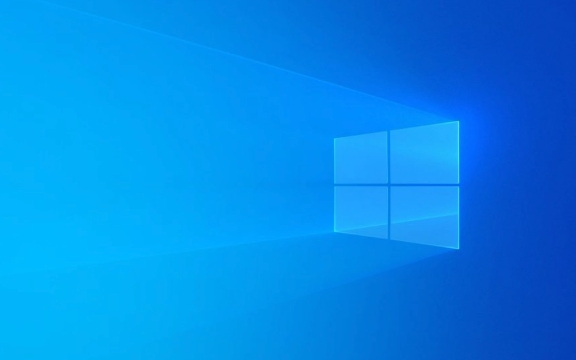
1. Wait It Out (But Know When to Act)
First, give it a reasonable amount of time. If you're in the middle of a major update (like a feature update or driver installation), Windows can appear stuck for 30 minutes to a few hours, especially on older hardware.
? Wait at least 2–3 hours if you know an update was installing.
? If there's no progress after 4 hours, or the screen has been frozen the same way for a long time, it's likely stuck.

2. Force Restart and Interrupt the Boot Loop
If it’s truly stuck, force a shutdown:
- Hold the power button for 10 seconds until the PC turns off.
- Wait 10 seconds, then turn it back on.
- Repeat this 2–3 times.
? This usually triggers Windows Recovery Environment (WinRE) after a few failed boots.

3. Access Advanced Startup Options
After a few forced restarts, you should see:
"Preparing Automatic Repair" → "Diagnosing your PC" → Advanced options
If you get to the Choose an option screen, select:
- Troubleshoot → Advanced options
From here, try these fixes in order:
? A. Startup Repair
- Let Windows try to fix boot issues automatically.
- Works if a file or boot config got corrupted.
? B. System Restore
- If you have a restore point from before the issue, use it.
- Choose System Restore > follow prompts to revert to a stable state.
? C. Startup Settings (Enable Safe Mode)
- Go to Startup Settings → Restart → press F4 or 5 to enable Safe Mode (with or without networking).
- If Safe Mode loads, Windows isn’t completely broken.
- You can then:
- Uninstall recent updates
- Remove problematic drivers
- Run system scans
- You can then:
4. Use Command Prompt to Repair System Files
From Advanced options → Command Prompt:
Run these commands one by one:
sfc /scannow
Scans and repairs corrupted system files.
DISM /Online /Cleanup-Image /RestoreHealth
Repairs the Windows image (requires internet connection in recovery).
? If DISM fails (because you’re in recovery), you may need a Windows installation USB.
5. Reset This PC (Last Resort)
If nothing works, reset Windows:
- In Advanced options → Reset this PC
- Choose:
- Keep my files (removes apps/settings, keeps personal files)
- Remove everything (full wipe)
?? Make sure you’ve backed up data if possible. If you can’t access files, consider connecting the drive to another PC later.
6. Check Hardware (Often Overlooked)
Sometimes the issue isn’t software. A failing drive, bad RAM, or corrupted SSD firmware can cause boot hangs.
- Listen for unusual clicking noises from the drive.
- Try booting from a USB drive or live Linux to test hardware.
- Use tools like CrystalDiskInfo (via bootable USB) to check drive health.
Final Tips
- Don’t interrupt updates—this is a common cause of the stuck screen.
- Keep your system plugged in during updates (laptops).
- Consider creating a Windows installation USB ahead of time for emergencies.
Basically, most "Getting Windows ready" freezes can be resolved by forcing entry into recovery and using built-in repair tools. The key is knowing when to stop waiting and start troubleshooting.
The above is the detailed content of How to fix a stuck 'Getting Windows ready' screen. For more information, please follow other related articles on the PHP Chinese website!

Hot AI Tools

Undress AI Tool
Undress images for free

Undresser.AI Undress
AI-powered app for creating realistic nude photos

AI Clothes Remover
Online AI tool for removing clothes from photos.

Clothoff.io
AI clothes remover

Video Face Swap
Swap faces in any video effortlessly with our completely free AI face swap tool!

Hot Article

Hot Tools

Notepad++7.3.1
Easy-to-use and free code editor

SublimeText3 Chinese version
Chinese version, very easy to use

Zend Studio 13.0.1
Powerful PHP integrated development environment

Dreamweaver CS6
Visual web development tools

SublimeText3 Mac version
God-level code editing software (SublimeText3)

Hot Topics
 How to change the system display language for all users in Windows
Jul 31, 2025 am 08:18 AM
How to change the system display language for all users in Windows
Jul 31, 2025 am 08:18 AM
InstallthedesiredlanguagepackviaSettings→Time&Language→Language®ion,ensuring"SetasmyWindowsdisplaylanguage"isselected.2.Changethesystemdisplaylanguageinthesamemenuandrestart.3.OpenControlPanel→Region→Administrativetab,click"
 How to install Windows on a Mac without Boot Camp
Jul 31, 2025 am 11:58 AM
How to install Windows on a Mac without Boot Camp
Jul 31, 2025 am 11:58 AM
Without BootCamp, installing Windows on Mac is feasible and works for different chips and needs. 1. First check compatibility: The M1/M2 chip Mac cannot use BootCamp, it is recommended to use virtualization tools; the Intel chip Mac can manually create a boot USB disk and install it in partition. 2. Recommended to use virtual machines (VMs) for M1 and above chip users: Windows ISO files, virtualization software (such as ParallelsDesktop or UTM), at least 64GB of free space, and reasonably allocate resources. 3. IntelMac users can manually install it by booting the USB drive: USB drive, WindowsISO, DiskU is required
 How to install Windows on a Mac
Jul 31, 2025 am 10:07 AM
How to install Windows on a Mac
Jul 31, 2025 am 10:07 AM
ForIntel-basedMacs,useBootCampAssistanttocreateadual-bootsystemwithWindowsbypreparingaUSBdrive,downloadingaWindowsISO,partitioningthedisk,andinstallingWindowsalongsidemacOSwithsupportdrivers.2.ForAppleSiliconMacs(M1/M2/M3),usevirtualizationsoftwareli
 How to reset the TCP/IP stack in Windows
Aug 02, 2025 pm 01:25 PM
How to reset the TCP/IP stack in Windows
Aug 02, 2025 pm 01:25 PM
ToresolvenetworkconnectivityissuesinWindows,resettheTCP/IPstackbyfirstopeningCommandPromptasAdministrator,thenrunningthecommandnetshintipreset,andfinallyrestartingyourcomputertoapplychanges;ifissuespersist,optionallyrunnetshwinsockresetandrebootagain
 Step-by-step guide to installing Windows from an ISO file
Aug 01, 2025 am 01:10 AM
Step-by-step guide to installing Windows from an ISO file
Aug 01, 2025 am 01:10 AM
DownloadtheWindowsISOfromMicrosoft’sofficialsite.2.CreateabootableUSBusingMediaCreationToolorRufuswithaUSBdriveofatleast8GB.3.BootfromtheUSBbyaccessingthebootmenuoradjustingBIOS/UEFIsettings.4.InstallWindowsbyselectingcustominstallation,choosingtheco
 How to reset the Microsoft Store in Windows
Jul 31, 2025 am 08:23 AM
How to reset the Microsoft Store in Windows
Jul 31, 2025 am 08:23 AM
ResettheMicrosoftStoreviaSettingsbygoingtoApps>Installedapps,selectingMicrosoftStore,clickingAdvancedoptions,thenRepairandResetifneeded.2.Ifthatfails,re-registertheStoreusingPowerShellasadminwiththecommand:Get-AppXPackage-NameMicrosoft.WindowsStor
 How to fix Windows Security not opening
Aug 02, 2025 pm 12:02 PM
How to fix Windows Security not opening
Aug 02, 2025 pm 12:02 PM
Restartyourcomputertoresolvetemporaryglitches.2.RuntheWindowsSecurityTroubleshooterviaSettings>System>Troubleshoot.3.EnsureSecurityCenter,WindowsDefenderAntivirusService,andWindowsFirewallaresettoAutomaticandrunninginservices.msc.4.Re-registert
 A guide to custom Windows installation options
Aug 01, 2025 am 04:48 AM
A guide to custom Windows installation options
Aug 01, 2025 am 04:48 AM
Choose"Custom:InstallWindowsonly(advanced)"forfullcontrol,asitallowsacleaninstallthatremovesoldissuesandoptimizesperformance.2.Duringsetup,managepartitionsbydeletingoldones(afterbackingupdata),creatingnewpartitions,formatting(usingNTFS),ors






