How to stop Edge from hijacking links from other apps
Jul 29, 2025 am 12:02 AMTo solve the problem of Edge preempting other application links, first, set the preferred browser as the default browser, the path is "Settings" > "Apps" > "Default Apps" > "Web Browser", and select Chrome or Firefox; second, if the settings are invalid, you can turn off Edge's protocol processing function, by right-clicking Edge > More> Application settings, and setting "Default Protocol Association" to "No". In addition, advanced users can disable Edge to take over the protocol through the Group Policy Editor or the registry; finally, you can use third-party tools such as Default Programs Editor or Open in My Browser to simplify operations.

Edge snatched links from other apps and opened them, which is really annoying. This problem is actually mainly caused by the default protocol processing mechanism of Windows. For example, clicking on the link in Taobao, JD.com or WeChat, the system will automatically call the Edge browser to open it. Although Microsoft wants to experience it in a unified way, many people are more accustomed to using their default browsers, such as Chrome or Firefox. Fortunately, there are ways to solve or alleviate this problem.

Modify the default browser settings
The most direct way is to set your preferred browser as the default browser so that it can take over the http and https protocols instead of having Edge plugged in.
- Open Settings > Apps > Default Apps
- Find the "Web Browser" column and click the currently displayed browser
- Select your commonly used browser from the list (such as Chrome or Firefox)
Sometimes it doesn't take effect even if it is set, because Windows 11/10 resets the default browser settings after update. It is recommended to restart the computer after the setup is completed to confirm whether it takes effect.
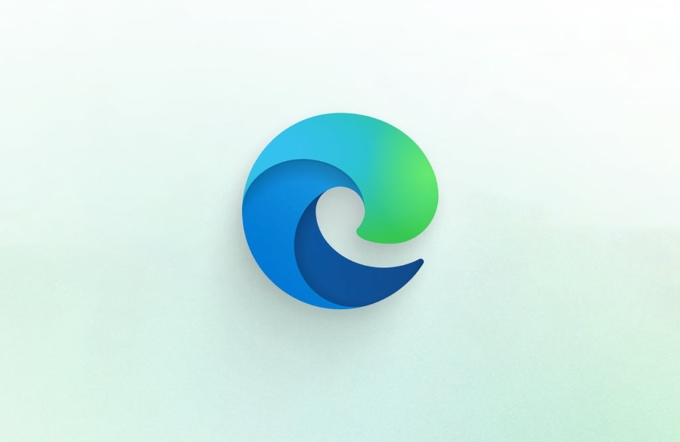
Disable Edge's default protocol processing (advanced)
If you have set the default browser, but Edge will still "hijack" the link, it may be that Edge itself has enabled protocol processing. Can be closed manually:
- Open the Start menu and find Microsoft Edge
- Right click > More > Apply settings
- In "Default Protocol Association", set to "No"
This step will affect Edge's ability to take over protocols such as http, https, mailto, etc., so that it no longer interferes in external links.

Use Group Policy or Registry Modification (for Power Users)
If you are on Win10/11 Professional or above, you can prevent Edge from taking over the protocol through the Group Policy Editor:
- Press
Win Rto entergpedit.msc - Go to "Computer Management" > "Administrative Templates" > "Windows Components" > "Edge"
- Find "Protocol Handler that allows Edge as the default browser"
- Set to "Disabled"
If you do not have a Group Policy Editor (such as the Home Edition), you can also achieve similar effects by modifying the registry, but you need to be careful.
Alternative: Use third-party tools
If you don't want to mess with the system settings, you can also use some gadgets to help you solve it, such as:
- Default Programs Editor : The graphical interface modifies the default program settings, which is simple and easy to use
- Open in My Browser : A lightweight gadget designed to intercept Edge link hijacking
These tools can help you bypass system restrictions and quickly restore control of your favorite browsers over the links.
Basically these are the methods. The problem is not complicated, but it is easily overlooked. You can first try changing the default browser and turning off Edge protocol, which is enough in most cases. If it doesn't work, consider advanced settings or tool assistance.
The above is the detailed content of How to stop Edge from hijacking links from other apps. For more information, please follow other related articles on the PHP Chinese website!

Hot AI Tools

Undress AI Tool
Undress images for free

Undresser.AI Undress
AI-powered app for creating realistic nude photos

AI Clothes Remover
Online AI tool for removing clothes from photos.

Clothoff.io
AI clothes remover

Video Face Swap
Swap faces in any video effortlessly with our completely free AI face swap tool!

Hot Article

Hot Tools

Notepad++7.3.1
Easy-to-use and free code editor

SublimeText3 Chinese version
Chinese version, very easy to use

Zend Studio 13.0.1
Powerful PHP integrated development environment

Dreamweaver CS6
Visual web development tools

SublimeText3 Mac version
God-level code editing software (SublimeText3)
 How to enable Super Drag and Drop mode in Microsoft Edge
Mar 18, 2024 am 09:40 AM
How to enable Super Drag and Drop mode in Microsoft Edge
Mar 18, 2024 am 09:40 AM
Microsoft Edge's drag-and-drop feature allows you to easily open links or text on web pages, which is both practical and time-saving. To use this feature, just drag and drop the link or text anywhere on the page. This article will show you how to enable or disable Super Drag and Drop mode in Microsoft Edge. What is Super Drag and Drop mode in Microsoft Edge? Microsoft Edge has introduced a new feature called "Super Drag and Drop" that allows users to simply drag and drop links to quickly open them in a new tab. Just drag and drop the link anywhere in the Edge browser window. Edge will automatically load the link in a new tab. In addition, users can also
 How to deal with Microsoft edge pop-ups that respect your privacy
Jan 31, 2024 pm 02:14 PM
How to deal with Microsoft edge pop-ups that respect your privacy
Jan 31, 2024 pm 02:14 PM
What to do if edge pops up that Microsoft respects your privacy? Recently, some users have reported that the edge browser they use often pops up the message "Microsoft respects your privacy." Even if they click I accept, it will still appear next time they open the browser. So how do you close this annoying pop-up window? This problem should occur because the edge browser does not accept the cookie of the msn.cn website. The following editor will show you how to solve the problem that Microsoft respects your privacy pops up in edge. Try it and see if it helps. How to solve the problem that Microsoft respects your privacy when Microsoft respects your privacy in edge
 How to resolve an incompatible software attempt to load with Edge?
Mar 15, 2024 pm 01:34 PM
How to resolve an incompatible software attempt to load with Edge?
Mar 15, 2024 pm 01:34 PM
When we use the Edge browser, sometimes incompatible software attempts to be loaded together, so what is going on? Let this site carefully introduce to users how to solve the problem of trying to load incompatible software with Edge. How to solve an incompatible software trying to load with Edge Solution 1: Search IE in the start menu and access it directly with IE. Solution 2: Note: Modifying the registry may cause system failure, so operate with caution. Modify registry parameters. 1. Enter regedit during operation. 2. Find the path\HKEY_LOCAL_MACHINE\SOFTWARE\Policies\Micros
 Three Ways to Fix Edge Your Connection Isn't Private
Mar 13, 2024 pm 01:30 PM
Three Ways to Fix Edge Your Connection Isn't Private
Mar 13, 2024 pm 01:30 PM
When you use the Edge browser to access web pages, have you ever encountered a prompt that your connection is not a dedicated connection, causing web browsing to fail? How is this going? Many friends don’t know how to deal with this problem. You can take a look at the following three solutions. Method 1 (simple and crude): In the edge browser, you can try to solve the problem of the website being inaccessible by entering the settings and turning off the security function, and then blocking location permissions in the website permissions. It is important to note that the effectiveness and duration of this approach may vary, and specific effects cannot be determined. After restarting your browser, you can try visiting the website to see if the issue is resolved. Method 2: Adjust the keyboard to English input
 What should I do if the Edge new tab page is blank? Analysis of the problem that the Edge new tab page is blank
Mar 13, 2024 pm 10:55 PM
What should I do if the Edge new tab page is blank? Analysis of the problem that the Edge new tab page is blank
Mar 13, 2024 pm 10:55 PM
What should I do if the new tab page in Edge is blank? Edge browser is the browser that comes with the computer. Many users find that their new tab page is blank when using it. Let this site carefully introduce to users that the new tab page of Edge is blank. Let’s analyze the problem. Analysis of the problem that the Edge new tab page is blank 1. When we open the new version of the Microsoft edge browser, we find that the opened new tab page is blank, with the title and address bar in the upper right corner, or the page only displays the address bar and search box. , Microsoft icon, etc. 2. This may be because we have set "open new tab page" at startup, and we will modify it.
 What should I do if I can't open the web page even after repairing and restarting Edge?
Mar 13, 2024 pm 09:43 PM
What should I do if I can't open the web page even after repairing and restarting Edge?
Mar 13, 2024 pm 09:43 PM
What should I do if I can't open the webpage even after edge repair and restart? Users can try to close all Edge windows or restart the computer, clear the cache, etc. Let the editor carefully introduce the specific operation methods for users. Analysis of the problem that the webpage cannot be opened even after edge repair and restart 1. Close all Edge windows: Make sure you close all running Microsoft Edge windows, and then try to open the browser again. 2. Restart your computer: Sometimes, the problem may be related to other aspects of the operating system. Try restarting your computer and opening Edge again. 3. Clear browser cache and data: After opening Edge
 Microsoft Edge browser on Windows 11/10 adds 'Mobile Upload” function to facilitate cross-device file transfer
Feb 22, 2024 am 08:10 AM
Microsoft Edge browser on Windows 11/10 adds 'Mobile Upload” function to facilitate cross-device file transfer
Feb 22, 2024 am 08:10 AM
Microsoft has added a new feature to the Edge browser on Windows 11/10 in the latest stable version, namely "Mobile Upload". Users can now upload files directly from their phones through the Edge browser, and the feature works on almost all websites without file format restrictions. The introduction of this feature provides users with a more convenient upload method, making it more efficient to manage and share files when using the Edge browser. How to use the "Mobile Upload" feature: Open the Edge browser, click the "Upload" option on any website, and select "Upload from mobile" in the file picker. Use your phone camera to scan the QR code. Click "Confirm" to pair the device in the Edge browser. Click on the "Upload File" option
 How to turn off ads in the new version of Edge? How to block Edge personalized ads
Mar 14, 2024 am 11:37 AM
How to turn off ads in the new version of Edge? How to block Edge personalized ads
Mar 14, 2024 am 11:37 AM
After updating the Edge browser, many users found that there were a lot of advertisements on the interface. For example, at the bottom of the new tab page, there were links to multiple websites and the word advertisements were marked, which looked very annoying. Is there any way to turn off personalized ads in Edge browser? The editor has searched many methods on the Internet, and I will share with you a little trick to turn off ads. How to turn off ads in the new version of Edge? 1. Open the Edge browser. 2. Click [???] in the upper right corner. 3. Click [Settings]. 4. Click [Privacy, Search and Services]. 5. Turn off the switch on the right side of "Personalize your web experience" to turn off the personalization pushed by Microsoft.






