If you’re experiencing graphics rendering issues in Microsoft Edge, especially with WebGL-heavy sites, you can change the graphics backend using command-line flags. Edge uses ANGLE by default, translating OpenGL ES to DirectX, but supports switching to Vulkan, OpenGL, or DirectX 11. To access GPU settings, go to edge://gpu and check the “Graphics Feature Status” section for WebGL info. To switch backends, close Edge, edit your shortcut’s target field by adding a flag like --use-angle=vulkan, then launch Edge via the modified shortcut. This may help with performance or compatibility on certain GPUs or outdated drivers, though not all backends are universally supported.

If you're having issues with graphics rendering in Microsoft Edge—especially when using WebGL-heavy sites—you might want to look into changing the graphics backend. Edge uses ANGLE (Almost Native Graphics Layer Engine) by default, which translates OpenGL ES to DirectX on Windows systems. But it also supports switching to other backends like Vulkan or OpenGL. Changing this setting can sometimes help with performance or compatibility.

How to Access Edge’s GPU Settings
Edge has a built-in page for checking and tweaking some graphics-related settings. You can access it by typing edge://gpu into the address bar. This page shows what graphics features are being used and whether they’re hardware-accelerated.
Here’s how to find the relevant section:
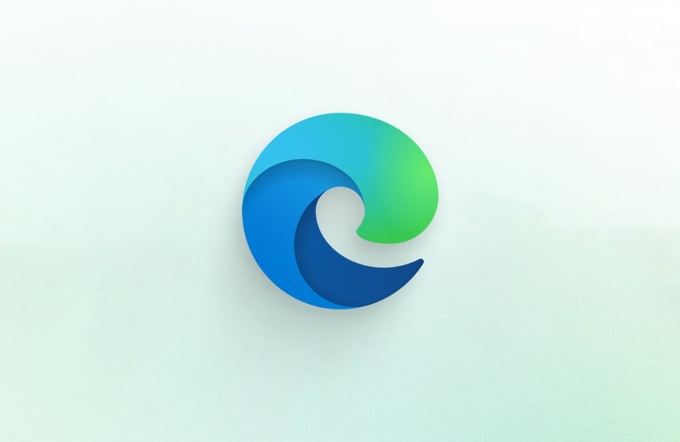
- Go to
edge://gpu - Scroll down to the “Graphics Feature Status” section
- Look at what’s listed under “WebGL” and “WebGL2”
You won’t find a direct option to switch the backend from this page, but it gives you an idea of what’s currently active.
Switching the Graphics Backend via Command Line Flags
To actually change the graphics backend, you’ll need to launch Edge with specific command-line flags. This isn’t something most users do daily, but it’s not complicated once you know the right switches.

Here are the most common ones:
-
--use-angle=gl– Forces ANGLE to use OpenGL as the backend -
--use-angle=vulkan– Uses Vulkan if available -
--use-angle=d3d11– Uses DirectX 11 (default on Windows) -
--use-angle=default– Lets Edge decide automatically
To apply these:
- Close all Edge windows
- Right-click your Edge shortcut > Properties
- In the "Target" field, add one of the flags at the end (e.g.,
"C:\Program Files\Microsoft\Edge\Application\msedge.exe" --use-angle=vulkan) - Apply and open Edge through that shortcut
Keep in mind: Editing shortcuts works for desktop usage, but doesn’t affect Edge launched from task managers, system tools, or pinned icons unless those are also updated.
When to Change the Backend
Most users don’t need to mess with this—it just works fine by default. But there are a few scenarios where switching makes sense.
For example:
- If a site using WebGL runs slowly or glitches, switching from DirectX to OpenGL or Vulkan may help
- Some older integrated GPUs might work better with OpenGL than with newer backends
- On systems with outdated drivers, Vulkan could offer better stability
It’s worth trying different options if you notice visual artifacts, stuttering, or crashes on WebGL-based apps like Google Earth, Three.js demos, or web-based games.
Also note that not all backends are supported everywhere. Vulkan, for instance, needs a compatible GPU and drivers. If you try to force it and it’s not available, Edge will usually fall back gracefully.
That’s basically how it works. It’s not something most people need to touch, but handy to know if you run into edge cases with web graphics.
The above is the detailed content of How to change Edge's graphics backend (ANGLE). For more information, please follow other related articles on the PHP Chinese website!

Hot AI Tools

Undress AI Tool
Undress images for free

Undresser.AI Undress
AI-powered app for creating realistic nude photos

AI Clothes Remover
Online AI tool for removing clothes from photos.

Clothoff.io
AI clothes remover

Video Face Swap
Swap faces in any video effortlessly with our completely free AI face swap tool!

Hot Article

Hot Tools

Notepad++7.3.1
Easy-to-use and free code editor

SublimeText3 Chinese version
Chinese version, very easy to use

Zend Studio 13.0.1
Powerful PHP integrated development environment

Dreamweaver CS6
Visual web development tools

SublimeText3 Mac version
God-level code editing software (SublimeText3)

Hot Topics
 How to enable Super Drag and Drop mode in Microsoft Edge
Mar 18, 2024 am 09:40 AM
How to enable Super Drag and Drop mode in Microsoft Edge
Mar 18, 2024 am 09:40 AM
Microsoft Edge's drag-and-drop feature allows you to easily open links or text on web pages, which is both practical and time-saving. To use this feature, just drag and drop the link or text anywhere on the page. This article will show you how to enable or disable Super Drag and Drop mode in Microsoft Edge. What is Super Drag and Drop mode in Microsoft Edge? Microsoft Edge has introduced a new feature called "Super Drag and Drop" that allows users to simply drag and drop links to quickly open them in a new tab. Just drag and drop the link anywhere in the Edge browser window. Edge will automatically load the link in a new tab. In addition, users can also
 How to deal with Microsoft edge pop-ups that respect your privacy
Jan 31, 2024 pm 02:14 PM
How to deal with Microsoft edge pop-ups that respect your privacy
Jan 31, 2024 pm 02:14 PM
What to do if edge pops up that Microsoft respects your privacy? Recently, some users have reported that the edge browser they use often pops up the message "Microsoft respects your privacy." Even if they click I accept, it will still appear next time they open the browser. So how do you close this annoying pop-up window? This problem should occur because the edge browser does not accept the cookie of the msn.cn website. The following editor will show you how to solve the problem that Microsoft respects your privacy pops up in edge. Try it and see if it helps. How to solve the problem that Microsoft respects your privacy when Microsoft respects your privacy in edge
 How to resolve an incompatible software attempt to load with Edge?
Mar 15, 2024 pm 01:34 PM
How to resolve an incompatible software attempt to load with Edge?
Mar 15, 2024 pm 01:34 PM
When we use the Edge browser, sometimes incompatible software attempts to be loaded together, so what is going on? Let this site carefully introduce to users how to solve the problem of trying to load incompatible software with Edge. How to solve an incompatible software trying to load with Edge Solution 1: Search IE in the start menu and access it directly with IE. Solution 2: Note: Modifying the registry may cause system failure, so operate with caution. Modify registry parameters. 1. Enter regedit during operation. 2. Find the path\HKEY_LOCAL_MACHINE\SOFTWARE\Policies\Micros
 Three Ways to Fix Edge Your Connection Isn't Private
Mar 13, 2024 pm 01:30 PM
Three Ways to Fix Edge Your Connection Isn't Private
Mar 13, 2024 pm 01:30 PM
When you use the Edge browser to access web pages, have you ever encountered a prompt that your connection is not a dedicated connection, causing web browsing to fail? How is this going? Many friends don’t know how to deal with this problem. You can take a look at the following three solutions. Method 1 (simple and crude): In the edge browser, you can try to solve the problem of the website being inaccessible by entering the settings and turning off the security function, and then blocking location permissions in the website permissions. It is important to note that the effectiveness and duration of this approach may vary, and specific effects cannot be determined. After restarting your browser, you can try visiting the website to see if the issue is resolved. Method 2: Adjust the keyboard to English input
 What should I do if the Edge new tab page is blank? Analysis of the problem that the Edge new tab page is blank
Mar 13, 2024 pm 10:55 PM
What should I do if the Edge new tab page is blank? Analysis of the problem that the Edge new tab page is blank
Mar 13, 2024 pm 10:55 PM
What should I do if the new tab page in Edge is blank? Edge browser is the browser that comes with the computer. Many users find that their new tab page is blank when using it. Let this site carefully introduce to users that the new tab page of Edge is blank. Let’s analyze the problem. Analysis of the problem that the Edge new tab page is blank 1. When we open the new version of the Microsoft edge browser, we find that the opened new tab page is blank, with the title and address bar in the upper right corner, or the page only displays the address bar and search box. , Microsoft icon, etc. 2. This may be because we have set "open new tab page" at startup, and we will modify it.
 What should I do if I can't open the web page even after repairing and restarting Edge?
Mar 13, 2024 pm 09:43 PM
What should I do if I can't open the web page even after repairing and restarting Edge?
Mar 13, 2024 pm 09:43 PM
What should I do if I can't open the webpage even after edge repair and restart? Users can try to close all Edge windows or restart the computer, clear the cache, etc. Let the editor carefully introduce the specific operation methods for users. Analysis of the problem that the webpage cannot be opened even after edge repair and restart 1. Close all Edge windows: Make sure you close all running Microsoft Edge windows, and then try to open the browser again. 2. Restart your computer: Sometimes, the problem may be related to other aspects of the operating system. Try restarting your computer and opening Edge again. 3. Clear browser cache and data: After opening Edge
 Microsoft Edge browser on Windows 11/10 adds 'Mobile Upload” function to facilitate cross-device file transfer
Feb 22, 2024 am 08:10 AM
Microsoft Edge browser on Windows 11/10 adds 'Mobile Upload” function to facilitate cross-device file transfer
Feb 22, 2024 am 08:10 AM
Microsoft has added a new feature to the Edge browser on Windows 11/10 in the latest stable version, namely "Mobile Upload". Users can now upload files directly from their phones through the Edge browser, and the feature works on almost all websites without file format restrictions. The introduction of this feature provides users with a more convenient upload method, making it more efficient to manage and share files when using the Edge browser. How to use the "Mobile Upload" feature: Open the Edge browser, click the "Upload" option on any website, and select "Upload from mobile" in the file picker. Use your phone camera to scan the QR code. Click "Confirm" to pair the device in the Edge browser. Click on the "Upload File" option
 How to turn off ads in the new version of Edge? How to block Edge personalized ads
Mar 14, 2024 am 11:37 AM
How to turn off ads in the new version of Edge? How to block Edge personalized ads
Mar 14, 2024 am 11:37 AM
After updating the Edge browser, many users found that there were a lot of advertisements on the interface. For example, at the bottom of the new tab page, there were links to multiple websites and the word advertisements were marked, which looked very annoying. Is there any way to turn off personalized ads in Edge browser? The editor has searched many methods on the Internet, and I will share with you a little trick to turn off ads. How to turn off ads in the new version of Edge? 1. Open the Edge browser. 2. Click [???] in the upper right corner. 3. Click [Settings]. 4. Click [Privacy, Search and Services]. 5. Turn off the switch on the right side of "Personalize your web experience" to turn off the personalization pushed by Microsoft.






